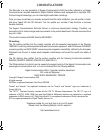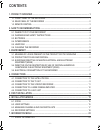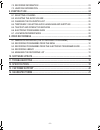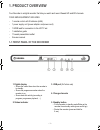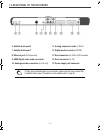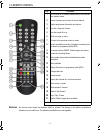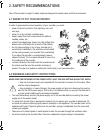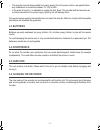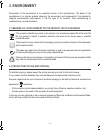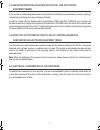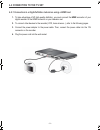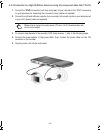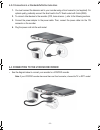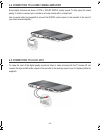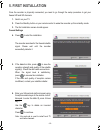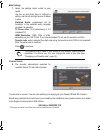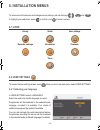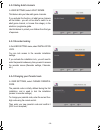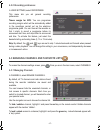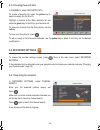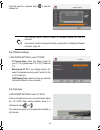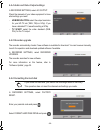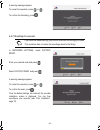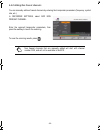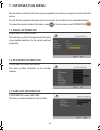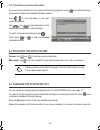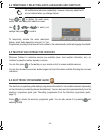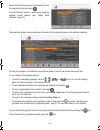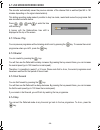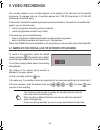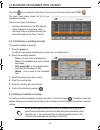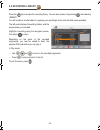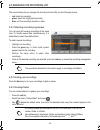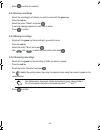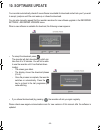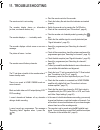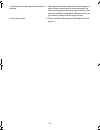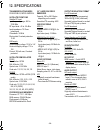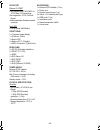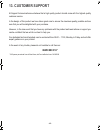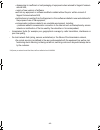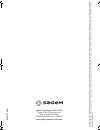- DL manuals
- Sagem
- TV Receiver
- DTR94 HD FREESAT
- User Manual
Sagem DTR94 HD FREESAT User Manual
Summary of DTR94 HD FREESAT
Page 1
U ser manual english freesat+ hd digital tv recorder dtr94 hd freesat ug 253271393-b dtr94 hd freesat uk.Book page 1 vendredi, 16. Octobre 2009 3:19 15.
Page 2: Congratulations!
Congratulations! This recorder is a new generation of sagem communications sas (here after referred to as sagem communications) recorder dedicated to digital satellite television and equipped with a hard disk. With this technological advantage, you can make digital audio/video recordings. Once you h...
Page 3: Contents
- i - contents 1. Product overview.........................................................................................................1 1-1. Front panel of the recorder ....................................................................................... 1 1-2. Rear panel of the recorder .......
Page 4
- ii - 7-2. Recorder information ................................................................................................... 23 7-3. Hard disk information .................................................................................................... 23 8. Everyday use.....................
Page 5: 1. Product Overview
- 1 - 1. Product overview your recorder is a digital recorder that lets you watch and record freesat hd and sd channels. Your new equipment includes: - 1 remote control with 2 batteries (aaa) - 1 power supply unit (power adapter and power cord) - 1 hdmi lead for connection to the hd tv set - 1 insta...
Page 6
- 2 - 1-2 rear panel of the recorder 6. Satellite dish input 2 11. Analog component video (y pb pr) 7. Satellite dish input 1 12. Digital audio connector (s/pdif) 8. Ethernet port (for future use) 13. Scart connector (to vcr or dvd recorder) 9. Hdmi digital video audio connector 14. Scart connector ...
Page 7: 1-3 Remote Control
- 3 - 1-3 remote control batteries : the remote control needs two batteries (aaa) to operate. The drawing in the battery compartment indicates how to install them. The batteries provided are not rechargeable. Key functions 1 put the recorder in standby mode/wake up the recorder from standby mode. 2 ...
Page 8: 2. Safety Recommendations
- 4 - 2. Safety recommendations use of the recorder is subject to safety measures designed to protect users and their environment. 2-1 where to put your recorder? In order to guarantee the correct operation of your recorder, you must: • place it indoors to protect it from lightning, rain, and sun ra...
Page 9: 2-3 Batteries
- 5 - • the recorder must be disconnected from mains supply (from the power outlet or rear panel) before any modification of connection between tv, vcr or dish. • in the event of a storm, it is advisable to unplug the dish. Even if the recorder and the television set are disconnected from the power ...
Page 10: 3. Environment
- 6 - 3. Environment preservation of the environment is an essential concern of the manufacturer. The desire of the manufacturer is to operate systems observing the environment and consequently it has decided to integrate environmental performances in the life cycle of its products, from manufacturi...
Page 11: Equipment (Weee)
- 7 - 3-3 european directive on waste electrical and electronic equipment (weee) in the context of sustainable development, the reduction of wastes to be eliminated by reusing, recycling, composting and energy recovery is strongly advised. In order to comply with this directive which is applicable t...
Page 12: 4. Connections
- 8 - 4. Connections before installing your recorder, please check that the delivery is complete (see “product overview”, page 1). Please ensure that the appliances to be connected together (recorder, tv, vcr…) are unplugged before making any connections. 4-1 connection to the satellite dish to get ...
Page 13
- 9 - 4-2 connection to the tv set 4-2-1 connection to a high-definition television using a hdmi lead 1. To take advantage of hd high-quality definition, you must connect the hdmi connector of your digital recorder to the hdmi connector on your television set. 2. To connect other devices to the reco...
Page 14
- 10 - 4-2-2 connection to a high-definition television using the component video link (y pb pr) 1. Connect the ypbpr connectors (red, blue and green) of your recorder to the ypbpr connectors on your television set, respecting the connectors colour (cable not supplied). 2. Connect the right and left...
Page 15
- 11 - 4-2-3 connection to a standard-definition television 1. You must connect the television set to your recorder using a scart connector (not supplied). For optimal quality, preferably connect the scart lead to the tv scart socket with 3 dots (rgb). 2. To connect other devices to the recorder (vc...
Page 16
- 12 - 4-4 connection to a home cinema amplifier some digital channels are shown in dts or dolby digital quality sound. To fully enjoy this sound quality, it is best to connect your recorder to a home cinema with a coaxial input. Use a coaxial cable (not supplied) to connect the digital audio output...
Page 17: 5. First Installation
- 13 - 5. First installation once the recorder is physically connected, you need to go through the setup procedure to get your freesat hd and sd channels. 1. Switch on your tv. 2. Press the standby button on your remote control to wake the recorder up from standby mode. 3. The first installation scr...
Page 18
- 14 - main settings 7. Select the settings better suited to your needs. Use the up and down keys to highlight a setting, use the left and right arrows to select a value. Preferred audio : programmes will be broadcast in the selected audio language provided it is available. Tv screen size : 16:9 (wi...
Page 19: 6. Installation Menus
- 15 - 6. Installation menus to move around the screens and change various settings, just use the keys , , and to highlight your selections, press to confirm, and to leave a screen. 6-1 icons 6-2 user settings to access the user settings screen, press . Once you are in the main menu, select user set...
Page 20: 6-2-2 Hiding Adult Channels
- 16 - 6-2-2 hiding adult channels in user settings, select adult genre. This feature lets you hide adult genre channels. If you activate this function, all adult genre channels will be hidden : you will not be able to switch to an adult genre channel, or browse this category in the electronic progr...
Page 21: 6-2-5 Recording Preferences
- 17 - 6-2-5 recording preferences in user settings, select recordings. This menu lets you set general recording preferences. Timers margin for epg : you can programme recording margins which will be automatically added to the recordings carried out via the electronic programme guide. You can thus s...
Page 22: 6-4 Recorder Settings
- 18 - 6-3-2 creating favourite lists in channels, select favourite lists. To create a favourite list, press the yellow key to select an empty list (list a to d). Highlight a channel in the main channels list and press the green key to add it into your favourite list. To remove a channel from the fa...
Page 23: 6-4-2 Picture Settings
- 19 - once the search is complete, press to save the channel list. 6-4-2 picture settings in recorder settings, select picture. - tv screen size : select the display mode for your tv: 16:9 (widescreen tv) or 4:3 (traditional tv). - resizing on 4:3 tv : if your display mode is 4:3, select the desire...
Page 24: 6-4-5 Recorder Upgrade
- 20 - 6-4-4 audio and video output settings in recorder settings, select a/v output. Check the manuals of your video equipment to know what settings you need. - hdmi resolution : select the output resolution for your hd tv set (1080i, 720p or 576p). If you have a standard tv, leave the setting at 5...
Page 25: 6-4-7 Resetting The Recorder
- 21 - a warning message appears. To cancel the operation, press or . To confirm the formatting, press . 6-4-7 resetting the recorder in recorder settings, select factory reset. Enter your parental code and press . Select factory reset and press . A warning message appears. To cancel the operation, ...
Page 26
- 22 - 6-4-8 adding non freesat channels you can manually add non freesat channels by entering the transponder parameters (frequency, symbol rate, etc.). In recorder settings, select add non freesat channel. Enter the required transponder parameters, then press the red key to launch the scanning. To...
Page 27: 7. Information Menu
- 23 - 7. Information menu the information contained in this menu may be requested if you contact your supplier or another technical service. You will find here important information about the recorder, the hard disk and the embedded software. To access the recorder technical information, press . In...
Page 28: 8. Everyday Use
- 24 - 8. Everyday use 8-1 selecting a channel 8-1-1 using the keys and , or keys 0-9 press or on your remote control to change channel or enter its number on the numeric keypad to switch to the channel you want. 8-1-2 using the channel list press to display the channel list, select your channel the...
Page 29
- 25 - 8-1-4 detailed programme information if you want more information on the current and following programme, press twice while watching a programme to display the extended information banner. Press / to view information on the next/ current programme. Use and to see information on the current/ne...
Page 30
- 26 - 8-4 temporarily selecting audio languages and subtitles press or to display the audio tracks, subtitles or audio description selection screen. Use , , or to select your settings then press to confirm. To temporarily activate the audio description feature, select audio description and set it t...
Page 31
- 27 - select the channel genre you are interested in with the navigation keys and press . You can pin-lock access to adult genre using the parental control feature (see “hiding adult channels”, page 16). The electronic guide shows programme information for the selected genre on all available channe...
Page 32: 8-7 Live Mode/deferred Mode
- 28 - 8-7 live mode/deferred mode the recorder automatically saves the previous minutes of the channel that is watched (last 60 to 120 minutes depending on the signal characteristics). This sliding recording mode makes it possible to stop live mode, rewind and review the programme that was recorded...
Page 33: 9. Video Recordings
- 29 - 9. Video recordings the recording capacity of your recorder depends on the capacity of the hard disk and the selected programme. On average, one hour of recording requires from 1 gb (sd programme) to 2.5 gb (hd programme) of hard disk space. If the recorder is fed with two satellite signal in...
Page 34
- 30 - 9-2 recording programmes from the menu press the key to access the main menu. Once you are in the main menu, select timer . The event timer screen shows the list of your scheduled recordings. There are two types of recordings: • recording scheduled from the epg (the last column displays the p...
Page 35
- 31 - 9-3 recording programmes from the electronic programme guide the advantage of recording from the electronic programme guide is that you can record specific programmes instead of choosing channel time slots. You can only do this if the programme information is provided by the channel broadcast...
Page 36: 9-4 Recording Library
- 32 - 9-4 recording library press the key to access the recording library. You can also access it by pressing and selecting library. You will be able to create folders to organise your recordings, and control the disk space available. The left panel displays the existing folders, and the programmes...
Page 37: 9-5-3 Creating Folders
- 33 - 9-5 managing the recording list the coloured keys let you manage the recording list and offer you the following actions: • red : select an operation • green : select the highlighted recording • blue : sort the recordings by date or name 9-5-1 selecting recorded programmes you can work with se...
Page 38: 9-5-4 Erasing Recordings
- 34 - - press to confirm the creation. 9-5-4 erasing recordings - select the recording(s) or folder(s) you want to erase with the green key. - press the red key. - select the action "delete" and press . A warning message appears for each item to erase. - press to confirm. 9-5-5 moving recordings - ...
Page 39: 10. Software Update
- 35 - 10. Software update your recorder automatically checks if new software is available for download and will ask you if you want to accept, postpone until the next wake up or refuse the download. You can also manually request that the recorder searches for new software upgrade in the recorder se...
Page 40: 11. Troubleshooting
- 36 - 11. Troubleshooting the remote control is not working. ☞ point the remote control at the recorder. ☞ check the battery life and check the batteries are inserted properly. The recorder display shows no information (no time, no channel number, etc.). ☞ switch the recorder on by pressing the on/...
Page 41
- 37 - a black screen (no video) appears at the end of a recording. ☞ some channels stop their broadcast with a fixed image or no video. When a recording ends on such programmes, the video recording stops but the time counter continues until the end of the scheduled recording time. Make sure that yo...
Page 42: 12. Specifications
- 38 - 12. Specifications transmission standards dvb-s/dvb-s2, mpeg-2/mpeg-4 satellite front end satellite rf input input frequency range: 950 to 2150 mhz rf input level: -60 to -25 dbm input impedance: 75 ohms unbalanced if bandwith: 36 mhz electrostatic overload protection: 15 kv lnb supply vertic...
Page 43
- 39 - data port ethernet 10/100bt fully integrated ieee 802.3/802.3u 10/100 base t-physical layer auto-negotiation 10/100, full/half duplex adaptive equaliser, baseline wander correction host usb 2.0 high speed (480 mbits/s) front panel 4 x 7-segment amber display 1 x ir sensor: 38 khz 1 x bicolor ...
Page 44: 13. Customer Support
- 40 - 13. Customer support at sagem communications we believe that a high quality product should come with the highest quality customer service. In the design of this product we have taken great care to ensure the maximum quality possible and are sure that you will be delighted with your purchase. ...
Page 45: 14. Guarantee Terms
- 41 - 14. Guarantee terms attention in order to apply the guarantee, you should contact your retailer or sagem communications sas helpdesk at 08450 900 316*. Proof of purchase will be required. Should any malfunctioning arise, the retailer or sagem communications sas helpdesk will advise you what t...
Page 46
- 42 - • damage due to insufficient or bad packaging of equipment when returned to sagem communi- cations sas, • supply of new versions of software, •work on any equipment or software modified or added without the prior written consent of sagem communications sas, •malfunctions not resulting from th...
Page 47
Ug 253271393-b dtr94 hd freesat uk.Book page 43 vendredi, 16. Octobre 2009 3:19 15.
Page 48
Sagem communications sas digital stb & tv business unit 250, route de l'empereur 92500 rueil-malmaison - france www.Sagem-communications.Com a ll rights reserved. The information and specifications included are subject to change without prior notice. Sagem communication s tries to ensure that all in...