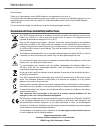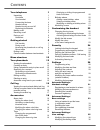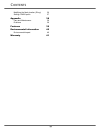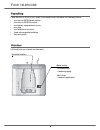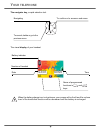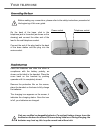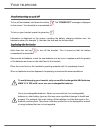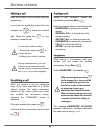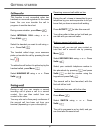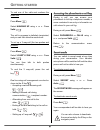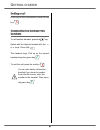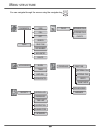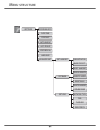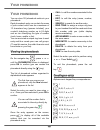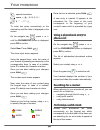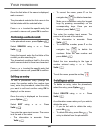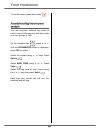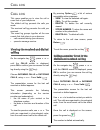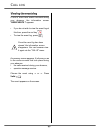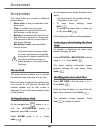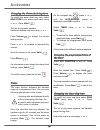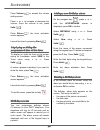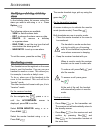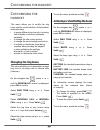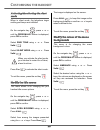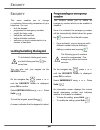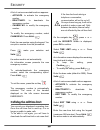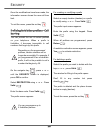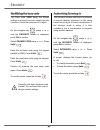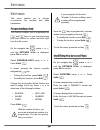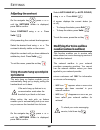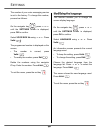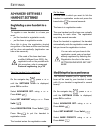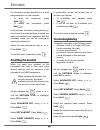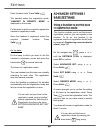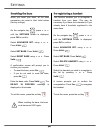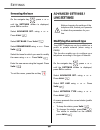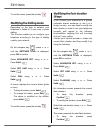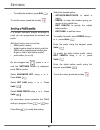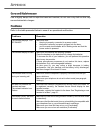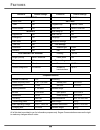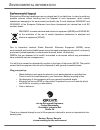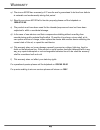I ntroduction dear customer: thank you for purchasing a eircom 8010r telephone; we appreciate your trust in us. This product was manufactured with the upmost care, should you encounter any difficulties during its use, we recommend that you refer to this user guide. For further information please ref...
I your telephone 1 unpacking 1 your base 1 your handset 2 connecting the base 4 handset set-up 4 handset turning on and off 5 replacing the batteries 5 making a call 6 receiving a call 6 during a call 6 handsfree 6 getting started 6 call transfer 7 during a call 7 accessing the phonebook or call log...
Ii modifying the flash duration (r key) 36 setting a pabx prefix 37 appendix 38 care and maintenance 38 problems 38 features 39 environmental information 40 environmental impact 40 warranty 41 c ontents.
1 y our telephone unpacking place the box in front of you, open it and make sure it contains the following items: • one eircom 8010r base station, • one eircom 8010r handset, • one battery compartment cover, • one plug, • one telephone line cord, • three rechargeable batteries, • this user guide. Yo...
2 y our telephone your handset with its user-friendly design, you will appreciate how easy it is to hold and its quality during conversations. * eircom messaging is eircom's answering machine on the network. The eircom messaging number is preconfigured for fast access to your mailbox. To modify the ...
3 y our telephone the navigator key, a rapid selection tool. The visual display of your handset when the battery charge icon is at minimum, your screen will not be lit and the volume level of the hands-free function will be decreased until the battery is recharged. To cancel, delete or go to the pre...
4 y our telephone connecting the base on the back of the base, click in the telephone jack in its socket (as shown on the drawing) and connect the other end of the lead to the wall telephone socket. Connect the end of the plug lead to the back of the base station and the plug into the mains socket. ...
5 y our telephone handset turning on and off to turn off the handset, hold down the red key . The " power off " message is displayed on the screen. Your handset is now switched off. To turn on your handset, press the green key . Information is displayed on the screen, including the battery charging ...
6 making a call enter the number of your contact using the keypad keys. If you enter an invalid digit, press c on the navigator key to erase the incorrect digit. Press the green key on your handset to make the call. Receiving a call when you receive a call your telephone rings. If you have subscribe...
7 call transfer this function is only accessible when two handsets or more are registered to the same base. You can now transfer the call in progress to another hand set. During communication, press menu . Select internal call using or . Press valid. . Select the handset you want to call using or . ...
8 to end one of the calls and continue the other one press menu . Select hanging up using or . Press valid. . The call in progress is definitely terminated, and you can then take the second call. To set up a 3 way-call (the two parties and yourself) press menu . Select 3-party conf using or . Press ...
9 g etting started ending a call at the end of the conversation, press the red key . Communication between two handsets to call another handset, press the key. Select with the desired handset with the or keys. Press call . The handset rings. Pick up on the second handset using the green key . To end...
10 you can navigate through the menus using the navigator key . M enu structure view option phonebook call edit search ring tone add number new entry delete incoming calls calls outgoing calls alarm accessories timer birthday room monitor. Keypad lock security emergency time limit restriction change...
11 m enu structure program keys settings date/time auto hang up auto pickup language voice box no advanced set. Network type flashing pabx prefix set line base priority reset handset person. Registr registr. Mode delete handset reset base set base rename base set handset contrast registration dial.
12 y our phonebook you can store 100 phonebook entries in your phonebook. Each phonebook entry can contain the name of your contact which can be a maximum of 12 characters long (spaces included), your contact's telephone number up to 24 digits and an icon identifying the type of number (work, home, ...
13 special characters space, +, @, -, $, &, %, 0, / # , " . : ; ! ? ’ ( ) _ to enter text press successively on the desired key until the letter is displayed on the screen. On the navigator key , press or until the phonebook screen is displayed, press ok to confirm. Select new . Press valid. . The n...
14 once the first letter of the name is displayed, wait a moment. The phonebook selects the first name in the list that starts with the selected letter. Press or to select the specific entry that you wish to view or call, press ok to confirm. Performing a refined search in the phonebook menu, press ...
15 to exit the menu, press the red key . Associate a ring tone to your contact you can associate different ring tones to each contact of the repertory and thus create your own groups of calls. On the navigator key , press or until the phonebook screen is displayed, press ok to confirm. Select the co...
16 c all log c all log this menu enables you to view the call or event lists of your telephone. The dialled call log presents the calls you made. The received call log presents the calls you received. The event log groups together all the new events that took place in your absence: • calls received ...
17 c all log viewing the events log if one or more new events occurred during your absence, the information screen " new events ! " appears. • if you do not wish to view the event log at this time, press the red key . • to view the event log, press . A summary screen appears. It informs you as to th...
18 a ccessories a ccessories this menu offers you numerous additional functionalities: • alarm clock : to use your handset as an alarm clock. • timer : to remind you of an event (programmed to sound at the end of a few minutes or a few hours). • birthday : the handset will ring at the set date and t...
19 a ccessories changing the alarm clock ring tone to modify the alarm clock ring tone, select ring tone in the alarm clock menu using or . Press valid. . The list of ring tones appears. Select the desired ring tone using or . Press volume to access the volume setting screen. Press or to increase or...
20 a ccessories press volume to access the volume setting screen. Press or to increase or decrease the volume. Once the volume is set, press valid. . Press return , the timer activation screen appears. Launch the timer by pressing start . Displaying or hiding the programmed time of the timer to disp...
21 a ccessories modifying or deleting a birthday alarm in the birthday alarm list screen, select the alarm you wish to edit using or . Press option . The following options are available: - view : to view the alarm data. - edit : to change the alarm name or date. - delete : to remove a birthday or or...
22 c ustomising the handset c ustomising the handset this menu allows you to modify the ring tones and the visual interface of the handset, and particularly: • to assign different ring tones for incoming calls outsides or intercom (between handsets), • to change the idle screen picture, • to change ...
23 c ustomising the handset activating/deactivating the silent mode when in silent mode, the telephone ringer and keypad beeps are inhibited. On the navigator key , press or until the personalis. Screen is displayed, press ok to confirm. Select ring tone using or . Press valid. . Select silent mode ...
24 s ecurity s ecurity this menu enables you to change or customise the security parameters of your telephone. You can: • lock the keypad, • programme an emergency number, • modify the base code, • define the call time limit, • define forbidden prefixes, • authorise or deny communication to a number...
25 s ecurity a list of various executable actions appears: - activate : to activate the emergency number. - deactivate : to deactivate the emergency number. - change no : to modify the emergency number. To modify the emergency number, select change no . Press valid. . Enter the new number using the ...
26 s ecurity once the modifications have been made, the information screen shows the new call time limit. To exit the menu, press the red key . Defining forbidden prefixes - call barring you can prohibit the use of certain prefixes on your telephone. When a prefix is forbidden, it becomes impossible...
27 s ecurity modifying the base code the base code ( 0000 being the default setting) is required to access certain security functions. It must be composed of 4 digits. On the navigator key , press or until the security screen is displayed, press ok to confirm. Select change code using or . Press val...
28 s ettings s ettings this menu enables you to change or customise the handset and base parameters. Programming a key this function enables you to programme the and keys on your handset giving you direct access to certain functions right from the idle screen. On the navigator key , press or until t...
29 s ettings adjusting the contrast on the navigator key , press or until the settings screen is displayed, press ok to confirm. Select contrast using or . Press valid. . A list presenting five contrast levels appears. Select the desired level using or . The contrast is directly visible on the scree...
30 s ettings the number of your voice messaging service is set in the factory. To change this number, proceed as follows: on the navigator key , press or until the settings screen is displayed, press ok to confirm. Select voice box no using or . Press valid. . The programmed number is displayed on t...
31 s ettings advanced settings / handset settings registering a new handset to a base to register a new handset to a base you must: • put the handset in registration mode, • put the base in registration mode. Once this is done, the registration (mutual recognition of the base and the new handset) wi...
32 s ettings an information screen presents the current base preference for your handset. • to keep the preference, press valid. . • to modify the preference, press edit . A list provides the bases among which you can choose the preferred base to which you want your handset to be registered. With th...
33 s ettings enter the base code. Press valid. . The handset enters the registration mode, " handset in registr. Mode " is displayed on the screen. Put the base to which you want to register the handset in registration mode. Once the handset is registered, select the required handset number. Press v...
34 s ettings resetting the base when you reset your base, all the base parameters are reset to their initial values (factory settings). On the navigator key , press or until the settings screen is displayed, press ok to confirm. Select advanced set. Using or . Press valid. . Select set base . Press ...
35 s ettings renaming the base on the navigator key , press or until the settings screen is displayed, press ok to confirm. Select advanced set. Using or . Press valid. . Select set base . Press valid. . Select rename base using or . Press valid. . Select the base for which you want to modify the na...
36 s ettings to exit the menu, press the red key . Modifying the dialling mode depending on the type of network your telephone is linked to, it uses tone or pulse dialling. This function enables you to configure your telephone according to the type of dialling used by your network. On the navigator ...
37 s ettings • to modify the duration, press edit . To exit the menu, press the red key . Setting a pabx prefix if a private automatic branch exchange is used, you can programme the external call prefix. With this function you can set the: • pabx prefix number, • dialled number length at which point...
38 care and maintenance use a slightly damp cloth to wipe the base and handset, do not use a dry cloth as this may cause electrostatic charges. Problems refer to the table presented below in case of an operational malfunction: problems remedies the handset displays "out of range". Make sure that : •...
39 all of this data is provided to you for information purposes only. Sagem communications reserves the right to make any changes without notice. Functions default settings functions default settings accessories ambiance color 1 alarm clock off settings timer off program keys silence / alarm room mo...
40 e nvironmental information environmental impact electrical and electronic appliances are an integral part of our daily lives. In order to avoid any possible adverse effects resulting from the disposal of such equipment, which contain substances damaging to the environment and health, the council ...
41 a) the eircom 8010r has a warranty of 12 months and is guaranteed to be free from defects in materials and workmanship during that period. B) should your eircom 8010r fail to function properly please call the helpdesk on 1850 60 20 60 . C) the product must have been used for the intended purpose ...