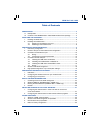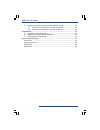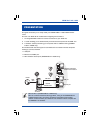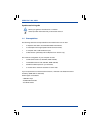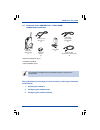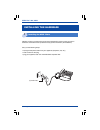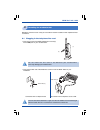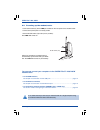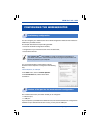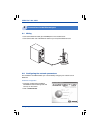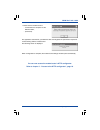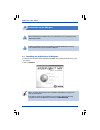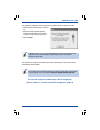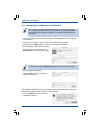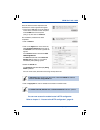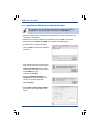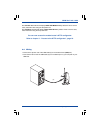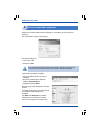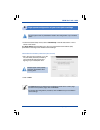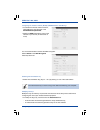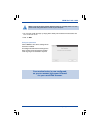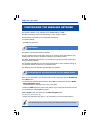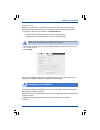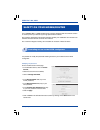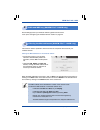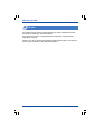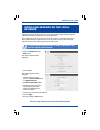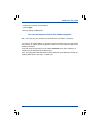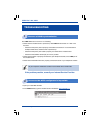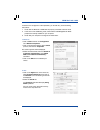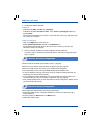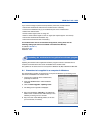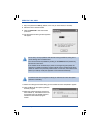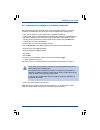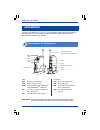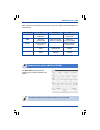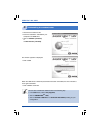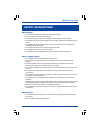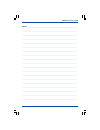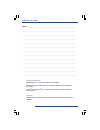- DL manuals
- Sagem
- Wireless Router
- F@ST 1400
- User Manual
Sagem F@ST 1400 User Manual
Summary of F@ST 1400
Page 1
Sagem sa le ponant de paris 27, rue leblanc 75512 paris cedex 15 - france ref 251 309 131 sagem f@st tm 1400 f@st tm 1400w english user guide www.Sagem.Com/adsl/ default parameters ssid = f@st1400w.
Page 2
1 sagem f@st™ 1400 / 1400w table of contents presentation ................................................................................................................ 3 1.1 prerequisites ....................................................................................................... 4 1.2...
Page 3
Safety instructions 2 sagem f@st™ 1400 / 1400w 5. Updating the modem/router’s application software progam .............................. 33 5.1 procedure to be applied to a computer in windows ............................... 33 5.2 procedure to be applied to a computer in mac os .......................
Page 4
3 presentation sagem f@st™ 1400 / 1400w computers associated to 802.11b wi-fi network usb port internet adsl cable usb cable crossed ethernet cable ethernet port this guide will enable you to easily install your sagem f@st™ 1400/1400w modem/ router. This unit is an adsl wi-fi modem/router integratin...
Page 5
Presentation 4 sagem f@st™ 1400 / 1400w symbols used in this guide warns you against a hazardous act or omission. Gives important information that you should be aware of. 1.1 prerequisites the following elements are required before the modem/router can be used: • a telephone line able to accommodate...
Page 6
5 presentation sagem f@st™ 1400 / 1400w 1.2 contents of the sagem f@st™ 1400/1400w modem/router package + ethernet initialization key (7) + installation cd-rom + quick installation guide this guide shows you the steps you have to follow in order to get connected to the internet: 1. Installing the ha...
Page 7
Installing the hardware 6 sagem f@st™ 1400 / 1400w installing the adsl filters installing a filter on all the phone plugs used is essential for ensuring that your phone terminals and modem/router operate correctly (3 filters maximum per installation). Carry out the following steps: • unplug the tele...
Page 8
7 installing the hardware sagem f@st™ 1400 / 1400w 2.1 plugging in the telephone line cord • connect one end of the adsl telephone line cord (2) to the line port on your modem/router. • connect the other end of the adsl line cord to one of the adsl filters on your installation. Rotate the antenna in...
Page 9
Installing the hardware 8 sagem f@st™ 1400 / 1400w 2.2 powering up the modem/router • connect the cable (4) to the pwr port located on the rear panel of the modem/router. • connect the power pack to a nearby socket. • set the on/off switch (i/0) to on (the "i" position). The pwr led comes on. In no ...
Page 10
9 configuring the modem/router sagem f@st™ 1400 / 1400w configuring the modem/router preliminary configuration 1 you can configure your modem/router via its http configuration interface. This interface is visible from your web browser. This chapter describes the steps making possible: • access to th...
Page 11
Configuring the modem/router 10 sagem f@st™ 1400 / 1400w 3.2 configuring the network parameters the installation cd-rom enables you to automatically configure your network card in windows. 3.1 wiring • connect the ethernet cable (6) to the eth port on the modem/router. • connect the other end of the...
Page 12
11 configuring the modem/router sagem f@st™ 1400 / 1400w • check that the modem/router is: - connected to the computer via the ethernet cable, - powered up. The application searches for your ethernet card and integrates the parameters required for communicating with the modem/router. The following s...
Page 13
Configuring the modem/router 12 sagem f@st™ 1400 / 1400w connection via the usb port 4 4.1 installing the usb drivers in windows • insert the your modem/router’s installation cd-rom. The window below will come up on the screen. • click on usb use. Install the usb driver using the installation cd-rom...
Page 14
13 configuring the modem/router sagem f@st™ 1400 / 1400w the operation to configure the modem/router starts automatically as soon as the drivers have finished being installed. You can now access the modem/router’s http configurator. Refer to chapter 5 - "access to the http configurator", page 18. Th...
Page 15
Configuring the modem/router 14 sagem f@st™ 1400 / 1400w 4.2 installing the usb drivers in macos x the installation software program will then display a message indicating that installing the modem/router requires all the applications open be closed. • click on continue in order to initiate the inst...
Page 16
15 configuring the modem/router sagem f@st™ 1400 / 1400w • click on the apple menu in the menu bar, select system preferences, then click on the network icon. The screen opposite will appear. The location field should contain adsl usb bridge/router. The show field should contain ethernet adaptor (en...
Page 17
Configuring the modem/router 16 sagem f@st™ 1400 / 1400w 4.3 installing the usb drivers in macos 8.6 and 9 the modem/router can be installed on macos 8.6, macos 9.0, macos 9.1 and macos 9.2. The example below was carried out in macos 9.0. • insert the modem/router’s cd-rom in the appropriate drive o...
Page 18
17 configuring the modem/router sagem f@st™ 1400 / 1400w the connect via: field should display adsl usb modem xxx by default. If this is not the case, select this value using the drop-down list. The configure: field should display using dhcp server by default. If this is not the case, select this va...
Page 19
Configuring the modem/router 18 sagem f@st™ 1400 / 1400w access to the http configurator 5 do not confuse these settings with the subscription settings supplied by your internet service provider. The latter will be used in the following chapter. Access to the modem/router’s http configurator is prot...
Page 20
19 configuring the modem/router sagem f@st™ 1400 / 1400w the cancel button will delete those modifications made to the current page. To return to the previous page, click on previous. To continue the configuration procedure, click on next once you have filled in all the settings. • to start the quic...
Page 21
Configuring the modem/router 20 sagem f@st™ 1400 / 1400w configuring the wireless network (wlan) (sagem f@st™ 1400w only) • to activate the wireless network function, select yes in the drop-down list in the wlan network operational. • modify the ssid field with the name of the network of your choice...
Page 22
21 configuring the modem/router sagem f@st™ 1400 / 1400w • you can also modify the keys by keying them directly into the boxes. The characters are "0" to "9" and "a" to "f". • click on next. Saving the parameters click on save to save all the settings which have been modified. A message indicates th...
Page 23
Configuring the wireless network 22 sagem f@st™ 1400 / 1400w configuring the wireless network definitions 1 the wireless network is only available on the sagem f@st™ 1400w. The wi-fi technology protects the data flowing on your wireless network. This protection is provided by two configurable parame...
Page 24
23 configuring the wireless network sagem f@st™ 1400 / 1400w once you have finished configuring your wireless network on your modem/router, do not forget to click on save so that the new settings are acknowledged. Configuring your computers 3 to configure the ssid and the wep key on your computer, p...
Page 25
Safety on your modem/router 24 sagem f@st™ 1400 / 1400w it is possible to modify the password enabling access to your modem/router’s http configurator. Modifying the password on the modem/router’s home page: • in the left-side column, click on access control, • select the account to be modified, • c...
Page 26
25 safety on your modem/router sagem f@st™ 1400 / 1400w ssid and wep key (sagem f@st™ 1400w only) 2 these settings protect your wireless network against local intrusions. Look up the "configuring the wireless network" section on page 22. Filtering the mac addresses (sagem f@st™ 1400w only) 3 this fu...
Page 27
Safety on your modem/router 26 sagem f@st™ 1400 / 1400w firewall 4 your modem/router has a built-in firewall protecting your wired or wireless local network from intrusions originating in the internet network. For the usual internet uses - consulting web sites or mail boxes - no specific firewall co...
Page 28
27 installing servers on the local network sagem f@st™ 1400 / 1400w • click on lan servers in the basic menu. The screen opposite will be displayed. Configuring the modem/router in order to be able to use servers on the local network 1 installing servers on the local network installing servers on th...
Page 29
Installing servers on the local network 28 sagem f@st™ 1400 / 1400w depending on the type of server you wish to install, the parameters you need to indicate differ: private ftp server access private http server access from the internet: from the internet: port 20 or 21 port 80 protocol tcp tcp port ...
Page 30
29 installing servers on the local network sagem f@st™ 1400 / 1400w • indicate the computer’s local ip address. • click on apply. • save by clicking on save button. You can now use your peer-to-peer software program. N.B.: in this way, only one computer can be authorized to use "emule" or "edonkey"....
Page 31
Troubleshooting 30 sagem f@st™ 1400 / 1400w troubleshooting absence of adsl synchronization 1 access to the http configurator is impossible 2 the line led does not come on or is flashing. • check that the modem/router is powered up. The pwr led should be on. If that is not the case: - check that the...
Page 32
31 troubleshooting sagem f@st™ 1400 / 1400w if access to the configurator is still impossible, you should carry out the following instructions: 1. Check that the ethernet or usb cable is properly connected at both its ends. 2. In the event of the usb being used, check that the usb bridge/router adsl...
Page 33
Troubleshooting 32 sagem f@st™ 1400 / 1400w return to factory configuration 4 to reconfigure the modem/router with its original parameters: • access the modem/router configuration interface by means of an web browser (e.G. Internet explorer). • erase by clicking on erase button in the basic menu. • ...
Page 34
33 troubleshooting sagem f@st™ 1400 / 1400w updating the modem/router’s application software progam 5 updating the modem/router’s application software program involves a download from a computer connected to the ftp server embedded in the modem/router. The update can be carried out from a computer i...
Page 35
Troubleshooting 34 sagem f@st™ 1400 / 1400w 11. Wait for the dialogue box below telling you the transfer has been completed to appear: 12. Click on ok to exit the update application software program. 13. When the software program version has been backed up, the modem/router must be restarted using i...
Page 36
35 troubleshooting sagem f@st™ 1400 / 1400w 5.2 procedure to be applied to a computer in mac os the downloading operation is initiated from a computer in mac os when you connect (preferably via the ethernet link) to the ftp server embedded in the modem/router: • hook your computer up to the modem/ro...
Page 37
Appendices 36 sagem f@st™ 1400 / 1400w appendices connect to our web site ( www.Sagem.Com ) to download the latest versions of the drivers and softwares, to look up the frequently asked questions (faq) and the electronic documentation relating to your modem. Pwr eth line wlan usb cable guide adjusta...
Page 38
37 appendices sagem f@st™ 1400 / 1400w the quick status page enables the modem/router connection statuses to be viewed. When powered up, the modem/router carries out a test of its leds. All the leds light up for a few seconds. Modem/router status (quick status) b led / status on flashing off pwr mod...
Page 39
Appendices 38 sagem f@st™ 1400 / 1400w uninstalling the modem/router c • disconnect le modem/router. • insert the installation cd-rom in your computer’s cd-rom drive. • click on usb use (uninstall) or on ethernet use (uninstall). The window opposite is displayed: • click on ok. When the usb drives o...
Page 40
39 safety instructions sagem f@st™ 1400 / 1400w environment • the modem/router should be installed and used inside a building. • the room temperature should not exceed 45°c. • the modem/router can be placed on a desktop or fixed vertically in its wall mounting. • the modem/router should not be expos...
Page 41
Safety instructions 40 sagem f@st™ 1400 / 1400w safety instructions (contd.) safety levels primary power source access hpv (hazardous primary voltage circuit) bipolar ac mains socket dc power supply access selv (safety extra low voltage circuit) miniature fixed connector (pwr) rj45 ethernet access (...
Page 42
41 sagem f@st™ 1400 / 1400w notes: _________________________________________________________________ _______________________________________________________________________ _______________________________________________________________________ _______________________________________________________...
Page 43
Safety instructions 42 sagem f@st™ 1400 / 1400w registered trademarks sagem f@st™ is a registered trademark of sagem. Windows™ and internet explorer™ are registered trademarks of microsoft corporation. Apple ® and macintosh ® os are registered trademarks of apple computer incorporation. Copyright re...