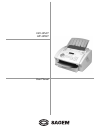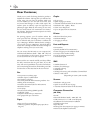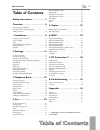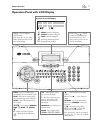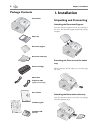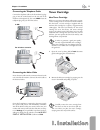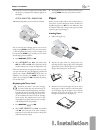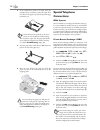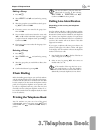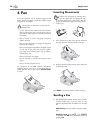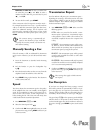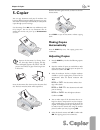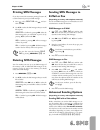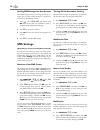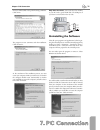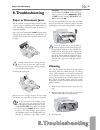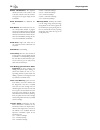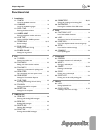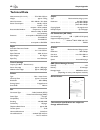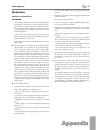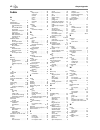Sagem FAX 3240 User Manual - Appendix
38
Chapter Appendix
Appendix
Sender Identification: Th
e telephone
number and name of the sender as well
as the date and time of the fax transmis-
sion appear in the upper margin of each
received fax.
Serial Connection: see Additional De-
vices
Soft Modem: Th
e machine does not con-
tain a fi xed, built-in modem. A program
executes the modem function on demand
and accesses the machine memory (RAM).
Th
e features and functions of the soft mo-
dem can be modifi ed by altering the soft-
ware (see Hard Modem, see Modem).
Stand-alone: Single work station that is
not connected to other workstations over
a network.
Sub-address: see Fax Polling
Time Stamp: Th
e exact date and time of
receipt appear in the page header of each
received fax. A memory buff er guarantees
that exact data are issued even after a pow-
er loss. In this way, you can verify exactly
when a fax has reached you.
Tone Dialling (also Dual Tone Multi-
Frequency): In many countries, tone
dialling has replaced pulse dialling, in
which each number was sent as a cor-
responding number of pulses. With tone
dialling, a specifi c tone is assigned to each
key (referred to as DTMF tones).
Toner Level Memory: Update the toner
level memory of your fax machine with
the Plug’n’Print card that is included
with each new toner cartridge. Your fax
machine registers the extent of toner used
for every print-out and calculates the toner
level of the toner cartridge on that basis.
Th
e indicated toner level is only meaning-
ful if you update each new toner cartridge
with the Plug’n’Print card that is provided
with the cartridge.
Transfer Speed: CCITT/ITU has pub-
lished international standards for the
transmission of data over telephone lines.
All short names begin with V, so these are
also referred to as V standards. Th
e most
important transmission speeds for fax
transmissions are:
V.17 – 7,200 to 14,400 bps
V.21 – maximum 300 bps
V.22 – maximum 1,200 bps
V.22 bis – maximum 2,400 bps
V.27 ter – maximum 4,800 bps
V.29 – maximum 9,600 bps
V.32 bis – maximum 14,400 bps
V.34 – maximum 33,600 bps
Warm-Up Phase: Normally, the machine
is in the energy saving mode (see Energy
Saving Mode). In the warm-up phase, the
fax machine heats up the printing unit un-
til it has reached the necessary operating
temperature, after which the copy or fax
can be printed out.