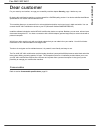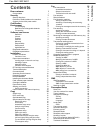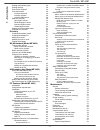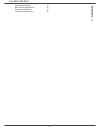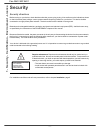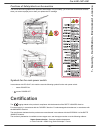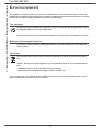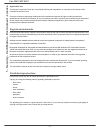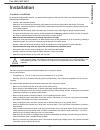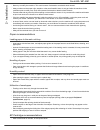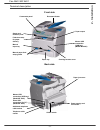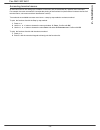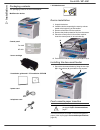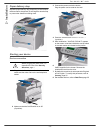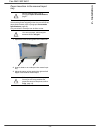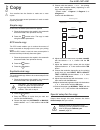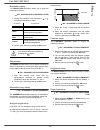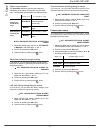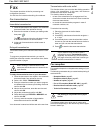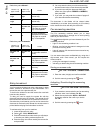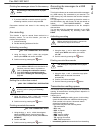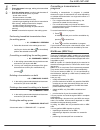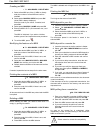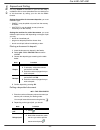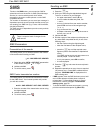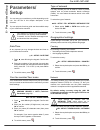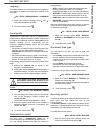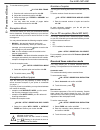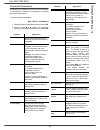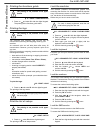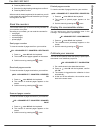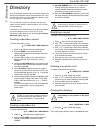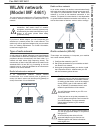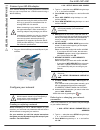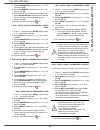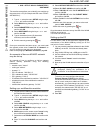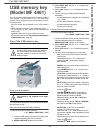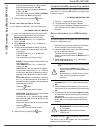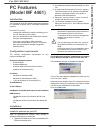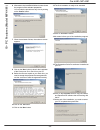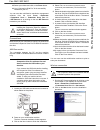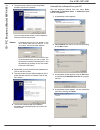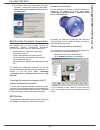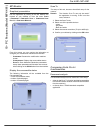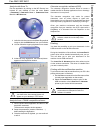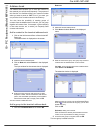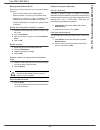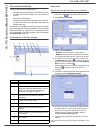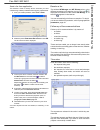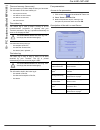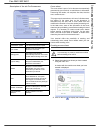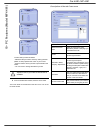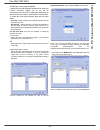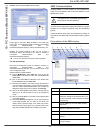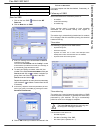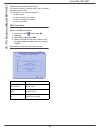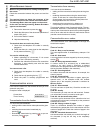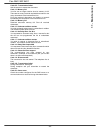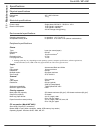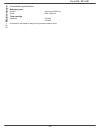- DL manuals
- Sagem
- Fax Machine
- FAX 4440
- User Manual
Sagem FAX 4440 User Manual - Pc Features
Fax 4440 / MF 4461
- 38 -
10 - PC Features (Model MF 4461)
PC Features
(Model MF 4461)
Introduction
The Companion Suite Pro software allows the connection
of a personal computer with a compatible multifunction
machine.
From the PC, you can:
-
manage the multifunction machine, allowing you to
set it up according to your needs,
-
print your documents on the multifunction machine
from your usual applications,
-
scan colour, grey scale or black and white
documents and edit them on your PC, or process
them into text using the character recognition
software (OCR),
Configuration requirements
The minimum configuration requirements for your
personal computer are:
Supported operation systems:
-
Windows 98SE,
-
Windows Millennium,
-
Windows 2000 with at least Service Pack 3,
-
Windows XP (Home and Pro).
Processor:
-
500 MHz for Windows 98SE,
-
800 MHz for Windows Me or 2000,
-
1 GHz for Windows XP (Home and Pro),
A CD-ROM drive
A free USB port
600 Mbytes of available disk space for the installation
RAM memory:
-
128 Mbytes minimum for Windows 98, Me, and
2000,
-
192 Mbytes minimum for Windows XP (Home and
Pro).
Installation
Install the software on your PC
Open an A
DMINISTRATOR
session when working in
Windows 2000 and XP environments.
1 Open the CD-ROM drive, insert the installation CD-
ROM and close the drive.
2 An installation procedure is automatically run (Auto
run).
3 A screen titled C
OMPANION
S
UITE
P
RO
LL appears.
This screen allows you to install and uninstall the
software, access the product's user guides or
browse the CD-ROM contents.
4 Place your cursor on P
RODUCT
INSTALLATION
and
confirm with left-click of the mouse.
5 The Products Installation screen appears.
Place your cursor on F
ULL
and confirm by left-click
with the mouse.
The multifonction machine components only appear
if your Windows Installer version is older than 2.0.
The installation resumes, a progress bar appears.
You can stop the program's installation by clicking on the
S
TOP
THE
INSTALL
button.
After search and analysis of the PC components and the
multifunction machine's components, you need to restart
your PC for the modifications to take effect.
Click on the OK button.
The F
ULL
installation copies on your hard disk
the software required for the good execution of
the Companion Suite Pro kit, which is:
- Companion Suite Pro (machine management
software, printer drivers, scanner, ...),
- PaperPort.
You may already be the owner of a version of
the software available in the installation CD-
ROM.
In this case use the C
USTOM
installation, select
the software that you want to install on your
hard drive and confirm your choice.
Summary of FAX 4440
Page 1
Telecom instruction booklet sagem fax 4440 mf 4461.
Page 2: Dear Customer
Fax 4440 / mf 4461 dear customer dear customer for your security and comfort, we urge you to carefully read the chapter security, page 1 before any use. By buying this multifunction machine, you have opted for a sagem quality product. Your device satisfies the different specifications of a modern of...
Page 3: 1 - Contents
Fax 4440 / mf 4461 - i - 1 - contents contents dear customer i consumables i security 1 security directives 1 positions of safety labels on the machine 2 symbols for the main power switch 2 certification 2 environment 3 the packaging 3 batteries and rechargeable batteries 3 the product 3 software us...
Page 4: 1 - Co
Fax 4440 / mf 4461 - ii - 1 - co nten ts printing the functions guide 29 printing the logs 29 print the list of setups 29 lock the machine 29 lock the keyboard 29 lock the numbers 29 lock the sms service 29 read the counters 30 sent pages counter 30 received pages counter 30 scanned pages counter 30...
Page 5: 1 - Contents
Fax 4440 / mf 4461 - iii - 1 - contents electrical specifications 61 environmental specifications 61 peripheral specifications 61 consumable specifications 62.
Page 6: 1 - Security - Certificat
Fax 4440 / mf 4461 - 1 - 1 - security - certificat ion - environment - licence security security directives before turning on your device, check that the outlet that you are going to plug it into conforms to the indications shown on the information plate (voltage, current, power network frequency) l...
Page 7: 1 - Security - Certificat
Fax 4440 / mf 4461 - 2 - 1 - security - certificat ion - environment - licence positions of safety labels on the machine the device has warning labels at the positions shown below. For your safety, you must never touch these surfaces when you remove a paper jam or when you replace the ep cartridge. ...
Page 8: 1 - Security - Certificat
Fax 4440 / mf 4461 - 3 - 1 - security - certificat ion - environment - licence environment the preservation of the environment is of importance to the manufacturer. The manufacturer wishes to service the installations with respect to the environment and has chosen to integrate the environmental perf...
Page 9: 1 - Security - Certificat
Fax 4440 / mf 4461 - 4 - 1 - security - certificat ion - environment - licence software use license carefully read all the terms and conditions of the present license before opening the sealed envelope containing the software. Opening this envelope indicates that you accept these terms and condition...
Page 10: 1 - Security - Certificat
Fax 4440 / mf 4461 - 5 - 1 - security - certificat ion - environment - licence applicable law this license is under the french law. Any dispute following the interpretation or execution of this license will be submitted to the paris court. Given the continuous technology development, the manufacture...
Page 11: 2 - Installation
Fax 4440 / mf 4461 - 6 - 2 - installation installation location conditions by choosing an appropriate location, you preserve the longevity of the machine. Check that the selected location has the following characteristics: - choose a well ventilated location. - make sure not to obstruct the ventilat...
Page 12: 2 - Installation
Fax 4440 / mf 4461 - 7 - 2 - installation - never try to modify the machine. This could cause a fire hazard or an electric shock hazard. - always make sure that paper clips, staples or other small metallic items do not get inside the machine via the ventilation ports or other ports. Such items creat...
Page 13: 2 - Installation
Fax 4440 / mf 4461 - 8 - 2 - installation terminal description front side back side document feeder commands panel paper output manual paper tray master usb cartridge access cover manual paper feed setup guides input tray (usb key) smart card insertion point fold-down stop for paper delivery connect...
Page 14: 2 - Installation
Fax 4440 / mf 4461 - 9 - 2 - installation command panel fax 4440 copy fax sm s eco abc ghi pqrs wxyz tuv jkl mno def 1 2 8 9 10 16 17 18 19 20 21 22 13 15 14 3 23 25 26 4 5 6 7 33 32 31 29 28 27 scan fax copy sm s stop print eco abc ghi pqrs wxyz tuv jkl mno def 1 2 3 4 5 6 7 11 12 10 16 17 18 19 20...
Page 15: 2 - Installation
Fax 4440 / mf 4461 - 10 - 2 - installation accessing terminal menus all terminal functions and settings are available via the menu and are associated to a specific menu command. For example, the menu command 51 launches the printing of the functions list (the functions list stores the list of all te...
Page 16: 2 - Installation
Fax 4440 / mf 4461 - 11 - 2 - installation packaging contents the packaging contains the items listed below: multifunction device control panel 1 toner cartridge 1 installation guide and 1 pc installation cd rom 1 power cord 1 telephone cord 1 initialisation card device installation 1 unpack the dev...
Page 17: 2 - Installation
Fax 4440 / mf 4461 - 12 - 2 - installation 1 remove the paper feed cassette completely. 2 push the lower panel down until it clicks. 3 setup the back side feed cassette stop by pushing the "push" lever (a). Then adjust the lateral paper guides to the paper format by pushing lever (b) located on the ...
Page 18: 2 - Installation
F a x 4 4 4 0 / m f 4 4 6 1 - 13 - 2 - installation paper delivery stop adjust the paper delivery stop, depending on the format of the document to be printed. Do not forget to raise the flap to prevent the sheets from falling down. Starting your device device connection 1 plug the end of the telepho...
Page 19: 2 - Installation
Fax 4440 / mf 4461 - 14 - 2 - installation paper insertion in the manual input tray the manual input tray allows you to use various paper formats with greater weightings than the one used in the paper feed cassette (refer to paragraph consumable specifications, page 62). Only one sheet or envelope c...
Page 20: 3 - Co
Fax 4440 / mf 4461 - 15 - 3 - co py copy your machine has the function to make one or more copies. You can also setup several parameters in order to make copies at your will. Simple copy in this case, the default parameters are applied. 1 place the document to be copied in the automatic document fee...
Page 21: 3 - Co
Fax 4440 / mf 4461 - 16 - 3 - co py resolution setup the resolution parameter allows you to setup the photocopy resolution. 841 - advanced fct/copy/resolution 1 choose the resolution with the buttons or according to the following table: 2 confirm your choice by pressing the ok button. Zoom setup the...
Page 22: 3 - Co
Fax 4440 / mf 4461 - 17 - 3 - co py paper tray selection the automatic selection can have two meanings depending on the paper format defined on the paper trays. The following table describes the different cases. 852 - advanced fct/scan. & print/tray paper 1 select the default paper tray to use, auto...
Page 23: 4 - Fax
Fax 4440 / mf 4461 - 18 - 4 - fax fax this chapter describes all the fax processing and configuration functions. You will also find a section describing fax mailboxes. Fax transmission immediate transmission 1 place the document to be copied in the automatic document feeder, face printed on the top....
Page 24: 4 - Fax
Fax 4440 / mf 4461 - 19 - 4 - fax default tray set to manual : default tray set to automatic : relay broadcast your fax machine (initiator) can relay a document, in other words, transmit a document to your subscribers via a remote fax and with a precise relay list. To do this the initiator fax and t...
Page 25: 4 - Fax
Fax 4440 / mf 4461 - 20 - 4 - fax printing fax messages stored in the memory 381 - fax / fax answ. / print 1 if you have defined an access code for your fax answering machine, enter it and press ok. Documents received and stored in the memory are printed. Fax rerouting this function is used to rerou...
Page 26: 4 - Fax
Fax 4440 / mf 4461 - 21 - 4 - fax queue, • print a document in storage, waiting to be transmitted or in deposit, • print the waiting queue, in order to get the status of each document in the queue, by either: - queue order number, - document name or number, - scheduled transmission time (fax), - ope...
Page 27: 4 - Fax
Fax 4440 / mf 4461 - 22 - 4 - fax creating an mbx 71 - mailboxes / create mbx 1 select a free mbx out of the 31 mbx or directly enter the number of a free mbx and confirm with ok. 2 select option mailbox code and press ok. Value 0000 is always displayed. Enter the code of your choice, if needed, and...
Page 28: 4 - Fax
Fax 4440 / mf 4461 - 23 - 4 - fax deposit and polling you may deposit a document in your fax and keep it available to one or more subscribers who can obtain a fax of this document by calling your fax with the poll function. Setting the machine for document deposits, you must define the type: • simpl...
Page 29: 5 - Sms
Fax 4440 / mf 4461 - 24 - 5 - sms sms thanks to the sms button, you can send an sms to subscribers all over the world. An sms (short message service) is a service which permits short written messages to be sent to mobile phones or other sms- compatible devices. The number of characters you can send ...
Page 30: 6 - Parameters/setup
Fax 4440 / mf 4461 - 25 - 6 - parameters/setup parameters/ setup you can setup your machine as you like depending on the use. You will find in this chapter description of the functions. You can print the functions guide and the available setup of your multifunction machine. Date/time at any moment y...
Page 31: 6 - Parameters/setup
Fax 4440 / mf 4461 - 26 - 6 - parameters/setup language this setting enables you to choose the menu language of your choice. By default, the multifunction machine is set to english. 203 - setup / geographical / language 1 select the required language using and , then press the ok key to confirm. 2 t...
Page 32: 6 - Parameters/setup
Fax 4440 / mf 4461 - 27 - 6 - parameters/setup to use the economy period: 32 - fax / eco trans. 1 enter the call number and confirm with ok. 2 adjust the contrast and confirm with ok. 3 select the feed type, feeder or memory and confirm with ok. 4 you may enter the number of pages before transmissio...
Page 33: 6 - Parameters/setup
Fax 4440 / mf 4461 - 28 - 6 - parameters/setup technical parameters as delivered your machine is preset by default. However, you may adjust it to meet your requirements by resetting the technical parameters. To set the technical parameters: 29 - setup / technicals 1 select the desired parameter and ...
Page 34: 6 - Parameters/setup
Fax 4440 / mf 4461 - 29 - 6 - parameters/setup printing the functions guide 51 - print / functions list 1 press on and enter 51 with the digital keypad. The printing of the functions guide starts. Printing the logs the incoming and outgoing logs list the last 30 transmissions (incoming and outgoing)...
Page 35: 6 - Parameters/setup
Fax 4440 / mf 4461 - 30 - 6 - parameters/setup 2 press key ok to confirm. 3 enter the four-digit locking code again to confirm it. 4 press key ok to confirm. When a code is already registered in the machine, you will have to enter this registered code first before you can type and register a new one...
Page 36: 7 - Directory
Fax 4440 / mf 4461 - 31 - 7 - directory directory your multifunction machine lets you create a directory by memorising subscriber records and subscriber lists. Your machine can store up to 250 subscriber records, which you can group in 20 subscriber lists. For all subscriber records or subscriber li...
Page 37: Wlan Network
Fax 4440 / mf 4461 - 32 - 2 - wlan network (model mf 4461) wlan network (model mf 4461) you can connect your machine to a pc using a usb cable or make a wireless connection (via radio) with a pc or network. If you have a wlan adaptor, you can incorporate your machine as a network printer into a radi...
Page 38
Fax 4440 / mf 4461 - 33 - 2 - wlan network (model mf 4461) connect your wlan adaptor your machine belongs to a new generation of terminals that you can incorporate into a wlan network using a wlan usb key. 1 plug your wlan usb key into the usb port of your machine. Configure your network creating or...
Page 39
Fax 4440 / mf 4461 - 34 - 2 - wlan network (model mf 4461) 3 select parameters using the keys or and confirm with ok. 4 select ip address using the keys or and confirm with ok. 5 the dumber of your ip address will appear in the format 000.000.000.000.Enter the new ip address for your machine in the ...
Page 40
Fax 4440 / mf 4461 - 35 - 2 - wlan network (model mf 4461) 2828 - setup / wlan / parameters / hostname the machine name allows you to identify your machine on the network via a pc (for example with the name "print- network-1"). 1 type in , select the menu setup using the keys or and confirm with ok....
Page 41: Usb Memory Key
Fax 4440 / mf 4461 - 36 - 9 - usb memory key (model mf 4461) usb memory key (model mf 4461) you can connect a usb memory key on the front side of your machine. The files stored in txt, tiff and jpeg formats will be analysed and you will be able to use the following actions: - print the stored files ...
Page 42
Fax 4440 / mf 4461 - 37 - 9 - usb memory key (model mf 4461) enter the desired number of copies with the digital keypad and confirm with ok. Select the printing format: a4 or 10x15 and confirm with ok. Select the printing format: thick or normal and confirm with ok to start printing. 5 quit this men...
Page 43: Pc Features
Fax 4440 / mf 4461 - 38 - 10 - pc features (model mf 4461) pc features (model mf 4461) introduction the companion suite pro software allows the connection of a personal computer with a compatible multifunction machine. From the pc, you can: - manage the multifunction machine, allowing you to set it ...
Page 44
Fax 4440 / mf 4461 - 39 - 10 - pc features (model mf 4461) 6 after restart, the installshield wizard screen shows the progress of the assistant preparation. You can stop the procedure at any time by clicking on the c ancel button. 7 when the assistant finishes, the welcome screen appears. 8 click on...
Page 45
Fax 4440 / mf 4461 - 40 - 10 - pc features (model mf 4461) 18 select your choice and click on the f inish button. 19 your "companion suite pro" kit is successfully installed on your pc. You can start the multifunction machine's management software from the menu s tart > p rograms > c ompanion s uite...
Page 46
Fax 4440 / mf 4461 - 41 - 10 - pc features (model mf 4461) 3 the next screen shows the list of compatible hardware found on the network. You can make another search on the network by clicking on the r efresh button. Remark: a hardware device may not appear in the list in which case click on the n ot...
Page 47
Fax 4440 / mf 4461 - 42 - 10 - pc features (model mf 4461) 5 you need to restart your system at the end of the procedure. Close all open programs, select y es , i want to restart my computer now and click on the f inish button. Multifunction terminal's supervision the software that you have installe...
Page 48
Fax 4440 / mf 4461 - 43 - 10 - pc features (model mf 4461) mf monitor graphical presentation run the application by clicking on the mf monitor icon located on your desktop or from the menu s tart > p rograms > c ompanion s uite > c ompanion s uite p ro ll > c ompanion m onitor . From this screen you...
Page 49
Fax 4440 / mf 4461 - 44 - 10 - pc features (model mf 4461) analysis with scan to run the application by clicking on the mf director icon located on your desktop or from the menu s tart > p rograms > c ompanion s uite > c ompanion s uite p ro ll > mf d irector . 1 left-click with the mouse on the s c...
Page 50
Fax 4440 / mf 4461 - 45 - 10 - pc features (model mf 4461) address book the address book enables you to store the numbers of the contacts you call the most frequently. The purpose of this function is to facilitate dialing your contact’s number when you want to send an sms or fax. If you want, you ca...
Page 51
Fax 4440 / mf 4461 - 46 - 10 - pc features (model mf 4461) manage the address book when you are working in the directory, you can perform different operations : - print a list of contacts in your address book, - delete a contact or a group in your address book, - search for a contact or a group of c...
Page 52
Fax 4440 / mf 4461 - 47 - 10 - pc features (model mf 4461) fax communications the fax communication enables you to: - send documents as faxes from the scanner of your terminal, from the hard disk or from the screen of your pc, - to receive fax documents, - to monitor communications through various s...
Page 53
Fax 4440 / mf 4461 - 48 - 10 - pc features (model mf 4461) send a fax from application this method is used to directly send a document you have created using a desktop software without printing it beforehand . 1 from your desktop software, select f ile > p rint . 2 select the printer c ompanion s ui...
Page 54
Fax 4440 / mf 4461 - 49 - 10 - pc features (model mf 4461) the send memory (items sent) the sent memory is used to keep all faxes you have sent. The information in the send memory is: - the recipient of the fax , - the date the fax was created , - the date the fax was sent , - the size of the fax . ...
Page 55
Fax 4440 / mf 4461 - 50 - 10 - pc features (model mf 4461) description of the tab f ax p arameters cover sheet the cover sheet is part of a fax document automatically generated by your terminal, on which there is information concerning the sender, the recipient, the date, the time sent, comments, et...
Page 56
Fax 4440 / mf 4461 - 51 - 10 - pc features (model mf 4461) to add a field, proceed as follows: - select the field you want to insert by clicking the field palette. A stamp replaces the cursor of your mouse. - click the location where you want to put the field on the model. - you can move or enlarge ...
Page 57
Fax 4440 / mf 4461 - 52 - 10 - pc features (model mf 4461) creating a cover page template creating a cover page creates a template which fields (fax number, comment, subject and so on) will be automatically filled by the fax application depending on the information provided for each recipient of a d...
Page 58
Fax 4440 / mf 4461 - 53 - 10 - pc features (model mf 4461) o ptions , select resolution f ine as shown below: finally click on the button s ave as draft in the lower right corner ( ). The background image is created in the directory c:\program files\companion suite pro lm\documents\fax\temporary and...
Page 59
Fax 4440 / mf 4461 - 54 - 10 - pc features (model mf 4461) send an sms 1 click on the icon sms of the window mf d irector . 2 click on n ew then on sms. 3 enter your message in the field c ontent of message provided for this purpose. You can use the buttons and the "smiley" located to the left of th...
Page 60
Fax 4440 / mf 4461 - 55 - 10 - pc features (model mf 4461) the sent item memory (items sent) the sent item memory is used to keep a copy of all sms messages you have sent. The information in the sent item memory is: - t he sms recipien t, - the date of creation of the sms, - the date of sending of t...
Page 61: 11 - Maintenance
Fax 4440 / mf 4461 - 56 - 11 - maintenance maintenance service general information to ensure that your machine is kept in the best conditions, it is recommended that you periodically clean the inner parts. Please respect the following rules while using this machine: - do not try to lubricate the dev...
Page 62: 11 - Maintenance
Fax 4440 / mf 4461 - 57 - 11 - maintenance then, if the c button is pressed while the smart card is being read, the machine displays: cleaning scanner reading system cleaning when one or more vertical lines appear on the copies, clean the glass of the scanner. 1 unlock the two clips of the scanner. ...
Page 63: 11 - Maintenance
Fax 4440 / mf 4461 - 58 - 11 - maintenance paper jam when printing, a sheet of paper may get stuck in the printer or the paper tray and cause a paper jam. In case of a paper jam in the machine, the following message appears: 1 open the paper jam cover located at the back of the machine. 2 remove the...
Page 64: 11 - Maintenance
Fax 4440 / mf 4461 - 59 - 11 - maintenance miscellaneous issues when turning on the terminal, nothing is displayed on the screen. Check the connection between the power cord and the outlet. The terminal does not detect the presence of the document inserted in the scanner document feeder. The message...
Page 65: 11 - Maintenance
Fax 4440 / mf 4461 - 60 - 11 - maintenance code 0d - transmission failed ask the sender to resend the document. Code 13 - memory full your fax can no longer receive since its memory is full. There are too many received unprinted documents or too many documents in the transmission line. Print the rec...
Page 66: 11 - Maintenance
Fax 4440 / mf 4461 - 61 - 11 - maintenance specifications physical specifications electrical specifications environmental specifications peripheral specifications printer copier scanner printing supports pc connection (model mf 4461) dimensions: 447 x 386 x 344 mm weight: 13 kg power supply: single ...
Page 67: 11 - Maintenance
Fax 4440 / mf 4461 - 62 - 11 - maintenance consumable specifications reference paper toner cartridge specifications are subject to changes for improvement without notice. Scanner : inapa tecno speed a4. Printer : ricoh t6200 a4 reference ctr 360 ctr 365.