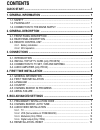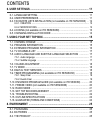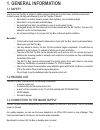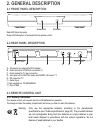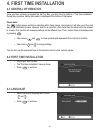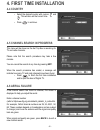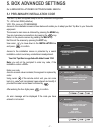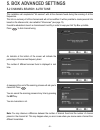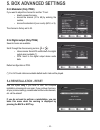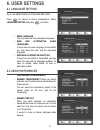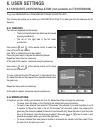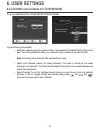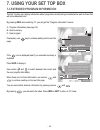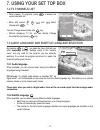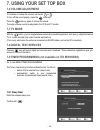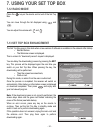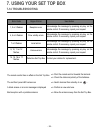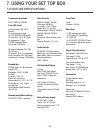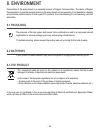- DL manuals
- Sagem
- TV Receiver
- ITD 58
- User Manual
Sagem ITD 58 User Manual - 2. General Description
- 3 -
2. GENERAL DESCRIPTION
2-3-2 RCU operation
Be sure to point the remote control unit directly towards the Set Top Box.
(*) Function not available on ITD 58/60/68
(**) Function not available on ITD 59
KEY
FUNCTION
Standby/Switch on
Text
Subtitles
TV/VCR
Numerical keys
Audio mute
Audio track
Radio mode
Still video (*) (**)
Change favourite lists (*) (**)
Guide (*)
Function key colour
Function key colour
Function key colour
Function key colour
Information
Menu
Exit
Previous channel and Back in menus
Audio volume - and Left arrow for navigation
Audio volume + and Right arrow for navigation
Channel - and Down arrow for navigation
Channel + and Up arrow for navigation
Smart List and Confirm in setup menu
0-9
Red
Green
Yellow
Blue
INFO
MENU
EXIT
BACK
Summary of ITD 58
Page 1
User manual english digital terrestrial tv receiver itd 58 - itd 59 - itd 60 itd 61 - itd 62 - itd 64 itd 68* - itd 72* *top up tv compatible.
Page 2: Quick Start
- i - quick start congratulations! This new generation of set top box gives you access to new digital services and makes it easy for you and your family to choose the very best experiences of digital tv. Once you have connected your set top box and adjusted it according to your preference, you can e...
Page 3: Quick Start
- ii - quick start connection diagram itd 60 and tv without scart itd 58/59/60/68 and tv with scart on itd 58/59, only analog channels can be recorded. Itd 61/62/64/72.
Page 4: Quick Start
- iii - quick start installation guide getting started unpack your sagem communication digital receiver and check for the following accessories : user manual, remote control, batteries and power cable. Disconnect power to all your existing equipment. Locate product in preferred position. Connect all...
Page 5: Contents
Contents quick start ............................................................................................... I 1. General information ....................................................................... 1 1-1. Safety ...........................................................................
Page 6: Contents
Contents 6. User settings .................................................................................... 11 6-1. Language setting ............................................................................... 11 6-2. User preferences ..............................................................
Page 7: 1-1 Safety
- 1 - 1-1 safety use of your set top box is subject to safety measures designed to protect users and their environment. In order to keep the high performance of your set top box, it should: • be located in an indoor place to protect it from lightning, rain and direct sunlight, • be located in a dry ...
Page 8: 2-1 Front Panel Description
- 2 - 2-1 front panel description red led stand-by mode. Green led reception of commands from remote control. 2-2 rear panel description a – connector for external ac/dc adapter b – scart socket for vcr/aux connection (*) c – scart socket for tv set connection d – mini jack 3.5 for digital audio and...
Page 9: 2. General Description
- 3 - 2. General description 2-3-2 rcu operation be sure to point the remote control unit directly towards the set top box. (*) function not available on itd 58/60/68 (**) function not available on itd 59 key function standby/switch on text subtitles tv/vcr numerical keys audio mute audio track radi...
Page 10: 3-1 Introduction
- 4 - 3-1 introduction there are several ways of connecting the set top box to your audio/tv system. Some of the methods enable you to listen to music in stereo sound of cd like quality (itd 64 only). Consult your local supplier for assistance in setting up an audio/video configuration best suited t...
Page 11: 4-1 General Information
- 5 - 4-1 general information once you have correctly connected the set top box, you also have to perform a “first time installation”. During this procedure, helpful information is displayed at the bottom of the menus. Please note! The button always confirms a selection within these menus, and press...
Page 12: 4. First Time Installation
- 6 - 4. First time installation 4-4 country • select the desired country with cursors and . This will also set the current time. • press to continue. 4-5 channel search in progress this menu will be shown as the set top box is searching for tv and radio channels. Please note that the search procedu...
Page 13: 5. Box Advanced Settings
- 7 - go to menu/installation/box setting/channel search. 5-1 preliminary/ installation code your set top box is supplied ready to use for a standard configuration. Tv : 4/3 format, rgb (letterbox) vcr : pal (none on itd 58/59/60/68) access to the installation screens shown below will enable you to ...
Page 14: 5. Box Advanced Settings
- 8 - 5. Box advanced settings 5-2 channel search: auto tune this installation will complete list "all services" with all the channels found during the scanning of all the frequencies. This list is a summary of all the channels and will not be modified. It will be possible to create personal lists b...
Page 15: 5. Box Advanced Settings
- 9 - 5. Box advanced settings 5-3 audio/video installation use cursor to move down to the tv and vcr setting line and press to confirm. 5-3-1 tv several choices are available. Scroll through the choices using cursors or : • tv format : 4/3 (letterbox or pan-scan) or 16/9. • tv rgb output: low,mediu...
Page 16: 5. Box Advanced Settings
- 10 - 5. Box advanced settings 5-3-3 modulator (only itd60) if you want to adjust the channel for another tv set: • directly access the menu, • choose the channel (21 to 69) by entering the number, • choose the standard of your country (b/g, i or k). The channel is factory set to 38. 5-3-4 digital ...
Page 17: 6-1 Language Setting
- 11 - 6-1 language setting go to main menu/installation/user settings press for access to various configurations. Select language setting and press to confirm. • menu language you may select the menu displayed languages. • main and alternative audio languages if more than one audio language is tran...
Page 18: 6. User Settings
- 12 - 6. User settings 6-3 favourite lists installation (not available on itd 58/59/60/68) to go main menu/installation/user settings/favourite lists this function will enable you to make up a favourite list of the tv or radio type from the reference list all services. 6-3-1 creation two lists are ...
Page 19: 6. User Settings
- 13 - 6. User settings 6-4 locking (not available on itd 58/59/60/68) to go main menu/installation/user settings/locking 3 types of locking are provided: • select box locked (yes/no) for general locking. This represents the highest set top box locking level. You will be prompted to enter your code ...
Page 20: 6. User Settings
- 14 - 6. User settings 6-5 changing installation code to go main menu/installation/user settings/changing installation code enter your new code. As soon as the value has been entered, the segment is replaced with a star. Use cursor on the remote control unit to come back to a value that has been en...
Page 21: 7-1 Channel Change
- 15 - 7-1 channel change • using the keys and , or keys 0-9 press the keys and to change channel or enter its number on numeric keypad of the remote control unit to access the desired channel directly. It is possible to go back to the previous channel viewed by pressing the back key. • using the ch...
Page 22: 7. Using Your Set Top Box
- 16 - 7. Using your set top box 7-3 extended program information the set top box can display information about programs currently being broadcasted as well as those that will be broadcasted next. By pressing info while watching tv, you will get the “program information” banner. A - program informat...
Page 23: 7. Using Your Set Top Box
- 17 - 7. Using your set top box 7-4 tv channels list • when viewing tv programs, press to display the current channels list. • move with cursors , , and select channel with . You can change favourite lists with key. • without displaying tv list, you can directly change favourite lists by pressing k...
Page 24: 7. Using Your Set Top Box
- 18 - 7. Using your set top box 7-6 volume adjustment to increase or reduce the volume, use cursor or . To turn off the sound quickly, press the mute key. Press the mute key again to restore the sound. The audio volume cannot be adjusted in the vcr and tv modes. 7-7 tv mode with the button, you can...
Page 25: 7. Using Your Set Top Box
- 19 - 7. Using your set top box 7-9-2 events timer you can make the set top box start and stop at a predefined time. The timer function is very useful when you want to record a program and you are unable to start/stop the recording event yourself, or when you just want to be reminded of the start o...
Page 26: 7. Using Your Set Top Box
- 20 - 7. Using your set top box 7-10 enhanced program guide (not available on itd 58/60/68) to display more detailed information about a selected program, press the key . To remove this information, press exit key. A - resized video is displayed. The video displayed is the current channel’s one bef...
Page 27: 7. Using Your Set Top Box
- 21 - 7. Using your set top box 7-12 radio mode press the key on the remote control unit of the set top box. You can move through the list displayed using and . You can adjust the volume with and . 7-13 set top box enhancement the set top box goes in this state when a new version of software is ava...
Page 28: 7. Using Your Set Top Box
- 22 - 7. Using your set top box 7-14 troubleshooting error code origin of error user action 1, 2 or 3 flashes reception error acknowledge the message by pressing any key on the remote control. If necessary, repeat your request. 4, 5 or 6 flashes flow validity errors acknowledge the message by press...
Page 29: 7. Using Your Set Top Box
- 23 - 7. Using your set top box 7-15 outline specifications tranmission standards dvb-t, mpeg 2, cofdm tuner (rf input) input connector: iec 169-2 female rf input frequency range : uhf 470-862 mhz (8 mhz bw) rf input level: -90 to –20 dbm rf impedance: 75 ohm cofdm bandwidth: 8mhz tuning step: 166,...
Page 30: 7. Using Your Set Top Box
- 24 - 7. Using your set top box 7-16 guarantee (terms and conditions) attention in order to apply the guarantee, you should contact your dealer or sagem communication helpdesk at 0905 77 48 081 (0.15 £/min, tariff cost effective form 27/06/2005). Proof of purchase will be required. Should any malfu...
Page 31: 8. Environment
- 25 - 8. Environment preservation of the environment is an essential concern of sagem communication. The desire of sagem communication to operate systems observing the environment and consequently it has decided to integrate environmental performances in the life cycle of its products, from manufac...
Page 32: Sagem Communication
User guide data subject to change without notice *252220355a* sagem communication société anonyme au capital de 300 272 000 € - 480 108 158 rcs paris 27, rue leblanc - 75512 paris cedex 15 - france www.Sagem.Com.