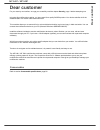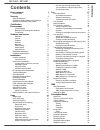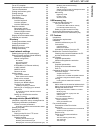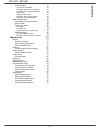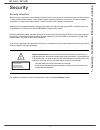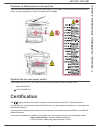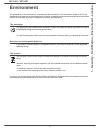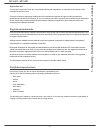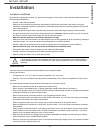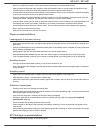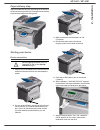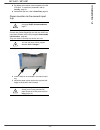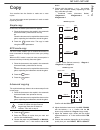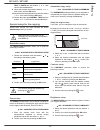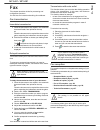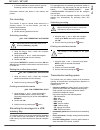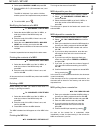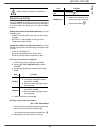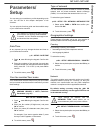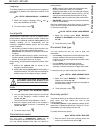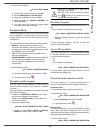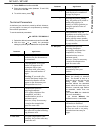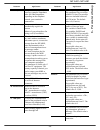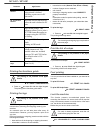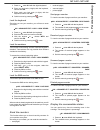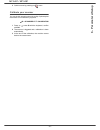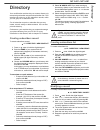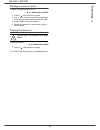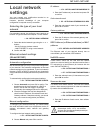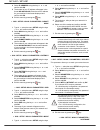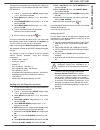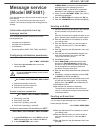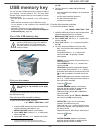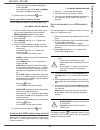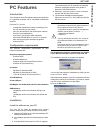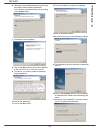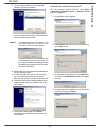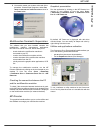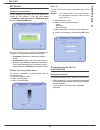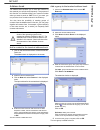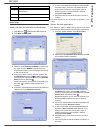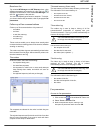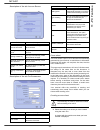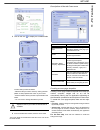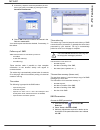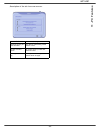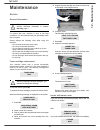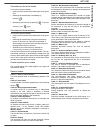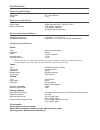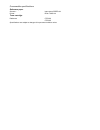- DL manuals
- Sagem
- Fax Machine
- MF 5461
- Instruction Booklet
Sagem MF 5461 Instruction Booklet - 11 - Pc Features
MF 5461
- 57 -
11 - PC Features
You can either
• Option (A): Draw this background image in your preferred
application (such as Word, Excel,...),
OR
• Option (B): Scan a sheet of paper containing the layout of the
cover page.
Details about Option A and B:
• Option (A): Open the application that you want to use to edit
the background (Word, Wordpad...). Draw the background
image then print this document in the printer named
"Companion Suite Fax". At that point the MFSendFax dialog is
displayed:
Add any recipient to the recipient list, click on the tab
A
DVANCED
O
PTIONS
, select resolution
F
INE
as shown below
:
Finally click on the button S
AVE
AS
DRAFT
in the lower right
corner (this is the button with the floppy disk icon). The
background image is created in the directory C:\Program
Files\Companion Suite Pro LM\Documents\FAX\Temporary and
has the file extension .fax
• Option (B): Launch MFM
ANAGER
, select N
EW
F
AX
, select the
scanner source as shown below :
Add any recipient to the recipient list, click on the tab A
DVANCED
O
PTIONS
, select resolution F
INE
as shown below:
Finally click on the button S
AVE
AS
DRAFT
in the lower right
corner (this is the button with the floppy disk icon). The
background image is created in the directory C:\Program
Files\Companion Suite Pro LM\Documents\FAX\Temporary and
has the file extension .fax.
Whether you choose Option A or B, you end up with a
background image with extension .fax, which is located in
C:\Program Files\Companion Suite Pro
LM\Documents\FAX\Temporary.
You can now proceed to the second step right below.
For the second step:
Now that the background image is created in directory in
C:\Program Files\Companion Suite Pro
LM\Documents\FAX\Temporary, you can add the fields on top
of the background image.
Please follow the procedure below
:
(a)
Launch MFM
ANAGER
, select N
EW
F
AX
, click on the tab
C
OVER
P
AGE
, and check the check box named W
ITH
THE
COVER
PAGE
.
(b)
Click on the button N
EW
, this displays a new window with the
title C
REATION
OF
THE
COVER
PAGE
.
Î
Summary of MF 5461
Page 1
Telecom instruction booklet 3000267953_02 sagem mf 5461 / mf 5481.
Page 2: Dear Customer
Mf 5461 / mf 5481 dear customer dear customer for your security and comfort, we urge you to carefully read the chapter security, page 1 before attempting use. In buying this multifunction machine, you have opted for a quality sagem product. Your device satisfies all of the different needs of a moder...
Page 3: Contents
Mf 5461 / mf 5481 - i - contents contents dear customer i consumables i security 1 security directives 1 positions of safety labels on the machine 2 symbols for the main power switch 2 certification 2 environment 3 the packaging 3 batteries and rechargeable batteries 3 the product 3 software use lic...
Page 4: Contents
Mf 5461 / mf 5481 - ii - contents fax or pc reception 26 received faxes reduction mode 26 technical parameters 27 printing the functions guide 29 printing the logs 29 print the list of setups 29 font printing 29 lock the machine 29 lock the keyboard 30 lock the numbers 30 lock the sms service 30 rea...
Page 5: Contents
Mf 5461 / mf 5481 - iii - contents fax parameters 54 access to fax parameters 54 description of the tab log and report 55 description of the tab fax parameters 55 cover sheet 55 creating a cover sheet 55 description of the tab cover page 56 creating a cover page template 56 sms communication 58 pres...
Page 6: 1 - Security - Certificat
Mf 5461 / mf 5481 - 1 - 1 - security - certificat ion - environment - licence security security directives before turning on your device, check that the outlet that you are going to plug it into conforms to the indications shown on the information plate (voltage, current, power network frequency) lo...
Page 7: 1 - Security - Certificat
Mf 5461 / mf 5481 - 2 - 1 - security - certificat ion - environment - licence positions of safety labels on the machine the device has warning labels at the positions shown below. For your safety, you must never touch these surfaces when you remove a paper jam or when you replace the ep cartridge. S...
Page 8: 1 - Security - Certificat
Mf 5461 / mf 5481 - 3 - 1 - security - certificat ion - environment - licence environment the preservation of the environment is of importance to the manufacturer. The manufacturer wishes to service the installations with respect to the environment and has chosen to integrate the environmental perfo...
Page 9: 1 - Security - Certificat
Mf 5461 / mf 5481 - 4 - 1 - security - certificat ion - environment - licence software use license carefully read all the terms and conditions of the present license before opening the sealed envelope containing the software. Opening this envelope indicates that you accept these terms and conditions...
Page 10: 1 - Security - Certificat
Mf 5461 / mf 5481 - 5 - 1 - security - certificat ion - environment - licence applicable law this license is under the french law. Any dispute following the interpretation or execution of this license will be submitted to the paris court. Given the continuous technology development, the manufacturer...
Page 11: 2 - Installation
Mf 5461 / mf 5481 - 6 - 2 - installation installation location conditions by choosing an appropriate location, you preserve the longevity of the machine. Check that the selected location has the following characteristics: - choose a well ventilated location. - make sure not to obstruct the ventilati...
Page 12: 2 - Installation
Mf 5461 / mf 5481 - 7 - 2 - installation - never try to modify the machine. This could cause a fire hazard or an electric shock hazard. - always make sure that paper clips, staples or other small metallic items do not get inside the machine via the ventilation ports or other ports. Such items create...
Page 13: 2 - Installation
Mf 5461 / mf 5481 - 8 - 2 - installation terminal description front side back side document feeder control panel paper output manual paper tray master usb cartridge access cover manual paper feed setup guides input tray (usb key) smart card insertion point fold-down stop for paper delivery connectio...
Page 14: 2 - Installation
Mf 5461 / mf 5481 - 9 - 2 - installation command panel accessing terminal menus all terminal functions and settings are available via the menu and are associated to a specific menu command. For example, the menu command 51 launches the printing of the functions list (the functions list stores the li...
Page 15: 2 - Installation
Mf 5461 / mf 5481 - 10 - 2 - installation packaging contents the packaging contains the items listed below: multifunction device control panel 1 toner cartridge 1 installation guide and 1 pc installation cd rom 1 power cord 1 telephone cord 1 initialisation card device installation 1 unpack the devi...
Page 16: 2 - Installation
Mf 5461 / mf 5481 - 11 - 2 - installation 1 remove the paper feed cassette completely. 2 push the lower panel down until it clicks. 3 setup the back side feed cassette stop by pushing the "push" lever (a). Then adjust the lateral paper guides to the paper format by pushing lever (b) located on the l...
Page 17: 2 - Installation
Mf 5461 / mf 5481 - 12 - 2 - installation paper delivery stop adjust the paper delivery stop, depending on the format of the document to be printed. Do not forget to raise the flap to prevent the sheets from falling down. Starting your device device connection 1 plug the end of the telephone line in...
Page 18: 2 - Installation
Mf 5461 / mf 5481 - 13 - 2 - installation 8 by default, the machine is set to operate in the uk in english. To modify this parameter, refer to country, page 24. 9 set the date and time, refer to date/time, page 24. Paper insertion in the manual input tray the manual input tray allows you to use vari...
Page 19: 3 - Co
Mf 5461 / mf 5481 - 14 - 3 - co py copy your machine has the function to make one or more copies. You can also setup several parameters in order to make copies at your will. Simple copy in this case, the default parameters are applied. 1 place the document to be copied in the automatic document feed...
Page 20: 3 - Co
Mf 5461 / mf 5481 - 15 - 3 - co py text or photo with the buttons or , then confirm with the ok button. 9 adjust the contrast level with the buttons or , then confirm with the ok button. 10 adjust the desired brightness level with the buttons or , then confirm with the ok button. 11 choose the paper...
Page 21: 3 - Co
Mf 5461 / mf 5481 - 16 - 3 - co py paper type setup 851 - advanced fct/scan. & print/paper type 1 select the paper normal or thick that you use with the buttons and . 2 confirm your setup by pressing the ok button. 3 quit this menu by pressing the button. Paper tray selection the automatic selection...
Page 22: 4 - Fax
Mf 5461 / mf 5481 - 17 - 4 - fax fax this chapter describes all the fax processing and configuration functions. You will also find a section describing fax mailboxes. Fax transmission immediate transmission 1 place the document to be copied in the automatic document feeder, face printed on the top. ...
Page 23: 4 - Fax
Mf 5461 / mf 5481 - 18 - 4 - fax default tray set to manual: default tray set to automatic: relay broadcast your fax machine (initiator) can relay a document, in other words, transmit a document to your subscribers via a remote fax and with a precise relay list. To do this the initiator fax and the ...
Page 24: 4 - Fax
Mf 5461 / mf 5481 - 19 - 4 - fax 1 if you have defined an access code for your fax answering machine, enter it and press ok. Documents received and stored in the memory are printed. Fax rerouting this function is used to reroute faxes received to a directory contact. To use this function, you have t...
Page 25: 4 - Fax
Mf 5461 / mf 5481 - 20 - 4 - fax - queue order number, - document name or number, - scheduled transmission time (fax), - operation type regarding the document: transmission from memory, delayed transmission, deposit, - number of pages of the document, - document size (percentage of space stored in m...
Page 26: 4 - Fax
Mf 5461 / mf 5481 - 21 - 4 - fax 4 select option mailbox name and press ok. 5 enter this mbx’s s.I.D. (20 characters max.) and press ok. The mbx is initialised. If you wish to initialise another, press c and repeat the same procedure. 6 to exit the mbx, press . Modifying the features of a mbx 71 - m...
Page 27: 4 - Fax
Mf 5461 / mf 5481 - 22 - 4 - fax deposit and polling you may deposit a document in your fax and keep it available to one or more subscribers who can obtain a fax of this document by calling your fax with the poll function. Setting the machine for document deposits, you must define the type: • simple...
Page 28: 5 - Sms
Mf 5461 / mf 5481 - 23 - 5 - sms sms thanks to the sms button, you can send an sms to subscribers all over the world. An sms (short message service) is a service which permits short written messages to be sent to mobile phones or other sms- compatible devices. The number of characters you can send p...
Page 29: 6 - Parameters/setup
Mf 5461 / mf 5481 - 24 - 6 - parameters/setup parameters/ setup you can setup your machine as you like depending on the use. You will find in this chapter description of the functions. You can print the functions guide and the available setup of your multifunction machine. Date/time at any moment yo...
Page 30: 6 - Parameters/setup
Mf 5461 / mf 5481 - 25 - 6 - parameters/setup language this setting enables you to choose the menu language of your choice. By default, the multifunction machine is set to english. 203 - setup / geographical / language 1 select the required language using and , then press the ok key to confirm. 2 to...
Page 31: 6 - Parameters/setup
Mf 5461 / mf 5481 - 26 - 6 - parameters/setup to use the economy period: 32 - fax / eco trans. 1 enter the call number and confirm with ok. 2 choose scan b & w or color scan. 3 adjust the contrast and confirm with ok. 4 select the feed type, feeder or memory and confirm with ok. 5 you may enter the ...
Page 32: 6 - Parameters/setup
Mf 5461 / mf 5481 - 27 - 6 - parameters/setup 1 select fixed and confirm with ok. 2 enter the reduction value (between 70 and 100) and confirm with ok. 3 to exit this menu, press . Technical parameters as delivered your machine is preset by default. However, you may adjust it to meet your requiremen...
Page 33: 6 - Parameters/setup
Mf 5461 / mf 5481 - 28 - 6 - parameters/setup 25 - tel impedance this parameter lets you choose between a complex impedance and a 600 ohm impedance, depending on the telephone network your terminal is connected to. 73 - improve rep @ this parameter lets you automatically register the internet addres...
Page 34: 6 - Parameters/setup
Mf 5461 / mf 5481 - 29 - 6 - parameters/setup printing the functions guide 51 - print / functions list 1 press on and enter 51 with the digital keypad. The printing of the functions guide starts. Printing the logs the incoming and outgoing logs list the last 30 transmissions (incoming and outgoing) ...
Page 35: 6 - Parameters/setup
Mf 5461 / mf 5481 - 30 - 6 - parameters/setup 1 press on , enter 811 with the digital keyboard. 2 enter your lock code (4 digits) with the keyboard, confirm with ok. 3 enter again your lock code (4 digits) with the keyboard, confirm with ok. 4 quit this menu by pressing the button. Lock the keyboard...
Page 36: 6 - Parameters/setup
Mf 5461 / mf 5481 - 31 - 6 - parameters/setup 3 quit this menu by pressing the button. Calibrate your scanner you can do this operation when the quality of photocopied documents is not satisfactory anymore. 80 - advanced fct / calibration 1 press on , enter 80 with the keyboard, confirm with ok. 2 t...
Page 37: 7 - Directory
Mf 5461 / mf 5481 - 32 - 7 - directory directory your multifunction machine lets you create a directory by memorising subscriber records and subscriber lists. Your machine can store up to 250 subscriber records, which you can group in 20 subscriber lists. For all subscriber records or subscriber lis...
Page 38: 7 - Directory
Mf 5461 / mf 5481 - 33 - 7 - directory deleting a record or a list to delete a subscribers record or list: 14 - directory / cancel 1 press on , enter 14 with the keypad. 2 with or , browse the directory and select the record or list you want to delete by pressing ok. 3 press on ok to confirm the del...
Page 39: 8 - Wlan Network
Mf 5461 / mf 5481 - 34 - 8 - wlan network local network settings you may connect your multifunction terminal to an ethernet or a wireless network. However, practical knowledge of your computer configuration is required to set up a network. Selecting the type of your local network ce paramètre permet...
Page 40: 8 - Wlan Network
Mf 5461 / mf 5481 - 35 - 8 - wlan network wlan network you can connect your machine to a pc using a usb cable or make a wireless connection (via radio) with a pc or network. If you have a wlan adaptor, you can incorporate your machine as a network printer into a radio network. This works only with a...
Page 41: 8 - Wlan Network
Mf 5461 / mf 5481 - 36 - 8 - wlan network wlan usb key. Plug your wlan usb key into the usb port of your machine. Configure your network creating or rejoining a network before attempting to use a wlan adaptor on your machine, you must enter the parameters that will allow a wlan network to recognise ...
Page 42: 8 - Wlan Network
Mf 5461 / mf 5481 - 37 - 8 - wlan network 4 select ip address using the keys or and confirm with ok. 5 the dumber of your ip address will appear in the format 000.000.000.000.Enter the new ip address for your machine in the format displayed and confirm with ok. 6 exit this menu by pressing the key ....
Page 43: 8 - Wlan Network
Mf 5461 / mf 5481 - 38 - 8 - wlan network the machine name allows you to identify your machine on the network via a pc (for example with the name "print- network-1"). 1 type in , select the menu setup using the keys or and confirm with ok. 2 select wlan using the keys or and confirm with ok. 3 selec...
Page 44: Message Service
Mf 5461 / mf 5481 - 39 - message service (model mf5481) your terminal lets you send and receive emails via your local network. To do so, you must connect your terminal to a local network. You must also configure the message service settings. Information required to set up message service your networ...
Page 45
Mf 5461 / mf 5481 - 40 - 9 - message service (model mf5481) 16 enter the text with the alphabetical keypad (100 lines of 80 characters) and confirm with ok. To go to the next line, use key . 17 press ok to confirm. The mail is memorised and will be sent at the next connection to the local network. S...
Page 46
Mf 5461 / mf 5481 - 41 - 00:01 and 23:59) and validate with the ok key. Selecting the print mode for the deposit notice 944 - e-mail / settings / deposit notice 1 select one of the deposit notice options with, without, always or on error and press ok to confirm. Printing the internet settings 946 - ...
Page 47: 10 - Usb Memory Key
Mf 5461 / mf 5481 - 42 - 10 - usb memory key usb memory key you can connect a usb memory key on the front side of your machine. The files stored in txt, tiff and jpeg formats will be analysed and you will be able to use the following actions: - print the stored files contained in your usb memory key...
Page 48: 10 - Usb Memory Key
Mf 5461 / mf 5481 - 43 - 10 - usb memory key select the printing format: a4 or 10x15 and confirm with ok. Select the printing format: thick or normal and confirm with ok to start printing. 5 quit this menu by pressing the button. Delete your files located in the key you can delete files located in y...
Page 49: 11 - Pc Features
Mf 5461 - 44 - 11 - pc features pc features introduction the companion suite pro software allows the connection of a personal computer with a compatible multifunction machine. From the pc, you can: - manage the multifunction machine, allowing you to set it up according to your needs, - print your do...
Page 50: 11 - Pc Features
Mf 5461 - 45 - 11 - pc features 6 after restart, the installshield wizard screen shows the progress of the assistant preparation. You can stop the procedure at any time by clicking on the c ancel button. 7 the welcome screen appears. 8 click on the n ext button to launch the installation of the c om...
Page 51: 11 - Pc Features
Mf 5461 - 46 - 11 - pc features 18 select your choice and click on the f inish button. 19 your "companion suite pro" kit is successfully installed on your pc. You can start the multifunction machine's management software from the menu s tart > p rograms > c ompanion s uite > c ompanion s uite p ro l...
Page 52: 11 - Pc Features
Mf 5461 - 47 - 11 - pc features 3 the next screen shows the list of compatible hardware found on the network. You can make another search on the network by clicking on the r efresh button. Remark: a hardware device may not appear in the list in which case click on the n ot in the list button. The ne...
Page 53: 11 - Pc Features
Mf 5461 - 48 - 11 - pc features 5 you need to restart your system at the end of the procedure. Close all open programs, select y es , i want to restart my computer now and click on the f inish button. Multifunction terminal's supervision the software that you have installed contains two multifunctio...
Page 54: 11 - Pc Features
Mf 5461 - 49 - 11 - pc features mf monitor graphical presentation run the application by clicking on the mf monitor icon located on your desktop or from the menu s tart > p rograms > c ompanion s uite > c ompanion s uite p ro ll > c ompanion m onitor . From this screen you can monitor the informatio...
Page 55: 11 - Pc Features
Mf 5461 - 50 - 11 - pc features analysis with scan to run the application by clicking on the mf director icon located on your desktop or from the menu s tart > p rograms > c ompanion s uite > c ompanion s uite p ro ll > mf d irector . 1 left-click with the mouse on the s can t o graphical image or c...
Page 56: 11 - Pc Features
Mf 5461 - 51 - 11 - pc features address book the address book enables you to store the numbers of the contacts you call the most frequently. The purpose of this function is to facilitate dialing your contact’s number when you want to send an sms or fax. If you want, you can print the list of numbers...
Page 57: 11 - Pc Features
Mf 5461 - 52 - 11 - pc features manage the address book when you are working in the directory, you can perform different operations : - print a list of contacts in your address book, - delete a contact or a group in your address book, - search for a contact or a group of contacts in the address book...
Page 58: 11 - Pc Features
Mf 5461 - 53 - 11 - pc features send a fax send a fax from the hard disk or the terminal 1 click the icon of the window mf d irector . 2 click n ew then click fax. 3 select no zone s ources , s canner if your document is in paper format or m emory if the document is a computer file located on your h...
Page 59: 11 - Pc Features
Mf 5461 - 54 - 11 - pc features receive a fax the window mf manager and mf director show, using different messages, the reception of a fax. The icon is displayed at the bottom of the window mf manager and the icon appears in the task bar.. You can automatically print faxes on reception. To do this, ...
Page 60: 11 - Pc Features
Mf 5461 - 55 - 11 - pc features description of the tab l og and r eport description of the tab f ax p arameters cover sheet the cover sheet is part of a fax document automatically generated by your terminal, on which there is information concerning the sender, the recipient, the date, the time sent,...
Page 61: 11 - Pc Features
Mf 5461 - 56 - 11 - pc features 3 click on the icon to display the available fields. To add a field, proceed as follows: - select the field you want to insert by clicking the field palette. A stamp replaces the cursor of your mouse. - click the location where you want to put the field on the model. ...
Page 62: 11 - Pc Features
Mf 5461 - 57 - 11 - pc features you can either • option (a): draw this background image in your preferred application (such as word, excel,...), or • option (b): scan a sheet of paper containing the layout of the cover page. Details about option a and b: • option (a): open the application that you w...
Page 63: 11 - Pc Features
Mf 5461 - 58 - 11 - pc features (c) press the button o pen in the toolbar, change the file filter to *.Fax and browse to the directory c:\program files\companion suite pro lm\documents\fax\temporary that contains the background image that you have created in the first step. (d) click on the button f...
Page 64: 11 - Pc Features
Mf 5461 - 59 - 11 - pc features 5 if necessary, adjust the advanced parameters (to send later or give priority to the sms) by pressing the button a dvanced p arameters . 6 click on ok to send your sms to all contacts in the field l ist of r ecipients . Your send request can then be checked, if neces...
Page 65: 11 - Pc Features
Mf 5461 - 60 - 11 - pc features description of the tab l ogs and reports field description automatic printing of a sent document the sms is automatically printed when it is sent. Printing of a send report an outbox report is printed after each fax is sent. Printing of the outbox log the log is autom...
Page 66: 12 - Maintenance
Mf 5461 - 61 - 12 - maintenance maintenance service general information to ensure that your machine is kept in the best conditions, it is recommended that you periodically clean the inner parts. Please respect the following rules while using this machine: - do not leave the scanner cover open. - do ...
Page 67: 12 - Maintenance
Mf 5461 - 62 - 12 - maintenance then, if the c button is pressed while the smart card is being read, the machine displays: cleaning scanner reading system cleaning when one or more vertical lines appear on the copies, clean the glass of the scanner. 1 open the scanner cover until it is standing in v...
Page 68: 12 - Maintenance
Mf 5461 - 63 - 12 - maintenance in case of paper jam, the following message appears: 1 remove the toner cartridge and check if a sheet is jammed. 2 remove the sheet of paper which causes the paper jam. 3 put the toner cartridge in the machine, or remove the paper tray and remove the sheet of paper w...
Page 69: 12 - Maintenance
Mf 5461 - 64 - 12 - maintenance transmission from the feeder you have the choice between: • waiting until the transmission takes place at the given time, • restarting the transmission immediately by pressing , • abandoning transmission by pressing . To eject the document, press again. Transmission f...
Page 70
Specifications physical specifications electrical specifications environmental specifications peripheral specifications printer copier scanner printing supports pc connection dimensions: 412 x 447 x 386 mm weight: 13 kg power supply: single phase 220-240 v - 50/60 hz - 4.5 a electric consumption: 12...
Page 71
Consumable specifications reference paper toner cartridge specifications are subject to changes for improvement without notice. Scanner : inapa tecno speed a4. Printer : ricoh t6200 a4 reference ctr 360 ctr 365.