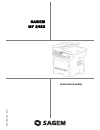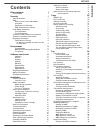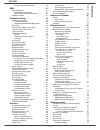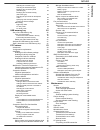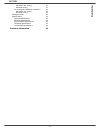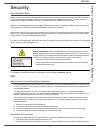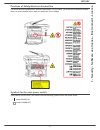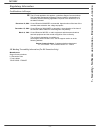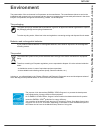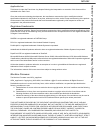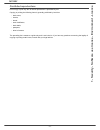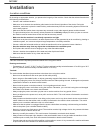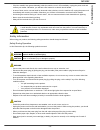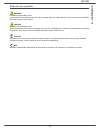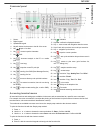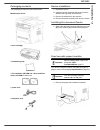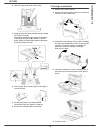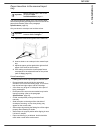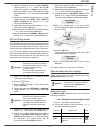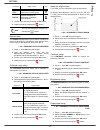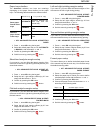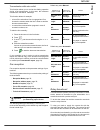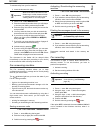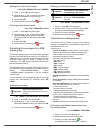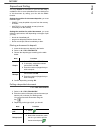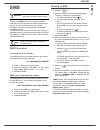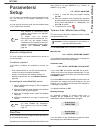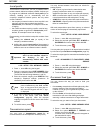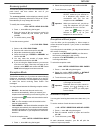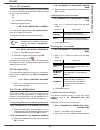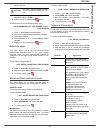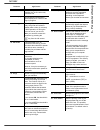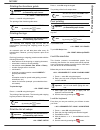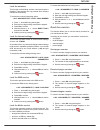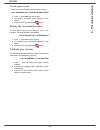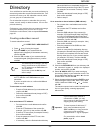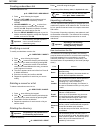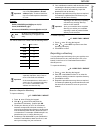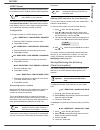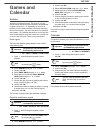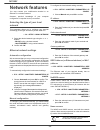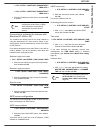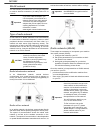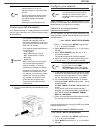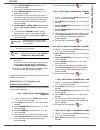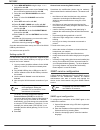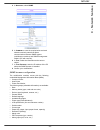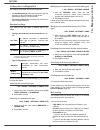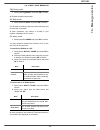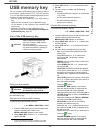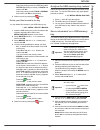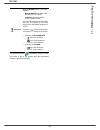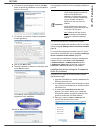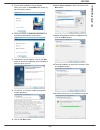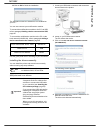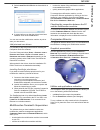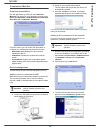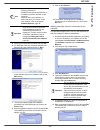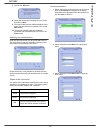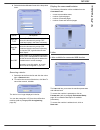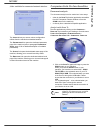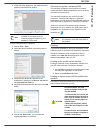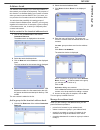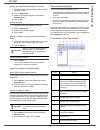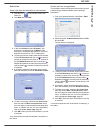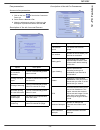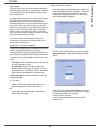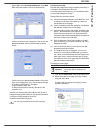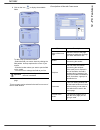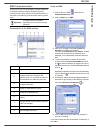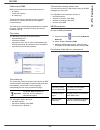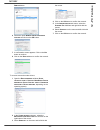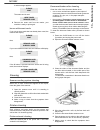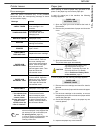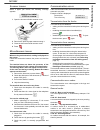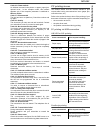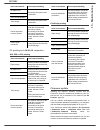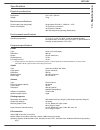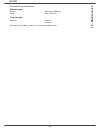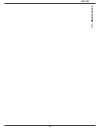- DL manuals
- Sagem
- All in One Printer
- MF 5482
- Instruction Booklet
Sagem MF 5482 Instruction Booklet - 8 - Games and Calendar
MF5482
- 47 -
8 - Games and Calendar
Games and
Calendar
Sudoku
Sudoku is a Japanese puzzle. The game is in a grid
format of three squares by three squares to be distributed
in fields in zones of 3 × 3. Depending on the level of
difficulty, more or fewer numbers are already entered at
the start of the game. The aim of the game is to distribute
the numbers 1 to 9 between the boxes in such a way that
each number appears only once in each row, column and
in each of the nine grids. There is only one solution.
Print a grid
There are 400 Sudoku grids available in total, 100 for
each difficulty level.
521 - PRINT / SUDOKU / PRINT GRID
1 Press , enter 5 using the keypad. Confirm
with OK.
2 Select SUDOKU using the or button.
3 Confirm with OK.
4 Select PRINT GRID using the or button.
5 Select the level of difficulty EASY, MEDIUM,
HARD, EVIL using the or button.
6 Confirm with OK.
7 Choose the grid you want by entering the number
on the numeric keypad (1 to 100).
8 Confirm with OK.
9 Choose the number of copies you want by entering
a number from 1 to 9 on the numeric keypad.
10 Confirm with OK.
The number of copies of the grid requested is printed.
Print the solution to a grid
522 - PRINT / SUDOKU / PRT SOLUTION
1 Press , enter 5 using the keypad. Confirm
with OK.
2 Select SUDOKU using the or button.
3 Confirm with OK.
4 Select PRT SOLUTION using the or button.
5 Select the level of difficulty EASY, MEDIUM,
HARD, EVIL using the or button.
6 Confirm with OK.
7 Choose the grid you want by entering the number
on the numeric keypad (1 to 100).
8 Confirm with OK.
9 Choose the number of copies you want by entering
a number from 1 to 9 on the numeric keypad.
10 Confirm with OK.
The number of copies of the solution to the grid requested
is printed.
Calendar
This function enables you to print the calendar for a year
of your choice.
53 - PRINT / CALENDAR
1 Press , enter 5 using the keypad. Confirm
with OK.
2 Select CALENDAR using the or button.
3 Confirm with OK.
4 Choose the year you want to print as calendar by
entering the number on the numeric keypad (for
example: 2009).
5 Confirm with OK.
The calendar of the year requested is printed.
Important
The printing is not possible on A5
(or Statement) paper format.
Note
You can also access the PRINT menu
by pressing the
button.
Important
The printing is not possible on A5
(or Statement) paper format.
Note
You can also access the PRINT menu
by pressing the
button.
Important
The printing is not possible on A5
(or Statement) paper format.
Note
You can also access the PRINT menu
by pressing the
button.
Note
The year must be between 1900 and
2099. Use the C key to correct an
entry.
Summary of MF 5482
Page 1
Telecom instruction booklet 253xxxxxxa_eng sagem mf 5482.
Page 2: Dear Customer
Mf5482 dear customer dear customer for your security and comfort, we urge you to carefully read the chapter security before attempting use. In buying this multifunction machine, you have opted for a quality sagem product. Your device satisfies all of the different needs of a modern office automation...
Page 3: Contents
Mf5482 - i - contents contents dear customer i consumables i security 1 security directives 1 emc 1 note to users in the united states of america 1 declaration of conformity 1 eme compliance for canada 2 laser safety information 2 for europe/asia 2 for north america 2 positions of safety labels on t...
Page 4: Contents
Mf5482 - ii - contents polling a deposited document 30 sms 31 sms parameters 31 presentation of the sender 31 sms center transmission number 31 sending an sms 31 parameters/setup 32 remote configuration 32 conditions required 32 accessing the embedded web server 32 date/time 32 summer time / winter ...
Page 5: Contents
Mf5482 - iii - contents selecting the connection type 58 selecting the transmission type 58 modifying the connection period (periodic type) 58 modifying the connection time(s) (set times type) 58 selecting the print mode for the deposit notice 58 specifying an e-mail reply address 58 printing the in...
Page 6: Contents
Mf5482 - iv - contents gdi, xps or pcl printing 91 postscript printing 91 pc printing via lan/wlan connection 92 gdi, xps or pcl printing 92 postscript printing 92 firmware update 92 specifications 93 physical specifications 93 electrical specifications 93 environmental specifications 93 peripheral ...
Page 7: Security
Mf5482 - 1 - 1 - security - software use li cense - environment - licence security security directives before turning on your device, check that the outlet that you are going to plug it into conforms to the indications shown on the information plate (voltage, current, power network frequency) locate...
Page 8
Mf5482 - 2 - 1 - security - software use li cense - environment - licence eme compliance for canada this class "b" digital apparatus complies with canadian ices-003. Cet appareil numérique de la classe "b" est conforme à la norme nmb-003 du canada. Laser safety information caution: use of controls, ...
Page 9
Mf5482 - 3 - 1 - security - software use li cense - environment - licence positions of safety labels on the machine the device has warning labels at the positions shown below. For your safety, you must never touch these surfaces when you remove a paper jam or when you replace the toner cartridge. Sy...
Page 10
Mf5482 - 4 - 1 - security - software use li cense - environment - licence regulatory information certifications in europe ce marking traceability information (for eu countries only) manufacturer: sagem communications le ponant de paris 27 rue leblanc 75015 paris - france ce the ce mark applied to th...
Page 11: Environment
Mf5482 - 5 - 1 - security - software use li cense - environment - licence environment the preservation of the environment is of importance to the manufacturer. The manufacturer wishes to service the installations with respect to the environment and has chosen to integrate the environmental performan...
Page 12: Software Use License
Mf5482 - 6 - 1 - security - software use li cense - environment - licence software use license carefully read all the terms and conditions of the present license before opening the sealed envelope containing the software. Opening this envelope indicates that you accept these terms and conditions. In...
Page 13
Mf5482 - 7 - 1 - security - software use li cense - environment - licence applicable law this license is under the french law. Any dispute following the interpretation or execution of this license will be submitted to the paris court. Given the continuous technology development, the manufacturer res...
Page 14
Mf5482 - 8 - 1 - security - software use li cense - environment - licence prohibited reproductions do not copy or print any item for which reproduction is prohibited by law. Copying or printing the following items is generally prohibited by local law: - bank notes; - checks; - bonds; - stock certifi...
Page 15: 2 - Installation
Mf5482 - 9 - 2 - installation installation location conditions by choosing an appropriate location, you preserve the longevity of the machine. Check that the selected location has the following characteristics: - choose a well ventilated location. - make sure not to obstruct the ventilation grids lo...
Page 16: 2 - Installation
Mf5482 - 10 - 2 - installation - if liquid or metallic item gets accidentally inside the machine, turn it off immediately, unplug the power cord and contact your retailer. Otherwise, you will face a fire hazard or an electric shock hazard. - in case of heat, smoke, unusual smell or abnormal noise em...
Page 17: 2 - Installation
Mf5482 - 11 - 2 - installation - be careful not to cut yourself on any sharp edges when you reach inside the product to remove misfed sheets of paper or masters. - for environmental reasons, do not dispose of the product or expended supply wastes at household waste collection point. Disposal can tak...
Page 18: 2 - Installation
Mf5482 - 12 - 2 - installation rules for use symbols warning indicates important safety notes. Ignoring these notes could result in serious injury or death. Be sure to read these notes. They can be found in the safety information section of this manual. Caution indicates important safety notes. Igno...
Page 19: 2 - Installation
Mf5482 - 13 - 2 - installation terminal description front and back sides 1. Control panel 2. Document feeder 3. Paper jam cover 4. Power supply cord connection 5. On/off switch 6. Line socket - telephone cable connection 7. Ext. Socket - connection for external telephone devices 8. Slave usb connect...
Page 20: 2 - Installation
Mf5482 - 14 - 2 - installation command panel accessing terminal menus all terminal functions and settings are available via the menu and are associated to a specific menu command. For example, the menu command 51 launches the printing of the functions list (the functions list stores the list of all ...
Page 21: 2 - Installation
Mf5482 - 15 - 2 - installation packaging contents the packaging contains the items listed below: multifunction device 1 toner cartridge 1 installation guide 1 pc installation cd rom and 1 scan and print drivers cd rom for mac/linux 1 power cord 1 telephone cord device installation 1 unpack the devic...
Page 22: 2 - Installation
Mf5482 - 16 - 2 - installation 2 push the lower panel down until it clicks. 3 setup the back side feed cassette stop by pushing the "push" lever (a). Then adjust the lateral paper guides to the paper format by pushing lever (b) located on the left guide. Adjust the length paper guide to the paper fo...
Page 23: 2 - Installation
Mf5482 - 17 - 2 - installation paper delivery stop adjust the paper delivery stop, depending on the format of the document to be printed. Do not forget to raise the flap to prevent the sheets from falling down. Starting your device device connection 1 plug the end of the telephone line into the term...
Page 24: 2 - Installation
Mf5482 - 18 - 2 - installation displays the next basic setting. 1 select the desired language using the or buttons and confirm with ok. 2 to set the country, press the ok button. 3 select your country in the list displayed using the or buttons and confirm with ok. 4 if you have set the country to "o...
Page 25: 2 - Installation
Mf5482 - 19 - 2 - installation paper insertion in the manual input tray the manual input tray allows you to use various paper formats with greater grammage than the one used in the paper feed cassette (refer to the paragraph specifications, page 93). Only one sheet or envelope can be fed at a time. ...
Page 26: 3 - Co
Mf5482 - 20 - 3 - co py copy your machine has the function to make one or more copies. You can also set up several parameters in order to make copies at your will. Simple copy in this case, the default parameters are applied. 1 place the document to be copied in the automatic document feeder, printe...
Page 27: 3 - Co
Mf5482 - 21 - 3 - co py 6 adjust the desired zoom level, from 25% to 400% with the buttons or , confirm with the ok button (only available in 1 page to 1 copy mode). 7 adjust the desired origin values with the digital keyboard buttons or then confirm with the ok button. 8 choose the resolution depen...
Page 28: 3 - Co
Mf5482 - 22 - 3 - co py 3 confirm your choice by pressing the ok button. 4 quit this menu by pressing the button. Zoom setup the zoom parameter allows you to reduce or enlarge an area of a document by choosing the origin and the zoom level to apply to the document, from 25 to 400 %. 842 - advanced f...
Page 29: 3 - Co
Mf5482 - 23 - 3 - co py paper tray selection the automatic selection can have two meanings depending on the paper format defined on the paper trays. The following table describes the different cases. 852 - advanced fct/scan. & print/tray paper 1 press , enter 852 using the keypad. 2 select the defau...
Page 30: 4 - Fax
Mf5482 - 24 - 4 - fax fax this chapter describes all the fax processing and configuration functions. You will also find a section describing fax mailboxes. Fax transmission print a header page a header page is stored in your terminal. To send your fax using this header page, you can print it at any ...
Page 31: 4 - Fax
Mf5482 - 25 - 4 - fax transmission with auto redial this function allows you to monitor the dialling operation during a fax transmission. In this case, the maximum transmission rate will be 14400 bps. This function allows for example: • to hear if the subscriber’s fax is engaged and if so, choose th...
Page 32: 4 - Fax
Mf5482 - 26 - 4 - fax to activate relay from your fax machine: 1 insert the document to relay. 2 select 37 - fax / broadcast. 3 enter the remote fax number where you will relay to or choose your dialling mode and press ok. 4 enter the relay list number used by the remote fax and press ok. 5 you may ...
Page 33: 4 - Fax
Mf5482 - 27 - 4 - fax setting the re-direction contact 392 - fax / rerouting / call number 1 press , enter 392 using the keypad. 2 using the keys and within the navigator, select the subscriber from the directory. 3 confirm with ok. 4 quit this menu by pressing the button. Printing rerouted document...
Page 34: 4 - Fax
Mf5482 - 28 - 4 - fax consulting or modifying the waiting queue 62 - commands / modify 1 press , enter 62 using the keypad. 2 in the waiting queue select the required document and confirm your choice with ok. 3 you may now modify the parameters of the given document then confirm your modifications b...
Page 35: 4 - Fax
Mf5482 - 29 - 4 - fax modifying the features of a mbx 71 - mailboxes / create mbx 1 press , enter 71 using the keypad. 2 select the desired mbx out of the 31 mbx’s, or enter the number of the mbx directly and press ok. 3 enter the code of this mbx, if there is one, and confirm with ok. 4 select the ...
Page 36: 4 - Fax
Mf5482 - 30 - 4 - fax deposit and polling you may deposit a document in your fax and keep it available to one or more subscribers who can obtain a fax of this document by calling your fax with the poll function. Setting the machine for document deposits, you must define the type: • simple- it may be...
Page 37: 5 - Sms
Mf5482 - 31 - 5 - sms sms thanks to the sms button, you can send an sms to subscribers all over the world. An sms (short message service) is a service which permits short written messages to be sent to mobile phones or other sms- compatible devices. The number of characters you can send per message ...
Page 38: 6 - Parameters/setup
Mf5482 - 32 - 6 - parameters/setup parameters/ setup you can setup your machine as you like depending on the use. You will find in this chapter description of the functions. You can print the functions guide and the available setup of your multifunction machine. Remote configuration you may configur...
Page 39: 6 - Parameters/setup
Mf5482 - 33 - 6 - parameters/setup your fax number/your name your multifunction machine will print out your fax number and your name on each document it transmits if you save these settings. To save your fax number and name: 22 - setup / number/name 1 press , enter 22 using the keypad. 2 enter your ...
Page 40: 6 - Parameters/setup
Mf5482 - 34 - 6 - parameters/setup local prefix this function is used when your fax is installed with a private network, behind a company’s pabx. It allows you to program an additional automatic local prefix (to be defined), enabling you to automatically exit the company’s telephone network system, ...
Page 41: 6 - Parameters/setup
Mf5482 - 35 - 6 - parameters/setup economy period this function allows you to defer a fax transmission to "off- peak hours" and thus reduce the cost of your communications. The economy period, via the telephone network (at off- peak hours), is preset by default from 7.00 pm to 7.30 am. Nevertheless ...
Page 42: 6 - Parameters/setup
Mf5482 - 36 - 6 - parameters/setup fax or pc reception this menu, combined with a software program installed on your pc will enable you to select the machine you wish to receive the documents on: • fax, • pc, • pc if available, fax otherwise. To select the reception mode: 244 - setup / reception / p...
Page 43: 6 - Parameters/setup
Mf5482 - 37 - 6 - parameters/setup confirm with ok. 3 enter again your lock code (4 digits) with the keyboard, confirm with ok. 4 quit this menu by pressing the button. To access the fax server settings locking menu: 8332- advanced fct / fax server / lock / lock access 1 press , enter 8332 using the...
Page 44: 6 - Parameters/setup
Mf5482 - 38 - 6 - parameters/setup 6 - ept mode for some long distance calls (satellite), the on-line echo may disturb the call. 7 - com. Display choice between transmission speed displayed or number of the page in progress. 8 - eco energy choosing the printer standby delay: the printer will switch ...
Page 45: 6 - Parameters/setup
Mf5482 - 39 - 6 - parameters/setup 82 - form lines this parameter lets you set the number of lines per page. This variable is linked to the pjl variables: paper and orientation. If you modify one of these variables, the form lines variable is automatically updated (only for the print job in progress...
Page 46: 6 - Parameters/setup
Mf5482 - 40 - 6 - parameters/setup printing the functions guide 51 - print / functions list press , enter 51 using the keypad. The printing of the functions guide starts. Printing the logs the incoming and outgoing logs list the last 30 transmissions (incoming and outgoing) made by your machine. An ...
Page 47: 6 - Parameters/setup
Mf5482 - 41 - 6 - parameters/setup lock the numbers this function locks dialling and the numerical keypad is disabled. Transmissions are only possible from numbers included in the directory. To access the number interlocking option: 813 - advanced fct / lock / lock number 1 press , enter 813 using t...
Page 48: 6 - Parameters/setup
Mf5482 - 42 - 6 - parameters/setup printed pages counter to view the number of pages printed on your machine: 824 - advanced fct / counters / printed pg 1 press , enter 824 using the keypad. 2 the number of printed pages appears on the screen. 3 quit this menu by pressing the button. Display the con...
Page 49: 7 - Directory
Mf5482 - 43 - 7 - directory directory your multifunction machine lets you create a directory by memorising subscriber records and subscriber lists. Your machine can store up to 250 subscriber records, which you can group in 20 subscriber lists. For all subscriber records or subscriber lists you may ...
Page 50: 7 - Directory
Mf5482 - 44 - 7 - directory creating subscribers list to create subscribers list: 12 - directory / new group 1 press , enter 12 using the keypad. 2 enter the list name with the alphanumerical keypad (20 characters maximum), confirm with ok. 3 called number: use or to select from existing records the...
Page 51: 7 - Directory
Mf5482 - 45 - 7 - directory example: smith;0123456789;jsmith@isp.Co.Uk;j;8 jones;01987654321;;@;8 o'connor;0123469874;d.Oconnor@hello.Net;u;8 the rate is coded on a number, see the following board: how to a import a directory to import a directory: 17 - directory / import 1 press , enter 17 using th...
Page 52: 7 - Directory
Mf5482 - 46 - 7 - directory ldap server the ldap server allows you to access a directory server, for contacts or lists of contacts (maximum 500 recipients). The ldap function can be switched on only once there are at least 50 free entries in the multifunction machine's local directory. If this is no...
Page 53: 8 - Games and Calendar
Mf5482 - 47 - 8 - games and calendar games and calendar sudoku sudoku is a japanese puzzle. The game is in a grid format of three squares by three squares to be distributed in fields in zones of 3 × 3. Depending on the level of difficulty, more or fewer numbers are already entered at the start of th...
Page 54: 9 - Network Features
Mf5482 - 48 - 9 - network features network features you may connect your multifunction terminal to an ethernet or a wireless network. However, practical knowledge of your computer configuration is required to set up a network. Selecting the type of your local network this parameter allows you to con...
Page 55: 9 - Network Features
Mf5482 - 49 - 9 - network features 2718 - setup / lan ether / parameters / wins srv. 1 2719 - setup / lan ether / parameters / wins srv. 2 1 enter the ip address of each server, and press ok to confirm. Connection to a domain (for instance with windows nt, 2000 or xp) the machine can identify itself...
Page 56: 9 - Network Features
Mf5482 - 50 - 9 - network features wlan network you can connect your machine to a pc using a usb cable or make a wireless connection (via radio) with a pc or network. Type of radio network a radio network or wlan (wireless local area network) is created when at least two computers, printers or other...
Page 57: 9 - Network Features
Mf5482 - 51 - 9 - network features connect your wlan adaptor your machine belongs to a new generation of terminals that you can incorporate into a wlan network using a wlan usb key. 1 plug your wlan usb key into the usb port of your machine. Configure your network before attempting to use a wlan ada...
Page 58: 9 - Network Features
Mf5482 - 52 - 9 - network features 3 select setup wizard using the keys or and confirm with ok. The machine searches for existing networks. 4 select new network using the keys or and confirm with ok. 5 ssid appears on the screen, enter the name of your network using the numerical keypad, pressing th...
Page 59: 9 - Network Features
Mf5482 - 53 - 9 - network features 3 select parameters using the keys or and confirm with ok. 4 select mode using the keys or and confirm with ok. 5 the symbol >>, tells you that your network is in active mode. 6 select one of the modes and confirm with ok. - if you choose the ad-hoc mode, the sub- ...
Page 60: 9 - Network Features
Mf5482 - 54 - 9 - network features 5 select new network using the keys or and confirm with ok. 6 ssid appears on the screen, enter "house" using the numerical keypad and confirm with ok. 7 select the mode ad-hoc mode and confirm with ok. 8 enter "1" in the field channel and confirm with ok. 9 select...
Page 61: 9 - Network Features
Mf5482 - 55 - 9 - network features 4 in n etworks , select snmp. 5 in c ommunity , enter the required write and read shared community name that allows communications between snmp agents (multifunction machine) and snmp management stations (pc with console). 6 in t rap , select the information and ev...
Page 62: 10 - Message Service
Mf5482 - 56 - 10 - message service message service your multifunction machine lets you send and receive emails via your local network. To do so, you must connect your machine to a local network. You must also configure the message service settings. Information required to set up message service your...
Page 63: 10 - Message Service
Mf5482 - 57 - 10 - message service 10 enter the name of the attachment and validate with ok key. 11 if necessary, change the attachment format: pdf or image and validate with ok key. 12 if you are using the flatbed scanner, you can scan more than one page. Place the next page on the scanner, select ...
Page 64: 10 - Message Service
Mf5482 - 58 - 10 - message service connection configuration the settings are divided into several categories: • the standard settings define the connection type and frequency to the local network as well as the transmission type for your documents, • the e-mail sorting defines treatment for all stor...
Page 65: 10 - Message Service
Mf5482 - 59 - 10 - message service 96 - e-mail / sort messages f@x only mode 1 select option f@x only and press ok to confirm. All e-mails are polled and printed. Pc only mode 1 select option pc only and press ok to confirm. The e-mails are neither polled nor printed and they may be used with a comp...
Page 66: 11 - Usb Memory Key
Mf5482 - 60 - 11 - usb memory key usb memory key you can connect a usb memory key on the front side of your machine. The files stored in txt, tiff, pdf (version 1.1 to 1.4) and jpeg formats will be analysed and you will be able to use the following actions: - print the stored files contained in your...
Page 67: 11 - Usb Memory Key
Mf5482 - 61 - 11 - usb memory key select the printing format (for jpeg files): a4 or letter (depending on model), or photo and confirm with ok. Select the printing format: thick or normal and confirm with ok to start printing. 5 quit this menu by pressing the button. Delete your files located in the...
Page 68: 11 - Usb Memory Key
Mf5482 - 62 - 11 - usb memory key the beginning button immediately starts the scan and sends a file to the support with the parameters defined in the analysis format. Important with the image format, if you have selected: • black&white,the picture will be saved in tiff format. • colour,the picture w...
Page 69: 12 - Pc Features
Mf5482 - 63 - 12 - pc features pc features introduction the companion suite pro software allows the connection of a personal computer with a compatible multifunction machine. From the pc, you can: • manage the multifunction machine, allowing you to set it up according to your needs, • print your doc...
Page 70: 12 - Pc Features
Mf5482 - 64 - 12 - pc features 6 the welcome screen appears. Click on the n ext button to launch the installation of the companion suite pro in your pc. 7 to continue, you need to accept the proposed license agreement. 8 click on the n ext button. 9 the final installation is ready to be executed. Cl...
Page 71: 12 - Pc Features
Mf5482 - 65 - 12 - pc features 5 the products installation screen appears. Place your cursor on c ustomized and confirm by left-click with the mouse. 6 place your cursor on c ompanion s uite p ro ll2 and confirm with left-click of the mouse. 7 the welcome screen appears. Click on the n ext button to...
Page 72: 12 - Pc Features
Mf5482 - 66 - 12 - pc features 14 click on ok to finish the installation. The companion suite pro software is now installed on your pc. You can now connect your multifunction machine. To connect the multifunction machine to the pc via usb, refer to paragraph adding a device connected via usb, page 6...
Page 73: 12 - Pc Features
Mf5482 - 67 - 12 - pc features 5 select l aser p ro ll2 pcl6 in the list and click on n ext . 6 a screen informs you that the drivers have been installed. Click on the c lose button. You can now use the multifunction machine to print or scan your documents. Lan print and scan drivers it is possible ...
Page 74: 12 - Pc Features
Mf5482 - 68 - 12 - pc features companion monitor graphical presentation run the application by clicking on the c ompanion - m onitor icon located on your desktop or from the menu s tart >a ll p rograms > c ompanion s uite >c ompanion s uite p ro ll2 > c ompanion - m onitor . From this screen you can...
Page 75: 12 - Pc Features
Mf5482 - 69 - 12 - pc features 4 select your multifunction machine and click ok. 5 for windows vista only, select the desired print language for your printer and click on n ext . 6 the next window lists the different features of the printer that are about to be installed. Click on the n ext button. ...
Page 76: 12 - Pc Features
Mf5482 - 70 - 12 - pc features 7 click on the ok button. 8 select the desired print language for your printer and click on n ext . 9 the next window lists the different features of the printer that are about to be installed. Click on the n ext button. 10 the window indicating that the installation p...
Page 77: 12 - Pc Features
Mf5482 - 71 - 12 - pc features 4 select the desired o utput format in the drop-down menu. 5 click ok to confirm the new parameters. Removing a device 1 select the device from the list and click the minus sign or r emove button. 2 to confirm the removal of the device, click y es . To cancel the remov...
Page 78: 12 - Pc Features
Mf5482 - 72 - 12 - pc features links available for connected network devices the l inks tab lets you access various configuration utilities from the machine’s embedded website. The p arameters links opens the dedicated parameter page of the machine (refer to paragraph parameters/ setup, page 32 for ...
Page 79: 12 - Pc Features
Mf5482 - 73 - 12 - pc features 3 at the end of the digitisation, the scanned picture appears in the paperport window. To scan a document from paperport: 1 click on f ile > s can . 2 select the desired scanner, document feeder or flatbed. 3 customise the advanced properties of the digitisation by cli...
Page 80: 12 - Pc Features
Mf5482 - 74 - 12 - pc features to print a document in manual duplex mode: 1 use the p rint command from the f ile menu of the currently open application on the screen. 2 select the l aser p ro ll2 printer. 3 check the duplex box and choose among the two binding modes: 4 click on the ok button to beg...
Page 81: 12 - Pc Features
Mf5482 - 75 - 12 - pc features address book the address book enables you to store the numbers of the contacts you call the most frequently. The purpose of this function is to facilitate dialling your contact’s number when you want to send an sms or fax. If you want, you can print the list of numbers...
Page 82: 12 - Pc Features
Mf5482 - 76 - 12 - pc features modify the information related to a contact 1 select the contact whose data you want to modify, using the mouse. 2 click on p roperties . 3 make the necessary changes in the window a ddress book . 4 click on ok. Modify a group 1 select the group in the address book lis...
Page 83: 12 - Pc Features
Mf5482 - 77 - 12 - pc features send a fax send a fax from the hard disk or the terminal 1 click the icon of the window c ompanion d irector . 2 click n ew then click fax. 3 in the zone s ources , select s canner if your document is in paper format or m emory if the document is a computer file locate...
Page 84: 12 - Pc Features
Mf5482 - 78 - 12 - pc features receive a fax the window companion manager and companion director show, using different messages, the reception of a fax. The icon is displayed at the bottom of the window companion manager and the icon appears in the task bar. You can automatically print faxes on rece...
Page 85: 12 - Pc Features
Mf5482 - 79 - 12 - pc features fax parameters access to fax parameters 1 click on the icon of the window c ompanion d irector . 2 select t ools > o ption > f ax . 3 make the adjustments required, referring to the description of parameters below and click ok. Description of the tab l ogs and r eports...
Page 86: 12 - Pc Features
Mf5482 - 80 - 12 - pc features cover page the cover page is part of a fax document automatically generated by your terminal, on which there is information concerning the sender, the recipient, the date, the time sent, comments, etc... This page may be sent alone or in front of a fax document, but al...
Page 87: 12 - Pc Features
Mf5482 - 81 - 12 - pc features • option (b): launch c ompanion m anager , select n ew f ax , select the scanner source as shown below: add any recipient to the recipient list, click on the tab a dvanced o ptions , select resolution f ine as shown below: finally click on the button s ave as draft in ...
Page 88: 12 - Pc Features
Mf5482 - 82 - 12 - pc features 3 click on the icon to display the available fields. To add a field, proceed as follows: - select the field you want to insert by clicking the field palette. A stamp replaces the cursor of your mouse. - click the location where you want to put the field on the model. -...
Page 89: 12 - Pc Features
Mf5482 - 83 - 12 - pc features sms communications from your pc, you can send sms to a single recipient or to multiple recipients using the distribution groups. Communications being sent are monitored by means of the outbox, the outbox log and the outbox memory (items sent). Presentation of the sms w...
Page 90: 12 - Pc Features
Mf5482 - 84 - 12 - pc features follow-up of sms sms communications are monitored by means of: • an outbox, • a sent item memory, • an outbox log. These services make it possible to have complete information on the terminal activity with regard to communications. The outbox log is automatically print...
Page 91: 12 - Pc Features
Mf5482 - 85 - 12 - pc features software uninstallation this section describes the following procedures: • full uninstallation of the companion suite pro software, • uninstallation of the drivers only. Uninstall the software from your pc turn your pc on. Open an account session with the administratio...
Page 92: 12 - Pc Features
Mf5482 - 86 - 12 - pc features r emove button. 6 select the option r emove driver and driver package and click on the ok button. 7 a confirmation screen appears. Click on the y es button to continue. 8 click on the d elete button to confirm the removal. To remove scan and modem drivers: 1 open the d...
Page 93: 13 - Maintenance
Mf5482 - 87 - 13 - maintenance maintenance service general information to ensure that your machine is kept in the best conditions, it is recommended that you periodically clean the inner parts. Please respect the following rules while using this machine: - do not leave the scanner cover open. - do n...
Page 94: 13 - Maintenance
Mf5482 - 88 - 13 - maintenance a wait message appears. The smart card is read. 9 remove the smart card from the reader, your machine is ready to print again. Issues with smart cards if you use a smart card that has already been used, the machine will display: then, if you use a defective smart card,...
Page 95: 13 - Maintenance
Mf5482 - 89 - 13 - maintenance printer issues error messages when the printer encounters any of the problems described below, the corresponding message is shown on the machine display. Paper jam when printing, a sheet of paper may get stuck in the printer or the paper tray and cause a paper jam. In ...
Page 96: 13 - Maintenance
Mf5482 - 90 - 13 - maintenance scanner issues when a paper jam occurs, the following message appears: 1 open the document feeder scanner cover. 2 remove the jammed paper without tearing it. 3 close the document feeder scanner cover. 4 press . Miscellaneous issues when turning on the terminal, nothin...
Page 97: 13 - Maintenance
Mf5482 - 91 - 13 - maintenance code 06 - printer default an incident occurred in the printer: no paper, paper jam, opened cover... In the reception mode, this incident appears only if the reception parameter is switched to w ithout p aper . Code 07 - disconnected the link has been cut (bad line). Ch...
Page 98: 13 - Maintenance
Mf5482 - 92 - 13 - maintenance pc printing via lan/wlan connection gdi, xps or pcl printing postscript printing firmware update updating the machine firmware requires that the companion suite pro software be installed on your pc, and that the pc is connected to the machine (see pc features, page 63)...
Page 99: 13 - Maintenance
Mf5482 - 93 - 13 - maintenance specifications physical specifications electrical specifications environmental specifications peripheral specifications printer copier scanner printing supports pc connection dimensions: 412 x 447 x 386 mm weight: 13 kg power supply (see rating plate): single phase 220...
Page 100: 13 - Maintenance
Mf5482 - 94 - 13 - maintenance consumable specifications reference paper toner cartridge specifications are subject to changes for improvement without notice. Scanner : inapa tecno speed a4 printer : ricoh t6200 a4 reference ctr 363 ctr 363l.
Page 101: 13 - Maintenance
Mf5482 - 95 - 13 - maintenance.
Page 102: Customer Information
Mf5482 - 96 - customer information customer information as part of our continuing quest for total customer satisfaction, all of our products are made with ease-of-use and reliability in mind. If, after consulting your user manual, you still require assistance, you should contact our call centre. Our...