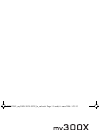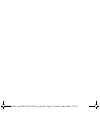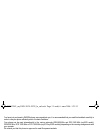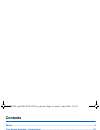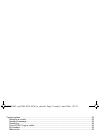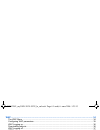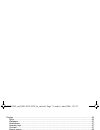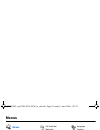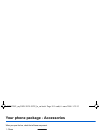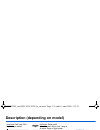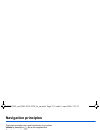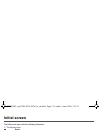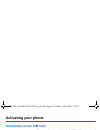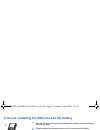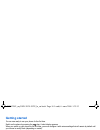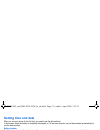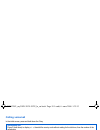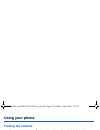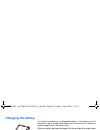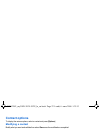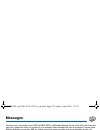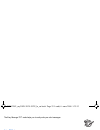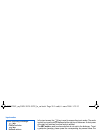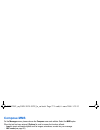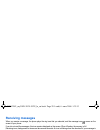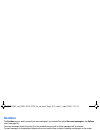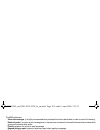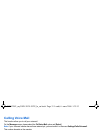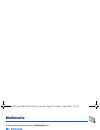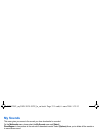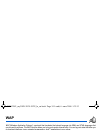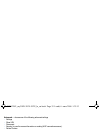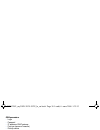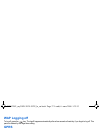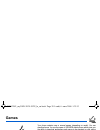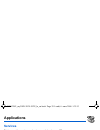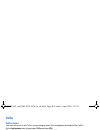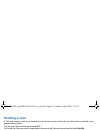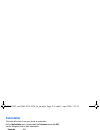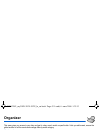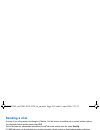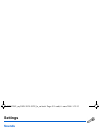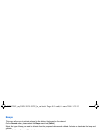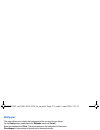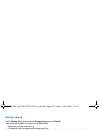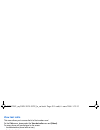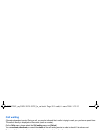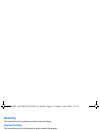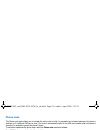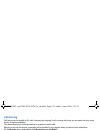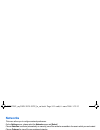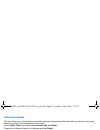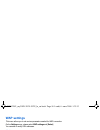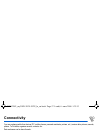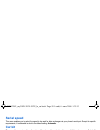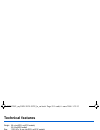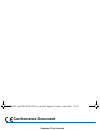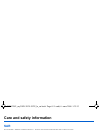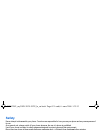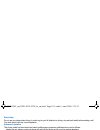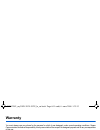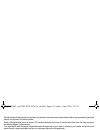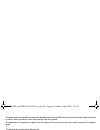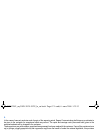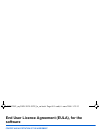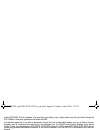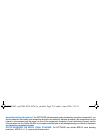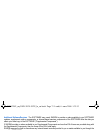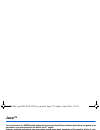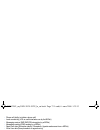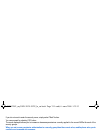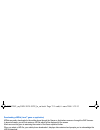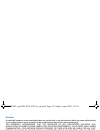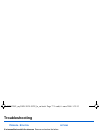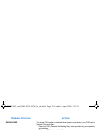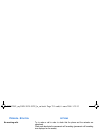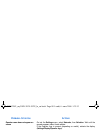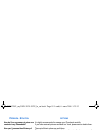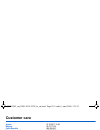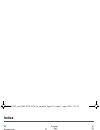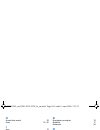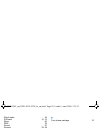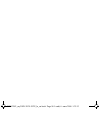- DL manuals
- Sagem
- Cell Phone
- MY 302X
- User Manual
Sagem MY 302X User Manual
Summary of MY 302X
Page 1
English 252587862_my300x-301x-302x_lu_en.Book page 1 lundi, 6. Mars 2006 1:29 13.
Page 2
252587862_my300x-301x-302x_lu_en.Book page 2 lundi, 6. Mars 2006 1:29 13.
Page 3
3 you have just purchased a sagem phone, we congratulate you; it is recommended that you read this handbook carefully in order to use your phone efficiently and in the best conditions. Your phone can be used internationally in the various networks (gsm 900 mhz and dcs 1800 mhz (my300x model), gsm 90...
Page 4: Contents
4 contents contents menus............................................................................................................................................ 9 your phone package - accessories.......................................................................................... 10 descri...
Page 5
Contents 5 contact options .................................................................................................................................... 22 modifying a contact ........................................................................................................................
Page 6
6 contents wap............................................................................................................................................. 34 the wap menu ...................................................................................................................................
Page 7
Contents 7 display ................................................................................................................................................. 46 skins .................................................................................................................................
Page 8
8 contents date / time .......................................................................................................................................... 54 set date/time ............................................................................................................................
Page 9: Menus
Menus 9 menus games wap applications alarm timer todo calculator converter messages compose inbox outbox sentbox drafts templates options memory local info. Call voice mail mailing list phonebook multimedia my pictures my sounds memory help organizer see month see week see today see date calendar me...
Page 10
10 your phone package - accessories your phone package - accessories when you open the box, check that all items are present: 1 - phone 2 - charger 3 - battery 4 - user guide accessories we advise you the use of sagem brand accessories for an optimal operating of your phone and of your accessories. ...
Page 11
Description (depending on model) 11 description (depending on model) hold down: switch on/off in a call context: reject a call - hang up in menus: return to initial screen long press: activate/deactivate hands-free mode ( warning: in this mode do not bring the phone up to your ear) in call context: ...
Page 12: Navigation Principles
12 navigation principles navigation principles these basic principles bring a great intuitiveness to your phone. Validate by pressing the key or the navigation stick. Cancel by pressing the key. The thumbnails at the bottom of the screen refer to the keys. In the menus, a title bar reminds you of th...
Page 13: Initial Screen
Initial screen 13 initial screen the initial screen may contain the following information: 1 - the title bar icons: battery calls forwarded call (establishing the call) call (hands free) message (reception of a message, message memory full) fax communication data communication silent mode message in...
Page 14: Activating Your Phone
14 activating your phone activating your phone information on the sim card to use your phone, you need a card called sim card. It contains personal information that you can modify: - secret codes (pin(s): personal identification numbers), these codes allow you to protect access to your sim card and ...
Page 15: Removing The Back Cover
Activating your phone 15 first use: installing the sim card and the battery slide the sim card, with cut corner as shown on the phone, into the card holder with fold face down. Place the battery by positioning first the top of it, as shown on the battery. Place the back cover, clicking in first the ...
Page 16: Getting Started
16 activating your phone getting started you are now ready to use your phone for the first time. Switch on the phone by pressing the key. A short display appears. When you switch on your phone for the first time, you must configure it with various settings that will remain by default until you choos...
Page 17: Setting Time And Date
Activating your phone 17 setting time and date when you use your phone for the first time, you need to set the date and time. In due course, when the battery is completely discharged, or if it has been removed, you will be prompted systematically to confirm date and time. Setting the date: set the d...
Page 18: Calling Voicemail
18 activating your phone calling voicemail in the initial screen, press and hold down the 1 key. Receiving a call when you receive a call, the number of your correspondent is displayed when it is presented by the network. Press the key or the key to answer, and speak. To refuse the call, press the k...
Page 19: Using Your Phone
Using your phone 19 using your phone freeing the antenna the antenna is integrated in your phone, under the back cover at the top. Avoid putting your fingers on this area when the phone is switched on. If your fingers obstruct the antenna, the phone may have to operate with a higher power level than...
Page 20: Charging The Battery
20 using your phone charging the battery your phone is powered by a rechargeable battery. A new battery must be charged for 4 hours at least before being used for the first time. It reaches its optimum capacity after a few cycles of use. When your battery has been discharged, the phone displays the ...
Page 21: Phonebook
Phonebook 21 phonebook using the phonebook enter the phonebook menu, the contacts list is displayed if you already get some (otherwise, go to storing a new contact). When a contact is selected, an icon is displayed in the title bar: contact stored in the sim card contact stored in the phone contact ...
Page 22: Contact Options
22 phonebook contact options to display the various options, select a contact and press [options]. Modifying a contact modify what you want and validate then select save once the modifications completed. Sending a message to send a sms or a mms to a contact (see chapter messages). Sending by to send...
Page 23: Memory
Phonebook 23 memory select sim or telephone and validate. Telephone: the screen displays the amount of memory used. The memory capacity is shared between the phonebook and various other features. If you lack memory, check if you can free some space. Sim: available memory only for contacts. Delete/de...
Page 24: Messages
24 messages messages from this menu, you are able to send sms and mms. Mms is a multimedia message service, which allows you to enclose audio files, images and others rich contents to your messages; these messages can even be composed of several slides. Mms are differently invoiced than sms are. Ple...
Page 25
Messages 25 the easy message t9™ mode helps you to easily write your short messages. Using t9 mode press once the key corresponding to the letter chosen and compose the word by continuing to press the keys corresponding to the various letters without paying attention to the display: the word is high...
Page 26
26 messages input modes in the input screen, the key is used to access other input modes. The mode in which you type the text is displayed at the right top of the screen. A short press of the key switches from one mode to another. The abc mode is used to write words that do not exist in the dictiona...
Page 27: Compose Mms
Messages 27 compose mms on the messages menu, please choose the compose menu and validate. Select the mms option. When the text has been entered, [options] is used to access the functions offered: - insert to insert multimedia objects such as images, animations, sounds into your message. - abc mode ...
Page 28: Receiving Messages
28 messages receiving messages when you receive a message, the phone plays the ring tone that you selected, and the message icon comes on the screen of your phone. If you do not read the messages, this icon remains displayed on the screen. When it flashes, the memory is full. Receiving icons, backgr...
Page 29: Sentbox
Messages 29 sentbox the sentbox menu is used to store all your sent messages if you activated the option store sent messages in the options menu (see page 29). Too many messages saved will quickly fill up the available memory and no further messages will be received. For each message, its characteri...
Page 30: Memory
30 messages the mms options are: - store sent messages: (it is highly recommended that you keep this function deactivated, in order to avoid a full memory), - retrieval mode: if you are in a poor coverage area, it may be more convenient to choose the manual retrieval mode which gives you the retriev...
Page 31: Calling Voice Mail
Messages 31 calling voice mail this function allows you to call your voicemail. On the messages menu, please select the call voice mail option and [select]. Note: if your voicemail number has not been entered yet, you must enter it in the menu settings/calls/voicemail. This number depends on the ope...
Page 32: Multimedia
32 multimedia multimedia all downloaded objects are stored in the multimedia menu. My pictures this menu gives you access to the pictures you have downloaded. On the multimedia menu, please select the my pictures menu and [select]. Planetsagem: to have access to the web site to download pictures. Se...
Page 33: My Sounds
Multimedia 33 my sounds this menu gives you access to the sounds you have downloaded or recorded. On the multimedia menu, please select the my sounds menu and [select]. Planetsagem: to have access to the web site to download sounds. Select [options]allows you to delete all the sounds or to record a ...
Page 34: Wap
34 wap wap wap (wireless application protocol): a protocol that translates the internet language into wml and html languages that can be read by a phone. The wap function allows you to log onto certain internet sites. You can log onto sites that allow you to download ringtones, icons, animated scree...
Page 35: Configuring Wap Parameters
Wap 35 advanced…: choose one of the following advanced settings - settings - show url - disconnect - security (is used to access information on making wap connections secure). - delete cookies - view title region about…: information on the browser. Exit: returns to the phone's home page. Configuring...
Page 36: Wap Logging On
36 wap gsm parameters: - login - password - ip address of wap gateway - port type (secure or insecure) - dial-up number - mode (digital, analog or automatic) gprs parameters: - login - password - ip address of wap gateway - port type (secure or insecure) - apn: if no apn has been defined, press [opt...
Page 37: Wap Logging Off
Wap 37 wap logging off to log off, press the key. The logoff happens automatically after a few seconds of inactivity if you forget to log off. This period is defined by the linger time setting. Gprs a flashing icon indicates that the phone is logging onto a gprs network. A non-flashing icon indicate...
Page 38: Games
38 games games your phone contains one or several games, depending on model. You can download more. You are the owner of a sagem mobile phone which gives you the ability to download applications and games to be executed on your phone thanks to the built-in java™ engine. However, receiving applicatio...
Page 39: Applications
Applications 39 applications services this item may not be present on your phone’s menu, as it depends on your sim. Alarm this menu allows you to set and activate the alarm. On the applications menu, please select the alarm menu and [ok]. Activate or deactivate the alarm and validate. Set the wake-u...
Page 40: Todo
40 applications todo todo menu this menu allows you to add todo’s, access category-based todo management and delete all the todo’s. On the applications menu, please select todo and press [ok]. Select one of the actions in the list with the navigation stick and validate. - add written todo/add vocal ...
Page 41: Sending A Vcal
Applications 41 sending a vcal a todo task contains a task of your timetable that can be sent through a vcalendar. Yet, this function is available only on certain models of phone. You can send vcals to another phone using mms. On the task list (todo main menu), please select a task and in the todo t...
Page 42: Calculator
42 applications calculator this menu allows you to use your phone as a calculator. On the applications menu, please select the calculator menu and [ok]. Use the navigation stick to make calculations: - upwards: add - downwards: subtract - rightwards: multiply - leftwards: divide the following keys a...
Page 43: Organizer
Organizer 43 organizer this menu gives you access to your diary and get to a day, week, month or specific date. It lets you add events, access the global actions for all the events and manage them by event category. Calendar menu this menu lets you add events, manage events by category, see the avai...
Page 44: Sending A Vcal
44 organizer sending a vcal an event of your diary can be sent through a vcalendar. Yet, this function is available only on certain models of phone. You can send vcals to another phone using mms. On the see today list, please select an event and in thetodo event actions menu list, select send by. Fo...
Page 45: Settings
Settings 45 settings sounds volume and ring tone this menu allows you to allocate a ring tone to different functions. On the sounds menu, please select the ring tones menu and [select]. Select the function on which you want to choose a ring tone. Select the ring tone from the proposed list and valid...
Page 46: Beeps
46 settings beeps this menu allows you to activate a beep for the battery, the keypad or the network. On the sounds menu, please select the beeps menu and [select]. Select the type of beep you want to allocate from the proposed choices and validate. Activate or deactivate the beep and validate. If y...
Page 47: Wallpaper
Settings 47 wallpaper this menu allows you to display the background picture you want on your phone. On the display menu, please select the wallpaper menu and [select]. Select the wallpaper and [view]. The picture appears in the background of the screen. Planetsagem: to have access to the web site t...
Page 48: Energy Saving
48 settings energy saving on the display menu, please select the energy saving menu and [select]. Two options are available to choose from for the backlight: - screen only: only the screen is lit up. - full backlight: both the screen and the keypad are lit up. Note: in any case, after a certain time...
Page 49: View Last Calls
Settings 49 view last calls this menu allows you to access the list of last numbers used. On the calls menu, please select the view last calls menu and [select]. For every phone call are displayed on the screen: - its characteristics (shown with an icon), - the time (or date), - its duration. Select...
Page 50: Call Waiting
50 settings call waiting (operator-dependent service) during a call, you may be informed that a caller is trying to reach you: you hear a special tone. The caller's identity is displayed on the screen (name or number). On the calls menu, please select the call waiting menu and [select]. You can acti...
Page 51: Security
Settings 51 security this menu allows you to configure your phone's security settings. Keypad locking this menu allows you to lock the keypad to avoid unwanted key presses. On the security menu, please select the keypad locking menu and [select]. Select activate or deactivate and validate. The lock ...
Page 52: Phone Code
52 settings phone code the phone code menu allows you to activate the phone code so that it is requested and checked whenever the phone is switched on if a different sim card is used. This code is automatically linked to the sim card installed when the phone is activated, for example to protect the ...
Page 53: Call Barring
Settings 53 call barring call barring can be applied to all calls (incoming and outgoing), to all incoming calls when you are away from your home country (if roaming available). This menu allows you to block the sending or reception of certain calls. Before you can use this service, a password will ...
Page 54: Networks
54 settings networks this menu allows you to configure network preferences. On the settings menu, please select the networks menu and [select]. Choose selection to activate (automatically or manually) one of the networks accessible in the area in which your are located. Choose preferred to view all ...
Page 55: Automatic Update
Settings 55 automatic update this menu allows you to choose manual or automatic updating of date and time (after switch off of your phone or when going abroad for instance) (service depending on the operator). From the date / time menu, please select automatic upd. And [select]. Please select automa...
Page 56: Wap Settings
56 settings wap settings this menu allows you to set various parameters needed for wap connection. On the settings menu, please select wap settings and [select]. You can add or modify url addresses. Help this menu allows you to activate or deactivate the display of the help in the phone. 252587862_m...
Page 57: Connectivity
Connectivity 57 connectivity you can exchange with other devices (pc, mobile phones, personal assistants, printers, etc.) various data: pictures, sounds, photos, to do tasks, organiser events, contacts, etc. Data exchange can be done through: - usb cable, - an infrared connection, - a bluetooth conn...
Page 58: Serial Speed
58 connectivity serial speed this menu enables you to select the speed to be used for data exchanges via your phone's serial port. Except for specific requirements, it is advisable to stick to the default setting: automatic. Car kit this menu allows you to configure the options of the phone with a p...
Page 59: Technical Features
Technical features 59 technical features weight: 88 g (my300x, my301x models) 90 g (my302x model) size: 105 x 46 x 14 mm (my300x, my301x models) 106.6 x 47.5 x 14 mm (my302x model) original battery: lithium ion 850 mah battery life calls/standby: up to 4 h/350 h (these values are theoretical ones an...
Page 60: Conformance Document
60 conformance document conformance document 252587862_my300x-301x-302x_lu_en.Book page 60 lundi, 6. Mars 2006 1:29 13.
Page 61: Care and Safety Information
Care and safety information 61 care and safety information sar this model meets international guidelines for exposure to radio waves your mobile device is a radio transmitter and receiver. It is designed not to exceed the limits for exposure to radio waves recommended by international guidelines. Th...
Page 62: Safety
62 care and safety information safety never attempt to disassemble your phone. You alone are responsible for how you use your phone and any consequences of its use. As a general rule, always switch off your phone wherever the use of a phone is prohibited. Use of your phone is subject to safety measu...
Page 63: Environment
Care and safety information 63 road safety do not use your phone when driving. In order to give your full attention to driving, stop and park safely before making a call. You must comply with any current legislation. Distance of operation this phone model has been tested and meets radiofrequency exp...
Page 64: Warranty
64 warranty warranty you must always use your phone for the purpose for which it was designed, under normal operating conditions. Sagem communication declines all responsibility for any use outside of the scope of its designed purpose and for any consequences of this use. The software program develo...
Page 65
Warranty 65 phones that have been repaired or replaced as standard during the warranty period stated above are guaranteed (parts and labour) until the later of these two dates: expiry of the guarantee period of twelve (12) months stated above or three (3) months with effect from the date of support ...
Page 66
66 warranty the phone repair and standstill time during the warranty period may not lead to an extension of the warranty period as stated in article 1 above, provided no other vital provisions have been agreed. The application of the warranty is subject to the full payment of the sums due for the ph...
Page 67
Warranty 67 5. In the cases of warranty exclusion and of expiry of the warranty period, sagem communication shall draw up an estimate to be given to the customer for acceptance before any call-out. The repair and carriage costs (there and back) given in the accepted estimate will be charged to the c...
Page 68: Software
68 end user licence agreement (eula), for the software end user licence agreement (eula), for the software context and acceptation of the agreement you have acquired a mobile phone device ("device"), manufactured by sagem communication (sagem), that includes software either developed by sagem itself...
Page 69
End user licence agreement (eula), for the software 69 of the software ("security updates") that may affect your ability to copy, display and/or play secure content through the software or third party applications that utilise the drm. You therefore agree that, if you elect to download a licence fro...
Page 70
70 end user licence agreement (eula), for the software speech/handwriting recognition. If the software includes speech and/or handwriting recognition component(s), you should understand that speech and handwriting recognition are inherently statistical processes; that recognition errors are inherent...
Page 71
End user licence agreement (eula), for the software 71 additional software/services. The software may permit sagem to provide or make available to you software updates, supplements, add-on components, or internet-based services components of the software after the date you obtain your initial copy o...
Page 72: Java™
72 java™ java™ you are the owner of a sagem mobile phone which gives you the ability to download applications and games to be executed on your phone thanks to the built-in java™ engine. However, receiving applications from everywhere implies some basic knowledge of the possible effects of such downl...
Page 73
Java™ 73 - phone call (ability to initiate a phone call) - local connectivity (irda or serial interfaces use by the midlet) - messaging receive (sms,sms-cb interception by a midlet) - messaging sending (sms sending by a midlet) - read user data (subscriber identity, phonebook, agenda read access fro...
Page 74
74 java™ if you do not want to enter the security menu, simply select "back" button. You can proceed by selecting "ok" button. The menu displayed allows you to increase or decrease permissions currently applied to the current midlet for each of the security groups. When you set a more permissive aut...
Page 75
Java™ 75 downloading a midlet (java™ game or application) midlets are easily downloaded in the mobile phone through the games or applications menus or through the wap browser. In almost all cases, you will first receive a jad file which will be displayed on the screen. Much care must be given in exa...
Page 76
76 java™ disclaimer as explained hereabove, some downloaded items may contain data or may induce actions which may cause malfunctioning of your mobile phone or loss or corruption of data or abnormal increase of your airtime consumption. You expressly acknowledge that the download of any applications...
Page 77: Troubleshooting
Troubleshooting 77 troubleshooting p roblem - s ituation a ctions it is impossible to switch the phone on remove and replace the battery. If you still cannot switch the phone on, charge the battery: - put it on charge for at least 15 minutes before switching it back on again. - check if the battery ...
Page 78: - S
78 troubleshooting sim blocked if a wrong pin number is entered three times in succession, your sim card is blocked. You must then: - enter the puk (personal unblocking key) code provided by your operator, and validate. - enter your pin number and validate. - enter your pin number again and validate...
Page 79: - S
Troubleshooting 79 no receiving calls try to make a call in order to check that the phone and the networks are operational. Check and deactivate the permanent call forwarding (permanent call forwarding icon displayed on the screen). Check and deactivate the incoming calls restriction when necessary....
Page 80: - S
80 troubleshooting operator name does not appear on screen go into the settings menu, select networks, then selection. Wait until the operator appears, select it and validate. If the operator logo is present (depending on model), activate the display (settings/display/operator logo). How do i (un)lo...
Page 81: - S
Troubleshooting 81 how do i free up memory to store new contacts in my phonebook? It is highly recommended to manage your phonebook carefully. If you have received pictures enclosed to a vcard, please save or delete them. How can i increase the efficiency of my phone? The most efficient actions are ...
Page 82: Customer Care
82 customer care customer care austria 01 36 02 77 16 64 belgium 02 62 77 016 czech republic 855 555 600 denmark 0 82 33 28 52 france 0 892 701 799 (0,34 €/mn) germany 01805 843 850 greece 0800 44 14 20 38 hungary 06 1 7774 839 ireland 0 160 58 355 italy 800 800 485 netherlands 020 65 45 724 poland ...
Page 83: Index
Index 83 index a accessories 10 activating your phone 14 alarm 39 anonymous mode 49 b battery charging the battery 20 installing the battery 15 beeps 46 bluetooth 57 business card 23 c calculator 42 calendar 43 call barring 53 calls 17 calls (menu) automatic redial 50 call forward 48 call waiting 50...
Page 84
84 index h hands-free mode 18 help 12 , 56 i icon 13 infrared 57 initial screen 13 input modes 26 ip address 36 irda 57 k keypad locking 11 , 51 l languages 48 local information 30 m memory 30 , 33 menus 9 messages compose mms 27 compose sms 24 drafts 29 inbox 28 outbox 28 receiving messages 28 send...
Page 85
Index 85 silent mode 45 sim card 14 , 15 skins 46 sms 24 sound 57 sounds 33 , 45 t t9 25 timer 39 todo 40 troubleshooting 77 , 78 , 79 , 80 , 81 u usb cable 57 v vcal 41 , 44 vibrate 45 voicemail 50 volume 45 w wallpaper 47 wap 34 , 37 configuring wap parameters 35 downloading objects 36 services me...
Page 86
Mobile communication business group www.Sagem.Com/mobiles le ponant de paris - 27, rue leblanc - 75512 paris cedex 15 - france société anonyme capital 300 272 000 € - 480 108 158 rcs paris 03/2006 252587862_my300x-301x-302x_lu_en.Book page 96 lundi, 6. Mars 2006 1:29 13.