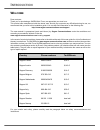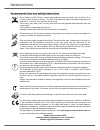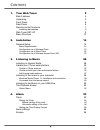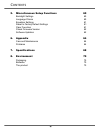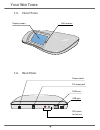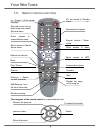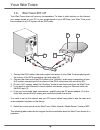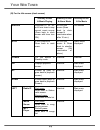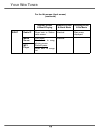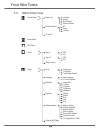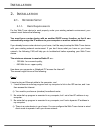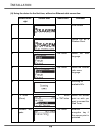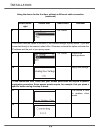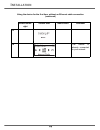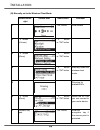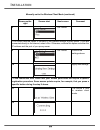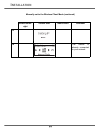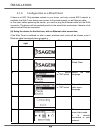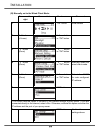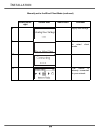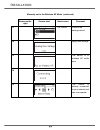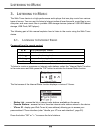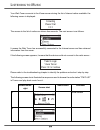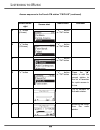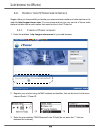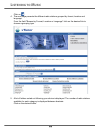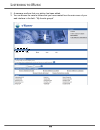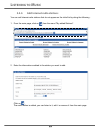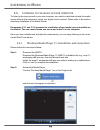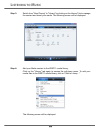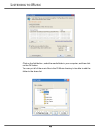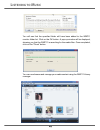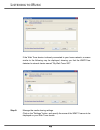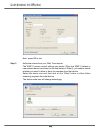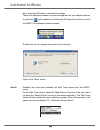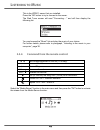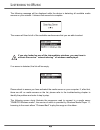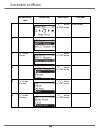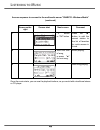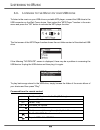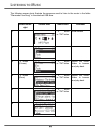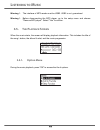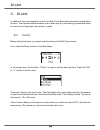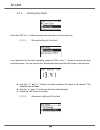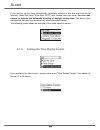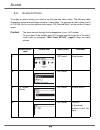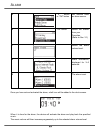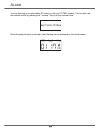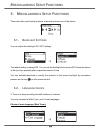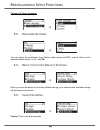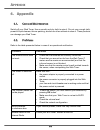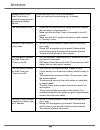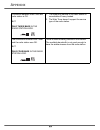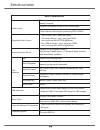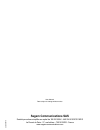- DL manuals
- Sagem
- Clock Radio
- MY WEB TUNER 500
- User Manual
Sagem MY WEB TUNER 500 User Manual - Istening
44
L
ISTENING
TO
M
USIC
Next, press OK to exit.
Step 7:
Authorize access from your Web Tuner device.
The WMP11 access control settings are simple. When the WMP11 detects a
new network device (as shown on the final screen in Step 5), you need to decide
whether you want to allow or deny the requests from that device.
Select the device icon and then click on the "Allow" button to allow further
streaming requests from that device.
The device state icon will change accordingly.
Summary of MY WEB TUNER 500
Page 1
My web tuner 500 user guide english.
Page 2: Ntroduction
I ntroduction w elcome dear customer, thank you for purchasing a sagem web tuner; we appreciate your trust in us. This product was manufactured with the utmost care, should you encounter any difficulties during its use, we recommend that you refer to this installation guide. You can also find inform...
Page 3: Ntroduction
I ntroduction recommendations and safety instructions do not install your web tuner in a humid room (bathroom, laundry, kitchen, etc.), or within 1.50 m of a tap or water source, or outside. Your web tuner should be used at an ambient temperature of between 15 °c and 35 °c for optimum sound results....
Page 4: Ontents
3 1. Your web tuner 5 main features 5 unpacking 5 front panel 6 rear panel 6 remote control functions 7 installing the batteries 8 web tuner set-up 9 menu structure 13 2. Installation 14 network setup 14 basic requirements 14 configuration as a wireless client 15 configuration as a wired client 22 c...
Page 5: Ontents
4 5. Miscellaneous setup functions 60 backlight settings 60 language choice 60 equalizer settings 61 reset to factory default settings 61 clear favorites 61 check firmware version 62 software updation 62 6. Appendix 64 care and maintenance 64 problems 64 7. Specifications 68 8. Environment 70 packag...
Page 6: Our
5 y our w eb t uner 1. Y our w eb t uner this product is a web tuner that will allow you, once connected to an internet gateway and plugged in your hi-fi system, to access worlwide internet radio stations and to listen to your digital musical files stored on your pc, on a multimedia upnp server or o...
Page 7: Our
6 y our w eb t uner 1.3. F ront p anel 1.4. R ear p anel display screen irda receiver power switch dc power jack rj45 port rca jacks for line out usb port.
Page 8: Our
7 y our w eb t uner 1.5. R emote control functions the navigator of the remote control is a rapid selection tool. Volume snooze function / sleep mode put the device in standby mode. On / adjust / off the screen backlight alphanumeric keypad stop the music and go back to the main menu/ stop the alarm...
Page 9: Our
8 y our w eb t uner 1.5.1. Installing the batteries take the remote control and turn it around so that the battery compartment is accessible. Insert the batteries one after the other in compliance with the battery polarity, as shown on the battery slot. Refit the battery compartment cover, first by ...
Page 10: Our
9 y our w eb t uner 1.6. W eb t uner set-up your web tuner does not have any loudspeakers. To listen to radio stations on the internet, your songs stored on your pc or your songs stored on your mp3 key; your web tuner must be connected to a hi-fi system via an rca cable. 1. Connect the rca cable in ...
Page 11: Our
10 y our w eb t uner (a) for the selection screen & playback screen select screen (screen with menu list) playback screen (screen with name of station / song) snooze no function launches the timer for 15, 30, 45, or 60 min (stops the current music source after time selected) - information screen dis...
Page 12: Our
11 y our w eb t uner (b) for the idle screen (clock screen) standby screen & music playing standby screen & alarm music standby screen & no music snooze launches 15, 30, 45, or 60 min timer to stop current music source (goes back to clock screen with timer icon on). Stops the music (goes back to clo...
Page 13: Our
12 y our w eb t uner for the idle screen (clock screen) (continued) standby screen & music playing standby screen & alarm music standby screen & no music right radio ip goes back to station radio screen. Identical. Main menu displayed. Media server first press: goes back to song playing screnn. Seco...
Page 14: Our
13 y our w eb t uner 1.7. M enu s tructure internet radio favorite stations station list all location genre media server mp3 player alarm alarm 2 alarm 1 off on off on setup language clock time setup time display format main language v-tuner language backlight equalizer advanced setup network settin...
Page 15: Nstallation
14 i nstallation 2. I nstallation 2.1. N etwork s etup 2.1.1. Basic requirements for the web tuner device to work properly under your existing network environment, your network must feature the following: you must have a router device with an enabled dhcp server function, so that it can automaticall...
Page 16: Nstallation
15 i nstallation case ii i use wireless connection, and 1. I have to execute a dial-up program from my computer to link to the isp service, and i can then access the internet. ¸ there is no router device in your home. You need to purchase a new router device to upgrade your home network. 2. No extra...
Page 17: Nstallation
16 i nstallation (a) using the device for the first time, without an ethernet cable connection: screen on the right screen shot next screen comment 1 initial screen 2 device run as a wireless client. 3 "ok" button select the mmi language. 4 "ok" button select the internet radio menu language. 5 scan...
Page 18: Nstallation
17 i nstallation using the device for the first time, without an ethernet cable connection (continued) screen on the right screen shot next screen comment 8 "ok" button ! You could have the option to connect to the internet through a proxy server. If you are connected directly to the internet, selec...
Page 19: Nstallation
18 i nstallation using the device for the first time, without an ethernet cable connection (continued) screen on the right screen shot next screen comment 13 14 the device is already connected to your network..
Page 20: Nstallation
19 i nstallation (b) manually set to the wireless client mode: screen on the right screen shot next screen comment 1 "ok" button initial screen 2 " " button (4 times) " " button or "ok" button 3 " " button (once) " " button or "ok" button 4 " " button or "ok" button manually select the wireless clie...
Page 21: Nstallation
20 i nstallation manually set to the wireless client mode (continued) screen on the right screen shot next screen comment 8 "ok" button ! You could have the option to connect to the internet through a proxy server. If you are connected directly to the internet, select «no». Otherwise, activate this ...
Page 22: Nstallation
21 i nstallation manually set to the wireless client mode (continued) screen on the right screen shot next screen comment 13 14 the device is already connected to your network..
Page 23: Nstallation
22 i nstallation 2.1.3. Configuration as a wired client if there is no 802.11b/g wireless network in your home, and only a wired 802.3 network is available, the web tuner device can connect to the wired network via an ethernet cable. In this case, before powering the device, you need to plug the eth...
Page 24: Nstallation
23 i nstallation (b) manually set to the wired client mode: screen on the right screen shot next screen comment 1 "ok" button initial screen 2 " " button (4 times) " " button or "ok" button 3 " " button (once) " " button or "ok" button 4 " " button (once) " " button or "ok" button manually select th...
Page 25: Nstallation
24 i nstallation manually set to the wired client mode (continued) screen on the right screen shot next screen comment 8 apply new settings. 9 the device is now in wired client mode. 10 11 the device is already connected to your network..
Page 26: Nstallation
25 i nstallation 2.1.4. Configuration as a wireless access point (ap) if you wish to extend your wireless network coverage range, you need to add new access points to specific locations in your home. This will enable other wireless notebook pcs and network devices to access the extended wireless net...
Page 27: Nstallation
26 i nstallation manually set to the wireless ap mode (continued) screen on the right screen shot next screen comment 5 " " button (once) " " button or "ok" button select the dhcp for auto configured ip address. 6 numeric key pad "ok" button enter the identifier (name) for this ap. 7 numeric key pad...
Page 28: Nstallation
27 i nstallation manually set to the wireless ap mode (continued) screen on the right screen shot next screen comment 11 "ok" button confirm the settings above. 12 apply new settings. 13 the device is in wireless ap mode now. 14 15 the device is already connected to your network and can now operate..
Page 29: Istening
28 l istening to m usic 3. L istening to m usic the web tuner device is a high-performance audio player that can play music from various types of source. You can use it to listen to internet radios all over the world, music files in your computer, and even music files in portable usb storage devices...
Page 30: Istening
29 l istening to m usic your web tuner connects to the vtuner server storing the list of internet radios avalaible. The following screen is displayed: the access to the list of radios can take a few seconds. The next screen is as follows. It means the web tuner has successfully connected to the inte...
Page 31: Istening
30 l istening to m usic access sequence to the french fm station "fm plus" (continued) screen on the right screen shot next screen comment 3 " " button (4 times) . " " button or "ok" button 4 " " button (15 times) . " " button or "ok" button 5 . " " button or "ok" button 6 " " button . " " button or...
Page 32: Istening
31 l istening to m usic the navigation in the list of radios is done using the and keys on your remote control. You can also use the alphanumerical keypad on your remote control in order to do an alphabetical search by entering the first letters of the searched station. Access sequence to the french...
Page 33: Istening
32 l istening to m usic 3.2. H andle your vt uner web interface sagem offers you the possibility to handle your personnal web interface of radio stations on its web site http://sagem.Vtuner.Com/. You can create and sort out your own list of vtuner radio stations but also add a radio station that wou...
Page 34: Istening
33 l istening to m usic click on . 4. The next page presents the different radio stations grouped by format, location and language. From the field "browse by format, location or language" click on the desired link to choose a grouping type. 5. A list of folders sorted out following your choice is di...
Page 35: Istening
34 l istening to m usic 6. A list of radio stations is displayed on your web browser: 7. To listen to a radio station on line, click on . A window proposes you to download the radio station file. Click on "download". Once the download is over, open the downloaded file with windows media player 11. T...
Page 36: Istening
35 l istening to m usic your personnal interface. 3.2.2. Create and edit your own radio station folders once register on the web site http://sagem.Vtuner.Com, you can open a vtuner session by using your email address and the password you have defined. 1. Choose a folder, the list of radio station ap...
Page 37: Istening
36 l istening to m usic 2. A message confirms that your station has been added. 3. You can access the various folders that you have created from the main menu of your web interface in the field : "my favorite groups"..
Page 38: Istening
37 l istening to m usic 3.2.3. Add internet radio stations you can add internet radio stations that do not appear on the initial list by doing the following : 1. From the main page, click on from the menu "my added stations" . 2. Enter the informations related to the station you want to add: click o...
Page 39: Istening
38 l istening to m usic 3.3. L istening to the music in your computer to listen to the music stored in your own computer, you need to install and activate the media server utility for the computer in which your digital music is stored. Please refer to the section describing installation of the media...
Page 40: Istening
39 l istening to m usic step 3: switch from "now playing" to "library" by clicking on the library tab to manage the content and share your media. The following screen will be displayed: step 4: add your media content to the wmp11 media library. Click on the "library" tab again to access the pull-dow...
Page 41: Istening
40 l istening to m usic click on the add button , select the media folder in your computer, and then click on the ok button. You can put all of the music files in the d:\music directory to be able to add the folder to the share list..
Page 42: Istening
41 l istening to m usic you will see that the specified folder will have been added to the wmp11 monitor folder list. Click on the ok button. A pop-up window will be displayed, showing you that the wmp11 is searching for the media files. Once completed, click on the "close" button. You can now brows...
Page 43: Istening
42 l istening to m usic step 5: share the wmp11 media library. As in to step 4, click on the "library" tab again to access the pull-down menu. Click on "media sharing" to activate the media sharing function. The following dialog windows will be displayed. Select the "share my media" box and click on...
Page 44: Istening
43 l istening to m usic if the web tuner device is already connected to your home network, a screen similar to the following may be displayed, showing you that the wmp11has detected a network device named "my web tuner 500". Step 6: manage the media sharing settings. Click on the "settings" button, ...
Page 45: Istening
44 l istening to m usic next, press ok to exit. Step 7: authorize access from your web tuner device. The wmp11 access control settings are simple. When the wmp11 detects a new network device (as shown on the final screen in step 5), you need to decide whether you want to allow or deny the requests f...
Page 46: Istening
45 l istening to m usic next, press the ok button to activate the settings. There is an alternative means of access management for your network devices. A small icon will be added to the windows xp status bar to inform you that the wmp11 has detected network devices. Double-click on it to manage the...
Page 47: Istening
46 l istening to m usic this is the wpm11 server that you installed. Press the 'ok' button to try to connect to the server. The web tuner screen will read "connecting…." and will then display the following list: you can browse the "music" list and play the music of your choice. For further details, ...
Page 48: Istening
47 l istening to m usic the following message will be displayed while the device is detecting all available media servers on your network. It takes a few seconds to complete. The screen will then list all of the available media servers that you are able to select. If no server is detected, the list ...
Page 49: Istening
48 l istening to m usic screen on the right screen shot next screen comment 1 " " button or "ok" button initial screen 2 3 " " button (once) " " button or "ok" button 4 " " button or "ok" button 5 " " button (6 times) " " button or "ok" button 6 " " button (4 times) " " button or "ok" button.
Page 50: Istening
49 l istening to m usic once the music starts, you can use the playback buttons, as you would with a traditional stereo or cd player. Access sequence to connect to the multimedia server "snnecci: windows media" (continued) screen on the right screen shot next screen comment 7 " " button or "ok" butt...
Page 51: Istening
50 l istening to m usic 3.4. L istening to the m usic on your usb drive to listen to the music on your usb drive or portable mp3 player, connect the usb drive to the usb connector on the web tuner device. Next, select the "mp3 player" function in the main menu and press the "ok" button to activate t...
Page 52: Istening
51 l istening to m usic the following screen shots illustrate the sequence used to listen to the music in the folder "diamonds love song" in the attached usb drive. Screen on the right screen shot next screen comment 1 " " button or "ok" button initial screen 2 . 3 " " button (2 times) . " " button ...
Page 53: Istening
52 l istening to m usic warning ! : the interface of mp3 reader must be usb2. Usb1 is not guaranteed. Warning ! : before disconnecting the mp3 player, go to the setup menu and choose "remove mp3 player". Select "yes" to confirm. 3.5. T he p layback s creen when the music starts, the screen will disp...
Page 54: Larm
53 a larm 4. A larm in addition to the music playback function, the web tuner device also provides a simple alarm function. There are two different alarms, one to wake you up in the morning, and another used to remind you of important times of day, or dates. 4.1. C lock before setting the alarm, you...
Page 55: Larm
54 a larm 4.1.1. Setting the clock press the "ok" or " " button to access the sub-menu to set-up the time. 4.1.1.1. Manual setting of the clock if you decide to set the clock manually, press the "ok" or the " " button to access the date and time screen. You can use the four directional buttons and t...
Page 56: Larm
55 a larm if you want to set the clock automatically (automatic retrieval of the date and time on the internet), select the menu "auto-sync (ntp)" and choose your time zone. You can also choose to activate the automatic handling of daylight saving time. The device then changes the date and time auto...
Page 57: Larm
56 a larm 4.2. A larm settings to enable an alarm setting, you need to set the time and alarm music. The following table illustrates a typical alarm setting procedure. It sets alarm 1 to generate an alarm (play music) at 7:00 am, and to use the internet radio station "4u classical rock" as the sourc...
Page 58: Larm
57 a larm once you have set and activated the alarm, a bell icon will be added to the clock screen. When it is time for the alarm, the device will activate the alarm and play back the specified music. The music volume will then increase progressively up to the selected alarm volume level. 5 " " butt...
Page 59: Larm
58 a larm as with traditional clock alarms, the web tuner device also provides a snooze function for you to stop the alarm, and request it to be activated 10 minutes later. You can press the "stop" button to switch the alarm and music off completely. 4.3. S nooze this function is used to stop the ra...
Page 60: Larm
59 a larm you are listening to a radio station (ip radio) or a file (on pc /mp3 reader), you can also use the remote control by pressing the " snooze " key up to the choosen time. Once the sleep function is activated, the following icon is displayed on the clock screen:..
Page 61: Iscellaneous
60 m iscellaneous s etup f unctions 5. M iscellaneous s etup f unctions there are other useful setup functions to ensure optimum use of the device. 5.1. B acklight s ettings you can adjust the backlight on / off settings. The default setting is always on. You can set the backlight to be turned off w...
Page 62: Iscellaneous
61 m iscellaneous s etup f unctions choice of v-tuner language: 5.3. E qualizer s ettings you can adjust the equalization from radio, media server and mp3 menus. Once on the selected station screen, or file , key ok. 5.4. R eset to f actory d efault s ettings when you reset the device to its factory...
Page 63: Iscellaneous
62 m iscellaneous s etup f unctions 5.6. C heck f irmware v ersion 5.7. S oftware u pdation this function will allow you to proceed the software updating by mean of an usb2 key containing the programm file. You can visit the supplier's website to check whether there is any new firmware for this devi...
Page 64: Iscellaneous
63 m iscellaneous s etup f unctions step 4: you can check whether the web tuner upgrade has been successful by checking the f/w version in the menu "setup\advanced setup\firmware version". In this case, the firmware version must be the same as the new firmware file downloaded. If a different version...
Page 65: 6. Appendix
64 6. Appendix 6.1. Care and maintenance switch off your web tuner. Use a smooth and dry cloth to wipe it. Do not use a rough cloth, powerful liquid cleaners, thinner painting, alcohol nor other solvents to clean it. These products can damage your web tuner. 6.2. Problems refer to the table presente...
Page 66: Ppendix
65 a ppendix access denied to the web tuner from a personal computer as an access point (media server). Check that your web tuner is not encoded. Else you must have the encoding key to access. The alarm does not ring. • check that the alarm source is configurated well (sample: the mp3 player is disc...
Page 67: Ppendix
66 a ppendix in case of non receiving on internet, refer to the table here under. What has been done with succes what could be the trouble ? The web tuner is booted normally. But no bar in the radio station logo. The web tuner doesn't get an ip address. 1. No dhcp server enabled. Please check the se...
Page 68: Ppendix
67 a ppendix connection between web tuner and radio station is ok. But only three bars in the radio station logo. 1. The streaming service of the radio station is unavailable or heavy loaded. 2. The web tuner doesn't support the service type of the radio station. The connection between web tuner and...
Page 69: 7. S
68 7. S pecifications hardware and port characteristic amrisc 10020 flash 1mb, sdram 2mb 128x64 graphic-based & back-lighted lcd 1 x irda receiver on front panel 2 x rca connectors for stereo out 1 x rj45, 10/100 mbps with auto - mdi/mdix 1 x usb jack (type a), usb 2.0 compliant dc 5v / 2a cpu memor...
Page 70: Pecifications
69 s pecifications pc-based audio server (streaming out the music per audio adapter's request) vtuner internet radio stations (streaming mp3 & wma). Audio source main characteristic 1. Thru vtuner: .Mp3, .Wma (w/o drm). 2. Thru audio server: .Mp3, .Wma (w/o drm), wav (including ima-adpcm @48kbps). 3...
Page 71: Nvironment
70 e nvironment 8. E nvironment preservation of the environment is an essential concern of sagem communications. The desire of sagem communications is to operate systems observing the environment and consequently it has decided to integrate environmental performances in the life cycle of its product...
Page 72: Sagem Communications Sas
User manual data subject to change without notice sagem communications sas société par actions simplifiée au capital de 158.291.895 € - 440 294 510 rcs paris le ponant de paris - 27, rue leblanc - 75015 paris - france www.Sagem-communications.Com 253168 947a.