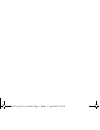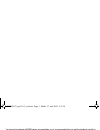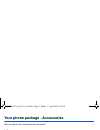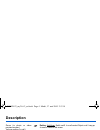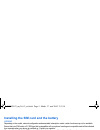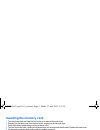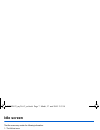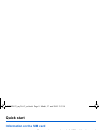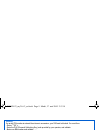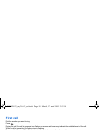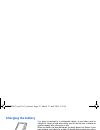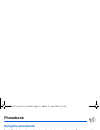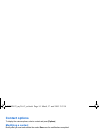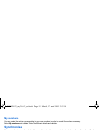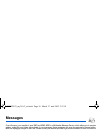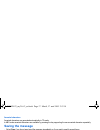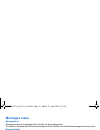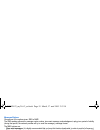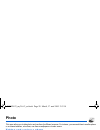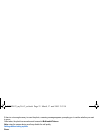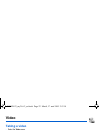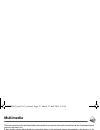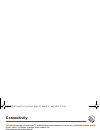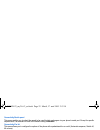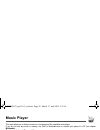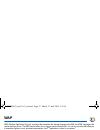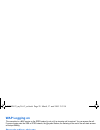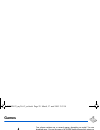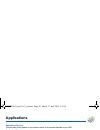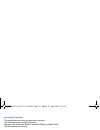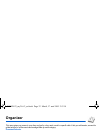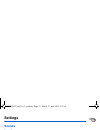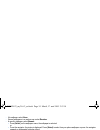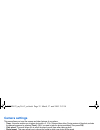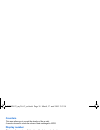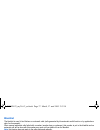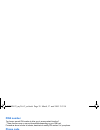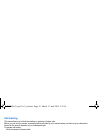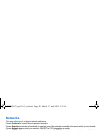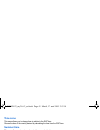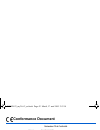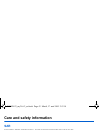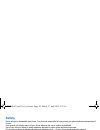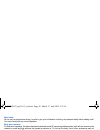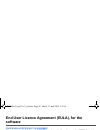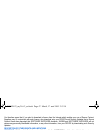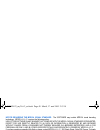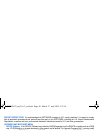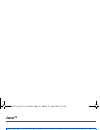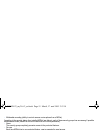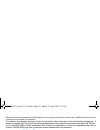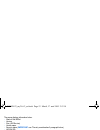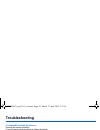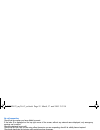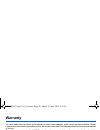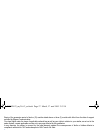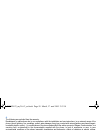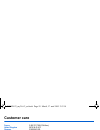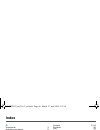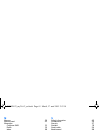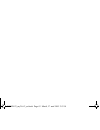- DL manuals
- Sagem
- Cell Phone
- MY X6-2
- User Manual
Sagem MY X6-2 User Manual
Summary of MY X6-2
Page 1
English s 252092623_myx-6-2_en.Book page 1 mardi, 17. Mai 2005 2:53 14.
Page 2
You have just purchased a sagem phone, we congratulate you; it is recommended that you read this handbook carefully in order to use your phone efficiently and in the best conditions. Your phone can be used internationally in the various networks (gsm 900 mhz and dcs 1800 mhz or pcs 1900 mhz) dependi...
Page 3
Your phone package - accessories 3 your phone package - accessories when you open the box, check that all items are present: 1 - phone 2 - charger 3 - battery 4 - user guide 5 - wellphone cd accessories we advise you the use of sagem brand accessories for an optimal operating of your phone and of yo...
Page 4: Description
4 description description zoom (in photo or video preview screen) volume setting (in call) red key: hold down: switch on/off. In a call context: reject a call - hang up in menus: return to idle screen green key: long press: activate/deactivate hands-free mode in call context: call - receiving a call...
Page 5: Necklace Attachment
Description 5 installing the sim card and the battery warning depending on the model, network configuration and associated subscription cards, certain functions may not be available. Ensure that your sim card is a 3 v sim type that is compatible with your phone. Inserting an incompatible card will b...
Page 6: Inserting The Memory Card
6 description inserting the memory card 1 turn the phone back and slide the lock button up to remove the back cover. 2 remove first the back cover then the front cover, pushing on the two side clips. 3 insert the memory card pushing it until you hear a «clic». 4 turn the front cover back, replace th...
Page 7: Idle Screen
Idle screen 7 idle screen the idle screen may contain the following information: 1 - the title bar icons: battery (if it flashes red, the battery must be charged immediately) silent mode (the ringtone is off) only emergency call is possible signal strength level (between 0 and 5 bars) message receiv...
Page 8: Quick Start
8 quick start quick start information on the sim card to use your phone, you need a card called sim card. It contains personal information that you can modify: secret codes (pin(s): personal identification numbers), these codes allow you to protect access to your sim card and phone phonebook message...
Page 9: Switching On/off
Quick start 9 switching on/off when your phone is off, a short press on will turn it on. When the phone is on, if your are browsing inside the menus, a short press on will come back to the idle screen. When you are in the idle screen, a long press on will switch off the phone. Network from now on th...
Page 10: First Call
10 quick start first call dial the number you want to ring. Press . During the call, the call in progress icon flashes on screen and tones may indicate the establishment of the call. While a call is connecting, the phone icon is flashing. You can adjust the sound level (volume) using the navigator u...
Page 11: Using Your Phone
Using your phone 11 using your phone improving antenna performance the antenna is integrated in your phone, under the back cover at the top. Avoid putting your fingers on this area when the phone is switched on. If your fingers obstruct the antenna, the phone may have to operate with a higher power ...
Page 12: Charging The Battery
12 using your phone charging the battery your phone is powered by a rechargeable battery. A new battery must be charged for 4 hours at least before being used for the first time. It reaches its optimum capacity after a few cycles of use. When your battery has been discharged, the empty battery icon ...
Page 13: Phonebook
Phonebook 13 phonebook using the phonebook enter the phonebook menu, the contacts list is displayed if you already get some (otherwise, go to storing a new contact). When a contact is selected, an icon is displayed in the title bar: contact stored in the sim card contact stored in the phone contact ...
Page 14: Contact Options
14 phonebook contact options to display the various options, select a contact and press [options]. Modifying a contact modify what you want and validate then select save once the modifications completed. Sending a message to send a sms or a mms to a contact (see chapter messages). Sending by to send...
Page 15: My Numbers
Phonebook 15 my numbers you can create the entries corresponding to your own numbers in order to consult them when necessary. Select my numbers and validate. Enter the different details and validate. Synchronise you can synchronize your phonebook with your archives stored in your operator’s network ...
Page 16: Messages
16 messages messages from this menu, you are able to send sms and mms. Mms is a multimedia message service, which allows you to enclose photos, audio files, and others rich contents to your messages; these messages can even be composed of several slides. Mms are differently charged to sms are. Pleas...
Page 17: Saving The Message
Messages 17 accented characters accented characters are generated automatically in t9 mode. In abc mode accented characters are available by pressing the key supporting the non-accented character repeatedly. Saving the message - select save if you do not want send the message immediately or if you w...
Page 18: Messages Menu
18 messages messages menu messages/inbox messages are listed in chronological order, the latest one being displayed first. The quantity of not read and not retrieved messages is shown. Not retrieved and not read messages are shown in bold. Messages/outbox this menu displays the messages that have no...
Page 19
Messages 19 messages/options choose one of the options given: sms or mms. The sms sending options are: message centre number, store sent message, acknowledgment, reply given, period of validity (during that period, the network provider will try to send the message), message format. The mms options a...
Page 20: Photo
20 photo photo this menu allows you to take photos and use them for different purposes. For instance, you can send them to another phone or an internet address, store them, use them as wallpapers or screen savers. Taking and saving a photo taking a photo - select the camera menu or press the side ke...
Page 21
Photo 21 if there is not enough memory to save the photo, a warning message appears, prompting you to confirm whether you want to go on. Once taken, the photo has a number and is saved in multimedia/pictures. Note: using the camera during a call may disturb the call quality. Settings before taking a...
Page 22: Video
22 video video taking a video - select the video menu. - if necessary, select the following settings pressing [options]: • video size restriction: allows you to choose a video size. • video sound: allows you to record wether not the sound when recording a video. Press the navigator to record then pr...
Page 23: Multimedia
Multimedia 23 multimedia thismenu contains photos and videos taken and saved with your phone, the sounds recorded and all the downloaded objects (pictures, ring tones, etc). It also contains ghosts which display the copyrights status of the multimedia objects downloaded in the phone or in the memory...
Page 24: Connectivity
24 connectivity connectivity you can exchange with other devices (pc, mobile phones, personal assistants, printers, etc.) various data: pictures, sounds, photos, videos, to do tasks, organiser events, contacts, etc. Data exchange can be done through: - a serial or usb cable, - an infrared connection...
Page 25
Connectivity 25 connectivity/serial speed this menu enables you to select the speed to be used for data exchanges via your phone's serial port. Except for specific requirements, it is advisable to stick to the default setting: automatic. Connectivity/car kit this menu allows you to configure the opt...
Page 26: Music Player
26 music player music player this menu allows you to listen to musics in a contiuous way like a portable music player. If you do not have any music in memory, use wap to download some or connect your phone to a pc (see chapter multimedia). Two tabs are displayed: player and library. Select library p...
Page 27: Wap
Wap 27 wap wap (wireless application protocol): a protocol that translates the internet language into wml and html languages that can be read by a phone. The wap function allows you to log onto certain internet sites. You can log onto sites that allow you to download ringtones, icons, animated scree...
Page 28: Wap Logging On
28 wap wap logging on the connection to a wap service on the gprs network is not cut if an incoming call is received. You can answer the call. If you are logging onto the gsm or gprs network, the @ symbol flashes, the metering of the cost of the call starts as soon as it stops flashing. Downloading ...
Page 29: Games
Games 29 games your phone contains one or several games, depending on model. You can download more. You are the owner of a sagem mobile phone which gives you the ability to download applications and games to be executed on your phone thanks to the built-in java™ engine. However, receiving applicatio...
Page 30: Applications
30 applications applications applications/services this item may not be present on your phone’s menu, as its contents depends on your sim. Applications/alarm this menu allows you to set and activate the alarm. The alarm works even when the phone is switched off. Applications/timer this menu is used ...
Page 31
Applications 31 applications/calculator this menu allows you to use your phone as a calculator. Use the following keys to make calculations: upwards: add, downwards: subtract, rightwards: multiply, lefwards: divide the following keys are used for: : equals or convert : delete * # : decimal point. If...
Page 32: Organizer
32 organizer organizer this menu gives you access to your diary and get to a day, week, month or specific date. It lets you add events, access the global actions for all the events and manage them by event category. Organizer/calendar this menu lets you add events, manage events by category, see the...
Page 33: Settings
Settings 33 settings sounds sounds/ring tones this menu allows you to allocate a ring tone to different functions (call receiving, message receiving, alarm). Sounds/vibrate this menu allows you to activate the vibrate mode for calls. Sounds/silent mode this menu allows you to switch to silent mode. ...
Page 34
34 settings - no wallpaper: select none. - several wallpapers in a random way: select random. - a specific wallpaper: select browse: • press [select] on the wallpaper name, the wallpaper is selected. Or • press the navigator: the picture is displayed. Press [select] to select it as your phone wallpa...
Page 35: Camera Settings
Settings 35 camera settings this menu allows you to set the camera and video features of your phone. - timer: this menu enables you to take a photo with a 5, 10 or 15 second time delay. During preview of the photo, activate the delayed exposure by pressing [timer]. (nb: if you want to take the photo...
Page 36: Counters
36 settings counters this menu allows you to consult the duration of the up calls. It can also be used to check the volume of data exchanged in gprs. Display number this menu allows you to modify the status of the display number function. Select one of the options given: anonymous mode, my number, c...
Page 37: Blacklist
Settings 37 blacklist the blacklist is used to limit failures on automatic calls (calls generated by the automatic redial function or by applications: data, fax for example). When several automatic calls failed with a number (number busy or unknown), this number is put in the blacklist and no automa...
Page 38: Pin2 Number
38 settings pin2 number you have a second pin number to allow you to access certain functions*. * these functions may or may not be available depending on your sim card. Proceed as above in order to activate, deactivate or modify pin number 2 of your phone. Phone code the phone code menu allows you ...
Page 39: Call Barring
Settings 39 call barring this menu allows you to block the sending or receiving of certain calls. Before you can use this service, a password will be provided by your operator when you take out your subscription. Access to this service depends on your subscription type. To activate call barring : - ...
Page 40: Networks
40 settings networks this menu allows you to configure network preferences. Choose preferred to view all the pre-registered networks. Choose selection to activate (automatically or manually) one of the networks accessible in the area in which your are located. Choose network type to select your netw...
Page 41: Time Zone
Settings 41 time zone this menu allows you to change time in relation to the gmt time. Choose the time of the country desired by calculating the time from the gmt time. Summer time this menu allows you to set your phone to the summer/winter time. Select 1 h, 2 h summer time or winter time depending ...
Page 42: Conformance Document
42 conformance document conformance document 252092623_myx-6-2_en.Book page 42 mardi, 17. Mai 2005 2:53 14.
Page 43: Care and Safety Information
Care and safety information 43 care and safety information sar this model meets international guidelines for exposure to radio waves your mobile device is a radio transmitter and receiver. It is designed not to exceed the limits for exposure to radio waves recommended by international guidelines. Th...
Page 44: Safety
44 care and safety information safety never attempt to disassemble your phone. You alone are responsible for how you use your phone and any consequences of its use. As a general rule, always switch off your phone wherever the use of a phone is prohibited. Use of your phone is subject to safety measu...
Page 45
Care and safety information 45 road safety do not use your phone when driving. In order to give your full attention to driving, stop and park safely before making a call. You must comply with any current legislation. Body worn operation for body worn operation, this phone has been tested and meets r...
Page 46: Software
46 end user licence agreement (eula), for the software end user licence agreement (eula), for the software context and acceptation of the agreement you have acquired a mobile phone device ("device"), manufactured by sagem communication (sagem), that includes software either developed by sagem itself...
Page 47
End user licence agreement (eula), for the software 47 you therefore agree that, if you elect to download a licence from the internet which enables your use of secure content, suppliers may, in conjunction with such licence, also download onto your device such security updates that a secure content ...
Page 48
48 end user licence agreement (eula), for the software notice regarding the mpeg-4 visual standard. The software may include mpeg-4 visual decoding technology. Mpeg la, l.L.C. Requires the following notice: use of this software in any manner that complies with the mpeg-4 visual standard is prohibite...
Page 49
End user licence agreement (eula), for the software 49 export restrictions. You acknowledge that software is subject to u.S. Export jurisdiction. You agree to comply with all applicable international and national laws that apply to the software, including the u.S. Export administration regulations, ...
Page 50: Java™
50 java™ java™ security considerations java™ midp technology is an efficient way to provide powerful applications in mobile phones. It allows use, by "over the air" downloaded applications or games, of the great features built-in in a mobile phone (sms sending and receiving, multimedia playback and ...
Page 51
Java™ 51 - multimedia recording (ability to control camera or microphone from a midlet) according to the security status of an installed midlet (see below), each of these security groups has one among 5 possible authorizations levels (listed from the more restrictive to the more permissive): - never...
Page 52
52 java™ when you set a more permissive authorization to a security group than the current value, mobile phone asks you to confirm your increased risk exposure. The maximum risk exposure increase is limited by the security status. Depending of the manufacturing configuration, it means, for example, ...
Page 53
Java™ 53 the popup displays information below: - name of the midlet - version - size (jar file size) - vendor name - security status ( important: see "security considerations" paragraph below) - jar file url. If you do not want to download the main data (jar file), you shall refuse to acknowledge fu...
Page 54: Troubleshooting
54 troubleshooting troubleshooting it is impossible to switch the phone on remove and replace the battery. If you still cannot switch the phone on, charge the battery: - put it on charge for at least 15 minutes before switching it back on again. - check if the battery icon is scrolling up and down. ...
Page 55
Troubleshooting 55 no call connection check that the number you have dialled is correct. If the letter r is displayed on the top right corner of the screen, without any network name displayed, only emergency services can be called. Check the status of your credit. Check that the sim card you are usi...
Page 56: Warranty
56 warranty warranty you must always use your phone for the purpose for which it was designed, under normal operating conditions. Sagem communication declines all responsibility for any use outside of the scope of its designed purpose and for any consequences of this use. The software program develo...
Page 57
Warranty 57 expiry of the guarantee period of twelve (12) months stated above or three (3) months with effect from the date of support provided by sagem communication. Your legal rights under the terms of applicable national law as well as your rights in relation to your retailer, as set out in the ...
Page 58
58 warranty 4. The following are excluded from the warranty: breakdowns or malfunctions due to non-compliance with the installation and use instructions, to an external cause of the phone (shock, lightning, fire, vandalism, malice, water damage of any type, contact with various liquids or any harmfu...
Page 59: Customer Care
Customer care 59 customer care france 0 892 701 799 (0,34 €/mn) united kingdom 0870 24 05 613 germany 01805 843 850 spain 91 375 3376 italy 800 800 485 poland 0801 801 101 netherlands 020 65 45 724 belgium 02 62 77 016 austria 01 36 02 77 16 64 switzerland 02 25 67 53 99 ireland 0 160 58 355 portuga...
Page 60: Index
60 index index a accessories 3 activating your phone 8 alarm 30 anonymous mode 36 b battery charging the battery 12 installing the battery 5 beeps 33 bluetooth 20, 22, 24 business card 14 c calculator 31 calendar 32 call barring 39 calls 10 calls (menu) automatic redial 36 call forward 35 call waiti...
Page 61
Index 61 m memory 19 memory card 23 messages compose sms 16 drafts 18 inbox 18 outbox 18 receiving messages 17 templates 18 mms 20, 22 music player 26 n navigator 4 necklace 5 network 9 networks 40 o operator 38 operator logo 34 organiser 24 p phone code 38 phonebook 41 memory 14 new contact 13 usin...
Page 62
Mobile communication business group www.Sagem.Com/mobiles le ponant de paris - 27, rue leblanc - 75512 paris cedex 15 - france société anonyme capital 300 272 000 € - 480 108 158 rcs paris 05 /2 0 0 5 252092623_myx-6-2_en.Book page 63 mardi, 17. Mai 2005 2:53 14.