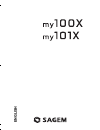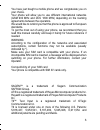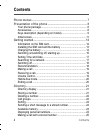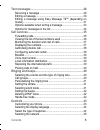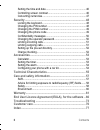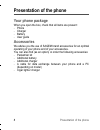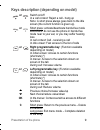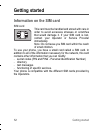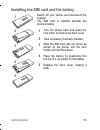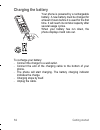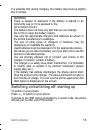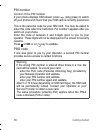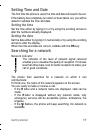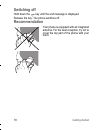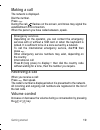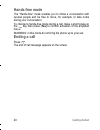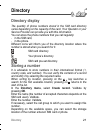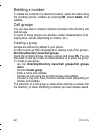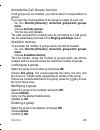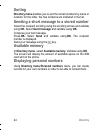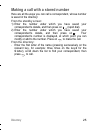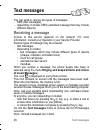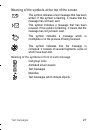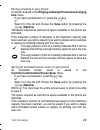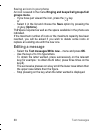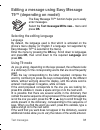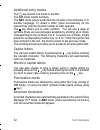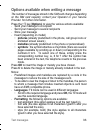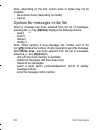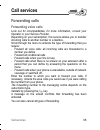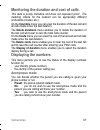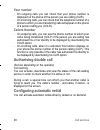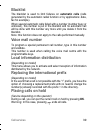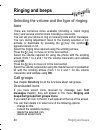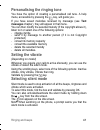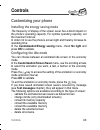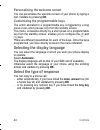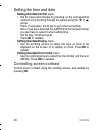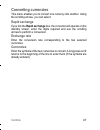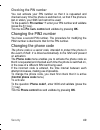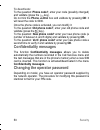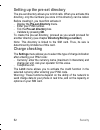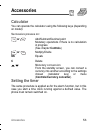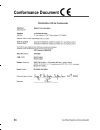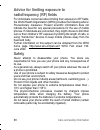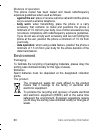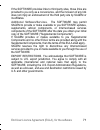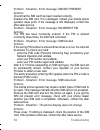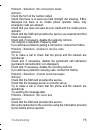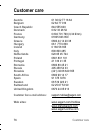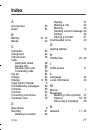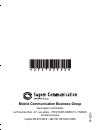- DL manuals
- Sagem
- Cell Phone
- MY100X
- User Manual
Sagem MY100X User Manual - Limiting Incoming Calls
Security
51
Limiting incoming calls
Access to this service depends on your subscription type. For more
information contact your Operator or Service Provider.
Depending on your subscription, this service enables you to restrict
certain types of incoming calls.
If you have this service, you will have been provided with a password
when you subscribed. This password is necessary to activate this
function.
You can activate, deactivate, and view the status of the type of call
barring. You can also cancel ALL types of barring.
Note:
The restriction can apply to ALL incoming calls or to incoming
calls when you are not in your home country (if you have roaming).
Limiting outgoing calls
Access to this service depends on your subscription type. For more
information contact your Operator or Service Provider.
Depending on your subscription, this service stops certain types of
outgoing calls being made from your phone.
If you have this service, you will have been provided with a password
when you subscribed. This password is necessary to activate this
function.
You can activate, deactivate, and view the status of the type of call
barring. You can also cancel ALL types of barring.
Note:
The restriction can apply to ALL outgoing calls, to all your
INTERNATIONAL outgoing calls or to outgoing international calls
EXCEPT those sent to your HOME country.
252783943_my100X TWIN_my101X TWIN_en.book Page 51 Lundi, 18. septembre 2006 2:20 14
Summary of MY100X
Page 1
English 252783943_my100x twin_my101x twin_en.Book page 1 lundi, 18. Septembre 2006 2:20 14.
Page 2
252783943_my100x twin_my101x twin_en.Book page 2 lundi, 18. Septembre 2006 2:20 14.
Page 3: Warning
3 you have just bought a mobile phone and we congratulate you on your choice. Your phone will allow you to use different international networks (gsm 900 mhz and dcs 1800 mhz) depending on the roaming agreements between the operators. We would like to remind you that this phone is approved to europea...
Page 4: Contents
4 contents contents phone menus......................................................................... 7 presentation of the phone .................................................... 8 your phone package..................................................................8 accessories..................
Page 5
Contents 5 text messages .....................................................................26 receiving a message .............................................................. 26 editing a message ................................................................... 30 editing a message using easy...
Page 6
6 contents setting the time and date .........................................................46 controlling screen contrast ......................................................46 converting currencies ..............................................................47 security .........................
Page 7: Phone Menus
Phone menus 7 phone menus according to the model of your phone, to the configuration of the networks and associated subscriptions, certain functions may not be available (indicated by *). Depending on the model, the phone menus will appear as listed below: directory directory menu sort by location c...
Page 8: Presentation Of The Phone
8 presentation of the phone presentation of the phone your phone package when you open the box, check that all items are present: - phone - charger - battery - user guide accessories we advise you the use of sagem brand accessories for an optimal operating of your phone and of your accessories. You ...
Page 9: Note:
Presentation of the phone 9 keys description (depending on model) or switch on/off in a call context: reject a call - hang up note: a short press always goes back to the idle screen (the current function is given up). Or short press: activate/deactivate hands-free mode warning: do not use the phone ...
Page 10: When Composing A Message:
10 presentation of the phone hold down: in initial screen: silent mode in call reception mode: long press stops ring tone in ring tone setting mode: activate/deactivate ring tone when composing a message: short press: upper case/lower case short press: when composing a message, access to the symbol ...
Page 11: Initial Screen
Presentation of the phone 11 initial screen the following icons are displayed on the initial screen, depending on the event in progress: battery charge indicator (black if charged, clear if discharged) received signal strength indicator (maximum strength: 5 bars) the r letter indicates if the networ...
Page 12: Getting Started
12 getting started getting started information on the sim card sim card this card must be handled and stored with care in order to avoid excessive stresses or scratches that would damage it. If your sim card is lost, contact your operator or service provider immediately. Note: do not leave you sim c...
Page 13
Getting started 13 installing the sim card and the battery switch off your phone and disconnect the charger. The sim card is inserted beneath the phone’s battery. Turn the phone back and press the lock notch to remove the back cover. Take out battery if already installed. Slide the sim card, with cu...
Page 14: Charging The Battery
14 getting started charging the battery your phone is powered by a rechargeable battery. A new battery must be charged for at least 4 hours before it is used for the first time. It will reach its nominal capacity after several usage cycles. When your battery has run down, the phone displays it and c...
Page 15: Warning
Getting started 15 it is possible that during charging, the battery may heat up slightly; this is normal. Switching on/switching off, starting up to switch on your phone: press to switch on your phone. If access to the sim card is protected by a secret code, the phone will ask you to enter your pin ...
Page 16: Pin Number
16 getting started pin number control of the pin number if your phone displays sim absent, press (long press) to switch off your phone and check that your sim card is correctly positioned. This is the personal code for your sim card. You may be asked to enter this code when the instruction: pin numb...
Page 17: Setting Time And Date
Getting started 17 setting time and date the first time the phone is used, the time and date will need to be set. If the battery has completely run down or been taken out, you will be asked to validate the time and date. Setting the time set the time either by typing it in or by using the scrolling ...
Page 18: Switching Off
18 getting started switching off hold down the key until the end message is displayed. Release the key. The phone switches off. Recommendation your phone is equipped with an integrated antenna. For the best reception, try not to cover the top part of the phone with your hand. 252783943_my100x twin_m...
Page 19: Making A Call
Getting started 19 making a call the network is displayed. Dial the number. Press . During the call, flashes on the screen, and tones may signal the establishment of a connection. When the person you have called answers, speak. Receiving a call when you receive a call: press then speak. The caller’s...
Page 20: Hands-Free Mode
20 getting started hands-free mode the “hands-free” mode enables you to follow a conversation with several people and be free to move, for example, to take notes during your conversation. To change to hands-free mode during a call, make a short press on the key then press [yes] to confirm activation...
Page 21: Directory
Directory 21 directory directory display the quantity of phone numbers stored in the sim card directory varies depending on the capacity of the card. Your operator or your service provider can provide you with this information. You can store the phone numbers that you call regularly: - in the sim ca...
Page 22: Deleting A Number
22 directory deleting a number to delete the contents of a directory location, select the name using the scrolling arrows. Validate by pressing ok. Select delete, then validate. Call groups you are also able to classify contacts recorded in the directory into call groups. To each of these groups you...
Page 23: Menu.
Directory 23 activate the call groups function if call groups are not enabled, you cannot attach correspondents to groups. If you want the characteristics of the groups to apply to each call: - go into directory/directory menu/call groups/call groups menu. - choose activate groups. - tick the box an...
Page 24: Sorting
24 directory sorting directory menu enables you to sort the stored numbers by name or location; for the latter, the free locations are indicated in the list. Sending a short message to a stored number select the recipient scrolling using the scrolling arrows and validate using ok. Select send messag...
Page 25: From The Standby Screen:
Directory 25 making a call with a stored number here are all the ways you can call a correspondent, whose number is saved in the directory: from the standby screen: 1) enter the number under which you have saved your correspondent’s details, and then press on (rapid dial). 2) enter the number under ...
Page 26: Text Messages
26 text messages text messages you can send or receive two types of messages: - sms (text messages), - depending on model, ems (extended message that may include different objects) receiving a message access to this service depends on the network. For more information, consult your operator or your ...
Page 27
Text messages 27 meaning of the symbols at the top of the screen meaning of the symbols in front of each message this symbol indicates a text message that has been written. If this symbol is flashing, it means that the message has not been sent. This symbol indicates a message that has been received...
Page 28: Warning:
28 text messages actions possible for a message received select a message. By pressing the key, you can read a text message, view it, listen to it or extract the objects it contains. Warning: only the screen savers and melodies without copyright may be forwarded to another person and depending on mo...
Page 29: Tone Menu.
Text messages 29 saving a melody in your phone a melody is saved in the ringing and beeps/personalised ringing tone menu. - if you have just listened to it, press the key. Or - select it in the list and choose the save option by pressing the key [options]. The space required as well as the space ava...
Page 30: Groups Menu.
30 text messages saving an icon in your phone an icon is saved in the menu ringing and beeps/call groups/call groups menu. - if you have just viewed the icon, press the key. Or - select it in the list and choose the save option by pressing the key [options]. The space required as well as the space a...
Page 31: T9™ (Depending On Model)
Text messages 31 editing a message using easy message t9™ (depending on model) the easy message t9™ function helps you to easily enter messages. Select the text messages/write new... Menu and press ok. Selecting the editing language language by default, the language used is that which is activated o...
Page 32: Additional Entry Modes
32 text messages additional entry modes the key selects one mode or another. The 123 mode inserts numbers. The abc mode enters words that do not exist in the dictionary or in another language. To obtain a letter, press successively on the relevant key until the desired number or letter appears. The ...
Page 33: Notes:
Text messages 33 options available when writing a message the number of messages stored in the sim card changes depending on the sim card capacity; contact your operator or your service provider. For further information. Press the key [options] to view the various actions available: - send your mess...
Page 34: Note:
34 text messages note: depending on the font, certain sizes or styles may not be available. - de-activate zoom (depending on model) - cancel. Options for messages in the list when a message has been selected from the list of messages, pressing the key [options] displays the following actions: - read...
Page 35: Call Services
Call services 35 call services forwarding calls forwarding voice calls look out for incompatibilities; for more information, consult your operator or your service provider. Depending on your subscription, this service allows you to transfer incoming calls to another number or a mailbox. Scroll throu...
Page 36: Note:
36 call services you can view the status of a type of call forwarding in order to verify whether it is active or not. This function is also useful for controlling the number to which your calls are forwarded. The information supplied is provided by the network. Note: for services specific to a netwo...
Page 37: Displaying The Numbers
Call services 37 monitoring the duration and cost of calls this data is purely indicative and does not represent proof. The metering criteria for the network can be appreciably different (indivisible minutes, etc.). On the counters menu you can view the duration of the last call and all calls made s...
Page 38: Your Number
38 call services your number - on outgoing calls you can check that your phone number is displayed on the phone of the person you are calling (clir). - on incoming calls, you can check that the telephone number of a phone to which you are transferring calls will appear on the phone of a person calli...
Page 39: Blacklist
Call services 39 blacklist the blacklist is used to limit failures on automatic calls (calls generated by the automatic redial function or by applications: data, fax for example). When several automatic calls failed with a number (number busy or unknown), this number is put in the blacklist and no a...
Page 40: Ringing And Beeps
40 ringing and beeps ringing and beeps selecting the volume and the type of ringing tone there are numerous tunes available (including a “silent ringing tone”) and several volume levels including a crescendo. You can set your phone to ring on receiving calls and/or messages. You can, during adjustme...
Page 41: Setting The Vibrate
Ringing and beeps 41 personalising the ringing tone you have the option of creating a personalised call tune. A help menu, accessible by pressing the key, will guide you. If you have saved melodies received by message (see text messages chapter), they will appear in that menu. You can then modify th...
Page 42: Setting The Beeps
42 ringing and beeps setting the beeps this menu allows you to activate a beep for the battery, the keypad or the network. Setting the keypad tones select the tone required using the scrolling arrows and validate (press the key). Setting the network tone if you want your phone to give a warning beep...
Page 43: Controls
Controls 43 controls customizing your phone installing the energy saving mode the frequency of display of the screen saver has a direct impact on the phone's operating capacity. For optimal operating capacity, set the maximum interval. In order not to use the phone’s screen light and thereby increas...
Page 44: Select Automatic.
44 controls personalising the welcome screen you can personalise the welcome screen of your phone by typing a text. Validate by pressing ok. Customizing the programmable keys the action allocated to a programmable key is triggered by a long press or two short presses only from the standby screen. Th...
Page 45: Selecting The Network
Controls 45 selecting the network network when your home network is not accessible (abroad, for example), your phone automatically searches for another available and authorised network in the order of preference indicated by the list on the sim card. Every sim subscription card can store an ordered ...
Page 46: Note:
46 controls setting the time and date - setting time/date/control menu • set the hours and minutes by pressing on the corresponding numbers or by scrolling through the values using the t or s arrows. • press, if necessary, the c key to go to the next setting. Note: if you have selected the am/pm tim...
Page 47: Converting Currencies
Controls 47 converting currencies this menu enables you to convert one currency into another. Using the scrolling arrows, you can select: rapid exchange if you tick the rapid exchange box, the converter will operate on the standby screen, enter the digits required and use the scrolling arrows to per...
Page 48: Security
48 security security locking the keyboard locked keyboard you can still make emergency calls and answer calls. This menu enables you to lock your phone’s keyboard to prevent calls from being made unintentionally. Tick the locking box: the keyboard will automatically be locked. To unlock your keyboar...
Page 49: Checking The Pin Number
Security 49 checking the pin number you can activate your pin number so that it is requested and checked every time the phone is switched on, so that if the phone is lost or stolen, your sim card cannot be used: to the question: pin number ?: enter your pin number and validate (press the key). Tick ...
Page 50: To Deactivate:
50 security to deactivate: to the question: phone code?, enter your code (possibly changed) and validate (press the key). Do not tick the phone control box and validate by pressing ok: it will reset the code to 0000. Once the phone code is activated, you can modify it: to the question: old phone cod...
Page 51: Limiting Incoming Calls
Security 51 limiting incoming calls access to this service depends on your subscription type. For more information contact your operator or service provider. Depending on your subscription, this service enables you to restrict certain types of incoming calls. If you have this service, you will have ...
Page 52: Validate By Pressing Ok.
52 security setting up the pre-set directory the pre-set directory allows you to limit calls. When you activate this directory, only the numbers you store in this directory can be called. Before creating it, you must first activate it: - display the pre-set directory menu. - enter your pin2 number. ...
Page 53: Accessories
Accessories 53 accessories calculator you can operate the calculator using the following keys (depending on model): setting the timer the same procedure is applied as for the alarm function, but in this case you start a time clock running against a defined value. The phone must remain switched on. S...
Page 54: Setting The Alarm
54 accessories setting the alarm the alarm function is represented on the screen by the symbol . Permanent flashing of this symbol indicates that an alarm time has been programmed but the date and time clock has not been initialised. To use your phone as an alarm clock: - using the numbers or the sc...
Page 55: Technical Characteristics
Technical characteristics 55 technical characteristics - weight: 76 g - size: 102.4 x 42.6 x 15.5 mm - original battery: lithium ion 700 mah - autonomy: standby/communication: 255 h/3 h 50 (these values are theoretical ones and given for information only) - audio formats: pcm, adpcm, imelody 1.2, mi...
Page 56: Conformance Document
56 conformance document conformance document 252783943_my100x twin_my101x twin_en.Book page 56 lundi, 18. Septembre 2006 2:20 14.
Page 57: Sar
Care and safety information 57 care and safety information sar this model meets international guidelines for exposure to radio waves your mobile device is a radio transmitter and receiver. It is designed not to exceed the limits for exposure to radio waves recommended by international guidelines. Th...
Page 58: Radiofrequency (Rf) Fields
58 care and safety information advice for limiting exposure to radiofrequency (rf) fields for individuals concerned about limiting their exposure to rf fields, the world health organization (who) provides the following advice: precautionary measures: present scientific information does not indicate ...
Page 59: Electrical Safety
Care and safety information 59 electrical safety only use the chargers listed in the manufacturer’s catalogue. Using any other charger may be dangerous; it would also invalidate your warranty. Line voltage must be exactly the one indicated on the charger’s serial plate. Aircraft safety when travelli...
Page 60: Distance of Operation
60 care and safety information distance of operation this phone model has been tested and meets radiofrequency exposure guidelines when used as follows: - against the ear: place or receive a phone call and hold the phone as you would a wireline telephone, - body worn: when transmitting, place the ph...
Page 61: Warranty
Warranty 61 warranty you must always use your phone for the purpose for which it was designed, under normal operating conditions. Sagem communication declines all responsibility for any use outside of the scope of its designed purpose and for any consequences of this use. The software program develo...
Page 62: Warranty Conditions
62 warranty you alone are responsible for the content that you download to your mobile phone and how you use it. Sagem communication cannot be held responsible for this content nor for its use. It is your responsibility to ensure compliance, at your own expense, with the laws and regulations applica...
Page 63
Warranty 63 2. All faulty phones under warranty will be replaced or repaired free of charge at sagem communication's option (with the exclusion of repair of any other damage), once it has been specified that the work required for the application of the warranty will be done in a workshop and that th...
Page 64
64 warranty sagem communication may decide, at its option, to repair the phone with new or reconditioned parts, replace the phone with a new phone or, in any dispute, a phone in good working condition. During its work sagem communication reserves the facility to make, where necessary, any technical ...
Page 65
Warranty 65 problems accessing and/or logging onto the internet, such as breakdowns of the access network, the failure of the subscriber's or his correspondent's line, transmission fault (poor geographic coverage by radio transmitters, interference, disturbance, fai-lure or poor quality of phone lin...
Page 66: End User Licence Agreement
66 end user licence agreement (eula), for the software end user licence agreement (eula), for the software context and acceptation of the agreement you have acquired a mobile phone device ("device"), manufactured by sagem communication (sagem), that includes software either developed by sagem itself...
Page 67: Device Software.
End user licence agreement (eula), for the software 67 this eula grants you the following licence: device software. You may use the device software as installed on the device. All or certain portions of the device software may be inoperable if you do not have and maintain a service account with an a...
Page 68: Copyright.
68 end user licence agreement (eula), for the software description of other rights and limitations copyright. All title and intellectual property rights in and to the software (including but not limited to any images, photographs, animations, video, audio, music, text and "applets," incorporated int...
Page 69: Software Transfer.
End user licence agreement (eula), for the software 69 software transfer. You may not permanently transfer any of your rights under this eula with regard to the device software or companion cd, except as permitted by the applicable mobile operator. In the event that the mobile operator permits such ...
Page 70: Termination.
70 end user licence agreement (eula), for the software termination. Without prejudice to any other rights, sagem may terminate this eula if you fail to comply with the terms and conditions of this eula. In such event, you must destroy all copies of the software and all of its component parts. Consen...
Page 71: Export Restrictions.
End user licence agreement (eula), for the software 71 if the software provides links to third party sites, those links are provided to you only as a convenience, and the inclusion of any link does not imply an endorsement of the third party site by sagem or its affiliates. Additional software/servi...
Page 72: Upgrades And Recovery Media
72 end user licence agreement (eula), for the software upgrades and recovery media - device software. If the device software is provided by sagem separate from the device on media such as a rom chip, cd rom disk(s) or via web download or other means, and is labelled "for upgrade purposes only", you ...
Page 73: Troubleshooting
Troubleshooting 73 troubleshooting problem - situation: the phone does not turn on actions: remove the battery and then replace it. Or connect the phone to the charger (check that this is plugged in) for approximately 15 minutes. Problem - situation: no network recognised actions: remove the sim car...
Page 74: Actions:
74 troubleshooting problem - situation: error message: sim not present actions: check that the sim card has been inserted correctly. Examine the sim card. If it is damaged, contact your mobile phone operator sales point. If the message is still displayed, contact the after sales service. Problem - s...
Page 75: Actions:
Troubleshooting 75 problem - situation: no connection made actions: check the form of the number called. Check that there is at least one field strength dot showing. If r is displayed but there is no mobile phone operator name, only emergency calls are allowed. Check that you have not used all your ...
Page 76: Customer Care
76 customer care customer care austria 01 36 02 77 16 64 belgium 02 62 77 016 czech republic 844 555 600 denmark 0 82 33 28 52 france 0 892 701 799 (0,34 €/mn) germany 01805 843 850 greece 0800 44 14 20 38 hungary 06 1 7774 839 ireland 0 160 58 355 italy 800 800 485 netherlands 020 65 45 724 poland ...
Page 77: Index
Index 77 index a accessories 53 alarm 54 b battery 13, 14 beeps 42 c calculator 53 call groups 22 call services 35 calls automatic redial 38 double call 38 duration and cost 37 forwarding calls 35 car kit 54 charge 52 charger 8, 58 cigar lighter charger 8 confidentiality messages 50 contrast 46 cont...
Page 78
78 index p phone code 49 pin number 16, 48 pin2 number 16, 49 pre-set directory 52 r ringing and beeps 40 ringing tones 40, 41 s safety information 57 security 48 silent mode 41 sim card 12, 13 starting up 15 t text messages 26 time and date 17, 46 timer 53 troubleshooting 73 v vibrate 41 volume 19,...
Page 79
252783943_my100x twin_my101x twin_en.Book page 79 lundi, 18. Septembre 2006 2:20 14.
Page 80
252783943_my100x twin_my101x twin_en.Book page 80 lundi, 18. Septembre 2006 2:20 14.
Page 81
252783943_my100x twin_my101x twin_en.Book page 81 lundi, 18. Septembre 2006 2:20 14.
Page 82
252783943_my100x twin_my101x twin_en.Book page 82 lundi, 18. Septembre 2006 2:20 14.
Page 83
252783943_my100x twin_my101x twin_en.Book page 83 lundi, 18. Septembre 2006 2:20 14.
Page 84
252783943_my100x twin_my101x twin_en.Book page 84 lundi, 18. Septembre 2006 2:20 14.
Page 85
252783943_my100x twin_my101x twin_en.Book page 85 lundi, 18. Septembre 2006 2:20 14.
Page 86
252783943_my100x twin_my101x twin_en.Book page 86 lundi, 18. Septembre 2006 2:20 14.
Page 87
252783943_my100x twin_my101x twin_en.Book page 87 lundi, 18. Septembre 2006 2:20 14.
Page 88
252783943_my100x twin_my101x twin_en.Book page 88 lundi, 18. Septembre 2006 2:20 14.
Page 89
252783943_my100x twin_my101x twin_en.Book page 89 lundi, 18. Septembre 2006 2:20 14.
Page 90
252783943_my100x twin_my101x twin_en.Book page 90 lundi, 18. Septembre 2006 2:20 14.
Page 91
252783943_my100x twin_my101x twin_en.Book page 91 lundi, 18. Septembre 2006 2:20 14.
Page 92
252783943_my100x twin_my101x twin_en.Book page 92 lundi, 18. Septembre 2006 2:20 14.
Page 93
252783943_my100x twin_my101x twin_en.Book page 93 lundi, 18. Septembre 2006 2:20 14.
Page 94
252783943_my100x twin_my101x twin_en.Book page 94 lundi, 18. Septembre 2006 2:20 14.
Page 95
95 252783943_my100x twin_my101x twin_en.Book page 95 lundi, 18. Septembre 2006 2:20 14.
Page 96
Mobile communication business group www.Sagem.Com/mobiles le ponant de paris - 27, rue leblanc - 75512 paris cedex 15 - france société anonyme capital 300 272 000 € - 480 108 158 rcs paris 11/2005 09/2006 252783943_my100x twin_my101x twin_en.Book page 96 lundi, 18. Septembre 2006 2:20 14.