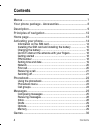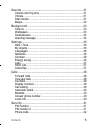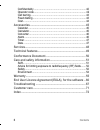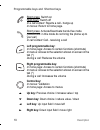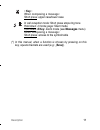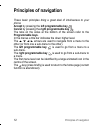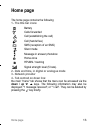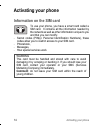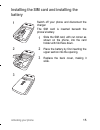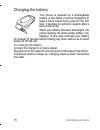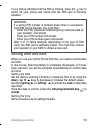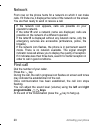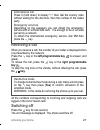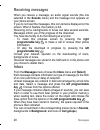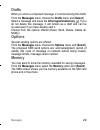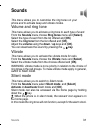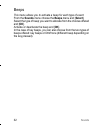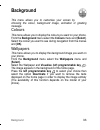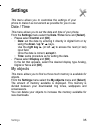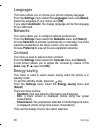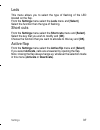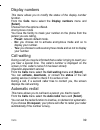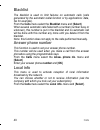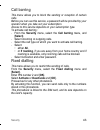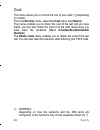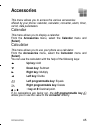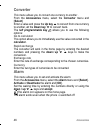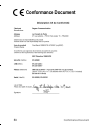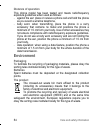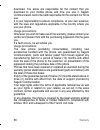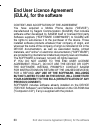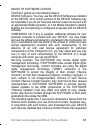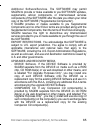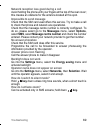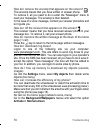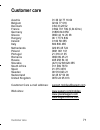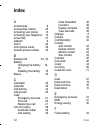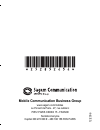- DL manuals
- Sagem
- Cell Phone
- MY200C
- User Manual
Sagem MY200C User Manual - Grant Of Software Licence
End User Licence Agreement (EULA), for the software
61
GRANT OF SOFTWARE LICENCE
This EULA grants you the following licence:
DEVICE Software.
You may use the DEVICE Software as installed
on the DEVICE. All or certain portions of the DEVICE Software may
be inoperable if you do not have and maintain a service account with
an appropriate Mobile Operator, or if the Mobile Operator's network
facilities are not operating or configured to operate with the DEVICE
software.
COMPANION CD.
If any is supplied, additional software for your
personal computer is included with your DEVICE. You may install
and use the software component(s) contained in the Companion CD
only in accordance with the terms of the printed or online end user
license agreement(s) provided with such component(s). In the
absence of an end user license agreement for particular
component(s) of the Companion CD, you may install and use only
one (1) copy of such component(s) on the DEVICE or a single
computer with which you use the DEVICE.
Security Updates.
The SOFTWARE may include digital rights
management technology. If SOFTWARE does contain digital rights
management technology, content providers are using the digital
rights management technology ("DRM") contained in the
SOFTWARE to protect the integrity of their content ("Secure
Content") so that their intellectual property, including copyright, in
such content is not misappropriated. Owners of such Secure
Content ("Secure Content Owners") may, from time to time, request
manufacturers or SOFTWARE SUPPLIERS to provide security
related updates to the DRM components of the SOFTWARE
("Security Updates") that may affect your ability to copy, display
and/or play Secure Content through the SOFTWARE or third party
applications that utilise the DRM.
You therefore agree that, if you elect to download a licence from the
Internet which enables your use of Secure Content, Suppliers may,
in conjunction with such licence, also download onto your DEVICE
such Security Updates that a Secure Content Owner has requested
252852454_LU_my200C_en.book Page 61 Jeudi, 21. décembre 2006 2:24 14
Summary of MY200C
Page 1
Eng l ish 252852454_lu_my200c_en.Book page 1 jeudi, 21. Décembre 2006 2:24 14.
Page 2
252852454_lu_my200c_en.Book page 2 jeudi, 21. Décembre 2006 2:24 14.
Page 3: Warning
3 you have just purchased a sagem mobile phone, and we congratulate you on your choice. Your phone can be used internationally in the various dual band networks (gsm 900 mhz and dcs 1800 mhz) depending on the roaming arrangements with your operator. This phone is approved to meet european standards....
Page 4: Contents
4 contents contents menus ..................................................................................... 7 your phone package - accessories..................................... 8 description............................................................................. 9 principles of navigatio...
Page 5
Contents 5 sounds..................................................................................31 volume and ring tone............................................................... 31 vibrate ..................................................................................... 31 silent mode......
Page 6
6 contents confidentiality ..........................................................................42 operator code ..........................................................................42 call barring...............................................................................43 fixed diall...
Page 7: Menus
Menus 7 menus phonebook phonebook menu messages compose inbox drafts options memory games sounds ring tones vibrate silent mode beeps background colours wallpapers screensavers greeting msg settings date/time my objects languages networks contrast energy saving leds short cuts active flip calls call...
Page 8: Accessories
8 your phone package - accessories your phone package - accessories when you open the box, check that all the items are present: 1 - phone 2 - mains charger 3 - battery 4 - user manual accessories we advise you the use of sagem brand accessories for an optimal operating of your phone and of your acc...
Page 9: Description
Description 9 description 252852454_lu_my200c_en.Book page 9 jeudi, 21. Décembre 2006 2:24 14.
Page 10: Warning:
10 description programmable keys and shortcut keys short press : switch on hold down: switch off in a call context: rejects a call - hangs up in menus: return to home page. Short press: activate/deactivate hands-free mode ( warning: in this mode do not bring the phone up to your ear) in call context...
Page 11: Key :
Description 11 ∗ key : when composing a message: short press : upper case/lower case in call reception mode: short press stops ring tone hold down: in home page: silent mode hold down: # key: zoom mode (see messages menu) when composing a message: short press: access to the symbol table (*) in this ...
Page 12: Principles of Navigation
12 principles of navigation principles of navigation these basic principles bring a great deal of intuitiveness to your phone accept by pressing the left programmable key . Cancel by pressing the right programmable key . The tabs on the sides at the bottom of the screen refer to the programmable key...
Page 13: Home Page
Home page 13 home page the home page contains the following 1 - the title bar icons: battery calls forwarded call (establishing the call) call (hands free) sms (reception of an sms) silent mode message in answer phonebox home zone hplmn / roaming signal strength level (5 bars). 2 - date and time, in...
Page 14: Activating Your Phone
14 activating your phone activating your phone information on the sim card to use your phone, you have a smart card called a sim card. It contains all the information needed by the network as well as other information unique to you and that you can modify: - secret codes (pin(s): personal identifica...
Page 15: Battery
Activating your phone 15 installing the sim card and installing the battery switch off your phone and disconnect the charger. The sim card is inserted beneath the phone’s battery. Slide the sim card, with cut corner as shown on the phone, into the card holder with fold face down. Place the battery b...
Page 16: Charging The Battery
16 activating your phone charging the battery your phone is powered by a rechargeable battery. A new battery must be charged for at least 4 hours before being used for the first time. It reaches its optimum capacity after a few cycles of use. When your battery has been discharged, the phone displays...
Page 17: Warning
Activating your phone 17 it is possible that the battery may heat up slightly during charging; this phenomenon is normal. Warning there is danger of explosion if the battery is placed in an incorrectly way or if it is exposed to fire. Do not short circuit it. The battery does not have any part that ...
Page 18: Fingers
18 activating your phone do not obstruct the antenna with your fingers the antenna is integrated in your phone, under the back cover at the top. Avoid putting your fingers on this area when the phone is switched on. If your fingers obstruct the antenna, the phone may have to operate with a higher po...
Page 19: Setting Time And Date
Activating your phone 19 if your phone indicates that the sim is missing, press the key to switch off your phone and check that the sim card is correctly installed. Setting time and date when you use your phone for the first time, you need to set the date and time. In due course, when the battery is...
Page 20: Network
20 activating your phone network from now on the phone hunts for a network on which it can make calls. If it finds one, it displays the name of the network on the screen. You are then ready to send or receive a call. First call dial the number of your caller. Press the key. During the call, the call...
Page 21: Receiving A Call
Activating your phone 21 receiving a call when you receive a call, the number of your caller is displayed when it is presented by the network. Press the key or the left programmable key to answer, and speak. To refuse the call, press the key or the right programmable key . To stop the ring tone or t...
Page 22: Phonebook
22 phonebook phonebook the phonebook allows you to store numbers that you call regularly. These numbers can be stored in the sim card or in the phone. The list of numbers in the phonebook of the sim card varies in relation to the capacity of the card: the supplier company will tell you what this is....
Page 23: Call
Phonebook 23 call select call. Press the left programmable key to make the call. You can also select the party to be called from the phonebook, and press the key to make the call. Direct call from the idle screen (only for the contacts stored in the sim card memory): type the number with which the c...
Page 24: Call Groups
24 phonebook call groups (see below). Memory select memory and [ok]. The screen displays the number of free locations on sim card and in phone itself. My numbers you can create the entries corresponding to your own numbers in order to consult them when necessary. Select my numbers and [ok]. Enter th...
Page 25: Messages
Messages 25 messages the message menu brings together the following two types of messages: sms and ems (an ems is an extended message, longer than an sms with images and sounds added). It is possible to exchange different types of contents: text, call group icons, screen backgrounds, tunes. This men...
Page 26: Using T9 Mode
26 messages the easy message t9® helps you to conveniently enter your short messages. Using t9 mode press once the key corresponding to the letter chosen and make the word by continuing to press the keys corresponding to the various letters without paying attention to the display, until you have fin...
Page 27: Input Modes
Messages 27 input modes the abc mode is used to enter words that do not exist in the dictionary. To obtain a letter, press the corresponding key several times, the letters and the number scroll past. Mode 123 is used to insert numbers. Insert mode is used to insert symbols, animations, call group ic...
Page 28: Receiving Messages
28 messages receiving messages when you receive a message, an audio signal sounds (the one selected in the sounds menu) and the message icon appears on your phone screen. If you do not read the messages, this icon remains displayed on the screen. When it flashes, the memory is full. Receiving icons,...
Page 29: Drafts
Messages 29 drafts when you store a composed message, it is stored among the drafts. From the messages menu choose the drafts menu and [select]. Select a message and press the left programmable key . If you do not delete this message, it will remain as a draft and can be re-used even if you have alr...
Page 30: Games
30 games games depending on model, your phone is supplied with one or two games. 252852454_lu_my200c_en.Book page 30 jeudi, 21. Décembre 2006 2:24 14.
Page 31: Sounds
Sounds 31 sounds this menu allows you to customise the ring tones on your phone and to activate beep and vibrate modes. Volume and ring tone this menu allows you to allocate a ring tone to each type of event. From the sounds menu choose ring tones menu and [select]. Select the type of event from the...
Page 32: Beeps
32 sounds beeps this menu allows you to activate a beep for each type of event. From the sounds menu choose the beeps menu and [select]. Select the type of beep you want to allocate from the choices offered and [ok]. Activate or deactivate the beep and [ok]. In the case of key beeps, you can also ch...
Page 33: Background
Background 33 background this menu allows you to customise your screen by choosing the colour, background image, animation or greeting message. Colours this menu allows you to display the colours you want on your phone. From the background menu select the colours menu and [select]. Select the colour...
Page 34: Screensavers
34 background screensavers this menu allows you to select an animation which appears when the phone is in standby mode if the screensaver mode has been selected in the settings/energy saving menu. From the background menu select the screensavers menu and [select]. Select a screensaver from the optio...
Page 35: Settings
Settings 35 settings this menu allows you to customise the settings of your phone to make it as convenient as possible for you to use. Date / time this menu allows you to set the date and time of your phone. From the settings menu select the date / time menu and [select]. - please select control and...
Page 36: Languages
36 settings languages this menu allows you to choose your phone's display language. From the settings menu select the languages menu and [select]. Select the language of your choice and [ok]. If you select automatic, the display language will be the language of your sim card. Networks this menu allo...
Page 37: Leds
Settings 37 leds this menu allows you to select the type of flashing of the led located on the flap. From the settings menu select the leds menu and [select]. Select the function then the type of flashing. Short cuts from the settings menu select the short cuts menu and [select]. Select the key that...
Page 38: Calls
38 calls calls the calls menu allows you to manage and consult all your phone's incoming and outgoing calls that are marked as follows: incoming call outgoing call fast access to the list of calls from the home page: press the key. Forward calls this menu allows you to transfer calls addressed to yo...
Page 39: Display Numbers
Calls 39 display numbers this menu allows you to modify the status of the display number function. From the calls menu select the display numbers menu and [select]. Choose from the options offered. Anonymous mode you have the facility to mask your number on the phone from the person you are calling....
Page 40: Blacklist
40 calls blacklist the blacklist is used to limit failures on automatic calls (calls generated by the automatic redial function or by applications: data, fax for example). From the calls menu select the blacklist menu and [select]. When several automatic calls failed with a number (number busy or un...
Page 41: Security
Security 41 security this menu allows you to configure your phone's security settings. Pin number this menu allows you to activate and modify the pin number/code of your sim card. From the security menu select the pin number menu and [select]. To modify the pin, select modify and [ok]. Enter old pin...
Page 42: Phone Code
42 security phone code the phone code is a secret code intended to protect the phone if stolen. The phone code menu allows you to activate the phone code so that it is requested and checked whenever the phone is switched on if a different sim card is used. This code is automatically linked to the si...
Page 43: Call Barring
Security 43 call barring this menu allows you to block the sending or reception of certain calls. Before you can use this service, a password will be provided by your operator when you take out your subscription. Access to this service depends on your subscription type. To activate call barring : - ...
Page 44: Cost
44 security cost this menu allows you to control the cost of your calls (*) (depending on model). From the security menu, select the cost menu and [select]. This menu enables you to check the cost of the last call you have made: you can also check the cost of all the calls made since you have reset ...
Page 45: Accessories
Accessories 45 accessories this menu allows you to access the various accessories offered by your phone: calendar, calculator, converter, alarm, timer, car kit, data parameters. Calendar this menu allows you to display a calendar. From the accessories menu, select the calendar menu and [select]. Cal...
Page 46: Converter
46 accessories converter this menu allows you to convert one currency to another . From the accessories menu, select the converter menu and [select]. Enter a value and press the up key s to convert from one currency to another, or the down key t to convert back. The left programmable key allows you ...
Page 47: Timer
Accessories 47 timer this menu is used to set and activate the timer. From the accessories menu, select the timer menu and [select]. Activate or deactivate the alarm and [ok]. Set the duration by entering the numbers directly or using the down / up t s keys and [ok]. The alarm icon appears on the ho...
Page 48: Services
48 services services this menu allows you to access numerous services offered by your operator. The list of these services will appear in the menu depending on your subscription. This menu allows you to access your operator's basic services. From the services menu, choose from the list offered. 2528...
Page 49: Technical Features
Technical features 49 technical features weight: 80 g size: 79 x 42 x 21 mm original battery: li-ion 750 mah battery life calls/standby: up to 4 h 00/240 h (these values are theoretical ones and given for information only) multimedia objects supported: - audio formats: imelody, midi, wave, amr - gra...
Page 50: Conformance Document
50 conformance document conformance document 252852454_lu_my200c_en.Book page 50 jeudi, 21. Décembre 2006 2:24 14.
Page 51: Sar
Care and safety information 51 care and safety information sar this model meets international guidelines for exposure to radio waves your mobile device is a radio transmitter and receiver. It is designed not to exceed the limits for exposure to radio waves recommended by international guidelines. Th...
Page 52: Radiofrequency (Rf) Fields
52 care and safety information advice for limiting exposure to radiofrequency (rf) fields for individuals concerned about limiting their exposure to rf fields, the world health organization (who) provides the following advice: precautionary measures: present scientific information does not indicate ...
Page 53: Electrical Safety
Care and safety information 53 electrical safety only use the chargers listed in the manufacturer’s catalogue. Using any other charger may be dangerous; it would also invalidate your warranty. Line voltage must be exactly the one indicated on the charger’s serial plate. Aircraft safety when travelli...
Page 54: Distance of Operation
54 care and safety information distance of operation this phone model has been tested and meets radiofrequency exposure guidelines when used as follows: - against the ear: place or receive a phone call and hold the phone as you would a wireline telephone, - body worn: when transmitting, place the ph...
Page 55: Warranty
Warranty 55 warranty you must always use your phone for the purpose for which it was designed, under normal operating conditions. Sagem communication declines all responsibility for any use outside of the scope of its designed purpose and for any consequences of this use. The software program develo...
Page 56: Usage Precautions
56 warranty download. You alone are responsible for the content that you download to your mobile phone and how you use it. Sagem communication cannot be held responsible for this content nor for its use. It is your responsibility to ensure compliance, at your own expense, with the laws and regulatio...
Page 57: Usage Precautions
Warranty 57 usage precautions all faulty phones under warranty will be replaced or repaired free of charge at sagem communication's option (with the exclusion of repair of any other damage), once it has been specified that the work required for the application of the warranty will be done in a works...
Page 58: Usage Precautions
58 warranty sagem communication may decide, at its option, to repair the phone with new or reconditioned parts, replace the phone with a new phone or, in any dispute, a phone in good working condition. During its work sagem communication reserves the facility to make, where necessary, any technical ...
Page 59: Usage Precautions
Warranty 59 communication problems linked with a poor environment, especially: problems accessing and/or logging onto the internet, such as breakdowns of the access network, the failure of the subscriber's or his caller's line, transmission fault (poor geographic coverage by radio transmitters, inte...
Page 60: End User Licence Agreement
60 end user licence agreement (eula), for the software end user licence agreement (eula), for the software context and acceptation of the agreement you have acquired a mobile phone device ("device"), manufactured by sagem communication (sagem), that includes software either developed by sagem itself...
Page 61: Grant Of Software Licence
End user licence agreement (eula), for the software 61 grant of software licence this eula grants you the following licence: device software. You may use the device software as installed on the device. All or certain portions of the device software may be inoperable if you do not have and maintain a...
Page 62: Copyright.
62 end user licence agreement (eula), for the software that software suppliers distribute. Sagem and software suppliers will not retrieve any personally identifiable information, or any other information, from your device by downloading such security updates. Description of other rights and limitati...
Page 63: Software Rental.
End user licence agreement (eula), for the software 63 eula only as part of a sale or transfer of the device, provided you retain no copies, you transfer all of the software (including all component parts, the media and printed materials, any upgrades , this eula and, if applicable, the certificate(...
Page 64: Consent To Use Of Data.
64 end user licence agreement (eula), for the software consent to use of data. You agree that software suppliers may collect and use technical information gathered in any manner as part of product support services related to the software. Software suppliers may use this information solely to improve...
Page 65: Export Restrictions.
End user licence agreement (eula), for the software 65 additional software/services. The software may permit sagem to provide or make available to you software updates, supplements, add-on components, or internet-based services components of the software after the date you obtain your initial copy o...
Page 66: Responsibilities
66 end user licence agreement (eula), for the software responsibilities support and information should you have any questions concerning this eula, or if you desire to contact sagem ]for any other reason, please refer to the address provided in the documentation for the device. No liability for cert...
Page 67: Troubleshooting
Troubleshooting 67 troubleshooting impossible to start phone hold down the key (3 s). Charge the phone up for 15 minutes before starting it again. Check the battery change icon scrolls. Yes: charge correct. No: disconnect the charger, then reconnect it, check that the battery icon scrolls. Press the...
Page 68: Sim Blocked Message
68 troubleshooting sim blocked message if a wrong pin number is entered three times in succession, your sim card is blocked. You must then: - enter the puk (personal unblocking key) code provided by your operator, and accept. - enter your pin number and accept. - enter your pin number again and acce...
Page 69: Impossible To Send Message
Troubleshooting 69 network reception less good during a call avoid holding the phone with your fingers at the top of the rear cover; this creates an obstacle for the antenna located at this spot. Impossible to send message check that the sim card used offers this service. Try to make a call to check...
Page 70: Page (1 Call)
70 troubleshooting how do i remove the envelop that appears on the screen? This envelop means that you have written or answer phone. To remove it, all you need to do is enter the "messages" menu to read your messages. The envelop is then deleted. In the case of a voice message, contact your answer p...
Page 71: Customer Care
Customer care 71 customer care austria 01 36 02 77 16 64 belgium 02 62 77 016 denmark 0 82 33 28 52 france 0 892 701 799 (0,34 €/mn) germany 01805 843 850 greece 0800 44 14 20 38 hungary 06 1 7774 839 ireland 0 160 58 355 italy 800 800 485 netherlands 020 65 45 724 poland 0801 801 101 portugal 21 31...
Page 72: Index
72 index index a accessories 8 accessories (menu) 45 activating your phone 14 activating your telephone 14 active flap 37 adapter 8 alarm 46 anonymous mode 39 answer phone number 40 b background 33, 34 battery charging the battery 16, 18 installing the battery 15 beeps 32 c calculator 45 calendar 45...
Page 73
Index 73 g games 30 greeting msg 34 h hands-free mode 21 home page 13 i icon 12, 13 input modes 27 international 21 l languages 36 led 37 local info 40 m memory 23, 29 menus 7 messages 25 compose 25 drafts 26, 29 inbox 28 sending options 29 n network 20 networks 36 o objects 35 operator code 42 p ph...
Page 74
74 index v vibrate 31 volume 31 w wallpapers 33 warranty 55 y your phone package 8 252852454_lu_my200c_en.Book page 74 jeudi, 21. Décembre 2006 2:24 14.
Page 75
252852454_lu_my200c_en.Book page 75 jeudi, 21. Décembre 2006 2:24 14.
Page 76
252852454_lu_my200c_en.Book page 76 jeudi, 21. Décembre 2006 2:24 14.
Page 77
252852454_lu_my200c_en.Book page 77 jeudi, 21. Décembre 2006 2:24 14.
Page 78
252852454_lu_my200c_en.Book page 78 jeudi, 21. Décembre 2006 2:24 14.
Page 79
252852454_lu_my200c_en.Book page 79 jeudi, 21. Décembre 2006 2:24 14.
Page 80
252852454_lu_my200c_en.Book page 80 jeudi, 21. Décembre 2006 2:24 14.
Page 81
252852454_lu_my200c_en.Book page 81 jeudi, 21. Décembre 2006 2:24 14.
Page 82
252852454_lu_my200c_en.Book page 82 jeudi, 21. Décembre 2006 2:24 14.
Page 83
252852454_lu_my200c_en.Book page 83 jeudi, 21. Décembre 2006 2:24 14.
Page 84
252852454_lu_my200c_en.Book page 84 jeudi, 21. Décembre 2006 2:24 14.
Page 85
252852454_lu_my200c_en.Book page 85 jeudi, 21. Décembre 2006 2:24 14.
Page 86
252852454_lu_my200c_en.Book page 86 jeudi, 21. Décembre 2006 2:24 14.
Page 87
252852454_lu_my200c_en.Book page 87 jeudi, 21. Décembre 2006 2:24 14.
Page 88
252852454_lu_my200c_en.Book page 88 jeudi, 21. Décembre 2006 2:24 14.
Page 89
252852454_lu_my200c_en.Book page 89 jeudi, 21. Décembre 2006 2:24 14.
Page 90
252852454_lu_my200c_en.Book page 90 jeudi, 21. Décembre 2006 2:24 14.
Page 91
252852454_lu_my200c_en.Book page 91 jeudi, 21. Décembre 2006 2:24 14.
Page 92
252852454_lu_my200c_en.Book page 92 jeudi, 21. Décembre 2006 2:24 14.
Page 93
252852454_lu_my200c_en.Book page 93 jeudi, 21. Décembre 2006 2:24 14.
Page 94
252852454_lu_my200c_en.Book page 94 jeudi, 21. Décembre 2006 2:24 14.
Page 95
252852454_lu_my200c_en.Book page 95 jeudi, 21. Décembre 2006 2:24 14.
Page 96
Mobile communication business group www.Sagem.Com/mobiles le ponant de paris - 27, rue leblanc 75512 paris cedex 15 - france société anonyme capital 300 272 000 € - 480 108 158 rcs paris 12/2006 252852454_lu_my200c_en.Book page 96 jeudi, 21. Décembre 2006 2:24 14.