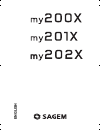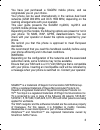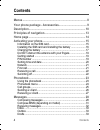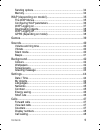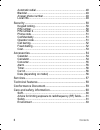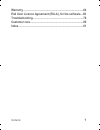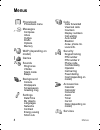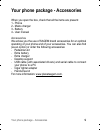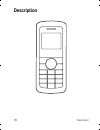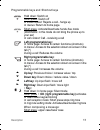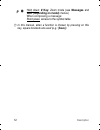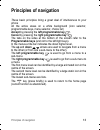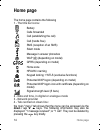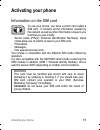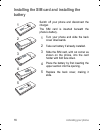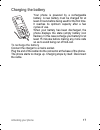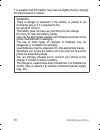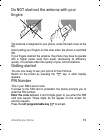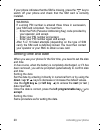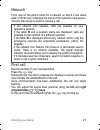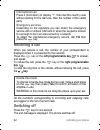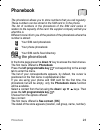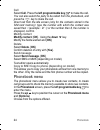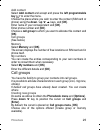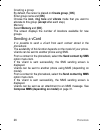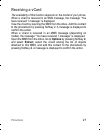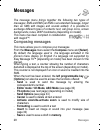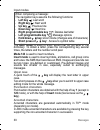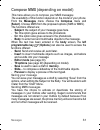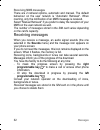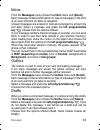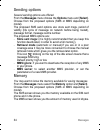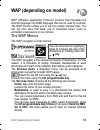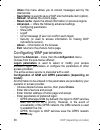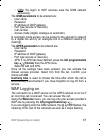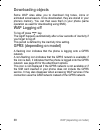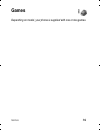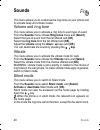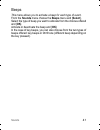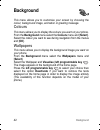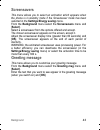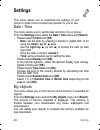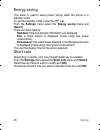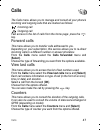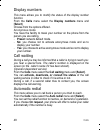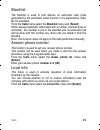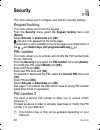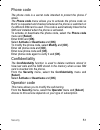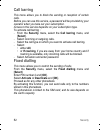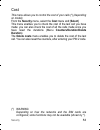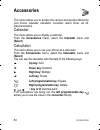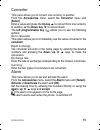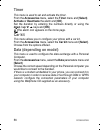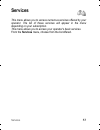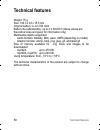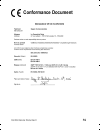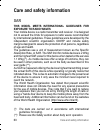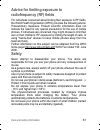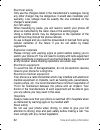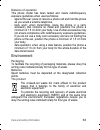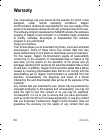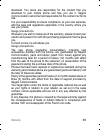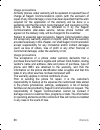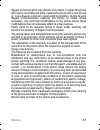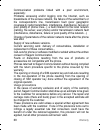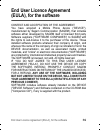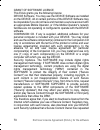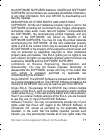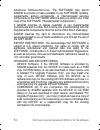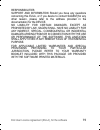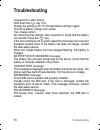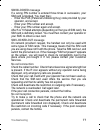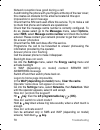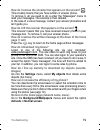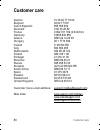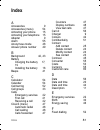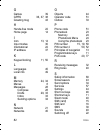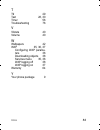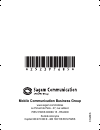- DL manuals
- Sagem
- Cell Phone
- MY200X
- User Manual
Sagem MY200X User Manual
Summary of MY200X
Page 1
Eng l ish 252397685_my200x-201x-202x_lu_en.Book page 1 vendredi, 24. Mars 2006 9:52 09.
Page 2
252397685_my200x-201x-202x_lu_en.Book page 2 vendredi, 24. Mars 2006 9:52 09.
Page 3: Warning
3 you have just purchased a sagem mobile phone, and we congratulate you on your choice. Your phone can be used internationally in the various dual band networks (gsm 900 mhz and dcs 1800 mhz) depending on the roaming arrangements with your operator. This user guide presents the sagem my200x, my201x ...
Page 4: Contents
4 contents contents menus ..................................................................................... 8 your phone package - accessories..................................... 9 description........................................................................... 10 principles of navigation...
Page 5
Contents 5 sending options....................................................................... 34 memory.................................................................................... 34 wap (depending on model)................................................35 the wap menus....................
Page 6
6 contents automatic redial .......................................................................48 blacklist....................................................................................49 answer phone number.............................................................49 local info............
Page 7
Contents 7 warranty ...............................................................................64 end user licence agreement (eula), for the software...69 troubleshooting...................................................................76 customer care..............................................
Page 8: Menus
8 menus menus phonebook phonebook menu messages compose inbox outbox drafts options memory wap (depending on model) games sounds ring tones vibrate silent mode beeps background colours wallpapers screensavers greeting msg settings date/time my objects languages networks contrast energy saving short ...
Page 9: Accessories
Your phone package - accessories 9 your phone package - accessories when you open the box, check that all the items are present: 1 - phone 2 - mains charger 3 - battery 4 - user manual accessories we advise you the use of sagem brand accessories for an optimal operating of your phone and of your acc...
Page 10: Description
10 description description 252397685_my200x-201x-202x_lu_en.Book page 10 vendredi, 24. Mars 2006 9:52 09.
Page 11: Warning:
Description 11 programmable keys and shortcut keys hold down: switch on short press : switch off in a call context: rejects a call - hangs up in menus: return to home page. Short press: activate/deactivate hands-free mode ( warning: in this mode do not bring the phone up to your ear) in call context...
Page 12: When Composing A Message:
12 description hold down: # key: zoom mode (see messages and wap (depending on model) menus) when composing a message: short press: access to the symbol table (*) in this manual, when a function is chosen by pressing on this key, square brackets are used (e.G.: [save]). 252397685_my200x-201x-202x_lu...
Page 13: Principles of Navigation
Principles of navigation 13 principles of navigation these basic principles bring a great deal of intuitiveness to your phone all the active areas on a white background (icon selector, programmable keys, menu selector, choice list) accept by pressing the left programmable key . Cancel by pressing th...
Page 14: Home Page
14 home page home page the home page contains the following 1 - the title bar icons: battery calls forwarded call (establishing the call) call (hands free) sms (reception of an sms) silent mode message in answer phonebox wap (@) (depending on model) gprs (depending on model) home zone hplmn / roamin...
Page 15: Activating Your Phone
Activating your phone 15 activating your phone information on the sim card to use your phone, you have a smart card called a sim card. It contains all the information needed by the network as well as other information unique to you and that you can modify: - secret codes (pin(s): personal identifica...
Page 16: Battery
16 activating your phone installing the sim card and installing the battery switch off your phone and disconnect the charger. The sim card is inserted beneath the phone’s battery. Turn your phone and slide the back cover downwards. Take out battery if already installed. Slide the sim card, with cut ...
Page 17: Charging The Battery
Activating your phone 17 charging the battery your phone is powered by a rechargeable battery. A new battery must be charged for at least 4 hours before being used for the first time. It reaches its optimum capacity after a few cycles of use. When your battery has been discharged, the phone displays...
Page 18: Warning
18 activating your phone it is possible that the battery may heat up slightly during charging; this phenomenon is normal. Warning there is danger of explosion if the battery is placed in an incorrectly way or if it is exposed to fire. Do not short circuit it. The battery does not have any part that ...
Page 19: Fingers
Activating your phone 19 do not obstruct the antenna with your fingers the antenna is integrated in your phone, under the back cover at the top. Avoid putting your fingers on this area when the phone is switched on. If your fingers obstruct the antenna, the phone may have to operate with a higher po...
Page 20: Setting Time And Date
20 activating your phone if your phone indicates that the sim is missing, press the key to switch off your phone and check that the sim card is correctly installed. Setting time and date when you use your phone for the first time, you need to set the date and time. In due course, when the battery is...
Page 21: Network
Activating your phone 21 network from now on the phone hunts for a network on which it can make calls. If it finds one, it displays the name of the network on the screen. You are then ready to send or receive a call. First call dial the number of your correspondent. Press the key. During the call, t...
Page 22: Receiving A Call
22 activating your phone receiving a call when you receive a call, the number of your correspondent is displayed when it is presented by the network. Press the key or the left programmable key to answer, and speak. To refuse the call, press the key or the right programmable key . To stop the ring to...
Page 23: Phonebook
Phonebook 23 phonebook the phonebook allows you to store numbers that you call regularly. These numbers can be stored in the sim card or in the phone. The list of numbers in the phonebook of the sim card varies in relation to the capacity of the card: the supplier company will tell you what this is....
Page 24: Call
24 phonebook call select call. Press the left programmable key to make the call. You can also select the party to be called from the phonebook, and press the key to make the call. Direct call from the idle screen (only for the contacts stored in the sim card memory): type the number with which the c...
Page 25: Add Contact
Phonebook 25 add contact select add contact and accept and press the left programmable key to enter the menu. Choose the place where you wish to enter the contact (sim card or phone) using the down / up t s keys, and [ok]. Enter name of your correspondent and [ok]. Enter phone number and [ok]. Choos...
Page 26: Creating A Group
26 phonebook creating a group by default, the cursor is placed on create group, [ok]. Enter group name and [ok]. Choose the icon, ring tone and vibrate mode that you want to allocate to this group (accept after each step). Memory select memory and [ok]. The screen displays the number of locations av...
Page 27: Receiving A Vcard
Phonebook 27 receiving a vcard the availability of this function depends on the model of your phone. When a vcard is received in an sms message, the message “you have received 1 message” is displayed. View the vcard by opening the sms from the inbox. Add this contact to the phonebook by pressing sof...
Page 28: Messages
28 messages messages the message menu brings together the following two types of messages: sms and ems (an ems is an extended message, longer than an sms with images and sounds added). It is possible to exchange different types of contents: text, call group icons, screen backgrounds, tunes, wap book...
Page 29: Using T9 Mode
Messages 29 the easy message t9™ helps you to conveniently enter your short messages (depending on model). Using t9 mode press once the key corresponding to the letter chosen and make the word by continuing to press the keys corresponding to the various letters without paying attention to the displa...
Page 30: Input Modes
30 messages input modes the abc mode is used to enter words that do not exist in the dictionary. To obtain a letter, press the corresponding key several times, the letters and the number scroll past. Mode 123 is used to insert numbers. Insert mode is used to insert symbols, animations, call group ic...
Page 31: Programmable Key
Messages 31 compose mms (depending on model) this menu allows you to compose your mms messages. The availability of this function depends on the model of your phone. From the messages menu choose the compose menu and [select]. Choose mms from the proposed options (sms or mms). The functions offered ...
Page 32: Receiving Mms Messages
32 messages receiving mms messages there are 2 retrieval options, automatic and manual. The default behaviour on the user network is "automatic retrieval". When roaming, only the notification of an mms message is received. Select "manual retrieval" if you prefer to delay the reception of your mms on...
Page 33: Inbox
Messages 33 inbox from the messages menu choose the inbox menu and [select]. Each message contains information on type of message (in the form of an icon) and time (or date) of reception. Unread messages are entered in bold and arranged by arrival time and date. Select a message and press the left p...
Page 34: Sending Options
34 messages sending options several sending options are offered. From the messages menu choose the options menu and [select]. Choose from the proposed options (sms or mms depending on model). The proposed sms send options are: store sent msgs, period of validity (life cycle of message on network bef...
Page 35: Wap (Depending On Model)
Wap (depending on model) 35 wap (depending on model) wap (wireless application protocol): protocol that translates the internet language into wml language that can be read by a phone. The wap function allows you to log onto certain internet sites. You can log onto sites that allow you to download tu...
Page 36: Configuring Wap Parameters
36 wap (depending on model) - inbox: this menu allows you to consult messages sent by the internet site. - save items: is used to save a wap site multimedia item (option). - reload: refreshes the current page. - reset cache: clears the stored information on previous logons. - advanced…: offers the f...
Page 37: Key
Wap (depending on model) 37 • gsm: the logon to wap services uses the gsm network exclusively. The gsm parameters to be entered are: - user name - password - ip address of wap gateway - port type (secure or insecure) - call number - access mode (digital, analogue or automatic) in automatic mode acce...
Page 38: Downloading Objects
38 wap (depending on model) downloading objects some wap sites allow you to download ring tones, icons or animated screensavers. Once downloaded, they are stored in your phone's memory. You can then save them in your phone (same operation as used for downloading using sms). Wap logging off to log of...
Page 39: Games
Games 39 games depending on model, your phone is supplied with one or two games. 252397685_my200x-201x-202x_lu_en.Book page 39 vendredi, 24. Mars 2006 9:52 09.
Page 40: Sounds
40 sounds sounds this menu allows you to customise the ring tones on your phone and to activate beep and vibrate modes. Volume and ring tone this menu allows you to allocate a ring tone to each type of event. From the sounds menu choose ring tones menu and [select]. Select the type of event from the...
Page 41: Beeps
Sounds 41 beeps this menu allows you to activate a beep for each type of event. From the sounds menu choose the beeps menu and [select]. Select the type of beep you want to allocate from the choices offered and [ok]. Activate or deactivate the beep and [ok]. In the case of key beeps, you can also ch...
Page 42: Background
42 background background this menu allows you to customise your screen by choosing the colour, background image, animation or greeting message. Colours this menu allows you to display the colours you want on your phone. From the background menu select the colours menu and [select]. Select the colour...
Page 43: Screensavers
Background 43 screensavers this menu allows you to select an animation which appears when the phone is in standby mode if the screensaver mode has been selected in the settings/energy saving menu. From the background menu select the screensavers menu and [select]. Select a screensaver from the optio...
Page 44: Settings
44 settings settings this menu allows you to customise the settings of your phone to make it as convenient as possible for you to use. Date / time this menu allows you to set the date and time of your phone. From the settings menu select the date / time menu and [select]. - please select control and...
Page 45: Languages
Settings 45 languages this menu allows you to choose your phone's display language. From the settings menu select the languages menu and [select]. Select the language of your choice and [ok]. If you select automatic, the display language will be the language of your sim card. Networks this menu allo...
Page 46: Energy Saving
46 settings energy saving this menu is used to select power saving when the phone is in standby mode. To quit the standby mode, press the key. From the settings menu select the energy saving menu and [select]. There are three options: - standard: time and network information are displayed. - eco: a ...
Page 47: Calls
Calls 47 calls the calls menu allows you to manage and consult all your phone's incoming and outgoing calls that are marked as follows: incoming call outgoing call fast access to the list of calls from the home page: press the key. Forward calls this menu allows you to transfer calls addressed to yo...
Page 48: Display Numbers
48 calls display numbers this menu allows you to modify the status of the display number function. From the calls menu select the display numbers menu and [select]. Choose from the options offered. Anonymous mode you have the facility to mask your number on the phone from the person you are calling....
Page 49: Blacklist
Calls 49 blacklist the blacklist is used to limit failures on automatic calls (calls generated by the automatic redial function or by applications: data, fax for example). From the calls menu select the blacklist menu and [select]. When several automatic calls failed with a number (number busy or un...
Page 50: Security
50 security security this menu allows you to configure your phone's security settings. Keypad locking this menu allows you to lock the keypad. From the security menu select the keypad locking menu and [select]. Select activate or deactivate and [ok]. The lock icon appears on the home page. This func...
Page 51: Phone Code
Security 51 phone code the phone code is a secret code intended to protect the phone if stolen. The phone code menu allows you to activate the phone code so that it is requested and checked whenever the phone is switched on if a different sim card is used. This code is automatically linked to the si...
Page 52: Call Barring
52 security call barring this menu allows you to block the sending or reception of certain calls. Before you can use this service, a password will be provided by your operator when you take out your subscription. Access to this service depends on your subscription type. To activate call barring : - ...
Page 53: Cost
Security 53 cost this menu allows you to control the cost of your calls (*) (depending on model). From the security menu, select the cost menu and [select]. This menu enables you to check the cost of the last call you have made: you can also check the cost of all the calls made since you have reset ...
Page 54: Accessories
54 accessories accessories this menu allows you to access the various accessories offered by your phone: calendar, calculator, converter, alarm, timer, car kit, data parameters. Calendar this menu allows you to display a calendar. From the accessories menu, select the calendar menu and [select]. Cal...
Page 55: Converter
Accessories 55 converter this menu allows you to convert one currency to another . From the accessories menu, select the converter menu and [select]. Enter a value and press the up key s to convert from one currency to another, or the down key t to convert back. The left programmable key allows you ...
Page 56: Timer
56 accessories timer this menu is used to set and activate the timer. From the accessories menu, select the timer menu and [select]. Activate or deactivate the alarm and [ok]. Set the duration by entering the numbers directly or using the down / up t s keys and [ok]. The alarm icon appears on the ho...
Page 57: Services
Services 57 services this menu allows you to access numerous services offered by your operator. The list of these services will appear in the menu depending on your subscription. This menu allows you to access your operator's basic services. From the services menu, choose from the list offered. 2523...
Page 58: Technical Features
58 technical features technical features weight: 75 g size: 104.3 x 43 x 15,5 mm original battery: li-ion 700 mah battery life calls/standby: up to 3 h 30/220 h (these values are theoretical ones and given for information only) multimedia objects supported: - audio formats: imelody, midi, wave, amr ...
Page 59: Conformance Document
Conformance document 59 conformance document 252397685_my200x-201x-202x_lu_en.Book page 59 vendredi, 24. Mars 2006 9:52 09.
Page 60: Sar
60 care and safety information care and safety information sar this model meets international guidelines for exposure to radio waves your mobile device is a radio transmitter and receiver. It is designed not to exceed the limits for exposure to radio waves recommended by international guidelines. Th...
Page 61: Radiofrequency (Rf) Fields
Care and safety information 61 advice for limiting exposure to radiofrequency (rf) fields for individuals concerned about limiting their exposure to rf fields, the world health organization (who) provides the following advice: precautionary measures: present scientific information does not indicate ...
Page 62: Electrical Safety
62 care and safety information electrical safety only use the chargers listed in the manufacturer’s catalogue. Using any other charger may be dangerous; it would also invalidate your warranty. Line voltage must be exactly the one indicated on the charger’s serial plate. Aircraft safety when travelli...
Page 63: Distance Of Operation
Care and safety information 63 distance of operation this phone model has been tested and meets radiofrequency exposure guidelines when used as follows: - against the ear: place or receive a phone call and hold the phone as you would a wireline telephone, - body worn: when transmitting, place the ph...
Page 64: Warranty
64 warranty warranty you must always use your phone for the purpose for which it was designed, under normal operating conditions. Sagem communication declines all responsibility for any use outside of the scope of its designed purpose and for any consequences of this use. The software program develo...
Page 65: Usage Precautions
Warranty 65 download. You alone are responsible for the content that you download to your mobile phone and how you use it. Sagem communication cannot be held responsible for this content nor for its use. It is your responsibility to ensure compliance, at your own expense, with the laws and regulatio...
Page 66: Usage Precautions
66 warranty usage precautions all faulty phones under warranty will be replaced or repaired free of charge at sagem communication's option (with the exclusion of repair of any other damage), once it has been specified that the work required for the application of the warranty will be done in a works...
Page 67: Usage Precautions
Warranty 67 sagem communication may decide, at its option, to repair the phone with new or reconditioned parts, replace the phone with a new phone or, in any dispute, a phone in good working condition. During its work sagem communication reserves the facility to make, where necessary, any technical ...
Page 68: Usage Precautions
68 warranty communication problems linked with a poor environment, especially: problems accessing and/or logging onto the internet, such as breakdowns of the access network, the failure of the subscriber's or his correspondent's line, transmission fault (poor geographic coverage by radio transmitter...
Page 69: End User Licence Agreement
End user licence agreement (eula), for the software 69 end user licence agreement (eula), for the software context and acceptation of the agreement you have acquired a mobile phone device ("device"), manufactured by sagem communication (sagem), that includes software either developed by sagem itself...
Page 70: Grant of Software Licence
70 end user licence agreement (eula), for the software grant of software licence this eula grants you the following licence: device software. You may use the device software as installed on the device. All or certain portions of the device software may be inoperable if you do not have and maintain a...
Page 71: Copyright.
End user licence agreement (eula), for the software 71 that software suppliers distribute. Sagem and software suppliers will not retrieve any personally identifiable information, or any other information, from your device by downloading such security updates. Description of other rights and limitati...
Page 72: Software Rental.
72 end user licence agreement (eula), for the software eula only as part of a sale or transfer of the device, provided you retain no copies, you transfer all of the software (including all component parts, the media and printed materials, any upgrades , this eula and, if applicable, the certificate(...
Page 73: Consent to Use of Data.
End user licence agreement (eula), for the software 73 consent to use of data. You agree that software suppliers may collect and use technical information gathered in any manner as part of product support services related to the software. Software suppliers may use this information solely to improve...
Page 74: Export Restrictions.
74 end user licence agreement (eula), for the software additional software/services. The software may permit sagem to provide or make available to you software updates, supplements, add-on components, or internet-based services components of the software after the date you obtain your initial copy o...
Page 75: Responsibilities
End user licence agreement (eula), for the software 75 responsibilities support and information should you have any questions concerning this eula, or if you desire to contact sagem ]for any other reason, please refer to the address provided in the documentation for the device. No liability for cert...
Page 76: Troubleshooting
76 troubleshooting troubleshooting impossible to start phone hold down the key (3 s). Charge the phone up for 15 minutes before starting it again. Check the battery change icon scrolls. Yes: charge correct. No: disconnect the charger, then reconnect it, check that the battery icon scrolls. Press the...
Page 77: Sim Blocked Message
Troubleshooting 77 sim blocked message if a wrong pin number is entered three times in succession, your sim card is blocked. You must then: - enter the puk (personal unblocking key) code provided by your operator, and accept. - enter your pin number and accept. - enter your pin number again and acce...
Page 78: Impossible to Send Message
78 troubleshooting network reception less good during a call avoid holding the phone with your fingers at the top of the rear cover; this creates an obstacle for the antenna located at this spot. Impossible to send message check that the sim card used offers this service. Try to make a call to check...
Page 79: Page (1 Call)
Troubleshooting 79 how do i remove the envelop that appears on the screen? This envelop means that you have written or answer phone. To remove it, all you need to do is enter the "messages" menu to read your messages. The envelop is then deleted. In the case of a voice message, contact your answer p...
Page 80: Customer Care
80 customer care customer care austria 01 36 02 77 16 64 belgium 02 62 77 016 czech republic 855 555 600 denmark 0 82 33 28 52 france 0 892 701 799 (0,34 €/mn) germany 01805 843 850 greece 0800 44 14 20 38 hungary 06 1 7774 839 ireland 0 160 58 355 italy 800 800 485 netherlands 020 65 45 724 poland ...
Page 81: Index
Index 81 index a accessories 9 accessories (menu) 54 activating your phone 15 activating your telephone 15 adapter 9 alarm 55 anonymous mode 48 answer phone number 49 b background 42, 43 battery charging the battery 17, 19 installing the battery 16 beeps 41 c calculator 54 calendar 54 call barring 5...
Page 82
82 index g games 39 gprs 36, 37, 38 greeting msg 43 h hands-free mode 22 home page 14 i icon 13, 14 input modes 30 international 22 ip address 37 k keypad locking 11, 50 l languages 45 local info 49 m memory 24, 34 menus 8 messages 28 compose 28 drafts 29, 33 inbox 33 sending options 34 n network 21...
Page 83
Index 83 t t9 29 text 28, 30 timer 56 troubleshooting 76 v vibrate 40 volume 40 w wallpapers 42 wap 35, 36, 37 configuring wap parame- ters 36 downloading objects 38 services menu 35, 36 wap logging off 38 wap logging on 37 warranty 64 y your phone package 9 252397685_my200x-201x-202x_lu_en.Book pag...
Page 84
Mobile communication business group www.Sagem.Com/mobiles le ponant de paris - 27, rue leblanc 75512 paris cedex 15 - france société anonyme capital 300 272 000 € - 480 108 158 rcs paris 03/2006 252397685_my200x-201x-202x_lu_en.Book page 96 vendredi, 24. Mars 2006 9:52 09.