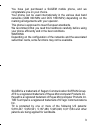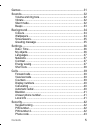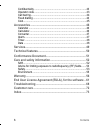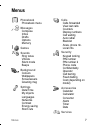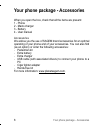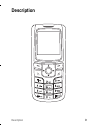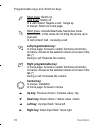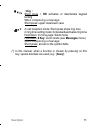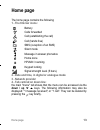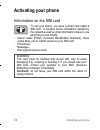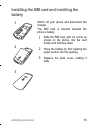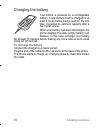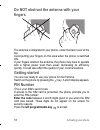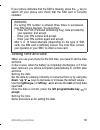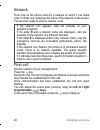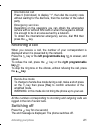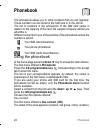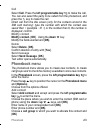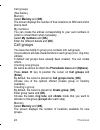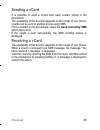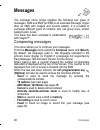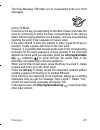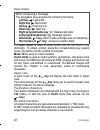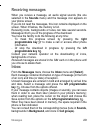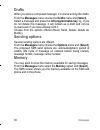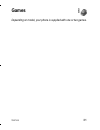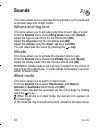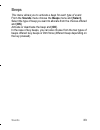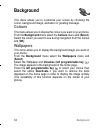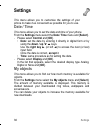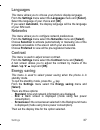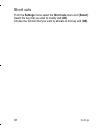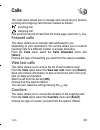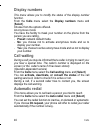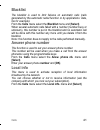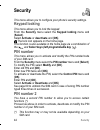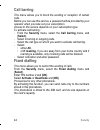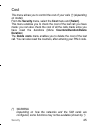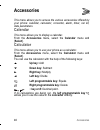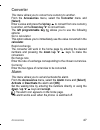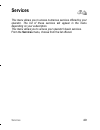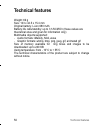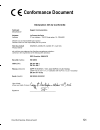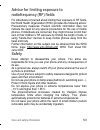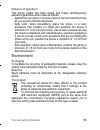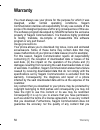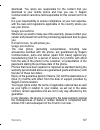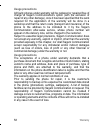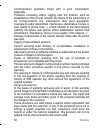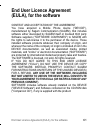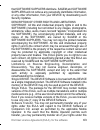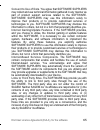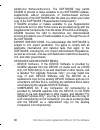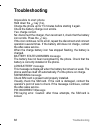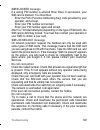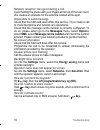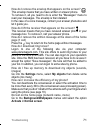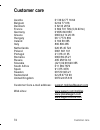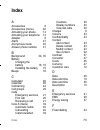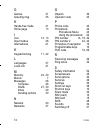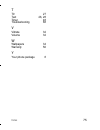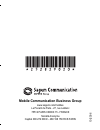- DL manuals
- Sagem
- Cell Phone
- MY210X
- User Manual
Sagem MY210X User Manual - Home Page
Home page
13
Home page
The home page contains the following
1 - The title bar icons:
Battery
Calls forwarded
Call (establishing the call)
Call (hands free)
SMS (reception of an SMS)
Silent mode
Message in answer phonebox
Home zone
HPLMN / roaming
Keypad locking
Signal strength level (5 bars).
2 - Date and time, in digital or analogue mode
3 - Network provider
4 - Tab centred on down line:
the main "menu" tab shows that the menu can be accessed via the
down / up
T
S
keys. The following information may also be
displayed: "1 message received"; or "1 call". They can be deleted by
pressing the key briefly.
252829020_LU_my210X_en.book Page 13 Vendredi, 22. décembre 2006 9:52 09
Summary of MY210X
Page 1
Eng l ish 252829020_lu_my210x_en.Book page 1 vendredi, 22. Décembre 2006 9:52 09.
Page 2
252829020_lu_my210x_en.Book page 2 vendredi, 22. Décembre 2006 9:52 09.
Page 3: Warning
3 you have just purchased a sagem mobile phone, and we congratulate you on your choice. Your phone can be used internationally in the various dual band networks (gsm 900 mhz and dcs 1800 mhz) depending on the roaming arrangements with your operator. This phone is approved to meet european standards....
Page 4: Contents
4 contents contents menus ..................................................................................... 7 your phone package - accessories..................................... 8 description............................................................................. 9 principles of navigatio...
Page 5
Contents 5 games...................................................................................31 sounds..................................................................................32 volume and ring tone............................................................... 32 vibrate ...............
Page 6
6 contents confidentiality ..........................................................................43 operator code ..........................................................................43 call barring...............................................................................44 fixed diall...
Page 7: Menus
Menus 7 menus phonebook phonebook menu messages compose inbox drafts options memory games sounds ring tones vibrate silent mode beeps background colours wallpapers screensavers greeting msg settings date/time my objects languages networks contrast energy saving short cuts calls calls forwarded view ...
Page 8: Accessories
8 your phone package - accessories your phone package - accessories when you open the box, check that all the items are present: 1 - phone 2 - mains charger 3 - battery 4 - user manual accessories we advise you the use of sagem brand accessories for an optimal operating of your phone and of your acc...
Page 9: Description
Description 9 description 252829020_lu_my210x_en.Book page 9 vendredi, 22. Décembre 2006 9:52 09.
Page 10: Warning:
10 description programmable keys and shortcut keys short press : switch on hold down: switch off in a call context: rejects a call - hangs up in menus: return to home page. Short press: activate/deactivate hands-free mode ( warning: in this mode do not bring the phone up to your ear) in call context...
Page 11: Key :
Description 11 ∗ key : short press + ok activates or deactivates keypad locking when composing a message: short press : upper case/lower case in call reception mode: short press stops ring tone in ring tone setting mode: activates/deactivates ring tone hold down: in home page: silent mode hold down:...
Page 12: Principles of Navigation
12 principles of navigation principles of navigation these basic principles bring a great deal of intuitiveness to your phone accept by pressing the left programmable key . Cancel by pressing the right programmable key . The tabs on the sides at the bottom of the screen refer to the programmable key...
Page 13: Home Page
Home page 13 home page the home page contains the following 1 - the title bar icons: battery calls forwarded call (establishing the call) call (hands free) sms (reception of an sms) silent mode message in answer phonebox home zone hplmn / roaming keypad locking signal strength level (5 bars). 2 - da...
Page 14: Activating Your Phone
14 activating your phone activating your phone information on the sim card to use your phone, you have a smart card called a sim card. It contains all the information needed by the network as well as other information unique to you and that you can modify: - secret codes (pin(s): personal identifica...
Page 15: Battery
Activating your phone 15 installing the sim card and installing the battery switch off your phone and disconnect the charger. The sim card is inserted beneath the phone’s battery. Slide the sim card, with cut corner as shown on the phone, into the card holder with fold face down. Place the battery b...
Page 16: Charging The Battery
16 activating your phone charging the battery your phone is powered by a rechargeable battery. A new battery must be charged for at least 4 hours before being used for the first time. It reaches its optimum capacity after a few cycles of use. When your battery has been discharged, the phone displays...
Page 17: Warning
Activating your phone 17 it is possible that the battery may heat up slightly during charging; this phenomenon is normal. Warning there is danger of explosion if the battery is placed in an incorrectly way or if it is exposed to fire. Do not short circuit it. The battery does not have any part that ...
Page 18: Fingers
18 activating your phone do not obstruct the antenna with your fingers the antenna is integrated in your phone, under the back cover at the top. Avoid putting your fingers on this area when the phone is switched on. If your fingers obstruct the antenna, the phone may have to operate with a higher po...
Page 19: Setting Time And Date
Activating your phone 19 if your phone indicates that the sim is missing, press the key to switch off your phone and check that the sim card is correctly installed. Setting time and date when you use your phone for the first time, you need to set the date and time. In due course, when the battery is...
Page 20: Network
20 activating your phone network from now on the phone hunts for a network on which it can make calls. If it finds one, it displays the name of the network on the screen. You are then ready to send or receive a call. First call dial the number of your correspondent. Press the key. During the call, t...
Page 21: Receiving A Call
Activating your phone 21 receiving a call when you receive a call, the number of your correspondent is displayed when it is presented by the network. Press the key or the left programmable key to answer, and speak. To refuse the call, press the key or the right programmable key . To stop the ring to...
Page 22: Phonebook
22 phonebook phonebook the phonebook allows you to store numbers that you call regularly. These numbers can be stored in the sim card or in the phone. The list of numbers in the phonebook of the sim card varies in relation to the capacity of the card: the supplier company will tell you what this is....
Page 23: Call
Phonebook 23 call select call. Press the left programmable key to make the call. You can also select the party to be called from the phonebook, and press the key to make the call. Direct call from the idle screen (only for the contacts stored in the sim card memory): type the number with which the c...
Page 24: Call Groups
24 phonebook call groups (see below). Memory select memory and [ok]. The screen displays the number of free locations on sim card and in phone itself. My numbers you can create the entries corresponding to your own numbers in order to consult them when necessary. Select my numbers and [ok]. Enter th...
Page 25: Sending A Vcard
Phonebook 25 sending a vcard it is possible to send a vcard from each contact stored in the phonebook. The availability of this function depends on the model of your phone. Vcards can be sent to another phone using sms. From a contact in the phonebook, select the send contact by sms option menu item...
Page 26: Messages
26 messages messages the message menu brings together the following two types of messages: sms and ems (an ems is an extended message, longer than an sms with images and sounds added). It is possible to exchange different types of contents: text, call group icons, screen backgrounds, tunes. This men...
Page 27: Using T9 Mode
Messages 27 the easy message t9® helps you to conveniently enter your short messages. Using t9 mode press once the key corresponding to the letter chosen and make the word by continuing to press the keys corresponding to the various letters without paying attention to the display, until you have fin...
Page 28: Input Modes
28 messages input modes the abc mode is used to enter words that do not exist in the dictionary. To obtain a letter, press the corresponding key several times, the letters and the number scroll past. Mode 123 is used to insert numbers. Insert mode is used to insert symbols, animations, call group ic...
Page 29: Receiving Messages
Messages 29 receiving messages when you receive a message, an audio signal sounds (the one selected in the sounds menu) and the message icon appears on your phone screen. If you do not read the messages, this icon remains displayed on the screen. When it flashes, the memory is full. Receiving icons,...
Page 30: Drafts
30 messages drafts when you store a composed message, it is stored among the drafts. From the messages menu choose the drafts menu and [select]. Select a message and press the left programmable key . If you do not delete this message, it will remain as a draft and can be re-used even if you have alr...
Page 31: Games
Games 31 games depending on model, your phone is supplied with one or two games. 252829020_lu_my210x_en.Book page 31 vendredi, 22. Décembre 2006 9:52 09.
Page 32: Sounds
32 sounds sounds this menu allows you to customise the ring tones on your phone and to activate beep and vibrate modes. Volume and ring tone this menu allows you to allocate a ring tone to each type of event. From the sounds menu choose ring tones menu and [select]. Select the type of event from the...
Page 33: Beeps
Sounds 33 beeps this menu allows you to activate a beep for each type of event. From the sounds menu choose the beeps menu and [select]. Select the type of beep you want to allocate from the choices offered and [ok]. Activate or deactivate the beep and [ok]. In the case of key beeps, you can also ch...
Page 34: Background
34 background background this menu allows you to customise your screen by choosing the colour, background image, animation or greeting message. Colours this menu allows you to display the colours you want on your phone. From the background menu select the colours menu and [select]. Select the colour...
Page 35: Screensavers
Background 35 screensavers this menu allows you to select an animation which appears when the phone is in standby mode if the screensaver mode has been selected in the settings/energy saving menu. From the background menu select the screensavers menu and [select]. Select a screensaver from the optio...
Page 36: Settings
36 settings settings this menu allows you to customise the settings of your phone to make it as convenient as possible for you to use. Date / time this menu allows you to set the date and time of your phone. From the settings menu select the date / time menu and [select]. - please select control and...
Page 37: Languages
Settings 37 languages this menu allows you to choose your phone's display language. From the settings menu select the languages menu and [select]. Select the language of your choice and [ok]. If you select automatic, the display language will be the language of your sim card. Networks this menu allo...
Page 38: Short Cuts
38 settings short cuts from the settings menu select the short cuts menu and [select]. Select the key that you wish to modify and [ok]. Choose the function that you want to allocate to this key and [ok]. 252829020_lu_my210x_en.Book page 38 vendredi, 22. Décembre 2006 9:52 09.
Page 39: Calls
Calls 39 calls the calls menu allows you to manage and consult all your phone's incoming and outgoing calls that are marked as follows: incoming call outgoing call fast access to the list of calls from the home page: press the key. Forward calls this menu allows you to transfer calls addressed to yo...
Page 40: Display Numbers
40 calls display numbers this menu allows you to modify the status of the display number function. From the calls menu select the display numbers menu and [select]. Choose from the options offered. Anonymous mode you have the facility to mask your number on the phone from the person you are calling....
Page 41: Blacklist
Calls 41 blacklist the blacklist is used to limit failures on automatic calls (calls generated by the automatic redial function or by applications: data, fax for example). From the calls menu select the blacklist menu and [select]. When several automatic calls failed with a number (number busy or un...
Page 42: Security
42 security security this menu allows you to configure your phone's security settings. Keypad locking this menu allows you to lock the keypad. From the security menu select the keypad locking menu and [select]. Select activate or deactivate and [ok]. The lock icon appears on the home page. This func...
Page 43: Phone Code
Security 43 phone code the phone code is a secret code intended to protect the phone if stolen. The phone code menu allows you to activate the phone code so that it is requested and checked whenever the phone is switched on if a different sim card is used. This code is automatically linked to the si...
Page 44: Call Barring
44 security call barring this menu allows you to block the sending or reception of certain calls. Before you can use this service, a password will be provided by your operator when you take out your subscription. Access to this service depends on your subscription type. To activate call barring : - ...
Page 45: Cost
Security 45 cost this menu allows you to control the cost of your calls (*) (depending on model). From the security menu, select the cost menu and [select]. This menu enables you to check the cost of the last call you have made: you can also check the cost of all the calls made since you have reset ...
Page 46: Accessories
46 accessories accessories this menu allows you to access the various accessories offered by your phone: calendar, calculator, converter, alarm, timer, car kit, data parameters. Calendar this menu allows you to display a calendar. From the accessories menu, select the calendar menu and [select]. Cal...
Page 47: Converter
Accessories 47 converter this menu allows you to convert one currency to another . From the accessories menu, select the converter menu and [select]. Enter a value and press the up key s to convert from one currency to another, or the down key t to convert back. The left programmable key allows you ...
Page 48: Timer
48 accessories timer this menu is used to set and activate the timer. From the accessories menu, select the timer menu and [select]. Activate or deactivate the alarm and [ok]. Set the duration by entering the numbers directly or using the down / up t s keys and [ok]. The alarm icon appears on the ho...
Page 49: Services
Services 49 services this menu allows you to access numerous services offered by your operator. The list of these services will appear in the menu depending on your subscription. This menu allows you to access your operator's basic services. From the services menu, choose from the list offered. 2528...
Page 50: Technical Features
50 technical features technical features weight: 69 g size: 103 x 44.5 x 15.4 mm original battery: li-ion 680 mah battery life calls/standby: up to 3 h 50/255 h (these values are theoretical ones and given for information only) multimedia objects supported: - audio formats: imelody, midi, wave - gra...
Page 51: Conformance Document
Conformance document 51 conformance document 252829020_lu_my210x_en.Book page 51 vendredi, 22. Décembre 2006 9:52 09.
Page 52: Sar
52 care and safety information care and safety information sar this model meets international guidelines for exposure to radio waves your mobile device is a radio transmitter and receiver. It is designed not to exceed the limits for exposure to radio waves recommended by international guidelines. Th...
Page 53: Radiofrequency (Rf) Fields
Care and safety information 53 advice for limiting exposure to radiofrequency (rf) fields for individuals concerned about limiting their exposure to rf fields, the world health organization (who) provides the following advice: precautionary measures: present scientific information does not indicate ...
Page 54: Electrical Safety
54 care and safety information electrical safety only use the chargers listed in the manufacturer’s catalogue. Using any other charger may be dangerous; it would also invalidate your warranty. Line voltage must be exactly the one indicated on the charger’s serial plate. Aircraft safety when travelli...
Page 55: Distance Of Operation
Care and safety information 55 distance of operation this phone model has been tested and meets radiofrequency exposure guidelines when used as follows: - against the ear: place or receive a phone call and hold the phone as you would a wireline telephone, - body worn: when transmitting, place the ph...
Page 56: Warranty
56 warranty warranty you must always use your phone for the purpose for which it was designed, under normal operating conditions. Sagem communication declines all responsibility for any use outside of the scope of its designed purpose and for any consequences of this use. The software program develo...
Page 57: Usage Precautions
Warranty 57 download. You alone are responsible for the content that you download to your mobile phone and how you use it. Sagem communication cannot be held responsible for this content nor for its use. It is your responsibility to ensure compliance, at your own expense, with the laws and regulatio...
Page 58: Usage Precautions
58 warranty usage precautions all faulty phones under warranty will be replaced or repaired free of charge at sagem communication's option (with the exclusion of repair of any other damage), once it has been specified that the work required for the application of the warranty will be done in a works...
Page 59: Usage Precautions
Warranty 59 sagem communication may decide, at its option, to repair the phone with new or reconditioned parts, replace the phone with a new phone or, in any dispute, a phone in good working condition. During its work sagem communication reserves the facility to make, where necessary, any technical ...
Page 60: Usage Precautions
60 warranty communication problems linked with a poor environment, especially: problems accessing and/or logging onto the internet, such as breakdowns of the access network, the failure of the subscriber's or his correspondent's line, transmission fault (poor geographic coverage by radio transmitter...
Page 61: End User Licence Agreement
End user licence agreement (eula), for the software 61 end user licence agreement (eula), for the software context and acceptation of the agreement you have acquired a mobile phone device ("device"), manufactured by sagem communication (sagem), that includes software either developed by sagem itself...
Page 62: Grant of Software Licence
62 end user licence agreement (eula), for the software grant of software licence this eula grants you the following licence: device software. You may use the device software as installed on the device. All or certain portions of the device software may be inoperable if you do not have and maintain a...
Page 63: Copyright.
End user licence agreement (eula), for the software 63 that software suppliers distribute. Sagem and software suppliers will not retrieve any personally identifiable information, or any other information, from your device by downloading such security updates. Description of other rights and limitati...
Page 64: Software Rental.
64 end user licence agreement (eula), for the software eula only as part of a sale or transfer of the device, provided you retain no copies, you transfer all of the software (including all component parts, the media and printed materials, any upgrades , this eula and, if applicable, the certificate(...
Page 65: Consent to Use of Data.
End user licence agreement (eula), for the software 65 consent to use of data. You agree that software suppliers may collect and use technical information gathered in any manner as part of product support services related to the software. Software suppliers may use this information solely to improve...
Page 66: Export Restrictions.
66 end user licence agreement (eula), for the software additional software/services. The software may permit sagem to provide or make available to you software updates, supplements, add-on components, or internet-based services components of the software after the date you obtain your initial copy o...
Page 67: Responsibilities
End user licence agreement (eula), for the software 67 responsibilities support and information should you have any questions concerning this eula, or if you desire to contact sagem ]for any other reason, please refer to the address provided in the documentation for the device. No liability for cert...
Page 68: Troubleshooting
68 troubleshooting troubleshooting impossible to start phone hold down the key (3 s). Charge the phone up for 15 minutes before starting it again. Check the battery change icon scrolls. Yes: charge correct. No: disconnect the charger, then reconnect it, check that the battery icon scrolls. Press the...
Page 69: Sim Blocked Message
Troubleshooting 69 sim blocked message if a wrong pin number is entered three times in succession, your sim card is blocked. You must then: - enter the puk (personal unblocking key) code provided by your operator, and accept. - enter your pin number and accept. - enter your pin number again and acce...
Page 70: Impossible to Send Message
70 troubleshooting network reception less good during a call avoid holding the phone with your fingers at the top of the rear cover; this creates an obstacle for the antenna located at this spot. Impossible to send message check that the sim card used offers this service. Try to make a call to check...
Page 71: Page (1 Call)
Troubleshooting 71 how do i remove the envelop that appears on the screen? This envelop means that you have written or answer phone. To remove it, all you need to do is enter the "messages" menu to read your messages. The envelop is then deleted. In the case of a voice message, contact your answer p...
Page 72: Customer Care
72 customer care customer care austria 01 36 02 77 16 64 belgium 02 62 77 016 denmark 0 82 33 28 52 france 0 892 701 799 (0,34 €/mn) germany 01805 843 850 greece 0800 44 14 20 38 hungary 06 1 7774 839 ireland 0 160 58 355 italy 800 800 485 netherlands 020 65 45 724 poland 0801 801 101 portugal 21 31...
Page 73: Index
Index 73 index a accessories 8 accessories (menu) 46 activating your phone 14 activating your telephone 14 adapter 8 alarm 47 anonymous mode 40 answer phone number 41 b background 34, 35 battery charging the battery 16, 18 installing the battery 15 beeps 33 c calculator 46 calendar 46 call barring 4...
Page 74
74 index g games 31 greeting msg 35 h hands-free mode 21 home page 13 i icon 12, 13 input modes 28 international 21 k keypad locking 11, 42 l languages 37 local info 41 m memory 23, 30 menus 7 messages 26 compose 26 drafts 27, 30 inbox 29 sending options 30 n network 20 networks 37 o objects 36 oper...
Page 75
Index 75 t t9 27 text 26, 28 timer 48 troubleshooting 68 v vibrate 32 volume 32 w wallpapers 34 warranty 56 y your phone package 8 252829020_lu_my210x_en.Book page 75 vendredi, 22. Décembre 2006 9:52 09.
Page 76
252829020_lu_my210x_en.Book page 76 vendredi, 22. Décembre 2006 9:52 09.
Page 77
252829020_lu_my210x_en.Book page 77 vendredi, 22. Décembre 2006 9:52 09.
Page 78
252829020_lu_my210x_en.Book page 78 vendredi, 22. Décembre 2006 9:52 09.
Page 79
252829020_lu_my210x_en.Book page 79 vendredi, 22. Décembre 2006 9:52 09.
Page 80
252829020_lu_my210x_en.Book page 80 vendredi, 22. Décembre 2006 9:52 09.
Page 81
252829020_lu_my210x_en.Book page 81 vendredi, 22. Décembre 2006 9:52 09.
Page 82
252829020_lu_my210x_en.Book page 82 vendredi, 22. Décembre 2006 9:52 09.
Page 83
252829020_lu_my210x_en.Book page 83 vendredi, 22. Décembre 2006 9:52 09.
Page 84
252829020_lu_my210x_en.Book page 84 vendredi, 22. Décembre 2006 9:52 09.
Page 85
252829020_lu_my210x_en.Book page 85 vendredi, 22. Décembre 2006 9:52 09.
Page 86
252829020_lu_my210x_en.Book page 86 vendredi, 22. Décembre 2006 9:52 09.
Page 87
252829020_lu_my210x_en.Book page 87 vendredi, 22. Décembre 2006 9:52 09.
Page 88
252829020_lu_my210x_en.Book page 88 vendredi, 22. Décembre 2006 9:52 09.
Page 89
252829020_lu_my210x_en.Book page 89 vendredi, 22. Décembre 2006 9:52 09.
Page 90
252829020_lu_my210x_en.Book page 90 vendredi, 22. Décembre 2006 9:52 09.
Page 91
252829020_lu_my210x_en.Book page 91 vendredi, 22. Décembre 2006 9:52 09.
Page 92
252829020_lu_my210x_en.Book page 92 vendredi, 22. Décembre 2006 9:52 09.
Page 93
252829020_lu_my210x_en.Book page 93 vendredi, 22. Décembre 2006 9:52 09.
Page 94
252829020_lu_my210x_en.Book page 94 vendredi, 22. Décembre 2006 9:52 09.
Page 95
252829020_lu_my210x_en.Book page 95 vendredi, 22. Décembre 2006 9:52 09.
Page 96
Mobile communication business group www.Sagem.Com/mobiles le ponant de paris - 27, rue leblanc 75512 paris cedex 15 - france société anonyme capital 300 272 000 € - 480 108 158 rcs paris 10/2006 252829020_lu_my210x_en.Book page 96 vendredi, 22. Décembre 2006 9:52 09.