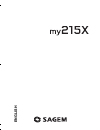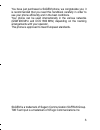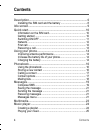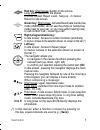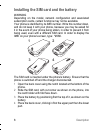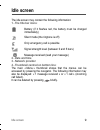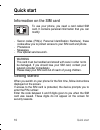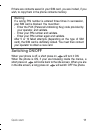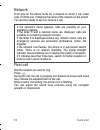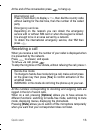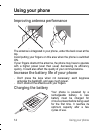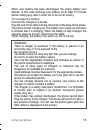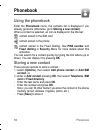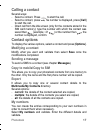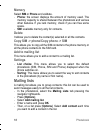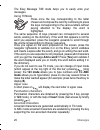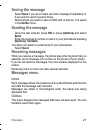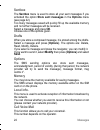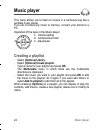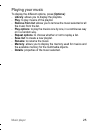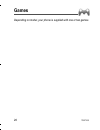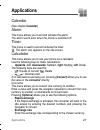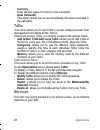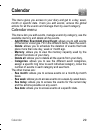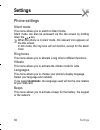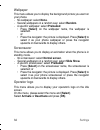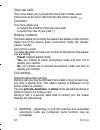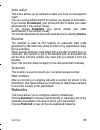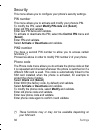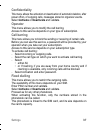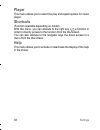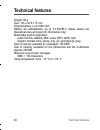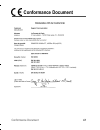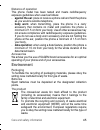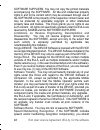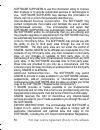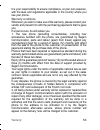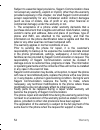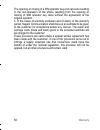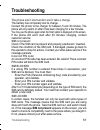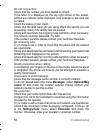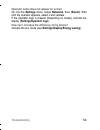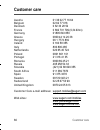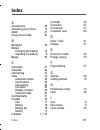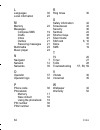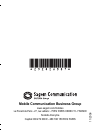- DL manuals
- Sagem
- Cell Phone
- MY215X
- User Manual
Sagem MY215X User Manual
Summary of MY215X
Page 1
English 252826087_my215x_en.Book page 1 jeudi, 11. Janvier 2007 11:41 11.
Page 2
252826087_my215x_en.Book page 2 jeudi, 11. Janvier 2007 11:41 11.
Page 3
3 you have just purchased a sagem phone, we congratulate you; it is recommended that you read this handbook carefully in order to use your phone efficiently and in the best conditions. Your phone can be used internationally in the various networks (gsm 900 mhz and dcs 1800 mhz) depending on the roam...
Page 4: Contents
4 contents contents description............................................................................. 6 installing the sim card and the battery ......................................8 idle screen.............................................................................. 9 quick start.........
Page 5
Contents 5 games...................................................................................26 applications .........................................................................27 calendar .................................................................................. 27 alarm ...........
Page 6: Description
6 description description stereo headset connector charger connector 252826087_my215x_en.Book page 6 jeudi, 11. Janvier 2007 11:41 11.
Page 7: Warning:
Description 7 red key: short press: switch on the phone. Long press: switch off the phone. In a call context: reject a call - hang up - in menus: return to idle screen green key: short press: activate/deactivate hands-free mode ( warning: do not use the phone in hands-free mode near to your ear, or ...
Page 8: Warning
8 description installing the sim card and the battery warning depending on the model, network configuration and associated subscription cards, certain functions may not be available. Your phone is identified by its imei number. Write this number down, and do not keep it with your phone, because you ...
Page 9: Idle Screen
Idle screen 9 idle screen the idle screen may contain the following information: 1 - the title bar icons: battery (if it flashes red, the battery must be charged immediately) silent mode (the ringtone is off) only emergency call is possible signal strength level (between 0 and 5 bars) message receiv...
Page 10: Quick Start
10 quick start quick start information on the sim card to use your phone, you need a card called sim card. It contains personal information that you can modify: - secret codes (pin(s): personal identification numbers), these codes allow you to protect access to your sim card and phone - phonebook - ...
Page 11: Switching On/off
Quick start 11 if there are contacts saved in your sim card, you are invited, if you wish, to copy them in the phone contacts memory. Switching on/off when your phone is off, a short press on will turn it on. When the phone is on, if your are browsing inside the menus, a short press on will come bac...
Page 12: Network
12 quick start network from now on the phone hunts for a network on which it can make calls. If it finds one, it displays the name of the network on the screen. You are then ready to send or receive a call. First call dial the number you want to ring. Press . During the call, the call in progress ic...
Page 13: Receiving A Call
Quick start 13 at the end of the conversation press to hang up. Receiving a call when you receive a call, the number of your caller is displayed when it is presented by the network. Press to answer, and speak. To refuse the call, press . To stop the ring tone or the vibrate, without refusing the cal...
Page 14: Using Your Phone
14 using your phone using your phone improving antenna performance the antenna is integrated in your phone, under the back cover at the top. Avoid putting your fingers on this area when the phone is switched on. If your fingers obstruct the antenna, the phone may have to operate with a higher power ...
Page 15: To Recharge The Battery:
Using your phone 15 when your battery has been discharged, the empty battery icon flashes. In this case recharge your battery for at least 15 minutes before making any calls in order not to be cut off quickly. To recharge the battery: connect the charger to a socket. Plug the end of the cable into t...
Page 16: Phonebook
16 phonebook phonebook using the phonebook enter the phonebook menu, the contacts list is displayed if you already get some (otherwise, go to storing a new contact). When a contact is selected, an icon is displayed in the title bar: contact stored in the sim card contact stored in the phone contact ...
Page 17: Calling A Contact
Phonebook 17 calling a contact several ways: - select a contact. Press to start the call. - select a contact, press ok, his number is displayed, press [call] to start the call. - direct call from the idle screen (only for the contacts stored in the sim card memory): type the number with which the co...
Page 18: Memory
18 phonebook memory select sim or phone and validate. - phone: the screen displays the amount of memory used. The memory capacity is shared between the phonebook and various other features. If you lack memory, check if you can free some space. - sim: available memory only for contacts. Delete it all...
Page 19: Messages
Messages 19 messages compose sms select messages/create message. The language used is the one selected on the display of the phone (if the language selected is not compatible with the easy message t9®, the english language will be automatically selected). When the text has been entered, [options] is...
Page 20: Using T9 Mode
20 messages the easy message t9® mode helps you to easily write your messages. Using t9 mode press once the key corresponding to the letter chosen and compose the word by continuing to press the keys corresponding to the various letters without paying attention to the display: the word is highlighte...
Page 21: Saving The Message
Messages 21 saving the message - select save if you do not want send the message immediately or if you want to send it several times. - select where you want to save it (sim card or phone). It is saved in the drafts menu. Sending the message - once the text entered, press ok or press [options] and s...
Page 22: Sentbox
22 messages sentbox the sentbox menu is used to store all your sent messages if you activated the option store sent messages in the options menu (see page 22). Too many messages saved will quickly fill up the available memory and no further messages will be received. Select a message and press ok. C...
Page 23: Multimedia
Multimedia 23 multimedia the multimedia menu contains the directories of what you have stored in your phone (pictures, music files, contacts, calendar). To display the various options of each directory, press [options]. - browse: displays the list of the objects. - rename: modifies the directory nam...
Page 24: Music Player
24 music player music player this menu allows you to listen to musics in a contiuous way like a portable music player. If you do not have any music in memory, connect your phone to a pc. Operation of the keys in the music player: creating a playlist - select [options]/library. - select [options]/cre...
Page 25: Playing Your Music
Music player 25 playing your music to display the different options, press [options]: - library: allows you to display the playlists. - play: to play musics of the playlist. - remove from list: allows you to remove the music selected or all the music from the list. - play options: to play the musics...
Page 26: Games
26 games games depending on model, your phone is supplied with one or two games. 252826087_my215x_en.Book page 26 jeudi, 11. Janvier 2007 11:41 11.
Page 27: Applications
Applications 27 applications calendar (see chapter calendar) alarm this menu allows you to set and activate the alarm. The alarm works even when the phone is switched off. Timer this menu is used to set and activate the timer. The alarm icon appears on the idle screen. Calculator this menu allows yo...
Page 28: Currency
28 applications - currency enter the two types of currency to be converted. - goto calculator this option allows you to use immediately the value converted in the calculator. Todo this menu allows you to add todo’s, access category-based todo management and delete all the todo’s. If there are not an...
Page 29: Calendar
Calendar 29 calendar this menu gives you access to your diary and get to a day, week, month or specific date. It lets you add events, access the global actions for all the events and manage them by event category. Calendar menu this menu lets you add events, manage events by category, see the availa...
Page 30: Settings
30 settings settings phone settings silent mode this menu allows you to switch to silent mode. Silent mode can also be accessed via the idle screen by holding down the key. When the phone is in silent mode, this relevant icon appears on the idle screen. In this mode, the ring tone will not function,...
Page 31: Date/time
Settings 31 date/time set date/time this menu allows you to set the date and time of your phone. Note: if you have selected the am/pm time format (see below) you also have to select it when setting time. Time format (depending on model) this menu allows you to select the time format (24 hours or am/...
Page 32: Wallpaper
32 settings wallpaper this menu allows you to display the background picture you want on your phone. - no wallpaper: select none. - several wallpapers in a random way: select random. - a specific wallpaper: select preloaded: • press [select] on the wallpaper name, the wallpaper is selected. Or • pre...
Page 33: Energy Saving
Settings 33 energy saving economic mode you can select one of the following eco modes: - activate: the screen is off. Press the red key to turn on the backlight and see the time. Press ∗ ok to light up the screen and enter the menus. This mode gives the maximum efficiency of the battery life. - deac...
Page 34: View Last Calls
34 settings view last calls this menu allows you to access the list of last numbers used. Fast access to the list of calls from the idle screen: press . Counters this menu allows you: - to consult the duration of the last voice calls. - to control the cost of your calls (*). Display numbers this men...
Page 35: Auto Redial
Settings 35 auto redial this menu allows you to call back a caller you have not managed to reach. You can set the redial function to inactive, on request or systematic. If you choose on demand, your phone will offer to redial your caller automatically if his number is busy. If you choose systematic,...
Page 36: Security
36 settings security this menu allows you to configure your phone's security settings. Pin number this menu allows you to activate and modify your phone's pin. To modify the pin, select modify pin code and [select]. Enter old pin and validate. Enter new pin twice and validate. To activate or deactiv...
Page 37: Confidentiality
Settings 37 confidentiality this menu allows the activation or deactivation of automatic deletion, after power off/on, of outgoing calls, messages stored or organizer events. Select activate or deactivate and validate. Operator this menu allows you to modify the call barring. Access to this service ...
Page 38: Player
38 settings player this menu allows you to select the play and repeat options for music player. Shortcuts (function available depending on model). With this menu, you can allocate to the right key a function in order to directly access to the function from the idle screen. You can also allocate to t...
Page 39: Connectivity
Connectivity 39 connectivity if you want to exchange objects (music or pictures for instance) between the phone's memory and a pc, you simply need to connect the phone to the pc with a usb cable. A removable disc appears in the windows explorer tree structure; you may copy/and paste into it. Headset...
Page 40: Technical Features
40 technical features technical features weight: 69 g size: 103 x 44.5 x 15 mm original battery: li-ion 680 mah battery life calls/standby: up to 3 h 50/255 h (these values are theoretical ones and given for information only) multimedia objects supported: - audio formats: imelody, midi, wave, mp3, a...
Page 41: Conformance Document
Conformance document 41 conformance document 252826087_my215x_en.Book page 41 jeudi, 11. Janvier 2007 11:41 11.
Page 42: Sar
42 care and safety information care and safety information sar this model meets international guidelines for exposure to radio waves your mobile device is a radio transmitter and receiver. It is designed not to exceed the limits for exposure to radio waves recommended by international guidelines. Th...
Page 43: Radiofrequency (Rf) Fields
Care and safety information 43 advice for limiting exposure to radiofrequency (rf) fields for individuals concerned about limiting their exposure to rf fields, the world health organization (who) provides the following advice: precautionary measures: present scientific information does not indicate ...
Page 44: Electrical Safety
44 care and safety information electrical safety only use the chargers listed in the manufacturer’s catalogue. Using any other charger may be dangerous; it would also invalidate your warranty. Line voltage must be exactly the one indicated on the charger’s serial plate. Aircraft safety when travelli...
Page 45: Distance Of Operation
Care and safety information 45 distance of operation this phone model has been tested and meets radiofrequency exposure guidelines when used as follows: - against the ear: place or receive a phone call and hold the phone as you would a wireline telephone, - body worn: when transmitting, place the ph...
Page 46: End User Licence Agreement
46 end user licence agreement (eula), for the software end user licence agreement (eula), for the software context and acceptation of the agreement you have acquired a mobile phone device ("device"), manufactured by sagem communication (sagem), that includes software either developed by sagem itself...
Page 47: Companion Cd.
End user licence agreement (eula), for the software 47 companion cd. If any is supplied, additional software for your personal computer is included with your device. You may install and use the software component(s) contained in the companion cd only in accordance with the terms of the printed or on...
Page 48: Disassembly.
48 end user licence agreement (eula), for the software software suppliers. You may not copy the printed materials accompanying the software. All title and intellectual property rights in and to the content which may be accessed through use of the software is the property of the respective content ow...
Page 49: Termination.
End user licence agreement (eula), for the software 49 understand that speech and handwriting recognition are inherently statistical processes; that recognition errors are inherent in the processes; and that errors can occur in the component's recognition of your handwriting or speech, and the final...
Page 50: Export Restrictions.
50 end user licence agreement (eula), for the software software suppliers to use this information solely to improve their products or to provide customised services or technologies to you. Software suppliers may disclose this information to others, but not in a form that personally identifies you. I...
Page 51: Upgrades And Recovery Media
End user licence agreement (eula), for the software 51 as well as end-user, end-use and destination restrictions issued by u.S. And other governments. Upgrades and recovery media - device software. If the device software is provided by sagem separate from the device on media such as a rom chip, cd r...
Page 52: Warranty
52 warranty warranty you must always use your phone for the purpose for which it was designed, under normal operating conditions. Sagem communication declines all responsibility for any use outside of the scope of its designed purpose and for any consequences of this use. The software program develo...
Page 53: Warranty Conditions
Warranty 53 it is your responsibility to ensure compliance, at your own expense, with the laws and regulations applicable in the country where you use your phone. Warranty conditions whenever you wish to make use of the warranty, please contact your vendor and present him with the purchasing paperwo...
Page 54
54 warranty subject to essential legal provisions, sagem communication does not accept any warranty, explicit or implicit, other than the warranty provided expressly in this chapter, nor shall sagem communication accept responsibility for any immaterial and/or indirect damages (such as loss of order...
Page 55
Warranty 55 4. The following are excluded from the warranty: breakdowns or malfunctions due to non-compliance with the installation and use instructions, to an external cause of the phone (shock, lightning, fire, vandalism, malice, water damage of any type, contact with various liquids or any harmfu...
Page 56
56 warranty the opening or closing of a sim operator key and call-outs resulting in the non-operation of the phone resulting from the opening or closing of sim operator key done without the agreement of the original operator. 5. In the cases of warranty exclusion and of expiry of the warranty period...
Page 57: Troubleshooting
Troubleshooting 57 troubleshooting the phone won’t start and/or won’t take a charge the battery has completely lost its charge. Connect the phone to the charger for between 5 and 30 minutes. The phone will only switch on after it has been charging for a few minutes. You may use the phone again when ...
Page 58: No Call Connection
58 troubleshooting no call connection check that the number you have dialled is correct. If the letter e is displayed on the top right corner of the screen, without any network name displayed, only emergency services can be called. Check the status of your credit. Check that the sim card you are usi...
Page 59
Troubleshooting 59 operator name does not appear on screen go into the settings menu, select networks, then [select]. Wait until the operator appears, select it and validate. If the operator logo is present (depending on model), activate the display (settings/operator logo). How can i increase the e...
Page 60: Customer Care
60 customer care customer care austria 01 36 02 77 16 64 belgium 02 62 77 016 denmark 0 82 33 28 52 france 0 892 701 799 (0,34 €/mn) germany 01805 843 850 greece 0800 44 14 20 38 hungary 06 1 7774 839 ireland 0 160 58 355 italy 800 800 485 netherlands 020 65 45 724 poland 0801 801 101 portugal 21 31...
Page 61: Index
Index 61 index a accessories 45 activating your phone 10 alarm 27 anonymous mode 34 b backlight 33 battery charging the battery 14 installing the battery 8 beeps 30 c calculator 27 calendar 29 call barring 37 calls 12 automatic redial 35 call forward 33 call waiting 34 counters 34 display number 34 ...
Page 62
62 index l languages 30 local information 22 m memory 22 messages compose sms 19 drafts 22 inbox 21 outbox 21 receiving messages 21 multimedia 23 music player 24 n navigator 7 network 12 networks 35 o operator 37 operator logo 32 p phone code 36 phonebook memory 17 new contact 16 using the phonebook...
Page 63
252826087_my215x_en.Book page 63 jeudi, 11. Janvier 2007 11:41 11.
Page 64
252826087_my215x_en.Book page 64 jeudi, 11. Janvier 2007 11:41 11.
Page 65
252826087_my215x_en.Book page 65 jeudi, 11. Janvier 2007 11:41 11.
Page 66
252826087_my215x_en.Book page 66 jeudi, 11. Janvier 2007 11:41 11.
Page 67
252826087_my215x_en.Book page 67 jeudi, 11. Janvier 2007 11:41 11.
Page 68
252826087_my215x_en.Book page 68 jeudi, 11. Janvier 2007 11:41 11.
Page 69
252826087_my215x_en.Book page 69 jeudi, 11. Janvier 2007 11:41 11.
Page 70
252826087_my215x_en.Book page 70 jeudi, 11. Janvier 2007 11:41 11.
Page 71
252826087_my215x_en.Book page 71 jeudi, 11. Janvier 2007 11:41 11.
Page 72
Mobile communication business group www.Sagem.Com/mobiles le ponant de paris - 27, rue leblanc - 75512 paris cedex 15 - france société anonyme capital 300 272 000 € - 480 108 158 rcs paris 11/2005 11/2006 252826087_my215x_en.Book page 72 jeudi, 11. Janvier 2007 11:41 11.