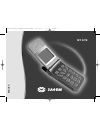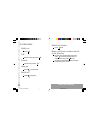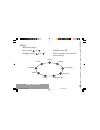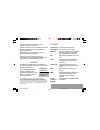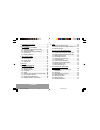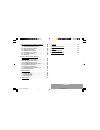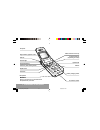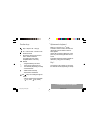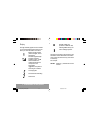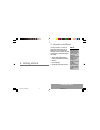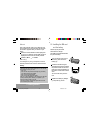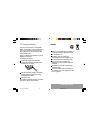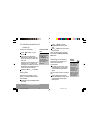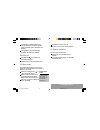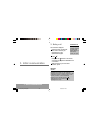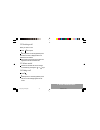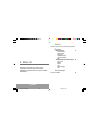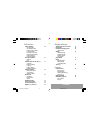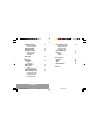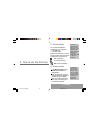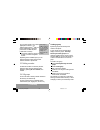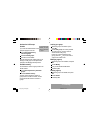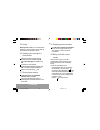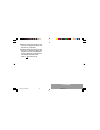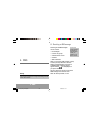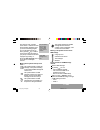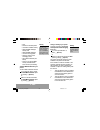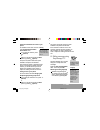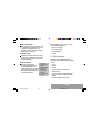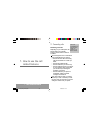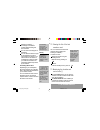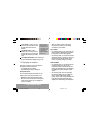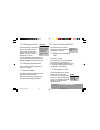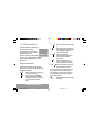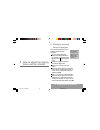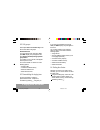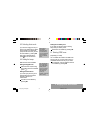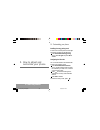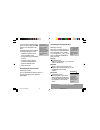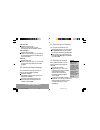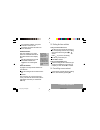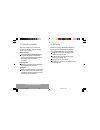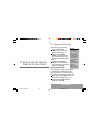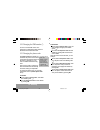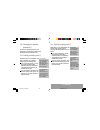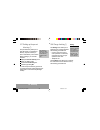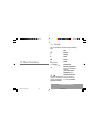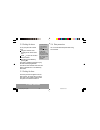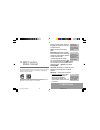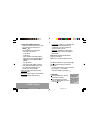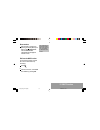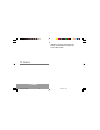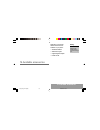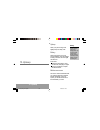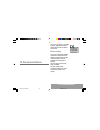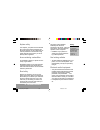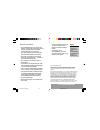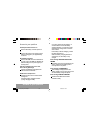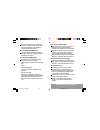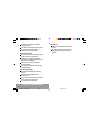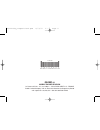- DL manuals
- Sagem
- Cell Phone
- MY3078
- User Manual
Sagem MY3078 User Manual
Summary of MY3078
Page 1
English my 3078 251127964_proposition2.Qxd 6/03/02 10:00 page 1.
Page 2
1 in a few words ... Switch on press . Call dial the number then press . Answer open the flap or press . Hang up press or close the flap. Switch off press (long press). Redial last number press twice. Make a call from a number stored in the directory by name: enter the first letter of the name, pres...
Page 3
2 menus with lateral keys: enter using or navigate using and validate using ok quit or return to the previous menu using c briefly, the menus ✄ services directory text messages call services ringing and beeps games accessories security controls my_3078_en-00.P65 05/03/02, 16:44 2.
Page 4
3 you have just bought a mobile phone and we congratulate you on your choice. Your phone will allow you to use different international networks depending on the roaming agreements between the operators. We would like to remind you that this phone is approved to european standards. To get the most ou...
Page 5
4 contents 1. Presentation of the phone ..................................... 6 2. Getting started....................................................... 9 2.1 information on the sim card................................ 9 2.2 installing the sim card and the battery .............. 10 2.3 charging the...
Page 6
5 contents 9. How to adjust and customize your phone............ 38 9.1 customizing your phone ................................... 38 9.2 selecting the display language ......................... 40 9.3 select the type of response .............................. 40 9.4 selecting the network .............
Page 7
6 1. Presentation of the phone 2 @ ok c 1 3 5 4 6 8 7 9 0 * # ear phone programmable key (depending on model) mobile internet access key operate/call validate battery charging socket stop/end call correction programmable key high definition graphics screen antenna microphone warning! During a call, ...
Page 8
7 1. Presentation of the phone function keys stop reject a call hang up go call a number receive a call hands-free mode c short press: return to the previous menu delete a character long press: exit menu mode complete deletion of the entry ok validate - programmable keys for direct acc...
Page 9
8 1. Presentation of the phone display the high definition graphics screen enables you to read messages easily. Various icons inform you about the status of functions. Battery charge indicator (black if charged, clear if discharged) received signal strength indicator (maximum strength: 5 bars) ; the...
Page 10
9 2. Getting started 2.1 information on the sim card 2. Getting started sim card this card must be handled and stored with care in order to avoid excessive stresses or scratches that would damage it. If your sim card is lost, contact your operator or service provider immediately. Note: do not leave ...
Page 11
10 2. Getting started 2.2 installing the sim card and the battery switch off your phone and disconnect the charger. The sim card is inserted beneath the phones battery. Turn your phone over. Pull out the lock (1) and remove the battery (2). Install the card with the gold coloured sections facing to...
Page 12
11 2. Getting started 2.3 charging the battery your phone is powered by a rechargeable battery. A new battery must be charged for at least 4 hours before it is used for the first time. It will reach its nominal capacity after several usage cycles. When your battery has run down, the phone displays i...
Page 13
12 2. Getting started 2.4 switching on/switching off, starting up to switch on your phone: press to switch on your phone. If access to the sim card is protected by a secret code, the phone will ask you to enter your pin code. Enter the code of between 4 and 8 digits given to you when you were given ...
Page 14
13 2. Getting started direct access to menus to directly access a menu, press then enter the number of the selected menu. If the r letter is displayed without any network name, only emergency services will be accessible (police, ambulance, fire brigade). If the flashes, the phone will keep searching...
Page 15
14 3. Initial communication 3.1 making a call the network is displayed. Dial the number, including the area code if necessary, by pressing keys on the alphanumeric keypad. Press . During the call, flashes on the screen, and tones may signal the establishment of a connection. When the person you have...
Page 16
15 3. Initial communication 3.2 receiving a call when you receive a call: press then speak. Or open flip when in active flip (default) mode. The callers number is displayed when it is presented to the network. All incoming and outgoing call numbers are registered in the list of the last calls. 3.3 ...
Page 17
16 4. Menus 4. Menu list services access to specific services offered by the operator directory directory menu 19 sort by location create record call groups available memory personal numbers quit scroll through the names entered 22 see record modify delete call send message quit text messages access...
Page 18
17 4. Menus call services call forwarding 30 all voice calls all conditional fwd cancel voice forwards forward if busy forward if no answer forward if unavailable data forwarding faxes forwarding view last numbers 31 options call duration and cost of calls (*) 31 counters delete durations costs (*) ...
Page 19
18 4. Menus network selection 41 networks available preferred networks setting time/date 42 display contrast 42 currency converter 42 rapid exchange exchange rate currencies active flap 42 security pin number 43 modify control pin pin2 number (*) 44 phone code 44 modify control phone code operator p...
Page 20
19 5. Directory 5. How to use the directory 5.1 directory display you can store the telephone numbers that you call regularly: in the sim card, in the phone itself. Different icons will inform you of the directory location where the number is stored when you search for it: sim card directory you...
Page 21
20 5. Directory you can enter spaces in the number (displayed as commas ,) by pressing (long press) on * or # . The figures entered after a space are processed in a dtmf sequence (usable after a number). If necessary, select the call group to which you want to assign this number. Depending on the ...
Page 22
21 5. Directory activate the call groups function if you want the characteristics of the groups to apply to each call: go into directory/directory menu/call groups . Choose activate groups . Tick the box and validate. The calls received from contacts who do not belong to a call group use the paramet...
Page 23
22 5. Directory 5.5 sorting directory menu enables you to sort the stored numbers by name or location; for the latter, the free locations are indicated in the list. 5.6 sending a short message to a stored number select the recipient scrolling using the scrolling arrows and validate using ok . Select...
Page 24
23 5. Directory 2) enter the number under which you have saved your correspondents details, and then press on (rapid dial). 3) enter the number under which you have saved your correspondents details, and then press on # . Your correspondents number is displayed, at which point you can modify or a...
Page 25
24 6. Sms 6. Sms 6.1 receiving an sms message several types of sms messages can be received: text messages icons for call groups animated screen savers melodies wap bookmarks. When you receive an sms message, a beep is heard, (the beep selected in the menu ringing and beeps/volume and choi...
Page 26
25 6. Sms the receipt of icons, animated screen savers or melodies can take several minutes. Messages inform you of the downloading progress. You can hide that screen at any time by pressing (e.G. To make a call or access other information on your phone) or delete the download in progress by pressin...
Page 27
26 6. Sms reply forward it to another person consult the available memory delete all sms messages already read delete all sms messages choose a sending option enter the number of the messaging centre add a wap bookmark (see below) save it in your phone (sms melody, animated screen ...
Page 28
27 6. Sms saving an animated screen saver on your phone an animated screen saver is saved in the controls/customization / screen saver menu. If you have just viewed it, press ( record ) or select it in the list and choose the save option by pressing ( options ). The space required as well as the spa...
Page 29
28 6. Sms as you go along, depending on the keys pressed, the software looks in a dictionary for the corresponding words that are most frequently used. Using t9 mode press the key corresponding to the letter required, compose the word by continuing to press the keys corresponding to the different le...
Page 30
29 6. Sms words in capital letters you can also choose to type a whole word in capital letters by pressing twice on the * key before entering the word. It is possible to return to lower case mode by pressing once on the * key. Punctuation marks punctuation marks are obtained by using either the 1 ke...
Page 31
30 7. Call related features 7. How to use the call related features 7.1 forwarding calls forwarding voice calls depending on your subscription, this service allows you to transfer incoming calls to another number or a mailbox. Scroll through the menu to activate the type of forwarding that you requi...
Page 32
31 7. Call related features for services specific to a network, such as mailboxes, short dialling is only valid when covered by the particular network. You may possibly prefer an international number. This memory is linked to the phone and not to the sim card. Several options are available for this ...
Page 33
32 7. Call related features on the costs (*) menu you can view the cost of the last call and all calls made since the last deletion. The delete costs (*) menu enables you to clear the cost of the last call and to reset the call counter after entering your pin2 code. The display of duration menu enab...
Page 34
33 7. Call related features call waiting you can activate, deactivate and view the status of the call waiting service in order to check whether it is active or not. Contact your operator for further details) warning in this case, pressing ends all calls. 7.5 authorising double call (service dependin...
Page 35
34 7. Call related features multi-conferencing enables you to talk to several callers (depending on the network capacity and on the model). 7.11 multi-conferencing (*) (service depending on the operator and depending on model) a multi-conference is limited to 6 participants: 5 in a multi-conference ...
Page 36
35 8. Ringing tones and vibrator 8. How to adjust the ringing tones and the vibrator 8.1 selecting the volume and the type of ringing tone you can set your phone to ring on receiving calls and/or short messages. You can, during adjustment, listen to the melody selected or not: activate or dont by p...
Page 37
36 8. Ringing tones and vibrator 8.2 call groups see chapter how to use the directory for all the functions about call groups. Downloaded icons if you have saved icons received by sms (see sms chapter), they will appear in the menu ringing and beeps / call groups / call groups menu . If you select a...
Page 38
37 8. Ringing tones and vibrator 8.5 selecting silent mode if you want the ringing tone of your phone to be replaced by the vibrator and the beeps to be suppressed (except for the alarm tone), tick the box and validate by pressing ok . This mode is indicated by the symbol on the screen saver. 8.6 se...
Page 39
38 9. Phone adjustment 9. How to adjust and customize your phone 9.1 customizing your phone installing the energy saving mode in order not to use the phones screen light and thereby increase its operating time: in the customization/energy saving menu, check no light and press ok to validate. Config...
Page 40
39 9. Phone adjustment if you have saved animated screen savers received by sms (see sms chapter), they will appear in that menu. The following options are available according to the type of screen: validate the animated screen savers as default screen change its title (only downloaded screens) ...
Page 41
40 9. Phone adjustment call voice mail validate call voice mail. When you press the key you will automatically call your mailbox number. Text messages validate text messages. When you press the key you can read the short messages stored in the sim card or in the phone itself. View calls validate vie...
Page 42
41 9. Phone adjustment if no network is available, your phone continues to search for one. In all cases, the phone searches for its home network first. Available networks this menu enables you to start a search for all available networks at the present location and to display them. Use the scrolling...
Page 43
42 9. Phone adjustment 9.7 converting currencies this menu enables you to convert one currency into another. Using the scrolling arrows, you can select: rapid exchange if you tick the rapid exchange box , the converter will operate on the standby screen, enter the digits required and use the scrolli...
Page 44
43 10. Security 10.How to use the security features of your phone 10.1 changing the pin number you can change your pin number: to the question: old pin number ? , enter your old pin code and validate (press ). To the question: new pin number ? , enter your new pin code (a number between 4 and 8 digi...
Page 45
44 10. Security 10.2 changing the pin2 number (*) you have a second pin number. The procedure for modifying the pin2 number is identical to that for the pin number. 10.3 changing the phone code the phone code menu enables you to activate the phone code so that it is requested and checked each time t...
Page 46
45 10. Security 104 changing the operator password (*) you have an operator password. The procedure for modifying this password is identical to that for your pin code. 10.5 limiting incoming calls (*) depending on your subscription, this service enables you to restrict certain types of incoming call...
Page 47
46 10. Security 10.7 setting up the pre-set directory (*) the pre-set directory allows you to limit calls. When you activate this directory, only the numbers you store in this directory can be called. Before creating it, you must first activate it: display the pre-set directory menu. Enter your pin2...
Page 48
47 11. Other functions 11.Other functions 11.1 calculator you can operate the calculator using the following keys: add @ subtract * multiply # divide ok equals c delete long press on: * or # or @ or decimal point monetary operations if there is no calculation in progress (see chapter phone adjustmen...
Page 49
48 11. Other functions the alarm function is represented on the screen by the symbol . Permanent flashing of this symbol indicates that an alarm time has been programmed but the date and time clock has not been initialised. 11.2 setting the alarm to use your phone as an alarm clock: using the number...
Page 50
49 12. Wap function 12.Wap function mobile internet from the standby screen, press on the @ key to access the local menu for wap functions. Home : connection to the home page. Bookmarks (depending on model): from the standby screen, following a number key with the @ key initiates access to the favou...
Page 51
50 12. Wap function configuration of wap parameters - select the desired access service using the scrolling arrows then press on modify ( key). - the parameters to be entered are: the name of the service, a user name, a password, the ip address of the wap gateway: enter the ip number using the @ key...
Page 52
51 12. Wap function disconnection disconnection is achieved by pressing on g then [menu] and then by using the advanced... Menu and disconnect . The @ character disappears from the screen. Exit from the wap function to exit from the browser and end the current communication (if necessary): press . O...
Page 53
52 13. Games 13.Games depending on the model, several games are available. The presentation menu guides you on how to best use them. My_3078_en-13.P65 04/03/02, 13:38 52.
Page 54
53 14. Available accessories 14.Available accessories depending on the model, different accessories are available on your phone: additional batteries additional chargers cigarette lighter adapter hands-free kit. Warning do not connect/ disconnect the special socket on your phone during a cal...
Page 55
54 15. Upkeep upkeep clean your phone using a soft slightly damp non fluffy cloth. Battery after a long period of non use (several months), when the charger is being connected, the unit might not switch on. In this case: disconnect the charger, wait a few seconds, and plug it in again. It may be nec...
Page 56
55 16. Recommendations 16.Recommendations the use of your phone is controlled by safety regulations intended to protect both the user and his/her environment. Electrical safety only use the appropriate chargers contained in the manufacturers catalogue. Using another charger could be dangerous and w...
Page 57
56 16. Recommendations airplane safety in an airplane, your phone must be switched off to ensure that it does not interfere with the planes systems. Its use is illegal and you could be prosecuted or banned from using cellular networks in the future if you do not abide by these regulations. Areas con...
Page 58
57 16. Recommendations general precautions do not attempt to open your phone and repair it yourself. The manufacturer cannot be held responsible for any damage/ accident that may result from this. any work carried out by non-authorised personnel will invalidate your warranty. do not use your p...
Page 59
58 answers to your questions answers to your questions the telephone does not turn on remove the battery and then replace it. Or connect the phone to the charger (check that this is plugged in) for approximately 5 minutes. No network recognised remove the sim card. Check that there is no dust or gri...
Page 60
59 answers to your questions examine the sim card. If it is damaged, contact your mobile phone operator sales point. If the message is still displayed, contact the after sales service. Error message: incorrect pin the pin has been incorrectly entered. If the pin is entered incorrectly three times, t...
Page 61
60 answers to your questions check and, if necessary, disable the outgoing call lock. The network is saturated. Please try later. If you still have problems getting a connection, contact the hotline. Unable to receive calls try to make a call to check that the phone and the network are operational. ...
Page 62
*251127964* sagem sa mobile phones division le ponant de paris - 27, rue leblanc - 75512 paris cedex 15 - france public limited company with an executive board and a supervisory board with capital of € 36,235,876 - 562 082 909 rcs paris 251127964 data subject to change without notice 251127964_propo...