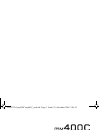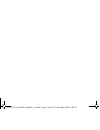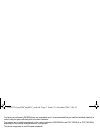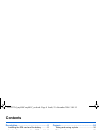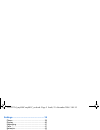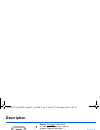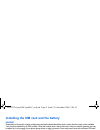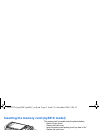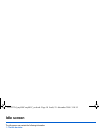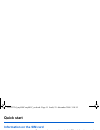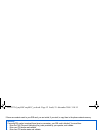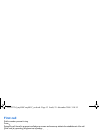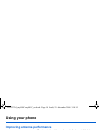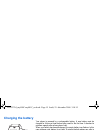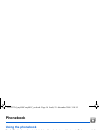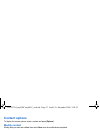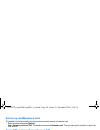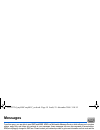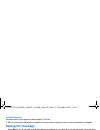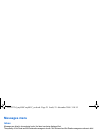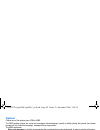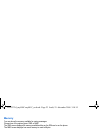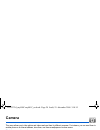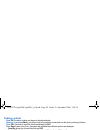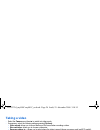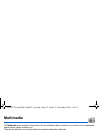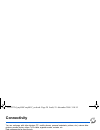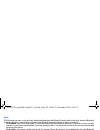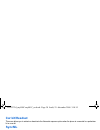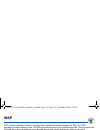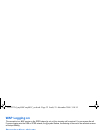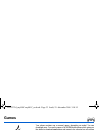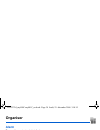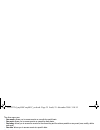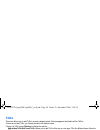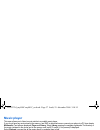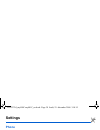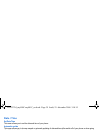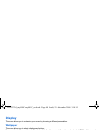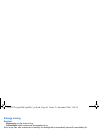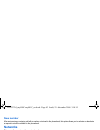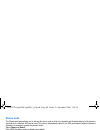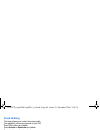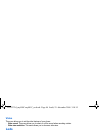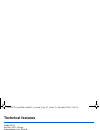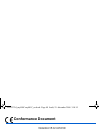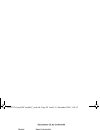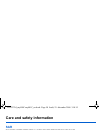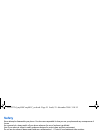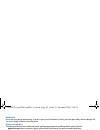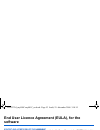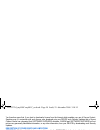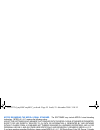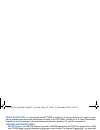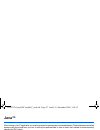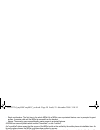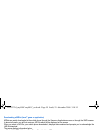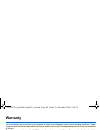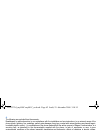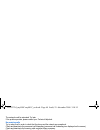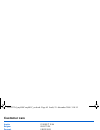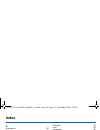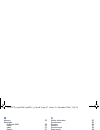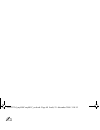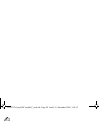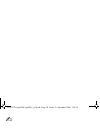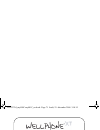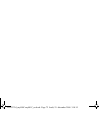- DL manuals
- Sagem
- Cell Phone
- MY400C
- User Manual
Sagem MY400C User Manual - Using The Memory Card
Description
9
Inserting the memory card (my401C model)
The memory card is inserted under the phone's battery.
-
Switch off your phone.
-
Remove the back cover.
-
Insert the memory card pushing it until you hear a "clic".
-
Replace the back cover.
Note:
To remove the memory card, gently press it to make it come
out.
Using the memory card
The memory card is very fragile. Take care when you insert or remove the memory card.
Some memory cards must be formatted with a PC before first use with the phone.
252832704_my400C-my401C_en.book Page 9 Jeudi, 21. décembre 2006 3:08 15
Summary of MY400C
Page 1
En gl is h 252832704_my400c-my401c_en.Book page 1 jeudi, 21. Décembre 2006 3:08 15.
Page 2
252832704_my400c-my401c_en.Book page 2 jeudi, 21. Décembre 2006 3:08 15.
Page 3
3 you have just purchased a sagem phone, we congratulate you; it is recommended that you read this handbook carefully in order to use your phone efficiently and in the best conditions. Your phone can be used internationally in the various networks (gsm 900 mhz and dcs 1800 mhz or pcs 1900 mhz) depen...
Page 4: Contents
4 contents contents description .................................................. 6 installing the sim card and the battery ...........8 inserting the memory card (my401c model) .. 9 using the memory card...................................9 idle screen .................................................
Page 5
Contents 5 settings ...................................................... 38 phone............................................................38 display ..........................................................40 messaging.....................................................41 calls .................
Page 6: Description
6 description description red key : hold down: switch on/off. In a call context: reject a call - hang up in menus: return to idle screen. Green key : short press: activate/deactivate hands-free mode ( warning: do not use the phone in hands-free mode near to your ear, or you may suffer hearing loss) ...
Page 7
Description 7 the sub-lcd displays date and time, battery and network icons and incoming calls. To ensure optimal screen legibility, check that you have removed the plastic protective film, clean the screen of you telephone with a soft dry cloth to remove any finger marks or dust and make sure the b...
Page 8
8 description installing the sim card and the battery warning depending on the model, network configuration and associated subscription cards, certain functions may not be available. Your phone is identified by its imei number. Write this number down, and do not keep it with your phone, because you ...
Page 9: Using The Memory Card
Description 9 inserting the memory card (my401c model) the memory card is inserted under the phone's battery. - switch off your phone. - remove the back cover. - insert the memory card pushing it until you hear a "clic". - replace the back cover. Note: to remove the memory card, gently press it to m...
Page 10: Idle Screen
10 idle screen idle screen the idle screen may contain the following information: 1 - the title bar icons: battery (if it flashes red, the battery must be charged immediately) silent mode (the ringtone is off) only emergency call is possible signal strength level (between 0 and 5 bars) message recei...
Page 11: Quick Start
Quick start 11 quick start information on the sim card to use your phone, you need a card called sim card. It contains personal information that you can modify: - secret codes (pin(s): personal identification numbers), these codes allow you to protect access to your sim card and phone - phonebook - ...
Page 12: Switching On/off
12 quick start if there are contacts saved in your sim card, you are invited, if you wish, to copy them in the phone contacts memory. Switching on/off when your phone is off, a short press on will turn it on. When the phone is on, if your are browsing inside the menus, a short press on will come bac...
Page 13: First Call
Quick start 13 first call dial the number you want to ring. Press . During the call, the call in progress icon flashes on screen and tones may indicate the establishment of the call. While a call is connecting, the phone icon is flashing. You can adjust the sound level by pressing the side volume ke...
Page 14: Using Your Phone
14 using your phone using your phone improving antenna performance the antenna is integrated in your phone, under the lower part of the back cover. Avoid putting your fingers on this area when the phone is switched on. If your fingers obstruct the antenna, the phone may have to operate with a higher...
Page 15: Charging The Battery
Using your phone 15 charging the battery your phone is powered by a rechargeable battery. A new battery must be charged for 4 hours at least before being used for the first time. It reaches its optimum capacity after a few cycles of use. When your battery has been discharged, the empty battery icon ...
Page 16: Phonebook
16 phonebook phonebook using the phonebook enter the phonebook menu, the contacts list is displayed if you already get some (otherwise, go to storing a new contact ). When a contact is selected, an icon is displayed in the title bar: contact stored in the sim card contact stored in the phone contact...
Page 17: Contact Options
Phonebook 17 contact options to display the various options, select a contact and press [ options ]. Modify contact modify what you want and validate then select save once the modifications completed. Send message to send a sms or a mms to a contact (see chapter messages ). Send by to send a contact...
Page 18: Synchronize
18 phonebook set as my card/business card the details of a contact stored in the phone memory can be saved in a business card. - select a contact and press [ options ]. - select set as my card and [ ok ]. The details are saved as business card . Then you can read it, modify it or send it by sms or m...
Page 19: Messages
Messages 19 messages from this menu, you are able to send sms and mms. Mms is a multimedia message service, which allows you to enclose photos, audio files, and others rich contents to your messages; these messages can even be composed of several slides. Mms are differently charged to sms are. Pleas...
Page 20: Saving The Message
20 messages accented characters accented characters are generated automatically in t9 mode. In abc mode accented characters are available by pressing the key supporting the non-accented character repeatedly. Saving the message - select save if you do not want to send the message immediately or if yo...
Page 21: Messages Menu
Messages 21 messages menu inbox messages are listed in chronological order, the latest one being displayed first. The quantity of not read and not retrieved messages is shown. Not retrieved and not read messages are shown in bold. Drafts when you store a composed message, it is stored among the draf...
Page 22: Options
22 messages options choose one of the options given: sms or mms. The sms sending options are: store sent messages, acknowledgment, period of validity (during that period, the network provider will try to send the message), message format, msg centre n°. The mms options are: - store sent messages : i...
Page 23: Memory
Messages 23 memory you may know the memory available for saving messages. Choose one of the options given: sms or mms. The sms screen displays the memory available either on the sim card or on the phone. The mms screen displays how much memory is used in kbytes. 252832704_my400c-my401c_en.Book page ...
Page 24: Camera
24 camera camera this menu allows you to take photos and videos and use them for different purposes. For instance, you can send them to another phone or an internet address, store them, use them as wallpapers or screen savers. Taking and saving a photo select the camera menu. The camera is now on. L...
Page 25: Taking A Photo
Camera 25 taking a photo - press ok , the photo is taken and stays on the phone display. Warning: if you press [ back ], you will go back to the previous screen and lose the photo you have just taken. - press ok if you want to send the photo immediately by mms. - press save to save your photo, a pro...
Page 26: Taking A Video
26 camera taking a video - select the camera menu then x to switch into video mode. - if necessary, select the following settings pressing [ options ]: • video sound : allows you to record wether not the sound when recording a video. • size restriction : allows you to choose a video size. • save new...
Page 27: Multimedia
Multimedia 27 multimedia the multimedia menu contains the directories of all the multimedia objects recorded in your phone and the downloaded objects (photos, videos, ringtones, etc.). There are two tabs that you can select pressing the navigator rightwards or leftwards: - phone tab (phone memory) -...
Page 28: Connectivity
28 connectivity connectivity you can exchange with other devices (pc, mobile phones, personal assistants, printers, etc.) various data: pictures, sounds, photos, videos, to do tasks, organiser events, contacts, etc. Data exchange can be done through: - a usb cable, - a bluetooth connection (my401c m...
Page 29
Connectivity 29 mode with this menu you can, on the one hand, activate and deactivate the bluetooth function and, on the other, when the bluetooth function is activated, select whether you want other bluetooth devices to be able to detect your device. - on & hidden : your phone is not visible. It ca...
Page 30: Car Kit/headset
30 connectivity car kit/headset this menu allows you to activate or deactivate the automatic response option when the phone is connected to a pedestrian kit or a car kit. Syncml two selections: - network (ota) : you can synchronize your phonebook, your organizer or your todos with your archives stor...
Page 31: Wap
Wap 31 wap wap (wireless application protocol): a protocol that translates the internet language into wml and html languages that can be read by a phone. The wap function allows you to log onto certain internet sites. You can log onto sites that allow you to download ringtones, icons, animated scree...
Page 32: Wap Logging On
32 wap wap logging on the connection to a wap service on the gprs network is not cut if an incoming call is received. You can answer the call. If you are logging onto the gsm or gprs network, the @ symbol flashes, the metering of the cost of the call starts as soon as it stops flashing. Downloading ...
Page 33: Games
Games 33 games your phone contains one or several games, depending on model. You can download more. You are the owner of a sagem mobile phone which gives you the ability to download applications and games to be executed on your phone thanks to the built-in java™ engine. However, receiving applicatio...
Page 34: Organiser
34 organiser organiser alarm this menu allows you to set and activate the alarm. The alarm works even when the phone is switched off. Applications (see chapter games ). Timer this menu is used to set and activate the timer. The alarm icon appears on the idle screen. Organizer this menu gives you acc...
Page 35: Calculator
Organiser 35 the other menus are: - see month : allows you to access events on a month-by-month basis. - see week : allows you to access events on a week-by-week basis. - see today : allows you to access the events for the current day and the actions possible on any event (see, modify, delete and se...
Page 36: Todo
36 organiser todo this menu allows you to add todo’s, access category-based todo management and delete all the todo’s. If there are not any todo, you directly access to the options below. If there is a todo, press [ options ] to display the options. - add written todo / add vocal todo : allows you t...
Page 37: Music Player
Organiser 37 music player this menu allows you to listen to music similar to a portable music player. If you do not have any music stored in the memory, use wap to download some or connect your phone to a pc (see chapter multimedia ). Two tabs are displayed: player and library . Select library press...
Page 38: Settings
38 settings settings phone silent mode this menu allows you to switch to silent mode. Silent mode can also be accessed via the idle screen by holding down the key. When the phone is in silent mode, this relevant icon appears on the idle screen. In this mode, the ring tone will not function, except f...
Page 39: Date / Time
Settings 39 date / time set date/time this menu allows you to set the date and time of your phone. Automatic update this menu allows you to choose manual or automatic updating of date and time (after switch off of your phone or when going abroad for instance) (service depending on the operator) . Pl...
Page 40: Display
40 settings display this menu allows you to customize your screen by choosing a different presentation. Wallpaper this menu allows you to select a background picture. You can select wallpapers through the phone default wallpapers and the pictures downloaded ( multimedia ), several wallpapers in a ra...
Page 41: Energy Saving
Settings 41 energy saving backlight - screen only : only the screen is lit up. - full backlight : both the screen and the keypad are lit up. Note: in any case, after a certain time of inactivity, the backlight will be automatically turned off to save battery life. Contacts - contacts list : this men...
Page 42: Display Number
42 settings display number this menu allows you to modify the status of the display number function. Select one of the options given: anonymous mode, my number, callers’ number. Anonymous mode you have the ability to mask your number on the phone of the person you are calling. - preset: network defa...
Page 43: New Number
Settings 43 new number after an incoming or outgoing call with a number not stored in the phonebook, this option allows you to activate or deactivate a request to store the number in the phonebook. Networks this menu allows you to configure network preferences. Choose selection to activate (automati...
Page 44: Phone Code
44 settings phone code the phone code menu allows you to activate the phone code so that it is requested and checked whenever the phone is switched on if a different sim card is used. This code is automatically linked to the sim card installed when the phone is activated, for example to protect the ...
Page 45: Fixed Dialling
Settings 45 fixed dialling this menu allows you to restrict the outgoing calls. The availability of this menu depends on your sim. Enter pin2 number and validate. Select activate or deactivate and validate. Proceed as for any other phonebook. When activating this function, only the numbers stored in...
Page 46: Video
46 settings video this menu allows you to set the video features of your phone. - video sound : this menu allows you to select or not the sound when recording a video. - video size restriction : this menu allows you to choose a video size. Leds this menu allows you to select or not the color of the ...
Page 47: Technical Features
Technical features 47 technical features weight: 82.5 g size: 86 x 43.3 x 18.5 mm original battery: li-ion 750 mah battery life calls/standby: up to 3 h 30/240 h (these values are theoretical ones and given for information only) multimedia objects supported: - audio formats: imelody, midi, wav, mp3,...
Page 48: Conformance Document
48 conformance document conformance document 252832704_my400c-my401c_en.Book page 48 jeudi, 21. Décembre 2006 3:08 15.
Page 49
Conformance document 49 252832704_my400c-my401c_en.Book page 49 jeudi, 21. Décembre 2006 3:08 15.
Page 50: Care and Safety Information
50 care and safety information care and safety information sar this model meets international guidelines for exposure to radio waves your mobile device is a radio transmitter and receiver. It is designed not to exceed the limits for exposure to radio waves recommended by international guidelines. Th...
Page 51: Safety
Care and safety information 51 safety never attempt to disassemble your phone. You alone are responsible for how you use your phone and any consequences of its use. As a general rule, always switch off your phone wherever the use of a phone is prohibited. Use of your phone is subject to safety measu...
Page 52: Environment
52 care and safety information road safety do not use your phone when driving. In order to give your full attention to driving, stop and park safely before making a call. You must comply with any current legislation. Distance of operation this phone model has been tested and meets radiofrequency exp...
Page 53: Software
End user licence agreement (eula), for the software 53 end user licence agreement (eula), for the software context and acceptation of the agreement you have acquired a mobile phone device ("device"), manufactured by sagem communication (sagem), that includes software either developed by sagem itself...
Page 54
54 end user licence agreement (eula), for the software you therefore agree that, if you elect to download a licence from the internet which enables your use of secure content, suppliers may, in conjunction with such licence, also download onto your device such security updates that a secure content ...
Page 55
End user licence agreement (eula), for the software 55 notice regarding the mpeg-4 visual standard . The software may include mpeg-4 visual decoding technology. Mpeg la, l.L.C. Requires the following notice: use of this software in any manner that complies with the mpeg-4 visual standard is prohibit...
Page 56
56 end user licence agreement (eula), for the software export restrictions . You acknowledge that software is subject to u.S. Export jurisdiction. You agree to comply with all applicable international and national laws that apply to the software, including the u.S. Export administration regulations,...
Page 57: Java™
Java™ 57 java™ when running a java™ application, you may be prompted to grant access to protected features. These features are protected because using them could incur you cost, or involve your personal data. In case of doubt, don't hesitate to refuse access by selecting the "no" button! The securit...
Page 58
58 java™ - single confirmation: the first time in the whole midlet life a midlet uses a protected feature, user is prompted to grant access. It remains valid until the midlet is removed from the handset. - always: the security group unconditionally grants access to protected features. A midlet has a...
Page 59
Java™ 59 downloading a midlet (java™ game or application) midlets are easily downloaded in the mobile phone through the games or applications menus or through the wap browser. In almost all cases, you will first receive a jad file which will be displayed on the screen. When you select a jad file, yo...
Page 60: Warranty
60 warranty warranty you must always use your phone for the purpose for which it was designed, under normal operating conditions. Sagem communication declines all responsibility for any use outside of the scope of its designed purpose and for any consequences of this use. The software program develo...
Page 61
Warranty 61 phones that have been repaired or replaced as standard during the warranty period stated above are guaranteed (parts and labour) until the later of these two dates: expiry of the guarantee period of twelve (12) months stated above or three (3) months with effect from the date of support ...
Page 62
62 warranty 4. The following are excluded from the warranty: breakdowns or malfunctions due to non-compliance with the installation and use instructions, to an external cause of the phone (shock, lightning, fire, vandalism, malice, water damage of any type, contact with various liquids or any harmfu...
Page 63: Troubleshooting
Troubleshooting 63 troubleshooting the phone won’t start and/or won’t take a charge the battery has completely lost its charge. Connect the phone to the charger for between 5 and 30 minutes. The phone will only switch on after it has been charging for a few minutes. You may use the phone again when ...
Page 64
64 troubleshooting the network could be saturated. Try later. If the problem persists, please contact your technical helpdesk. No receiving calls try to make a call in order to check that the phone and the network are operational. Check and deactivate the permanent call forwarding (permanent call fo...
Page 65: Customer Care
65 customer care austria 01 36 02 77 16 64 belgium 02 62 77 016 denmark 0 82 33 28 52 france 0 892 701 799 (0,34 €/mn) germany 01805 843 850 greece 0800 44 14 20 38 hungary 06 1 7774 839 ireland 0 160 58 355 italy 800 800 485 netherlands 020 65 45 724 poland 0801 801 101 portugal 21 316 41 35 romani...
Page 66: Index
66 index index a accessories 52 activating your phone 11 active flap 39 alarm 34 anonymous mode 42 b battery charging the battery 15 installing the battery 8 beeps 38 bluetooth 14, 25, 28, 36, 37 business card 18 c calculator 35 call barring 44 calls 13 calls (menu) automatic redial 42 call divert 4...
Page 67
Index 67 m memory 23 messages compose sms 19 drafts 21 inbox 21 outbox 21 receiving messages 20 templates 21 mms 19, 25, 36 multimedia 27 multimedia objects 27 music player 37 n navigator 6 network 12 networks 43 o operator 44 operator logo 40 organiser 28 organizer 34 p phone code 44 phonebook memo...
Page 68
252832704_my400c-my401c_en.Book page 68 jeudi, 21. Décembre 2006 3:08 15.
Page 69
252832704_my400c-my401c_en.Book page 69 jeudi, 21. Décembre 2006 3:08 15.
Page 70
252832704_my400c-my401c_en.Book page 70 jeudi, 21. Décembre 2006 3:08 15.
Page 71
Pc software, available as an option: to exchange data between your mobile phone and your pc: pictures, sounds, video, sms, mms, contacts, calendar, … to connect to internet easily using the 3g, edge or gprs networks according to your mobile phone subscription for more information or to buy wellphone...
Page 72
Mobile communication business group www.Sagem.Com/mobiles le ponant de paris - 27, rue leblanc - 75512 paris cedex 15 - france société anonyme capital 300 272 000 € - 480 108 158 rcs paris 12 /2 0 0 6 252832704_my400c-my401c_en.Book page 72 jeudi, 21. Décembre 2006 3:08 15.