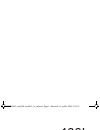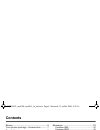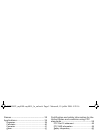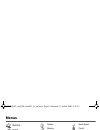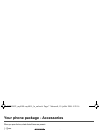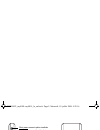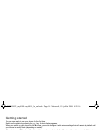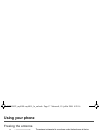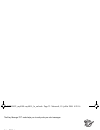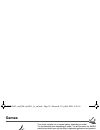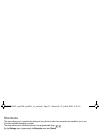- DL manuals
- Sagem
- Cell Phone
- MY400L
- User Manual
Sagem MY400L User Manual - Calls
48
Settings
Calls
The Calls menu allows you to manage all the calls functions (call forward, displaying numbers, call waiting, voicemail number,
etc.).
Call forward
Depending on your subscription, this service allows you to forward incoming calls to a different number or to the voice mailbox.
On the Calls menu, please select the Call forward menu and [Select].
Choose the type of forwarding you want from the options available.
View last calls
This menu allows you to access the list of last numbers used.
On the Calls menu, please select the View last calls menu and [Select].
For every phone call are displayed on the screen:
-
its characteristics (shown with an icon),
-
the time (or date),
-
its duration.
Select a call from the list and validate.
Select one of the options given: Call, Store in your phonebook, Send a message, Delete, Delete all.
You can also make the call by pressing the
key.
Fast access to the list of calls from the initial screen: press the
key.
Counters
This menu allows you to consult the duration of the up calls.
It can also be used to check the volume of data exchanged in GPRS.
On the Calls menu, please select the Counters menu and [Select].
Select one of the options given.
Display number
This menu allows you to modify the status of the display number function.
On the Calls menu, please select the Display number menu and [Select].
Select one of the options given: Anonymous mode, My number, Callers’ number.
252785492_my400L-my401L_lu_en.book Page 48 Mercredi, 19. juillet 2006 4:28 16
Summary of MY400L
Page 1
English 252785492_my400l-my401l_lu_en.Book page 1 mercredi, 19. Juillet 2006 4:28 16.
Page 2
252785492_my400l-my401l_lu_en.Book page 2 mercredi, 19. Juillet 2006 4:28 16.
Page 3
3 you have just purchased a sagem phone. We congratulate you! In order to use your phone efficiently and safely, we recommend that you read this handbook carefully. Your phone can be used internationally in the various networks ((gsm 850 mhz and pcs 1900 mhz) or (gsm 900 mhz, dcs 1800 mhz or pcs 190...
Page 4: Contents
4 contents contents menus........................................................... 6 your phone package - accessories........... 7 description .................................................. 8 navigation principles................................ 10 initial screen .................................
Page 5
Contents 5 games ........................................................ 38 applications............................................... 39 organizer ......................................................39 calculator......................................................40 converter ...................
Page 6: Menus
6 menus menus games wap applications organizer calculator converter alarm timer todo services (operator- dependent service) messages compose inbox outbox sentbox drafts templates options memory local info. Call voice mail mailing list camera photo video multimedia my videos my pictures my sounds mem...
Page 7
Your phone package - accessories 7 your phone package - accessories when you open the box, check that all items are present: 1 - phone 2 - charger 3 - battery 4 - user guide accessories we advise you the use of sagem brand accessories for an optimal operating of your phone and of your accessories. Y...
Page 8: Description
8 description description hold down: switch on/off in a call context: reject a call - hang up in menus: return to initial screen short press: activate/deactivate hands-free mode ( warning: in this mode do not bring the phone up to your ear (at least 3.9 inches (10 cm)) in call context: call - receiv...
Page 9
Description 9 camera mirror short press: access to photo viewfinder a second short press takes the photo irda (infrared) (depending on model) (depending on model) 252785492_my400l-my401l_lu_en.Book page 9 mercredi, 19. Juillet 2006 4:28 16.
Page 10: Navigation Principles
10 navigation principles navigation principles these basic principles bring a great intuitiveness to your phone. Validate by pressing the key or the navigation stick. Cancel by pressing the key. The thumbnails at the bottom of the screen refer to the keys. In the menus, a title bar reminds you of th...
Page 11: Initial Screen
Initial screen 11 initial screen the initial screen may contain the following information: 1 - the title bar icons: battery calls forwarded call (establishing the call) call (hands free) message (reception of a message, message memory full) fax communication data communication silent mode message in...
Page 12: Activating Your Phone
12 activating your phone activating your phone information on the sim card to use your phone, you need a card called sim card. It contains personal information that you can modify: - secret codes (pin(s): personal identification numbers), these codes allow you to protect access to your sim card and ...
Page 13: Removing The Back Cover
Activating your phone 13 first use: installing the sim card and the battery slide the sim card, with cut corner as shown on the phone, into the card holder with fold face down. Place the battery by positioning first the top of it, as shown on the battery. Place the back cover, clicking in first the ...
Page 14: Getting Started
14 activating your phone getting started you are now ready to use your phone for the first time. Switch on the phone by pressing the key. A short display appears. When you switch on your phone for the first time, you must configure it with various settings that will remain by default until you choos...
Page 15: Setting Time And Date
Activating your phone 15 setting time and date when you use your phone for the first time, you need to set the date and time. In due course, when the battery is completely discharged, or if it has been removed, you will be prompted systematically to confirm date and time. Setting the date: set the d...
Page 16: Calling Voicemail
16 activating your phone calling voicemail in the initial screen, press and hold down the 1 key. Receiving a call when you receive a call, the number of your correspondent is displayed when it is presented by the network. Press the key or the key to answer, and speak. To refuse the call, press the k...
Page 17: Using Your Phone
Using your phone 17 using your phone freeing the antenna the antenna is integrated in your phone, under the back cover at the top. Avoid putting your fingers on this area when the phone is switched on. If your fingers obstruct the antenna, the phone may have to operate with a higher power level than...
Page 18: Charging The Battery
18 using your phone charging the battery your phone is powered by a rechargeable battery. A new battery must be charged for 4 hours at least before being used for the first time. It reaches its optimum capacity after a few cycles of use. When your battery has been discharged, the phone displays the ...
Page 19: Phonebook
Phonebook 19 phonebook using the phonebook enter the phonebook menu, the contacts list is displayed if you already get some (otherwise, go to storing a new contact). When a contact is selected, an icon is displayed in the title bar: contact stored in the sim card contact stored in the phone contact ...
Page 20: Contact Options
20 phonebook contact options to display the various options, select a contact and press [options]. Modifying a contact modify what you want and validate then select save once the modifications completed. Sending a message to send a sms or a mms to a contact (see chapter messages). Sending by to send...
Page 21: Memory
Phonebook 21 memory select sim or telephone and validate. Telephone: the screen displays the amount of memory used. The memory capacity is shared between the phonebook and various other features. If you lack memory, check if you can free some space. Sim: available memory only for contacts. Delete/de...
Page 22: Messages
22 messages messages from this menu, you are able to send sms and mms. Mms is a multimedia message service, which allows you to enclose audio files, images and others rich contents to your messages; these messages can even be composed of several slides. Mms are differently invoiced than sms are. Ple...
Page 23
Messages 23 the easy message t9™ mode helps you to easily write your short messages. Using t9 mode press once the key corresponding to the letter chosen and compose the word by continuing to press the keys corresponding to the various letters without paying attention to the display: the word is high...
Page 24: Compose Mms
24 messages input modes in the input screen, the key is used to access other input modes. The mode in which you type the text is displayed at the right top of the screen. A short press of the key switches from one mode to another. The abc mode is used to write words that do not exist in the dictiona...
Page 25: Receiving Messages
Messages 25 saving the message select save. It is saved in the drafts menu. Select save as template. It is saved in the templates menu. Sending the message - once the text entered, press the navigation stick or press [options] and select send. - enter the receiver’s number (or take it in your phoneb...
Page 26: Inbox
26 messages inbox on the messages menu, please choose the inbox menu and [select]. Each message shows the presence of any attachments, the time and date the message was received and its size. Messages are listed in chronological order, the latest one being displayed first. The quantity of not read a...
Page 27: Options
Messages 27 options several sending options are offered. On the messages menu, please choose options and [select]. Choose one of the options given: sms or mms. The sms sending options are: message centre number, store sent message, acknowledgment, period of validity (during that period, the network ...
Page 28: Calling Voice Mail
28 messages calling voice mail this function allows you to call your voicemail. On the messages menu, please select the call voice mail option and [select]. This number depends on the operator. Mailing list this menu displays the mailing lists created in the phonebook. To display the different optio...
Page 29: Camera
Camera 29 camera this menu allows you to take photos and use them for different purposes. For instance, you can send them to another phone or an internet address, store them, use them as wallpapers or screen savers… taking and saving a photo settings before taking a photo you can set the timer, the ...
Page 30
30 camera the options are: - send by: allows you to send the photo by mms, irda or bluetooth (depending on model) (see the messages menu). - new...: allows you to take a new photo. - editor: various options to modify a photo: • zoom: allows you to magnify certain parts of your photo. • adjustment: a...
Page 31: Taking A Video
Camera 31 taking a video before taking a video, you can set the sound and the video size in the settings/camera menu select the camera menu. Choose the video option and press [select]. Select, if you want, a video size limit, maximum size to send the video by mms. Press the left key [record] to reco...
Page 32: Multimedia
32 multimedia multimedia all downloaded objects are stored in the multimedia menu. My videos this menu gives you access to your videos. From the multimedia menu, please select the my videos menu and the select label (left key). The names of the videos stored in memory are displayed on the screen. To...
Page 33: My Pictures
Multimedia 33 my pictures this menu gives you access to the pictures you have downloaded. On the multimedia menu, please select the my pictures menu and [select]. Planetsagem: to have access to the web site to download pictures. Select [options]allows you to delete all the pictures or to take a new ...
Page 34: Memory
34 multimedia memory this menu indicates the memory size used by the different features of your phone. On the multimedia menu, please select the memory menu and [select]. Use the navigation stick to select the different features using memory. You can see the memory capacity used by each individual f...
Page 35: Wap
Wap 35 wap wap (wireless application protocol): a protocol that translates the internet language into wml and html languages that can be read by a phone. The wap function allows you to log onto certain internet sites. You can log onto sites that allow you to download ringtones, icons, animated scree...
Page 36: Configuring Wap Parameters
36 wap advanced…: choose one of the following advanced settings - settings - show url - disconnect - security (is used to access information on making wap connections secure). - delete cookies - view title about…: information on the browser. Exit: returns to the phone's home page. Configuring wap pa...
Page 37: Wap Logging On
Wap 37 gprs parameters: - login - password - ip address of wap gateway - port type (secure or insecure) - apn: if no apn has been defined, press [options] then the apn menu. Select or add an apn. Once all the settings have been entered, you can activate the chosen access provider. Select him from th...
Page 38: Games
38 games games your phone contains one or several games, depending on model. You can download more (depending on model). You are the owner of a sagem mobile phone which gives you the ability to download applications and games to be executed on your phone thanks to the built-in java™ engine. However,...
Page 39: Applications
Applications 39 applications organizer this menu gives you access to your diary and get to a day, week, month or specific date. It lets you add events, access the global actions for all the events and manage them by event category. Calendar menu this menu lets you add events, manage events by catego...
Page 40: Sending A Vcal
40 applications sending a vcal you can send a vcal from each diary event. Yet, this function is available only on certain models of phone. You can send vcals to another phone using mms or irda (depending on model) depending on your phone and the recipient’s phone. On the see today list, please selec...
Page 41: Converter
Applications 41 converter this menu allows you to convert one currency to another. On the applications menu, please select the converter menu and [ok]. Enter a value and move the navigation stick upwards to convert from one currency to another, or downwards to convert back. Pressing [options] allows...
Page 42: Todo
42 applications todo this menu allows you to add todo’s, access category-based todo management and delete all the todo’s. On the applications menu, please select todo and press [ok]. Select one of the actions in the list with the navigation stick and validate. - add written todo/add vocal todo: allo...
Page 43: Receiving A Vcal
Applications 43 receiving a vcal the vcal receipt mode differs with the type of delivery: - by mms, you receive a message you have to open to extract the vcal. You cannot add the event to your diary until you have saved it. - by irda (depending on model) or serial link, you receive a message and whe...
Page 44: Settings
44 settings settings sounds volume and ring tone this menu allows you to allocate a ring tone to different functions. On the sounds menu, please select the ring tones menu and [select]. Select the function on which you want to choose a ring tone. Select the ring tone from the proposed list and valid...
Page 45: Beeps
Settings 45 beeps this menu allows you to activate a beep for the battery, the keypad or the network. On the sounds menu, please select the beeps menu and [select]. Select the type of beep you want to allocate from the proposed choices and validate. Activate or deactivate the beep and validate. If y...
Page 46: Wallpaper
46 settings wallpaper this menu allows you to display the background picture you want on your phone. On the display menu, please select the wallpaper menu and [select]. Select the wallpaper and [view]. The picture appears in the background of the screen. Planetsagem: to have access to the web site t...
Page 47: Energy Saving
Settings 47 energy saving on the display menu, please select the energy saving menu and [select]. Two options are available to choose from for the backlight: - screen only: only the screen is lit up. - full backlight: both the screen and the keypad are lit up. Note: in any case, after a certain time...
Page 48: Calls
48 settings calls the calls menu allows you to manage all the calls functions (call forward, displaying numbers, call waiting, voicemail number, etc.). Call forward depending on your subscription, this service allows you to forward incoming calls to a different number or to the voice mailbox. On the...
Page 49: Call Waiting
Settings 49 anonymous mode you have the facility to mask your number on the phone of the person you are calling. - preset: network default mode. - yes: you choose to active anonymous mode and then not to display your number. - no: you choose not to activate anonymous mode and then to display your nu...
Page 50: Als
50 settings als the als (alternate line service) function allows you, depending on your subscription, to have two phone lines. The number of the line selected (1 or 2) for the calls appears on the initial screen. Security this menu allows you to configure your phone's security settings. Keypad locki...
Page 51: Phone Code
Settings 51 phone code the phone code menu allows you to activate the phone code so that it is requested and checked whenever the phone is switched on if a different sim card is used. This code is automatically linked to the sim card installed when the phone is activated, for example to protect the ...
Page 52: Fixed Dialling
52 settings fixed dialling this menu allows you to restrict the outgoing calls. The availability of this menu depends on your sim. On the security menu, please select the fixed dialling menu and [select]. Enter pin2 number and validate. Select activate or deactivate and validate. Proceed as for any ...
Page 53: Shortcuts
Settings 53 shortcuts this menu allows you to customize the settings of your phone to make it as convenient as possible for you to use. (function available depending on model) this menu allows you to allocate functions to the programmable keys: . On the settings menu, please select the shortcuts men...
Page 54: Display
54 settings display this menu allows you to select the date and time display type. On the date / time menu, please select display and [select]. In the list that appears, select the desired display type between: - digital, - none, - analog, by using the navigation stick and validate. Time zone this m...
Page 55: Connectivity
Connectivity 55 connectivity you can exchange with other devices (pc, mobile phones, personal assistants, printers, etc.) various data: pictures, sounds, photos, to do tasks, organiser events, contacts, etc. Data exchange can be done through: - usb cable, - an infrared connection (depending on model...
Page 56: Serial Speed
56 connectivity serial speed this menu enables you to select the speed to be used for data exchanges via your phone's serial port. Except for specific requirements, it is advisable to stick to the default setting: automatic. Car kit - headset this menu allows you to configure the options of the phon...
Page 57: Technical Features
Technical features 57 technical features weight: 84 g size: 105 x 46 x 14 mm original battery: lithium ion 850 mah battery life calls/standby: up to 4 h/350 h (these values are theoretical ones and given for information only) multimedia objects supported: - audio formats: imelody, midi, wave, amr, m...
Page 58: Fcc Part 15 Statement
58 certification and safety information for the united states and countries using fcc standards certification and safety information for the united states and countries using fcc standards fcc part 15 statement this device complies with part 15, part 22 and part 24 of the fcc rules. Operation is sub...
Page 59: Fcc Sar Information
Certification and safety information for the united states and countries using fcc standards 59 fcc sar information this model phone meets the fcc's requirements for exposure to radio waves your wireless phone is a radio transmitter and receiver. It is designed and manufactured not to exceed the lim...
Page 60: Safety Information
60 certification and safety information for the united states and countries using fcc standards while there may be differences between the sar levels of various phones and at various positions, they all meet the fcc requirement. The fcc has granted an equipment authorization for this model phone wit...
Page 61: Distance Of Operation
Certification and safety information for the united states and countries using fcc standards 61 distance of operation this phone is designed to comply with the fcc radio frequency (rf) exposure guidelines when used as follows: - against the ear: place or receive a phone call and hold the phone as yo...
Page 62
62 certification and safety information for the united states and countries using fcc standards although the existing scientific data do not justify fda regulatory actions, fda has urged the wireless phone industry to take a number of steps, including the following: - support needed research into po...
Page 63
Certification and safety information for the united states and countries using fcc standards 63 fda and the cellular telecommunications & internet association (ctia) have a formal cooperative research and development agreement (crada) to do research on wireless phone safety. Fda provides the scienti...
Page 64: Driving Safety Tips
64 certification and safety information for the united states and countries using fcc standards do wireless phone accessories that claim to shield the head from rf radiation work? Since there are no known risks from exposure to rf emissions from wireless phones, there is no reason to believe that ac...
Page 65: Ce Conformance Statement
Certification and safety information for europe and countries using ce standards 65 certification and safety information for europe and countries using ce standards ce conformance statement 252785492_my400l-my401l_lu_en.Book page 65 mercredi, 19. Juillet 2006 4:28 16.
Page 66
66 certification and safety information for europe and countries using ce standards 252785492_my400l-my401l_lu_en.Book page 66 mercredi, 19. Juillet 2006 4:28 16.
Page 67: Ce Sar Information
Certification and safety information for europe and countries using ce standards 67 ce sar information this model meets international guidelines for exposure to radio waves your mobile device is a radio transmitter and receiver. It is designed not to exceed the limits for exposure to radio waves rec...
Page 68: Safety Information
68 certification and safety information for europe and countries using ce standards safety information never attempt to disassemble your phone. You alone are responsible for how you use your phone and any consequences of its use. As a general rule, always switch off your phone wherever the use of a ...
Page 69: Distance Of Operation
Certification and safety information for europe and countries using ce standards 69 road safety do not use your phone when driving. In order to give your full attention to driving, stop and park safely before making a call. You must comply with any current legislation. Distance of operation this pho...
Page 70
70 for customers in the united states for customers in the united states limited warranty brightstar us, inc. (brightstar) warrants this product including any accessories sold for use with the products against defects in materials or workmanship under normal usage for the periods outlined in the war...
Page 71: Limited Warranty
For customers in the united states 71 limited warranty the mobile phone and software program developed by sagem communication (sagem) remains the exclusive property of sagem. You are strictly prohibited from modifying, translating, de-compiling or disassembling this software program or any part ther...
Page 72
72 for customers in the united states 3. You are responsible for sending the phone to the repair center.In order to repair or replace a phone under warranty, brightstar also requires that a legible and unmodified purchase document, stating vendor's name and address, date and place of purchase, type ...
Page 73
For customers in the united states 73 6. In the event a customer submits a product for repair or replacement and such product is excluded from warranty coverage or the warranty period has expired, brightstar will draw up an estimate to be given to the customer for acceptance before any repair commen...
Page 74: Warranty
74 for customers outside the united states for customers outside the united states warranty you must always use your phone for the purpose for which it was designed, under normal operating conditions. Sagem communication declines all responsibility for any use outside of the scope of its designed pu...
Page 75
For customers outside the united states 75 phones that have been repaired or replaced as standard during the warranty period stated above are guaranteed (parts and labour) until the later of these two dates: expiry of the guarantee period of twelve (12) months stated above or three (3) months with e...
Page 76
76 for customers outside the united states 4. The following are excluded from the warranty: breakdowns or malfunctions due to non-compliance with the installation and use instructions, to an external cause of the phone (shock, lightning, fire, vandalism, malice, water damage of any type, contact wit...
Page 77: Software
End user licence agreement (eula), for the software 77 end user licence agreement (eula), for the software context and acceptation of the agreement you have acquired a mobile phone device ("device"), manufactured by sagem communication (sagem), that includes software either developed by sagem itself...
Page 78
78 end user licence agreement (eula), for the software security updates. The software may include digital rights management technology. If software does contain digital rights management technology, content providers are using the digital rights management technology ("drm") contained in the softwar...
Page 79
End user licence agreement (eula), for the software 79 speech/handwriting recognition. If the software includes speech and/or handwriting recognition component(s), you should understand that speech and handwriting recognition are inherently statistical processes; that recognition errors are inherent...
Page 80
80 end user licence agreement (eula), for the software additional software/services. The software may permit sagem to provide or make available to you software updates, supplements, add-on components, or internet-based services components of the software after the date you obtain your initial copy o...
Page 81: Java™
Java™ 81 java™ you are the owner of a sagem mobile phone that gives you the ability to download applications and games to be executed on your phone thanks to the built-in java™ engine. However, receiving applications from everywhere implies some basic knowledge of the possible effects of such downlo...
Page 82
82 java™ - phone call (ability to initiate a phone call) - local connectivity (irda or serial interfaces use by the midlet) - messaging receive (sms,sms-cb interception by a midlet) - messaging sending (sms sending by a midlet) - read user data (subscriber identity, phonebook, agenda read access fro...
Page 83
Java™ 83 if you do not want to enter the security menu, simply select "back" button. You can proceed by selecting "ok" button. The menu displayed allows you to increase or decrease permissions currently applied to the current midlet for each of the security groups. When you set a more permissive aut...
Page 84
84 java™ downloading a midlet (java™ game or application) midlets are easily downloaded in the mobile phone through the games or applications menus or through the wap browser. In almost all cases, you will first receive a jad file which will be displayed on the screen. Much care must be given in exa...
Page 85
Java™ 85 disclaimer as explained above, some downloaded items may contain data or may induce actions which may cause malfunctioning of your mobile phone or loss or corruption of data or abnormal increase of your airtime consumption. You expressly acknowledge that the download of any applications inc...
Page 86: Troubleshooting
86 troubleshooting troubleshooting p roblem - s ituation a ctions it is impossible to switch the phone on remove and replace the battery. If you still cannot switch the phone on, charge the battery: - put it on charge for at least 15 minutes before switching it back on again. - check if the battery ...
Page 87: - S
Troubleshooting 87 sim blocked if a wrong pin number is entered three times in succession, your sim card is blocked. You must then: - enter the puk (personal unblocking key) code provided by your operator, and validate. - enter your pin number and validate. - enter your pin number again and validate...
Page 88: - S
88 troubleshooting quality reception when calling avoid placing your fingers on the top of the phone, where the aerial is integrated: the phone will have to use full strength to establish a quality transmission. Impossible to send message check that the message centre number is correctly entered. To...
Page 89: - S
Troubleshooting 89 how do i delete the envelop that appears on the screen? If you have received a voice mail, please call your voice mailbox and follow the instructions given. How do i delete the answer phone that appears on the screen? This answer phone means that you have received a voice mail: pl...
Page 90: Index
90 index index a accessories 7 activating your phone 12 alarm 41 anonymous mode 49 b battery charging the battery 18 installing the battery 13 beeps 45 bluetooth 55 business card 21 c calculator 40 calendar 39 call barring 51 calls 15 calls (menu) automatic redial 49 call forward 48 call waiting 49 ...
Page 91
Index 91 h hands-free mode 16 help 10 , 54 i icon 11 infrared 55 initial screen 11 input modes 24 ip address 36 irda 30 , 40 , 42 , 55 k keypad locking 8 , 50 l languages 47 local information 27 m memory 27 , 34 menus 6 messages compose mms 24 compose sms 22 drafts 26 inbox 26 outbox 26 receiving me...
Page 92
92 index sim card 12 , 13 skins 45 sms 22 sound 55 sounds 33 , 44 t t9 23 timer 41 todo 42 troubleshooting 86 , 87 , 88 , 89 u usb cable 55 v vcal 40 , 42 vibrate 44 video 31 voicemail 49 volume 44 w wallpaper 46 wap 35 , 37 configuring wap parameters 36 downloading objects 37 services menu 35 wap l...
Page 93
252785492_my400l-my401l_lu_en.Book page 95 mercredi, 19. Juillet 2006 4:28 16.
Page 94
Mobile communication business group www.Sagem.Com/mobiles le ponant de paris - 27, rue leblanc - 75512 paris cedex 15 - france société anonyme capital 300 272 000 € - 480 108 158 rcs paris 07/2006 252785492_my400l-my401l_lu_en.Book page 96 mercredi, 19. Juillet 2006 4:28 16.