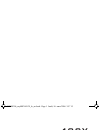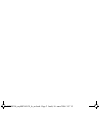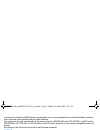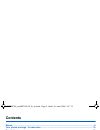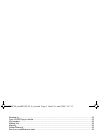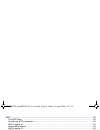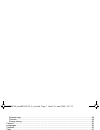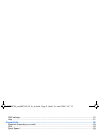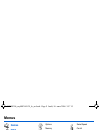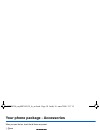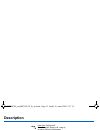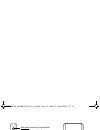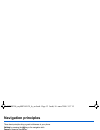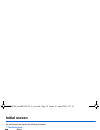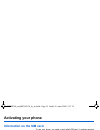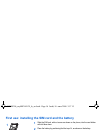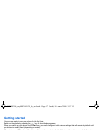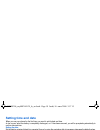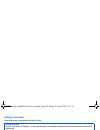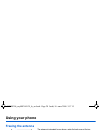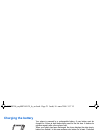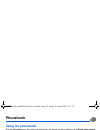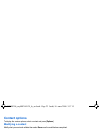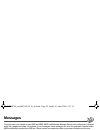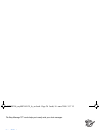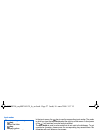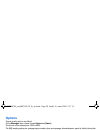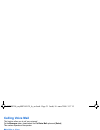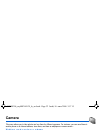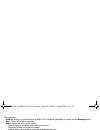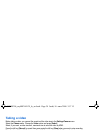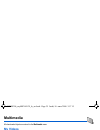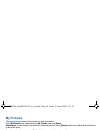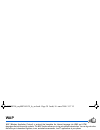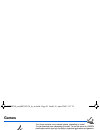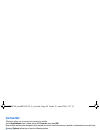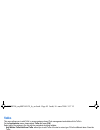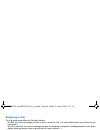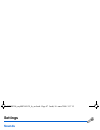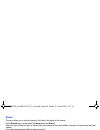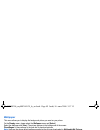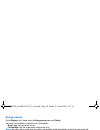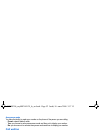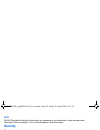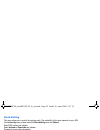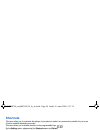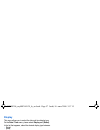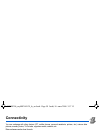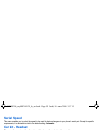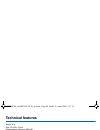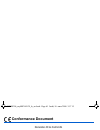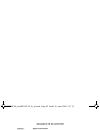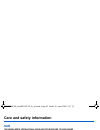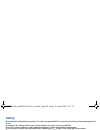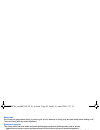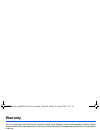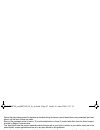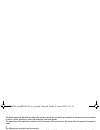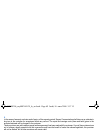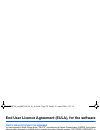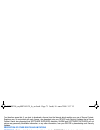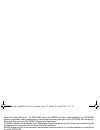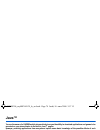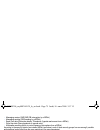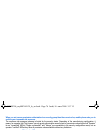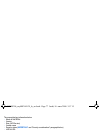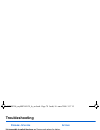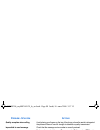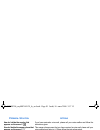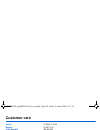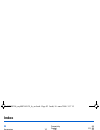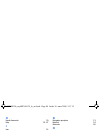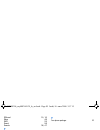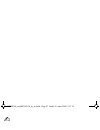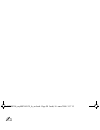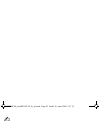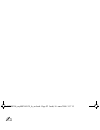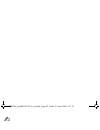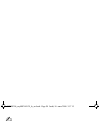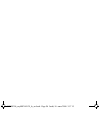- DL manuals
- Sagem
- Cell Phone
- MY400X
- User Manual
Sagem MY400X User Manual - Display
Settings
57
Display
This menu allows you to select the date and time display type.
On the Date / Time menu, please select Display and [Select].
In the list that appears, select the desired display type between:
-
Digital,
-
None,
-
Analog,
by using the navigation stick and validate.
Time zone
This menu allows you to change time in relation to the GMT time.
On the Date / Time menu, please select Time zone and [Select].
Choose the time of the country desired by calculating the time from the GMT time.
Daylight savings
This menu allows you to set your phone to the summer/winter time.
On the Date / Time menu, please select Daylight savings and [Select]. Select 1 h, 2 h Summer time or Winter time
depending on the season, and validate.
WAP settings
This menu allows you to set various parameters needed for WAP connection.
On the Settings menu, please select WAP settings and [Select].
You can add or modify URL addresses.
Help
This menu allows you to activate or deactivate the display of the help in the phone.
252588306_my400X-401X_lu_en.book Page 57 Jeudi, 16. mars 2006 3:57 15
Summary of MY400X
Page 1
English 252588306_my400x-401x_lu_en.Book page 1 jeudi, 16. Mars 2006 3:57 15.
Page 2
252588306_my400x-401x_lu_en.Book page 2 jeudi, 16. Mars 2006 3:57 15.
Page 3
3 you have just purchased a sagem phone, we congratulate you; it is recommended that you read this handbook carefully in order to use your phone efficiently and in the best conditions. Your phone can be used internationally in the various networks (gsm 900 mhz and dcs 1800 mhz (my400x model), gsm 90...
Page 4: Contents
4 contents contents menus............................................................................................................................................ 9 your phone package - accessories.......................................................................................... 10 descri...
Page 5
Contents 5 sending by ...................................................................................................................................... 23 copy to sim/copy to mobile ........................................................................................................... 23 my...
Page 6
6 contents wap............................................................................................................................................. 38 the wap menu ...................................................................................................................................
Page 7
Contents 7 operator logo .................................................................................................................................. 49 contrast........................................................................................................................................
Page 8
8 contents wap settings ....................................................................................................................................... 57 help .......................................................................................................................................
Page 9: Menus
Menus 9 menus games wap applications organizer calculator converter alarm timer todo services (operator- dependent service) messages compose inbox outbox sentbox drafts templates options memory local info. Call voice mail mailing list camera photo video multimedia my videos my pictures my sounds mem...
Page 10
10 your phone package - accessories your phone package - accessories when you open the box, check that all items are present: 1 - phone 2 - charger 3 - battery 4 - user guide accessories we advise you the use of sagem brand accessories for an optimal operating of your phone and of your accessories. ...
Page 11: Description
Description 11 description hold down: switch on/off in a call context: reject a call - hang up in menus: return to initial screen short press: activate/deactivate hands-free mode ( warning: in this mode do not bring the phone up to your ear) in call context: call - receiving a call right programmabl...
Page 12
12 description camera mirror short press: access to photo viewfinder a second short press takes the photo irda (infrared) (depending on model) 252588306_my400x-401x_lu_en.Book page 12 jeudi, 16. Mars 2006 3:57 15.
Page 13: Navigation Principles
Navigation principles 13 navigation principles these basic principles bring a great intuitiveness to your phone. Validate by pressing the key or the navigation stick. Cancel by pressing the key. The thumbnails at the bottom of the screen refer to the keys. In the menus, a title bar reminds you of th...
Page 14: Initial Screen
14 initial screen initial screen the initial screen may contain the following information: 1 - the title bar icons: battery calls forwarded call (establishing the call) call (hands free) message (reception of a message, message memory full) fax communication data communication silent mode message in...
Page 15: Activating Your Phone
Activating your phone 15 activating your phone information on the sim card to use your phone, you need a card called sim card. It contains personal information that you can modify: - secret codes (pin(s): personal identification numbers), these codes allow you to protect access to your sim card and ...
Page 16: Removing The Back Cover
16 activating your phone first use: installing the sim card and the battery slide the sim card, with cut corner as shown on the phone, into the card holder with fold face down. Place the battery by positioning first the top of it, as shown on the battery. Place the back cover, clicking in first the ...
Page 17: Getting Started
Activating your phone 17 getting started you are now ready to use your phone for the first time. Switch on the phone by pressing the key. A short display appears. When you switch on your phone for the first time, you must configure it with various settings that will remain by default until you choos...
Page 18: Setting Time And Date
18 activating your phone setting time and date when you use your phone for the first time, you need to set the date and time. In due course, when the battery is completely discharged, or if it has been removed, you will be prompted systematically to confirm date and time. Setting the date: set the d...
Page 19: Calling Voicemail
Activating your phone 19 calling voicemail in the initial screen, press and hold down the 1 key. Receiving a call when you receive a call, the number of your correspondent is displayed when it is presented by the network. Press the key or the key to answer, and speak. To refuse the call, press the k...
Page 20: Using Your Phone
20 using your phone using your phone freeing the antenna the antenna is integrated in your phone, under the back cover at the top. Avoid putting your fingers on this area when the phone is switched on. If your fingers obstruct the antenna, the phone may have to operate with a higher power level than...
Page 21: Charging The Battery
Using your phone 21 charging the battery your phone is powered by a rechargeable battery. A new battery must be charged for 4 hours at least before being used for the first time. It reaches its optimum capacity after a few cycles of use. When your battery has been discharged, the phone displays the ...
Page 22: Phonebook
22 phonebook phonebook using the phonebook enter the phonebook menu, the contacts list is displayed if you already get some (otherwise, go to storing a new contact). When a contact is selected, an icon is displayed in the title bar: contact stored in the sim card contact stored in the phone contact ...
Page 23: Contact Options
Phonebook 23 contact options to display the various options, select a contact and press [options]. Modifying a contact modify what you want and validate then select save once the modifications completed. Sending a message to send a sms or a mms to a contact (see chapter messages). Sending by to send...
Page 24: Memory
24 phonebook memory select sim or telephone and validate. Telephone: the screen displays the amount of memory used. The memory capacity is shared between the phonebook and various other features. If you lack memory, check if you can free some space. Sim: available memory only for contacts. Delete/de...
Page 25: Messages
Messages 25 messages from this menu, you are able to send sms and mms. Mms is a multimedia message service, which allows you to enclose audio files, images and others rich contents to your messages; these messages can even be composed of several slides. Mms are differently invoiced than sms are. Ple...
Page 26
26 messages the easy message t9™ mode helps you to easily write your short messages. Using t9 mode press once the key corresponding to the letter chosen and compose the word by continuing to press the keys corresponding to the various letters without paying attention to the display: the word is high...
Page 27: Compose Mms
Messages 27 input modes in the input screen, the key is used to access other input modes. The mode in which you type the text is displayed at the right top of the screen. A short press of the key switches from one mode to another. The abc mode is used to write words that do not exist in the dictiona...
Page 28: Receiving Messages
28 messages saving the message select save. It is saved in the drafts menu. Select save as template. It is saved in the templates menu. Sending the message - once the text entered, press the navigation stick or press [options] and select send. - enter the receiver’s number (or take it in your phoneb...
Page 29: Inbox
Messages 29 inbox on the messages menu, please choose the inbox menu and [select]. Each message shows the presence of any attachments, the time and date the message was received and its size. Messages are listed in chronological order, the latest one being displayed first. The quantity of not read a...
Page 30: Options
30 messages options several sending options are offered. On the messages menu, please choose options and [select]. Choose one of the options given: sms or mms. The sms sending options are: message centre number, store sent message, acknowledgment, period of validity (during that period, the network ...
Page 31: Calling Voice Mail
Messages 31 calling voice mail this function allows you to call your voicemail. On the messages menu, please select the call voice mail option and [select]. This number depends on the operator. Mailing list this menu displays the mailing lists created in the phonebook. To display the different optio...
Page 32: Camera
32 camera camera this menu allows you to take photos and use them for different purposes. For instance, you can send them to another phone or an internet address, store them, use them as wallpapers or screen savers… taking and saving a photo settings before taking a photo you can set the timer, the ...
Page 33
Camera 33 the options are: - send by: allows you to send the photo by mms, irda or bluetooth (depending on model) (see the messages menu). - new...: allows you to take a new photo. - editor: various options to modify a photo: • zoom: allows you to magnify certain parts of your photo. • adjustment: a...
Page 34: Taking A Video
34 camera taking a video before taking a video, you can set the sound and the video size in the settings/camera menu select the camera menu. Choose the video option and press [select]. Select, if you want, a video size limit, maximum size to send the video by mms. Press the left key [record] to reco...
Page 35: Multimedia
Multimedia 35 multimedia all downloaded objects are stored in the multimedia menu. My videos this menu gives you access to your videos. From the multimedia menu, please select the my videos menu and the select label (left key). The names of the videos stored in memory are displayed on the screen. To...
Page 36: My Pictures
36 multimedia my pictures this menu gives you access to the pictures you have downloaded. On the multimedia menu, please select the my pictures menu and [select]. Planetsagem: to have access to the web site to download pictures. Select [options]allows you to delete all the pictures or to take a new ...
Page 37: Memory
Multimedia 37 memory this menu indicates the memory size used by the different features of your phone. On the multimedia menu, please select the memory menu and [select]. Use the navigation stick to select the different features using memory. You can see the memory capacity used by each individual f...
Page 38: Wap
38 wap wap wap (wireless application protocol): a protocol that translates the internet language into wml and html languages that can be read by a phone. The wap function allows you to log onto certain internet sites. You can log onto sites that allow you to download ringtones, icons, animated scree...
Page 39: Configuring Wap Parameters
Wap 39 advanced…: choose one of the following advanced settings - settings - show url - disconnect - security (is used to access information on making wap connections secure). - delete cookies - view title about…: information on the browser. Exit: returns to the phone's home page. Configuring wap pa...
Page 40: Wap Logging On
40 wap gprs parameters: - login - password - ip address of wap gateway - port type (secure or insecure) - apn: if no apn has been defined, press [options] then the apn menu. Select or add an apn. Once all the settings have been entered, you can activate the chosen access provider. Select him from th...
Page 41: Games
Games 41 games your phone contains one or several games, depending on model. You can download more (depending on model). You are the owner of a sagem mobile phone which gives you the ability to download applications and games to be executed on your phone thanks to the built-in java™ engine. However,...
Page 42: Applications
42 applications applications organizer this menu gives you access to your diary and get to a day, week, month or specific date. It lets you add events, access the global actions for all the events and manage them by event category. Calendar menu this menu lets you add events, manage events by catego...
Page 43: Sending A Vcal
Applications 43 sending a vcal you can send a vcal from each diary event. Yet, this function is available only on certain models of phone. You can send vcals to another phone using mms or irda depending on your phone and the recipient’s phone. On the see today list, please select an event and in the...
Page 44: Converter
44 applications converter this menu allows you to convert one currency to another. On the applications menu, please select the converter menu and [ok]. Enter a value and move the navigation stick upwards to convert from one currency to another, or downwards to convert back. Pressing [options] allows...
Page 45: Todo
Applications 45 todo this menu allows you to add todo’s, access category-based todo management and delete all the todo’s. On the applications menu, please select todo and press [ok]. Select one of the actions in the list with the navigation stick and validate. - add written todo/add vocal todo: allo...
Page 46: Receiving A Vcal
46 applications receiving a vcal the vcal receipt mode differs with the type of delivery: - by mms, you receive a message you have to open to extract the vcal. You cannot add the event to your diary until you have saved it. - by irda or serial link, you receive a message and when the download is com...
Page 47: Settings
Settings 47 settings sounds volume and ring tone this menu allows you to allocate a ring tone to different functions. On the sounds menu, please select the ring tones menu and [select]. Select the function on which you want to choose a ring tone. Select the ring tone from the proposed list and valid...
Page 48: Beeps
48 settings beeps this menu allows you to activate a beep for the battery, the keypad or the network. On the sounds menu, please select the beeps menu and [select]. Select the type of beep you want to allocate from the proposed choices and validate. Activate or deactivate the beep and validate. If y...
Page 49: Wallpaper
Settings 49 wallpaper this menu allows you to display the background picture you want on your phone. On the display menu, please select the wallpaper menu and [select]. Select the wallpaper and [view]. The picture appears in the background of the screen. Planetsagem: to have access to the web site t...
Page 50: Energy Saving
50 settings energy saving on the display menu, please select the energy saving menu and [select]. Two options are available to choose from for the backlight: - screen only: only the screen is lit up. - full backlight: both the screen and the keypad are lit up. Note: in any case, after a certain time...
Page 51: Calls
Settings 51 calls the calls menu allows you to manage all the calls functions (call forward, displaying numbers, call waiting, voicemail number, etc.). Call forward depending on your subscription, this service allows you to forward incoming calls to a different number or to the voice mailbox. On the...
Page 52: Call Waiting
52 settings anonymous mode you have the facility to mask your number on the phone of the person you are calling. - preset: network default mode. - yes: you choose to active anonymous mode and then not to display your number. - no: you choose not to activate anonymous mode and then to display your nu...
Page 53: Als
Settings 53 als the als (alternate line service) function allows you, depending on your subscription, to have two phone lines. The number of the line selected (1 or 2) for the calls appears on the initial screen. Security this menu allows you to configure your phone's security settings. Keypad locki...
Page 54: Phone Code
54 settings phone code the phone code menu allows you to activate the phone code so that it is requested and checked whenever the phone is switched on if a different sim card is used. This code is automatically linked to the sim card installed when the phone is activated, for example to protect the ...
Page 55: Fixed Dialling
Settings 55 fixed dialling this menu allows you to restrict the outgoing calls. The availability of this menu depends on your sim. On the security menu, please select the fixed dialling menu and [select]. Enter pin2 number and validate. Select activate or deactivate and validate. Proceed as for any ...
Page 56: Shortcuts
56 settings shortcuts this menu allows you to customize the settings of your phone to make it as convenient as possible for you to use. (function available depending on model) this menu allows you to allocate functions to the programmable keys: . On the settings menu, please select the shortcuts men...
Page 57: Display
Settings 57 display this menu allows you to select the date and time display type. On the date / time menu, please select display and [select]. In the list that appears, select the desired display type between: - digital, - none, - analog, by using the navigation stick and validate. Time zone this m...
Page 58: Connectivity
58 connectivity connectivity you can exchange with other devices (pc, mobile phones, personal assistants, printers, etc.) various data: pictures, sounds, photos, to do tasks, organiser events, contacts, etc. Data exchange can be done through: - usb cable, - an infrared connection, - a bluetooth conn...
Page 59: Serial Speed
Connectivity 59 serial speed this menu enables you to select the speed to be used for data exchanges via your phone's serial port. Except for specific requirements, it is advisable to stick to the default setting: automatic. Car kit - headset this menu allows you to configure the options of the phon...
Page 60: Technical Features
60 technical features technical features weight: 84 g size: 105 x 46 x 14 mm original battery: lithium ion 850 mah battery life calls/standby: up to 4 h/350 h (these values are theoretical ones and given for information only) multimedia objects supported: - audio formats: imelody, midi, wave, amr, m...
Page 61: Conformance Document
Conformance document 61 conformance document 252588306_my400x-401x_lu_en.Book page 61 jeudi, 16. Mars 2006 3:57 15.
Page 62
62 conformance document 252588306_my400x-401x_lu_en.Book page 62 jeudi, 16. Mars 2006 3:57 15.
Page 63: Care and Safety Information
Care and safety information 63 care and safety information sar this model meets international guidelines for exposure to radio waves your mobile device is a radio transmitter and receiver. It is designed not to exceed the limits for exposure to radio waves recommended by international guidelines. Th...
Page 64: Safety
64 care and safety information safety never attempt to disassemble your phone. You alone are responsible for how you use your phone and any consequences of its use. As a general rule, always switch off your phone wherever the use of a phone is prohibited. Use of your phone is subject to safety measu...
Page 65: Environment
Care and safety information 65 road safety do not use your phone when driving. In order to give your full attention to driving, stop and park safely before making a call. You must comply with any current legislation. Distance of operation this phone model has been tested and meets radiofrequency exp...
Page 66: Warranty
66 warranty warranty you must always use your phone for the purpose for which it was designed, under normal operating conditions. Sagem communication declines all responsibility for any use outside of the scope of its designed purpose and for any consequences of this use. The software program develo...
Page 67
Warranty 67 phones that have been repaired or replaced as standard during the warranty period stated above are guaranteed (parts and labour) until the later of these two dates: expiry of the guarantee period of twelve (12) months stated above or three (3) months with effect from the date of support ...
Page 68
68 warranty the phone repair and standstill time during the warranty period may not lead to an extension of the warranty period as stated in article 1 above, provided no other vital provisions have been agreed. The application of the warranty is subject to the full payment of the sums due for the ph...
Page 69
Warranty 69 5. In the cases of warranty exclusion and of expiry of the warranty period, sagem communication shall draw up an estimate to be given to the customer for acceptance before any call-out. The repair and carriage costs (there and back) given in the accepted estimate will be charged to the c...
Page 70
70 end user licence agreement (eula), for the software end user licence agreement (eula), for the software context and acceptation of the agreement you have acquired a mobile phone device ("device"), manufactured by sagem communication (sagem), that includes software either developed by sagem itself...
Page 71
End user licence agreement (eula), for the software 71 you therefore agree that, if you elect to download a licence from the internet which enables your use of secure content, suppliers may, in conjunction with such licence, also download onto your device such security updates that a secure content ...
Page 72
72 end user licence agreement (eula), for the software speech/handwriting recognition. If the software includes speech and/or handwriting recognition component(s), you should understand that speech and handwriting recognition are inherently statistical processes; that recognition errors are inherent...
Page 73
End user licence agreement (eula), for the software 73 additional software/services. The software may permit sagem to provide or make available to you software updates, supplements, add-on components, or internet-based services components of the software after the date you obtain your initial copy o...
Page 74: Java™
74 java™ java™ you are the owner of a sagem mobile phone which gives you the ability to download applications and games to be executed on your phone thanks to the built-in java™ engine. However, receiving applications from everywhere implies some basic knowledge of the possible effects of such downl...
Page 75
Java™ 75 - messaging receive (sms,sms-cb interception by a midlet) - messaging sending (sms sending by a midlet) - read user data (subscriber identity, phonebook, agenda read access from a midlet) - write user data (new phonebook or agenda entry) - multimedia recording (ability to control camera or ...
Page 76
76 java™ when you set a more permissive authorization to a security group than the current value, mobile phone asks you to confirm your increased risk exposure. The maximum risk exposure increase is limited by the security status. Depending of the manufacturing configuration, it means, for example, ...
Page 77
Java™ 77 the popup displays information below: - name of the midlet - version - size (jar file size) - vendor name - security status ( important: see "security considerations" paragraph below) - jar file url. If you do not want to download the main data (jar file), you shall refuse to acknowledge fu...
Page 78: Troubleshooting
78 troubleshooting troubleshooting p roblem - s ituation a ctions it is impossible to switch the phone on remove and replace the battery. If you still cannot switch the phone on, charge the battery: - put it on charge for at least 15 minutes before switching it back on again. - check if the battery ...
Page 79: - S
Troubleshooting 79 sim blocked if a wrong pin number is entered three times in succession, your sim card is blocked. You must then: - enter the puk (personal unblocking key) code provided by your operator, and validate. - enter your pin number and validate. - enter your pin number again and validate...
Page 80: - S
80 troubleshooting quality reception when calling avoid placing your fingers on the top of the phone, where the aerial is integrated: the phone will have to use full strength to establish a quality transmission. Impossible to send message check that the message centre number is correctly entered. To...
Page 81: - S
Troubleshooting 81 how do i delete the envelop that appears on the screen? If you have received a voice mail, please call your voice mailbox and follow the instructions given. How do i delete the answer phone that appears on the screen? This answer phone means that you have received a voice mail: pl...
Page 82: Customer Care
82 customer care customer care austria 01 36 02 77 16 64 belgium 02 62 77 016 czech republic 855 555 600 denmark 0 82 33 28 52 france 0 892 701 799 (0,34 €/mn) germany 01805 843 850 greece 0800 44 14 20 38 hungary 06 1 7774 839 ireland 0 160 58 355 italy 800 800 485 netherlands 020 65 45 724 poland ...
Page 83: Index
Index 83 index a accessories 10 activating your phone 15 alarm 44 anonymous mode 52 b battery charging the battery 21 installing the battery 16 beeps 48 bluetooth 58 business card 24 c calculator 43 calendar 42 call barring 54 calls 18 calls (menu) automatic redial 52 call forward 51 call waiting 52...
Page 84
84 index h hands-free mode 19 help 13 , 57 i icon 14 infrared 58 initial screen 14 input modes 27 ip address 39 irda 33 , 43 , 45 , 58 k keypad locking 11 , 53 l languages 50 local information 30 m memory 30 , 37 menus 9 messages compose mms 27 compose sms 25 drafts 29 inbox 29 outbox 29 receiving m...
Page 85
Index 85 sim card 15 , 16 skins 48 sms 25 sound 58 sounds 36 , 47 t t9 26 timer 44 todo 45 troubleshooting 78 , 79 , 80 , 81 u usb cable 58 v vcal 43 , 45 vibrate 47 video 34 voicemail 52 volume 47 w wallpaper 49 wap 38 , 40 configuring wap parameters 39 downloading objects 40 services menu 38 wap l...
Page 86
252588306_my400x-401x_lu_en.Book page 86 jeudi, 16. Mars 2006 3:57 15.
Page 87
252588306_my400x-401x_lu_en.Book page 87 jeudi, 16. Mars 2006 3:57 15.
Page 88
252588306_my400x-401x_lu_en.Book page 88 jeudi, 16. Mars 2006 3:57 15.
Page 89
252588306_my400x-401x_lu_en.Book page 89 jeudi, 16. Mars 2006 3:57 15.
Page 90
252588306_my400x-401x_lu_en.Book page 90 jeudi, 16. Mars 2006 3:57 15.
Page 91
252588306_my400x-401x_lu_en.Book page 91 jeudi, 16. Mars 2006 3:57 15.
Page 92
252588306_my400x-401x_lu_en.Book page 92 jeudi, 16. Mars 2006 3:57 15.
Page 93
252588306_my400x-401x_lu_en.Book page 93 jeudi, 16. Mars 2006 3:57 15.
Page 94
252588306_my400x-401x_lu_en.Book page 94 jeudi, 16. Mars 2006 3:57 15.
Page 95
252588306_my400x-401x_lu_en.Book page 95 jeudi, 16. Mars 2006 3:57 15.
Page 96
Mobile communication business group www.Sagem.Com/mobiles le ponant de paris - 27, rue leblanc - 75512 paris cedex 15 - france société anonyme capital 300 272 000 € - 480 108 158 rcs paris 03/2006 252588306_my400x-401x_lu_en.Book page 96 jeudi, 16. Mars 2006 3:57 15.