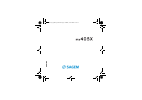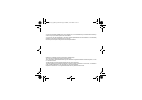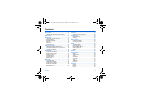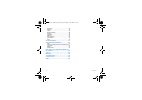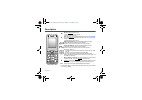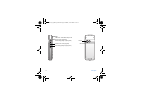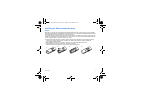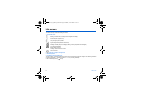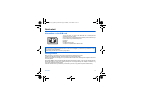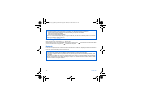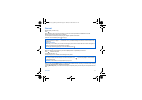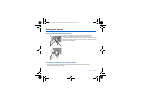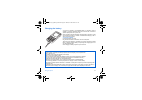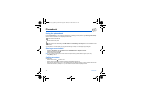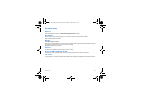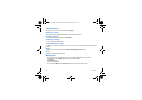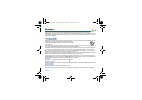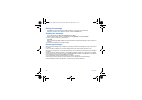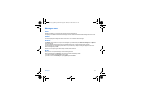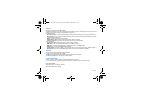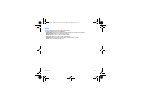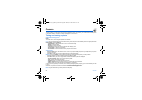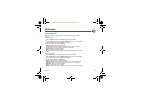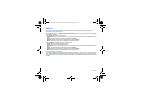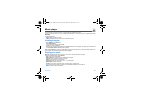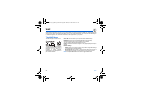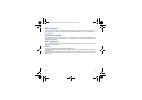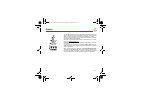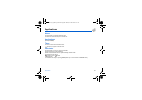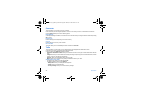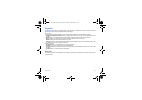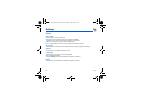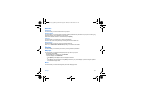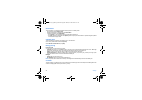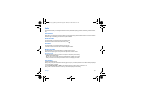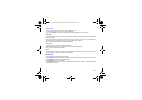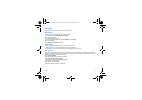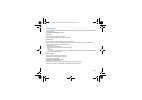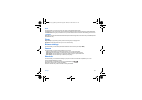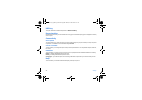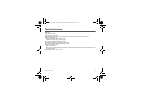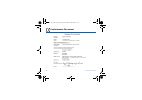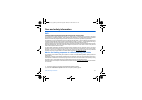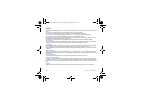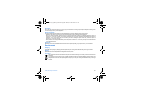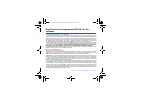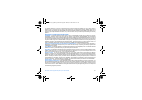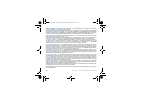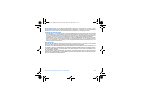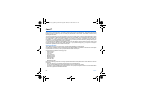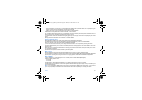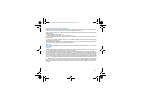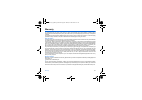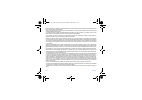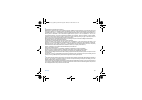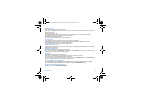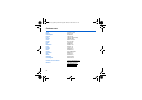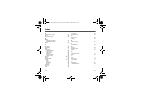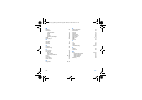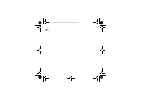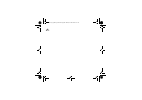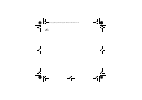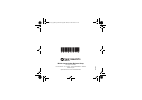- DL manuals
- Sagem
- Cell Phone
- my405X
- Owner's Manual
Sagem my405X Owner's Manual
Summary of my405X
Page 1
English 252614573_my405x_en.Book page 1 mardi, 2. Mai 2006 2:41 14.
Page 2
You have just purchased a sagem phone, we congratulate you; it is recommended that you read this handbook carefully in order to use your phone efficiently and in the best conditions. Your phone can be used internationally in the various networks (gsm 900 mhz and dcs 1800 mhz or pcs 1900 mhz) dependi...
Page 3
Contents 3 contents description .................................................. 5 installing the sim card and the battery ...........7 idle screen ................................................... 8 quick start ................................................... 9 information on the sim card......
Page 4
4 contents networks.......................................................36 security.........................................................37 player............................................................39 browser settings ...........................................39 camera ...................
Page 5
Description 5 description red key : long press: switch on/off. In a call context: reject a call - hang up in menus: return to idle screen green key : short press: activate/deactivate hands-free mode ( warning: do not use the phone in hands-free mode near to your ear, or you may suffer hearing loss)....
Page 6
6 description side keys: camera mirror in idle screen: access music player mode in photo screen: photo taking volume setting (calling or playing music) in photo screen, zoom (long press) volume setting (calling or playing music) 252614573_my405x_en.Book page 6 mardi, 2. Mai 2006 2:41 14.
Page 7
Description 7 installing the sim card and the battery warning depending on the model, network configuration and associated subscription cards, certain functions may not be available. Ensure that your sim card is a 3 v sim type that is compatible with your phone. Inserting an incompatible card will b...
Page 8
8 idle screen idle screen the idle screen may contain the following information: 1 - the title bar icons: battery (if it flashes red, the battery must be charged immediately) silent mode (the ringtone is off) only emergency call is possible signal strength level (between 0 and 5 bars) message receiv...
Page 9
Quick start 9 quick start information on the sim card to use your phone, you need a card called sim card. It contains personal information that you can modify: secret codes (pin(s): personal identification numbers), these codes allow you to protect access to your sim card and phone phonebook message...
Page 10
10 quick start switching on/off when your phone is off, a short press on will turn it on. When the phone is on, if your are browsing inside the menus, a short press on will come back to the idle screen. When you are in the idle screen, a long press on will switch off the phone. Network from now on t...
Page 11
Quick start 11 first call dial the number you want to ring. Press . During the call, the call in progress icon flashes on screen and tones may indicate the establishment of the call. While a call is connecting, the phone icon is flashing. You can adjust the sound level (volume) using the navigator u...
Page 12
12 using your phone using your phone improving antenna performance the antenna is integrated in your phone, under the back cover at the top. Avoid putting your fingers on this area when the phone is switched on. If your fingers obstruct the antenna, the phone may have to operate with a higher power ...
Page 13
Using your phone 13 charging the battery your phone is powered by a rechargeable battery. A new battery must be charged for 4 hours at least before being used for the first time. It reaches its optimum capacity after a few cycles of use. When your battery has been discharged, the empty battery icon ...
Page 14
14 phonebook phonebook using the phonebook enter the phonebook menu, the contacts list is displayed if you already get some (otherwise, go to storing a new contact ). When a contact is selected, an icon is displayed in the title bar: contact stored in the sim card contact stored in the phone contact...
Page 15
Phonebook 15 contacts menu export all all the contact details are copied in the multimedia / usb key / my contacts directory. My numbers you can create the entries corresponding to your own numbers in order to consult them when necessary. Enter the different details and validate. Memory select sim o...
Page 16
16 phonebook contact options to display the various options, select a contact and press [ options ]. Modifying a contact modify what you want and validate then select save once the modifications completed. Sending a message to send a sms or a mms to a contact (see chapter messages ). Sending by mess...
Page 17
Messages 17 messages from this menu, you are able to send sms and mms. Mms is a multimedia message service, which allows you to enclose photos, audio files, and others rich contents to your messages; these messages can even be composed of several slides. Mms are differently charged to sms are. Pleas...
Page 18
18 messages saving the message - select save if you do not want send the message immediately or if you want to send it several times. - select where you want to save it (sim card or phone). It is saved in the drafts menu. Sending the message - once the text entered, press ok or press [ options ] and...
Page 19
Messages 19 messages menu inbox messages are listed in chronological order, the latest one being displayed first. The quantity of not read and not retrieved messages is shown. Not retrieved and not read messages are shown in bold. Outbox this menu displays the messages that have not been sent. You c...
Page 20
20 messages options choose one of the options given: sms or mms. The sms sending options are: store sent messages, acknowledgment, period of validity (during that period, the network provider will try to send the message), message format, msg centre n°. The mms options are: - store sent message : it...
Page 21
Messages 21 group this menu displays the mailing lists created in the phonebook. To display the different options, press [ options ]. - send message : allows you to compose and send a message to the contacts of the mailing list. - add mailing list : allows you to create a new mailing list. - modify ...
Page 22
22 camera camera this menu allows you to take photos and use them for different purposes. For instance, you can send them to another phone or an internet address, store them, use them as wallpapers or screen savers. Taking and saving a photo settings before taking a photo zoom : to activate zoom, us...
Page 23
Multimedia 23 multimedia customization this directory contains the pictures and the ring tones already preloaded in the phone. Pictures to display a picture: - select the pictures directory, press ok , select a picture and press ok . Or - select the pictures directory, select [ options ], select , s...
Page 24
24 multimedia usb key this directory contains all the multimedia objects downloaded and the contact details copied from the phonebook. Downloading new multimedia objects pressing ok after having selected more pictures or more sounds allows you to connect to the wap service to download new pictures o...
Page 25
Music player 25 music player this menu allows you to listen to musics in a contiuous way like a portable music player. If you do not have any music in memory, use wap to download some or connect your phone to a computer (see chapter multimedia ). Two tabs are displayed: - player : allows you to list...
Page 26
26 wap wap wap (wireless application protocol): a protocol that translates the internet language into wml and html languages that can be read by a phone. The wap function allows you to log onto certain internet sites. You can log onto sites that allow you to download ringtones, icons, animated scree...
Page 27
Wap 27 wap logging on the connection to a wap service on the gprs network is not cut if an incoming call is received. You can answer the call. If you are logging onto the gsm or gprs network, the @ symbol flashes, the metering of the cost of the call starts as soon as it stops flashing. Downloading ...
Page 28
28 games games your sagem mobile phone gives you the ability to download applications and games to be executed on your phone thanks to the built-in java™ engine. By default, your phone contains one or several games, depending on model. Warning: receiving applications from everywhere implies some bas...
Page 29
Applications 29 applications alarm this menu allows you to set and activate the alarm. The alarm works even when the phone is switched off. Applications (see chapter games ). Timer this menu is used to set and activate the timer. The alarm icon appears on the idle screen. Calculator this menu allows...
Page 30
30 applications converter this menu allows you to convert one currency to another. Enter a value and press the navigator upwards to convert from one currency to another, or downwards to convert back. Pressing [ options ] allows you to use the following options: rapid exchange if the rapid exchange i...
Page 31
Applications 31 organizer this menu gives you access to your diary and get to a day, week, month or specific date. It lets you add events, access the global actions for all the events and manage them by event category. Calendar menu this menu lets you add events, manage events by category, see the a...
Page 32
32 settings settings phone silent mode this menu allows you to switch to silent mode. Silent mode can also be accessed via the idle screen by holding down the # key. When the phone is in silent mode, this relevant icon appears on the idle screen. In this mode, the ring tone will not function, except...
Page 33
Settings 33 date/time set date/time this menu allows you to set the date and time of your phone. Automatic update this menu allows you to choose manual or automatic updating of date and time (after switch off of your phone or when going abroad for instance) (service depending on the operator). Pleas...
Page 34
34 settings screensaver this menu allows you to display an animation when the phone is in standby mode. - no screensaver: select normal screen . - several screensavers in a random way: select slide show . - a specific screensaver: select multimedia : • press [ select ] on the screensaver name, the s...
Page 35
Settings 35 calls the calls menu allows you to manage all the calls functions (call forward, displaying numbers, call waiting, voicemail number, etc.). Call forward depending on your subscription, this service allows you to forward incoming calls to a different number or to the voice mailbox. Choose...
Page 36
36 settings auto redial this menu allows you to call back a caller you have not managed to reach. You can set the redial function to inactive, on request or systematic. If you choose on demand , your phone will offer to redial your caller automatically if his number is busy. Blacklist the blacklist ...
Page 37
Settings 37 security this menu allows you to configure your phone's security settings. Pin number this menu allows you to activate and modify your phone's pin. To modify the pin, select modify pin code and [ select ]. Enter old pin and validate. Enter new pin twice and validate. To activate or deact...
Page 38
38 settings confidentiality this menu allows the activation or deactivation of automatic deletion, after power off/on, of outgoing calls, messages stored or organizer events. Select activate or deactivate and validate. Operator this menu allows you to modify the call barring. Access to this service ...
Page 39
Settings 39 cost this menu allows you to control the cost of your calls (*). (operator-dependent service). The cost menu (*) lets you check the cost of the last call you made and of all the calls you made since you last deleted them. The delete costs menu (*) lets you delete the cost of your last ca...
Page 40
40 settings usb key this option delete all the multimedia objects stored in multimedia / usb key . Keys checking when activating this choice, you will be warned when a using right of a multimedia object (ringtone or wallpaper for instance) will soon expire. Connectivity serial speed this menu enable...
Page 41
Technical features 41 technical features weight: 90 g size: 105 x 46 x 15.5 mm original battery: li-ion 830 mah battery life calls/standby: up to 4 h/350 h (these values are theoretical ones and given for information only) multimedia objects supported: - audio formats: imelody, midi, wav, mp3, amr -...
Page 42
42 conformance document conformance document 252614573_my405x_en.Book page 42 mardi, 2. Mai 2006 2:41 14.
Page 43
Care and safety information 43 care and safety information sar this model meets international guidelines for exposure to radio waves your mobile device is a radio transmitter and receiver. It is designed not to exceed the limits for exposure to radio waves recommended by international guidelines. Th...
Page 44
44 care and safety information safety never attempt to disassemble your phone. You alone are responsible for how you use your phone and any consequences of its use. As a general rule, always switch off your phone wherever the use of a phone is prohibited. Use of your phone is subject to safety measu...
Page 45
Care and safety information 45 road safety do not use your phone when driving. In order to give your full attention to driving, stop and park safely before making a call. You must comply with any current legislation. Distance of operation this phone model has been tested and meets radiofrequency exp...
Page 46
46 end user licence agreement (eula), for the software end user licence agreement (eula), for the software context and acceptation of the agreement you have acquired a mobile phone device ("device"), manufactured by sagem communication (sagem), that includes software either developed by sagem itself...
Page 47
End user licence agreement (eula), for the software 47 you therefore agree that, if you elect to download a licence from the internet which enables your use of secure content, suppliers may, in conjunction with such licence, also download onto your device such security updates that a secure content ...
Page 48
48 end user licence agreement (eula), for the software notice regarding the mpeg-4 visual standard . The software may include mpeg-4 visual decoding technology. Mpeg la, l.L.C. Requires the following notice: use of this software in any manner that complies with the mpeg-4 visual standard is prohibit...
Page 49
End user licence agreement (eula), for the software 49 export restrictions . You acknowledge that software is subject to u.S. Export jurisdiction. You agree to comply with all applicable international and national laws that apply to the software, including the u.S. Export administration regulations,...
Page 50
50 java™ java™ when running a java™ application, you may be prompted to grant access to protected features. These features are protected because using them could incur you cost, or involve your personal data. In case of doubt, don't hesitate to refuse access by selecting the "no" button! The securit...
Page 51
Java™ 51 - single confirmation: the first time in the whole midlet life a midlet uses a protected feature, user is prompted to grant access. It remains valid until the midlet is removed from the handset. - always: the security group unconditionally grants access to protected features. A midlet has a...
Page 52
52 java™ downloading a midlet (java™ game or application) midlets are easily downloaded in the mobile phone through the games or applications menus or through the wap browser. In almost all cases, you will first receive a jad file which will be displayed on the screen. When you select a jad file, yo...
Page 53
Warranty 53 warranty you must always use your phone for the purpose for which it was designed, under normal operating conditions. Sagem communication declines all responsibility for any use outside of the scope of its designed purpose and for any consequences of this use. The software program develo...
Page 54
54 warranty phones that have been repaired or replaced as standard during the warranty period stated above are guaranteed (parts and labour) until the later of these two dates: expiry of the guarantee period of twelve (12) months stated above or three (3) months with effect from the date of support ...
Page 55
Warranty 55 4. The following are excluded from the warranty: breakdowns or malfunctions due to non-compliance with the installation and use instructions, to an external cause of the phone (shock, lightning, fire, vandalism, malice, water damage of any type, contact with various liquids or any harmfu...
Page 56
56 troubleshooting troubleshooting the phone won’t start and/or won’t take a charge the battery has completely lost its charge. Connect the phone to the charger for between 5 and 30 minutes. The phone will only switch on after it has been charging for a few minutes. You may use the phone again when ...
Page 57
Troubleshooting 57 no call connection check that the number you have dialled is correct. If the letter r is displayed on the top right corner of the screen, without any network name displayed, only emergency services can be called. Check the status of your credit. Check that the sim card you are usi...
Page 58
58 customer care austria 01 36 02 77 16 64 belgium 02 62 77 016 czech republic 844 555 600 denmark 0 82 33 28 52 france 0 892 701 799 (0,34 €/mn) germany 01805 843 850 greece 0800 44 14 20 38 hungary 06 1 7774 839 ireland 0 160 58 355 italy 800 800 485 netherlands 020 65 45 724 poland 0801 801 101 p...
Page 59
Index 59 index a activating your phone 9 alarm 29 anonymous mode 35 b battery charging the battery 13 installing the battery 7 beeps 32 c calculator 29 call barring 38 calls 11 calls (menu) automatic redial 36 call forward 35 call waiting 35 counters 35 display number 35 view last calls 35 camera 22...
Page 60
60 index m memory 20 messages compose sms 17 drafts 19 inbox 19 outbox 19 receiving messages 18 mms 22 music player 25 n navigator 5 network 10 networks 36 o operator 38 operator logo 34 p phone code 37 phonebook 15 memory 16 new contact 14 using the phonebook 14 photo 22, 39 pictures 23 pin number ...
Page 61
252614573_my405x_en.Book page 61 mardi, 2. Mai 2006 2:41 14.
Page 62
252614573_my405x_en.Book page 62 mardi, 2. Mai 2006 2:41 14.
Page 63
252614573_my405x_en.Book page 63 mardi, 2. Mai 2006 2:41 14.
Page 64
Mobile communication business group www.Sagem.Com/mobiles le ponant de paris - 27, rue leblanc - 75512 paris cedex 15 - france société anonyme capital 300 272 000 € - 480 108 158 rcs paris 04 /20 0 6 252614573_my405x_en.Book page 64 mardi, 2. Mai 2006 4:55 16.