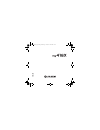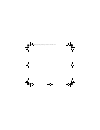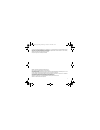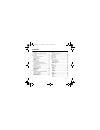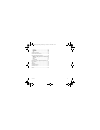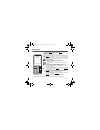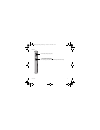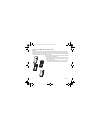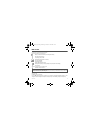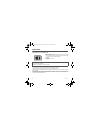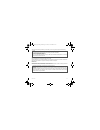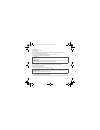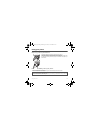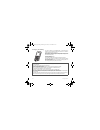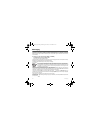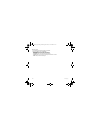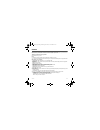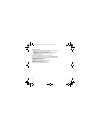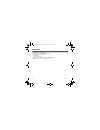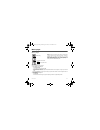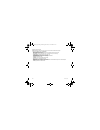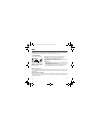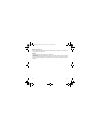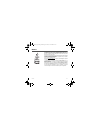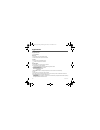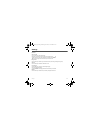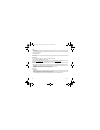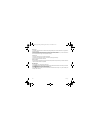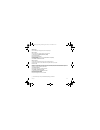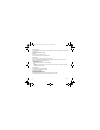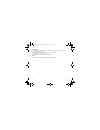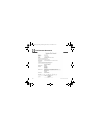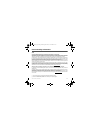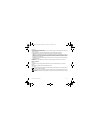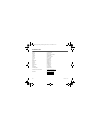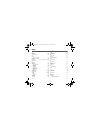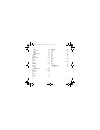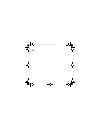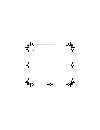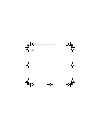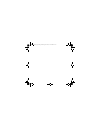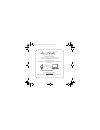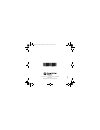- DL manuals
- Sagem
- Cell Phone
- MY418X
- User Manual
Sagem MY418X User Manual
Summary of MY418X
Page 1
Eng l ish 254043558_my418x_en.Book page 1 jeudi, 27. Mars 2008 1:54 13.
Page 2
254043558_my418x_en.Book page 2 jeudi, 27. Mars 2008 1:54 13.
Page 3
3 you have just purchased a sagem phone, we congratulate you; it is recommended that you read this handbook carefully in order to use your phone efficiently and in the best conditions. Your phone can be used internationally in the various networks (gsm 900 mhz and dcs 1800 mhz or pcs 1900 mhz) depen...
Page 4
4 contents contents description .................................................. 6 installing the sim card and the battery ...........8 idle screen ................................................... 9 quick start ................................................. 10 information on the sim card ......
Page 5
Contents 5 security .........................................................43 multimedia.....................................................45 shortcuts.......................................................46 help...............................................................46 technical feature...
Page 6
6 description description red key: short press: switch on the phone. Long press: switch off the phone. In a call context: reject a call - hang up in menus: return to idle screen green key: in call context: call - receiving a call short press: activate/deactivate hands-free mode ( warning: do not use...
Page 7
Description 7 side keys volume setting (calling or playing music) - access to music player (long press) - play or pause music (short press) note : depending on your operator, another function may be allocated to this key 254043558_my418x_en.Book page 7 jeudi, 27. Mars 2008 1:54 13.
Page 8
8 description installing the sim card and the battery warning depending on the model, network configuration and associated subscription cards, certain functions may not be available. Your phone is identified by its imei number. Write this number down, and do not keep it with your phone, because you ...
Page 9
Idle screen 9 idle screen the idle screen may contain the following information: at the top of the screen, the following icons: battery (if it flashes red, the battery must be charged immediately) silent mode (the ringtone is off) only emergency call is possible gsm network indicator (between 0 and ...
Page 10
10 quick start quick start information on the sim card to use your phone, you need a card called sim card. It contains personal information that you can modify: - secret codes (pin(s): personal identification numbers), these codes allow you to protect access to your sim card and phone - phonebook - ...
Page 11
Quick start 11 if there are contacts saved in your sim card, you are invited, if you wish, to copy them in the phone contacts memory. Switching on/off when your phone is off, a short press on the red key will turn it on. When the phone is on, if your are browsing inside the menus, a short press on t...
Page 12
12 quick start first call dial the number you want to ring. Press the green key. During the call, the call in progress icon flashes on screen and tones may indicate the establishment of the call. While a call is connecting, the phone icon is flashing. You can adjust the sound level (volume) using th...
Page 13
Using your phone 13 using your phone improving antenna performance the antenna is integrated in your phone, under the back cover at the top. Avoid putting your fingers on this area when the phone is switched on. If your fingers obstruct the antenna, the phone may have to operate with a higher power ...
Page 14
14 using your phone charging the battery your phone is powered by a rechargeable battery. A new battery must be charged for 4 hours at least before being used for the first time. It reaches its optimum capacity after a few cycles of use. When your battery has been discharged, the empty battery icon ...
Page 15
Phonebook 15 phonebook using the phonebook enter the phonebook menu, the contacts list is displayed if you already get some (otherwise, go to storing a new contact). When a contact is selected, an icon is displayed in the title bar: contact stored in the sim card contact stored in the phone contact ...
Page 16
16 phonebook contact options to display the various options, select a contact and press [options]. Modifying a contact modify what you want and validate then select save once the modifications completed. Send message to send a sms or a mms to a contact (see chapter messaging). Send by to send a cont...
Page 17
Phonebook 17 set as my card/business card the details of a contact stored in the phone memory can be saved in a business card. - select a contact and press [options]. - select set as my card and [ok]. The details are saved as business card. Then you can read it, modify it or send it by sms or mms. C...
Page 18
18 messaging messaging from this menu, you are able to send sms and mms. Mms is a multimedia message service, which allows you to enclose photos, audio files, and others rich contents to your messages; these messages can even be composed of several slides. Mms are differently charged to sms are. Ple...
Page 19
Messaging 19 accented characters accented characters are generated automatically in t9 mode. In abc mode accented characters are available by pressing the key supporting the non-accented character repeatedly. Saving the message - select save if you do not want send the message immediately or if you ...
Page 20
20 messaging messaging menu inbox messages are listed in chronological order, the latest one being displayed first. The quantity of not read and not retrieved messages is shown. Not retrieved and not read messages are shown in bold. Outbox this menu displays the messages that have not been sent. You...
Page 21
Messaging 21 options choose one of the options given: sms or mms. The sms sending options are: store sent messages, acknowledgment, period of validity (during that period, the network provider will try to send the message), message format, msg centre n°. The mms options are: - store sent msgs: it is...
Page 22
22 messaging mailing lists this menu displays the mailing lists created in the phonebook. To display the different options, press [options]. - add mailing list: allows you to create a new mailing list. - modify name: allows you to modify the mailing list name. - add contact: allows you to add a cont...
Page 23
Camera 23 camera this menu allows you to take photos and videos and use them for different purposes. For instance, you can send them to another phone or an internet address, store them, use them as wallpapers or screen savers. Taking and saving a photo settings before taking a photo zoom: to activat...
Page 24
24 camera • editor: various options to modify a photo. Zoom: allows you to magnify certain parts of your photo. Adjustment: allows you to improve contrast. Emboss: allows you to modify a photo with an embossed grey tint. Negative: allows you to change a photo into negative. Grey scale: allows you to...
Page 25
Camera 25 taking a video - select the camera menu then press the navigator rightwards to switch into video mode. - if necessary, select the following settings pressing [options]: • video sound: allows you to record wether not the sound when recording a video. • size restriction: allows you to choose...
Page 26
26 multimedia multimedia the multimedia menu contains the directories of all the multimedia objects recorded in your phone and the downloaded objects (photos, videos, ringtones, musics, etc.). There are three directories: pictures, sounds and videos. Pressing [options] on a directory allows you to :...
Page 27
Music player 27 music player music player this menu allows you to listen to music similar to a portable music player. If you do not have any music stored in the memory, use wap to download some or connect your phone to a pc (see chapter settings/connectivity). Two tabs are displayed: player and libr...
Page 28
28 music player playing your music player tab: this tab opens as soon as a music or a list of music, has been selected to be played. To display the different options, press [options]: - play: to play musics of the playlist. - remove from list: allows you to remove the music selected or all the music...
Page 29
Wap 29 wap wap (wireless application protocol): a protocol that translates the internet language into wml and html languages that can be read by a phone. The wap function allows you to log onto certain internet sites. You can log onto sites that allow you to download ringtones, icons, animated scree...
Page 30
30 wap wap logging off to log off, press the red key. The logoff happens automatically after a few seconds of inactivity if you forget to log off. This period is defined by the linger time setting. Gprs a flashing icon indicates that the phone is logging onto a gprs network. A non-flashing icon indi...
Page 31
Games 31 games your phone contains one or several games, depending on model. You can download more. You are the owner of a sagem mobile phone which gives you the ability to download applications and games to be executed on your phone thanks to the built-in java™ engine. However, receiving applicatio...
Page 32
32 applications applications applications (see chapter games). Alarm this menu allows you to set and activate the alarm. The alarm works even when the phone is switched off. Timer this menu is used to set and activate the timer. The alarm icon appears on the idle screen. Calculator this menu allows ...
Page 33
Applications 33 - exchange rate enter the exchange rate corresponding to the chosen currency. - currency enter the two types of currency to be converted. - goto calculator this option allows you to use immediately the value converted in the calculator. Todo this menu allows you to add todo’s, access...
Page 34
34 applications calendar this menu gives you access to your diary and get to a day, week, month or specific date. It lets you add events, access the global actions for all the events and manage them by event category. - add written event/add vocal event: allows you to add events of the text or voice...
Page 35
Settings 35 settings phone silent mode this menu allows you to switch to silent mode. Silent mode can also be accessed via the idle screen by holding down the key. When the phone is in silent mode, this relevant icon appears on the idle screen. In this mode, the ring tone will not function, except f...
Page 36
36 settings date/time set date/time this menu allows you to set the date and time of your phone. Automatic update this menu allows you to choose manual or automatic updating of date and time (after switch off of your phone or when going abroad for instance) (service depending on the operator). Pleas...
Page 37
Settings 37 you do not need to select a device from this list at this time, you can start a one-off search for a device when you initiate sending. See below for the pairing procedure. Mode with this menu you can, on the one hand, activate and deactivate the bluetooth ® function and, on the other, wh...
Page 38
38 settings notes: - refer to the user manual of the device with which you are pairing to find out how to set this device to the mode allowing this operation. - the code of the remote device may be predefined by the device manufacturer. In this case, refer to the user manual of this device to find o...
Page 39
Settings 39 display this menu allows you to customize your screen by choosing a different presentation. Wallpaper this menu allows you to display the background picture you want on your phone. Note : you can select wallpapers through the phone default wallpapers or the pictures downloaded in multime...
Page 40
40 settings operator logo this menu allows you to display your operator's logo on the idle screen. On the menu, please select the menu and [select]. Select activate or deactivate and press [ok]. Energy saving economic mode you can select one of the following eco modes: - on & double lock: this mode ...
Page 41
Settings 41 call history this menu allows you to access the list of last numbers used. Fast access to the list of calls from the idle screen: press the green key. Counters this menu allows you to consult the duration of the up calls. It can also be used to check the volume of data exchanged in gprs....
Page 42
42 settings blacklist the blacklist is used to limit failures on automatic calls (calls generated by the automatic redial function or by applications: data, fax for example). When several automatic calls failed with a number (number busy or unknown), this number is put in the blacklist and no automa...
Page 43
Settings 43 security this menu allows you to configure your phone's security settings. Pin number this menu allows you to activate and modify your phone's pin. To modify the pin, select modify pin code and [select]. Enter old pin and validate. Enter new pin twice and validate. To activate or deactiv...
Page 44
44 settings confidentiality this menu allows the activation or deactivation of automatic deletion, after power off/on, of outgoing calls, messages stored or organizer events. Select activate or deactivate and validate. Operator this menu allows you to modify the call barring. Access to this service ...
Page 45
Settings 45 cost this menu allows you to control the cost of your calls (*). The cost menu (*) lets you check the cost of the last call you made and of all the calls you made since you last deleted them. The delete costs menu (*) lets you delete the cost of your last call and reset the cost counter ...
Page 46
46 settings shortcuts this menu allows you to customize the settings of your phone to make it as convenient as possible for you to use. (function available depending on model). This menu allows you to allocate functions to the right and left programmable keys. Select the key that you wish to modify ...
Page 47
Technical features 47 technical features weight: 95 g size: 106 x 46 x 15 mm original battery: li-ion 970 mah battery life (*): - calls: 4 h 10 - standby: 370 h multimedia objects supported: - audio formats: imelody, midi, wave, mp3, aac, aac+, enhanced aac, amr - graphic formats: bmp, png, gif, jpe...
Page 48
48 conformance document conformance document 254043558_my418x_en.Book page 48 jeudi, 27. Mars 2008 1:54 13.
Page 49
Care and safety information 49 care and safety information sar this model meets international guidelines for exposure to radio waves your mobile device is a radio transmitter and receiver. It is designed not to exceed the limits for exposure to radio waves recommended by international guidelines. Th...
Page 50
50 care and safety information safety never attempt to disassemble your phone. You alone are responsible for how you use your phone and any consequences of its use. As a general rule, always switch off your phone wherever the use of a phone is prohibited. Use of your phone is subject to safety measu...
Page 51
Care and safety information 51 road safety do not use your phone when driving. In order to give your full attention to driving, stop and park safely before making a call. You must comply with any current legislation. Distance of operation this phone model has been tested and meets radiofrequency exp...
Page 52
52 end user licence agreement (eula), for the software end user licence agreement (eula), for the software context and acceptation of the agreement you have acquired a mobile phone device ("device"), manufactured by sagem mobiles (sagem), that includes software either developed by sagem itself or li...
Page 53
End user licence agreement (eula), for the software 53 you therefore agree that, if you elect to download a licence from the internet which enables your use of secure content, suppliers may, in conjunction with such licence, also download onto your device such security updates that a secure content ...
Page 54
54 end user licence agreement (eula), for the software notice regarding the mpeg-4 visual standard. The software may include mpeg-4 visual decoding technology. Mpeg la, l.L.C. Requires the following notice: use of this software in any manner that complies with the mpeg-4 visual standard is prohibite...
Page 55
End user licence agreement (eula), for the software 55 export restrictions. You acknowledge that software is subject to u.S. Export jurisdiction. You agree to comply with all applicable international and national laws that apply to the software, including the u.S. Export administration regulations, ...
Page 56
56 java™ java™ when running a java™ application, you may be prompted to grant access to protected features. These features are protected because using them could incur you cost, or involve your personal data. In case of doubt, don't hesitate to refuse access by selecting the "no" button! The securit...
Page 57
Java™ 57 - single confirmation: the first time in the whole midlet life a midlet uses a protected feature, user is prompted to grant access. It remains valid until the midlet is removed from the handset. - always: the security group unconditionally grants access to protected features. A midlet has a...
Page 58
58 java™ downloading a midlet (java™ game or application) midlets are easily downloaded in the mobile phone through the games or applications menus or through the wap browser. In almost all cases, you will first receive a jad file which will be displayed on the screen. When you select a jad file, yo...
Page 59
Warranty 59 warranty you must always use your phone for the purpose for which it was designed, under normal operating conditions. Sagem mobiles declines all responsibility for any use outside of the scope of its designed purpose and for any consequences of this use. The software program developed by...
Page 60
60 warranty phones that have been repaired or replaced as standard during the warranty period stated above are guaranteed (parts and labour) until the later of these two dates: expiry of the guarantee period of twelve (12) months stated above or three (3) months with effect from the date of support ...
Page 61
Warranty 61 4. The following are excluded from the warranty: breakdowns or malfunctions due to non-compliance with the installation and use instructions, to an external cause of the phone (shock, lightning, fire, vandalism, malice, water damage of any type, contact with various liquids or any harmfu...
Page 62
62 troubleshooting troubleshooting the phone won’t start and/or won’t take a charge the battery has completely lost its charge. Connect the phone to the charger for between 5 and 30 minutes. The phone will only switch on after it has been charging for a few minutes. You may use the phone again when ...
Page 63
Troubleshooting 63 check that the sim card you are using offers the service you are requesting; check if its validity has not expired. Check and deactivate the outgoing calls restriction when necessary. The network could be saturated. Try later. If the problem persists, please contact your technical...
Page 64
64 customer care customer care austria 01 36 02 77 16 64 belgium 02 62 77 016 france 0 892 701 799 (0,34 €/mn) germany 01805 843 850 greece 00800 44 14 20 38 hungary 06 1 7774 839 ireland 0 160 58 355 italy 800 800 485 netherlands 020 65 45 724 poland 0801 801 101 romania 0800 89 45 21 russia 495 25...
Page 65
Index 65 index a accessories 51 alarm 32 anonymous mode 41 b battery charging the battery 14 installing the battery 8 beeps 35 bluetooth ® 16, 17, 23, 25, 28, 33, 34, 36 business card 17 c calculator 32 call barring 44 calls 12 automatic redial 41 blacklist 42 call divert 40 call history 41 call wai...
Page 66
66 index drafts 20 inbox 20 local information 21 memory 21 options 21 outbox 20 receiving messages 19 sentbox 20 templates 20 mms 18, 23 multimedia 26 multimedia objects 26 music player 27, 45 n navigator 6 networks 11, 42 o operator 44 operator logo 40 organiser 36 p phone code 43 phonebook memory ...
Page 67
254043558_my418x_en.Book page 67 jeudi, 27. Mars 2008 1:54 13.
Page 68
254043558_my418x_en.Book page 68 jeudi, 27. Mars 2008 1:54 13.
Page 69
254043558_my418x_en.Book page 69 jeudi, 27. Mars 2008 1:54 13.
Page 70
254043558_my418x_en.Book page 70 jeudi, 27. Mars 2008 1:54 13.
Page 71
Pc software, available as an option: to exchange data between your mobile phone and your pc: pictures, sounds, video, sms, mms, contacts, calendar, … to connect to internet easily using the 3g, edge or gprs networks according to your mobile phone capacities and your subscription for more information...
Page 72
03 /2 0 0 8 www.Sagem.Com le ponant de paris - 27, rue leblanc - 75015 paris - france société anonyme capital 49 353 885 € - 440 349 181 rcs paris 254043558_my418x_en.Book page 72 jeudi, 27. Mars 2008 1:54 13.