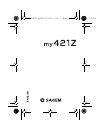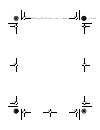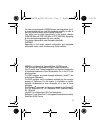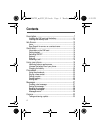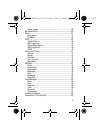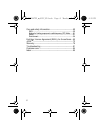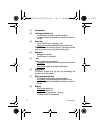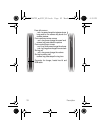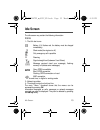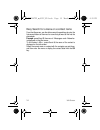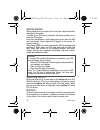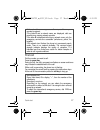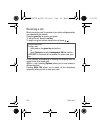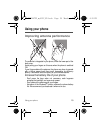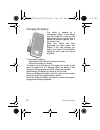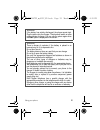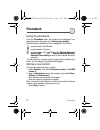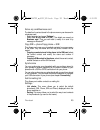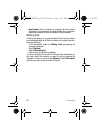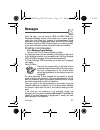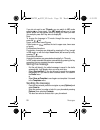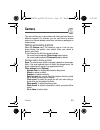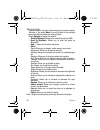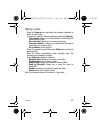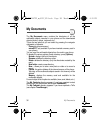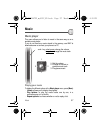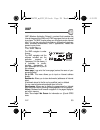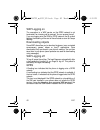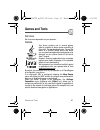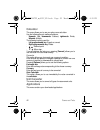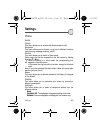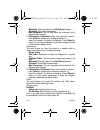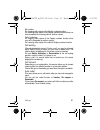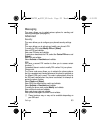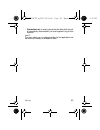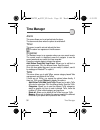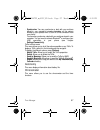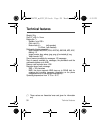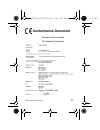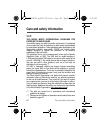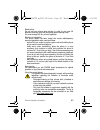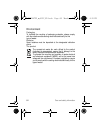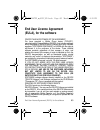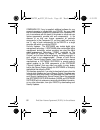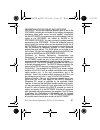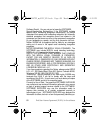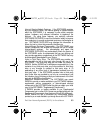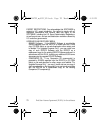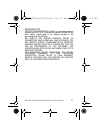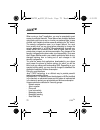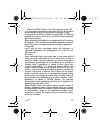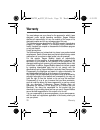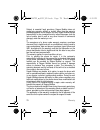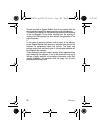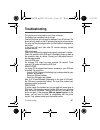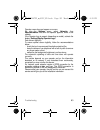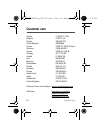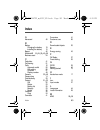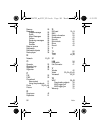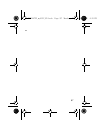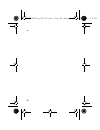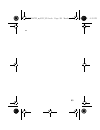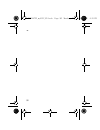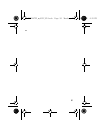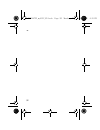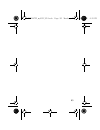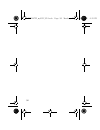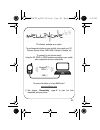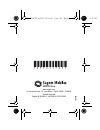- DL manuals
- Sagem
- Cell Phone
- MY421Z
- User Manual
Sagem MY421Z User Manual
Summary of MY421Z
Page 1
English 287244723_my421z_en.Book page 1 monday, october 6, 2008 4:15 pm.
Page 2
287244723_my421z_en.Book page 2 monday, october 6, 2008 4:15 pm.
Page 3
3 you have just purchased a sagem phone, we congratulate you; it is recommended that you read this handbook carefully in order to use your phone efficiently and in the best conditions. Your phone can be used internationally in the various networks (gsm 900 mhz and dcs 1800 mhz or pcs 1900 mhz) depen...
Page 4: Contents
4 contents description............................................................................. 7 installing the sim card and the battery ....................................11 inserting the memory card .......................................................12 idle screen ..........................
Page 5
5 taking a video ......................................................................... 35 my documents .....................................................................36 music.....................................................................................37 music player...................
Page 6
6 care and safety information............................................... 60 sar..........................................................................................60 advice for limiting exposure to radiofrequency (rf) fields.......61 safety.....................................................
Page 7: Description
Description 7 description (1) (2) (3) (4) (5) (6) (7) (8) (9) to ensure optimal screen legibility, check that you have removed the plastic protective film, clean the screen of you telephone with a soft dry cloth to remove any finger marks or dust and make sure the background brightness is not too st...
Page 8
8 description (1) loudspeaker (2) left programmable key - in idle screen: shortcut to several functions - in menus: access to the selection shown on screen in the tab (3) green key - in call context: call - receiving a call short press: activate/deactivate hands-free mode warning: do not use the pho...
Page 9
Description 9 (9) # key - in idle screen: long press: silent mode - in call reception mode: short press: stops ring tone - in ring tone setting mode: activate/deactivate ring tone - stops sound in video or message playing, or in a game when composing a message: - long press: a shortcut to change the...
Page 10
10 description from idle screen - - and + key press change the ringtones volume - long press on the camera key launch the camera preview from camera preview screen - - and + key press change the zoom level - camera key press takes the picture from music player screen - - and + key short press change...
Page 11
Description 11 installing the sim card and the battery your phone is identified by its imei number. Write this number down, and do not keep it with your phone, because you may be asked for it in the event of your phone being stolen, in order to prevent it from being used, even with a different sim c...
Page 12: Inserting The Memory Card
12 description 1 open the back cover using the notch located at the bottom of the phone. Take out battery if already installed. 2 open the metallic lock, slide the sim card into the card holder with fold face down and cut corner, close the metallic lock. 3 place the battery by positioning first the ...
Page 13: Idle Screen
Idle screen 13 idle screen the idle screen may contain the following information: icons 1 - the title bar icons: battery (if it flashes red, the battery must be charged immediately) silent mode (the ringtone is off) only emergency call is possible roaming signal strength level (between 0 and 5 bars)...
Page 14
14 idle screen easy search for a menu or a contact name from the idle screen, use the alphanumeric keypad keys to enter the first several letters of the menu or name that you want to find into the phonebook. Example: press 6 and 3, the menu of «messages» and «networks» is displayed on the idle scree...
Page 15: Quick Start
Quick start 15 quick start information on the sim card to use your phone, you need a card called a sim card. It contains personal information that you can modify: - secret codes (pin(s): personal identification numbers), these codes allow you to protect access to your sim card and phone - phonebook ...
Page 16: Getting Started
16 quick start getting started when you switch on your phone for the first time, follow instructions displayed on the screen. If access to the sim card is protected, the device prompts you to enter the pin number: enter the codebetween 4 and 8 digits given to you when the sim card was issued. These ...
Page 17: First Call
If the network’s name appears, calls are possible on your operator's network. If the letter r and a network name are displayed, calls are possible on a roaming network provider. If the letter e is displayed without any network name, only the emergency services are accessible (ambulance, police, fire...
Page 18: Receiving A Call
18 quick start receiving a call when you receive a call, the number of your caller is displayed when it is presented by the network. Press the green key to answer, and speak. To refuse the call, press the red key. To stop the ring tone, without refusing the call, press . All the numbers correspondin...
Page 19: Using Your Phone
Using your phone 19 using your phone improving antenna performance the antenna is integrated in your phone, under the lower part of the back cover. Avoid putting your fingers on this area when the phone is switched on. If your fingers obstruct the antenna, the phone may have to operate with a higher...
Page 20: Charging The Battery
20 using your phone charging the battery your phone is powered by a rechargeable battery. A new battery must be charged for 4 hours at least before being used for the first time. It reaches its optimum capacity after a few cycles of use. When your battery has been discharged, the empty battery icon ...
Page 21
Warning there is danger of explosion if the battery is placed in an incorrect way or if it is exposed to fire. Do not short circuit it. The battery does not have any part that you can change. Do not try to open the battery casing. Use only the appropriate chargers and batteries as shown in the phone...
Page 22: Phonebook
22 phonebook phonebook using the phonebook enter the phonebook menu, the contacts list is displayed if you already get some (otherwise, go to storing a new contact). When a contact is selected, an icon is displayed in the title bar: contact stored in the sim card contact stored in the phone contact ...
Page 23: Calling A Contact
Phonebook 23 calling a contact several ways: - select a contact, pressthe green key to start the call, if several numbers are stored to the selected contact, select the correct number with the navigator up and down, select call or press the green key to start the call. - select a contact, press the ...
Page 24
24 phonebook copy to sim / copy to mobile this allows you to copy your phonebook contacts from one memory to the other. Only the name and the first phone number will be copied. Export this allows you to copy one or several contact details to the my documents/my contacts directory. Several options: -...
Page 25
Phonebook 25 set as my card/business card the details of a contact stored in the phone memory can be saved in a business card. - select a contact and press [options]. - select set as my card and [ok]. The details are saved as business card. Then you can read it, modify it or send it by message or bl...
Page 26: Mailing Lists
26 phonebook - new number: after an incoming or outgoing call with a number not stored in the phonebook, this option allows you to activate or deactivate a request to store the number in the phonebook. Mailing lists a mailing list allows you to group contacts: this list can be used to send messages ...
Page 27: Messages
Messages 27 messages from this menu, you can send an sms and mms. Mms is a multimedia message service, which allows you to attach photos, audio files, and others rich contents to your messages; these messages can even include several slides. An mms is not charged at the same rate as an sms. Please c...
Page 28: Saving The Message
28 messages if you do not want to use t9 mode, you can switch to abc mode pressing (long press). The abc mode allows you to type letters: press one key several times to display the letter you want (for example: press the 2 key twice to display b). Note : to change the language in t9 mode: through th...
Page 29: Receiving Messages
Messages 29 receiving messages when you receive a message, the phone plays the ring tone that you selected, and a message icon is displayed on the screen of your phone. If you do not read the messages, this icon remains displayed on the screen. When it flashes, the memory is full. Receiving icons, b...
Page 30
30 messages for each message, its characteristics (shown with an icon) and the time (or date) of sending are displayed on the screen. Select a message and press the navigator. Select one of the options shown. Outbox this menu displays the messages that have not been sent. You can therefore send them...
Page 31
Messages 31 2. Mms the mms options are: - store sent messages: it is highly recommended that you keep this function deactivated, to avoid saturating the memory. - retrieval mode: if you are in a poor coverage area, it may be more convenient to choose the manual retrieval mode which gives you the ret...
Page 32
32 messages - add mailing list: allows you to create a new mailing list. - modify name: allows you to modify the mailing list name. - add contact: allows you to add a contact to the mailing list. - properties: allows you to see the type of mailing list and the number of contacts. - delete: allows yo...
Page 33: Camera
Camera 33 camera this menu allows you to take photos and videos and use them for different purposes. For instance, you can send them to another phone or an internet address, store them, use them as wallpapers or screen savers. Taking and saving a photo select the camera menu. The camera is now on. L...
Page 34
34 camera taking a photo - press the navigator, the photo is taken and stays on the phone display. Warning: if you press [back], you will go back to the previous screen and lose the photo you have just taken. - press [options] to display the options: • send by message:allows you to send the photo by...
Page 35: Taking A Video
Camera 35 taking a video - select the camera menu and press the navigator rightwards to switch to video mode. - if necessary, select the following settings by pressing [options]: • video sound: allows you to select wether or not the sound is recorded with a video. • size restriction: allows you to c...
Page 36: My Documents
36 my documents my documents the my documents menu contains the directories of all the multimedia objects recorded in your phone and the downloaded objects (photos, videos, ringtones, etc.). There are two tabs that you can select by pressing the navigator rightwards or leftwards: - phone tab (phone ...
Page 37: Music
Music 37 music music player this menu allows you to listen to music in the same way as on a portable music player. If you do not have any music stored in the memory, use wap to download some or connect your phone to a pc - - and + key: short press: change the volume long press: change the music trac...
Page 38: Fm Radio
38 music fm radio important : you must connect the hands-free kit to operate the fm radio. The radio antenna is contained in the hands-free kit wire. Note : frequency range available: 87.5 mhz to 108 mhz (in steps of 100 khz). Once you have connected the hands-free kit, select the music player menu ...
Page 39: Wap
Wap 39 wap wap (wireless application protocol): a protocol that translates the internet language into wml and html languages that can be read by a phone. The wap function allows you to log onto certain internet sites. You can log onto sites that allow you to download ringtones, icons, animated scree...
Page 40: Wap Logging On
40 wap wap logging on the connection to a wap service on the gprs network is not terminated if an incoming call is received. You can answer the call. If you are logging onto the gsm or gprs network, the @ symbol flashes, the metering of the cost of the call starts as soon as it stops flashing. Downl...
Page 41: Games and Tools
Games and tools 41 games and tools services set of services dependent on your operator. Games your phone contains one or several games, either a complete or demo version according to the model. You can download more. You are the owner of a sagem mobile phone with which you can download applications ...
Page 42: Calculator
42 games and tools calculator this menu allows you to use your phone as a calculator. Use the following keys to make calculations: - upwards: add, downwards: subtract, rightwards: divide, lefwards: multiply the following keys are used for: - left programmable key: equals or convert - right programma...
Page 43: Settings
Settings 43 settings phone audio vibrate this menu allows you to activate the vibrate mode for calls. Ringtones this menu allows you to allocate a ring tone to different functions (call receiving, message receiving, alarm). Profiles this menu allows you to switch to silent mode. Silent mode can also...
Page 44
44 settings - multimedia: pictures to select in the my pictures directory. - preloaded: phone default wallpapers. - more wallpapers: you can also select the connection link to download more pictures. For multimedia and preloaded choices, on the name of a picture: - press [select] to validate your wa...
Page 45
Settings 45 operator logo this menu allows you to display your operator's logo on the idle screen (depending on model). Date / time display this menu allows you to select the date and time display. In the list that appears, select the desired display type between: analog, digital, none and validate....
Page 46: Connectivity
46 settings advanced active slide this menu allows you to answer the calls by opening the slide when you select activate. Note: closing the slide always hangs up, whatever the selection made in this menu (activate or deactivate). Contacts this menu allows you to select the way to sort contacts in th...
Page 47
Settings 47 - on & visible: your phone is visible for a period of 3 minutes. During this period, it can be detected by the other bluetooth ® devices. Select this mode when a pairing with your phone has been initiated from another bluetooth ® device. - on & always: your phone is visible and can be de...
Page 48
48 settings - delete all: this is used to delete all your devices. Warning: using this function needs starting the pairing over again. - activate: this is used to activate the connection with the device. - deactivate: this is used to deactivate the connection with the device. - properties: this is u...
Page 49: Flight Mode
Settings 49 usb key this mode allows you to exchange data between a pc and the phone memory (the one containing the pictures, sounds and videos files) or the memory card. After connection of the usb cable between the phone and the pc, the phone memory and the memory card are displayed as additional ...
Page 50: Calls
50 settings - default locations: this option allows you to select (phone memory or memory card) where the sounds, pictures, videos or applications downloaded will be stored. Camera this menu allows you to set the camera features of your phone. - timer duration: this menu enables you to take a photo ...
Page 51
Settings 51 my number for outgoing calls: status of the display numbers function. For incoming calls: status of the display numbers function when you have forwarded the incoming calls to another number. Caller's number for outgoing calls: status of the display numbers function when your call is forw...
Page 52
52 settings advanced counters this menu allows you to consult the duration of the last calls. It can also be used to check the volume of data exchanged in gprs. Call barring this menu allows you to block the sending or receiving of certain calls. Before you can use this service, a password will be p...
Page 53: Messaging
Settings 53 messaging this menu allows you to select various options for sending and receiving messages (see page 30). Advanced security this menu allows you to configure your phone's security settings. Pin this menu allows you to activate and modify your phone's pin. To modify the pin, select modif...
Page 54
54 settings operator this menu allows you to modify the call barring. Access to this service depends on your type of subscription. Advanced confidentiality this menu allows the activation or deactivation of automatic deletion, after power off/on, of outgoing calls, messages stored or organiser event...
Page 55
Settings 55 - connection t-out:is used to choose the time after which the call is automatically disconnected if you have forgotten to log off from a service. Java™ this menu allows you to configure profiles for the applications and see how much memory is available for them. 287244723_my421z_en.Book ...
Page 56: Time Manager
56 time manager time manager alarm this menu allows you to set and activate the alarm. The alarm works even when the phone is switched off. Timer this menu is used to set and activate the timer. The alarm icon appears on the idle screen. Organizer the assistant menu is an organizer where you can rec...
Page 57: Autonomy
Time manager 57 - synchronize: you can synchronize a task with your archives stored in your operator's network depending on the options offered by your operator with a gsm or gprs connection from your phone. You can also synchronize a task with your archives stored in your computer. You just need to...
Page 58: Technical Features
58 technical features technical features weight: 95 g size: 97 x 46.4 x 14 mm battery life (*): - standby: up to 200 h - calls: up to 3 h - music mode: 4 h (with speaker) 11h 20min (with headset) multimedia objects supported: - audio formats: midi, wav (pcm, adpcm), amr nb, mp3, aac, imelody 1.2 - i...
Page 59: Conformance Document
Conformance document 59 conformance document 287244723_my421z_en.Book page 59 monday, october 6, 2008 4:15 pm.
Page 60: Sar
60 care and safety information care and safety information sar this model meets international guidelines for exposure to radio waves your mobile device is a radio transmitter and receiver. It is designed not to exceed the limits for exposure to radio waves recommended by international guidelines. Th...
Page 61: Radiofrequency (Rf) Fields
Care and safety information 61 advice for limiting exposure to radiofrequency (rf) fields for individuals concerned about limiting their exposure to rf fields, the world health organization (who) provides the following advice: precautionary measures: present scientific information does not indicate ...
Page 62
62 care and safety information electrical safety only use the chargers listed in the manufacturer’s catalogue. Using any other charger may be dangerous; it would also invalidate your warranty. Line voltage must be exactly the one indicated on the charger’s serial plate. Aircraft safety when travelli...
Page 63
Care and safety information 63 road safety do not use your phone when driving. In order to give your full attention to driving, stop and park safely before making a call. You must comply with any current legislation. Distance of operation this phone model has been tested and meets radiofrequency exp...
Page 64: Environment
64 care and safety information environment packaging to facilitate the recycling of packaging materials, please comply with the selective waste sorting rules instituted locally for this type of waste. Batteries spent batteries must be deposited at the designated collection points. The product the cr...
Page 65: End User Licence Agreement
End user licence agreement (eula), for the software 65 end user licence agreement (eula), for the software context and acceptance of the agreement you have acquired a mobile phone device ("device"), manufactured by sagem mobiles (sagem), that includes software either developed by sagem itself or lic...
Page 66
66 end user licence agreement (eula), for the software companion cd. If any is supplied, additional software for your personal computer is included with your device. You may install and use the software component(s) contained in the companion cd only in accordance with the terms of the printed or on...
Page 67
End user licence agreement (eula), for the software 67 description of other rights and limitations copyright. All title and intellectual property rights in and to the software (including but not limited to any images, photographs, animations, video, audio, music, text and "applets," incorporated int...
Page 68
68 end user licence agreement (eula), for the software software rental. You may not rent or lease the software. Speech/handwriting recognition. If the software includes speech and/or handwriting recognition component(s), you should understand that speech and handwriting recognition are inherently st...
Page 69
End user licence agreement (eula), for the software 69 internet gaming/update features. If the software provides, and you choose to utilise, the internet gaming or update features within the software, it is necessary to use certain computer system, hardware, and software information to implement the...
Page 70
70 end user licence agreement (eula), for the software export restrictions. You acknowledge that software is subject to u.S. Export jurisdiction. You agree to comply with all applicable international and national laws that apply to the software, including the u.S. Export administration regulations, ...
Page 71
End user licence agreement (eula), for the software 71 responsibilities support and information should you have any questions concerning this eula, or if you desire to contact sagem ]for any other reason, please refer to the address provided in the documentation for the device. No liability for cert...
Page 72: Java
72 java tm java tm when running a java™ application, you may be prompted to grant access to protected features. These features are protected because using them could incur a cost, or involve your personal data. In case of doubt, don't hesitate to refuse access by selecting the "no" button! The secur...
Page 73
Java tm 73 - write user data - multimedia recording each of these security groups has one of 5 possible authorizations levels (listed from the more restrictive to the more permissive): - never: the security group completely prevents access to the protected features. - per use: each time midlet tries...
Page 74
74 java tm when you set a more permissive authorization to a security group than the current value, the mobile phone asks you to confirm your increased risk exposure. The maximum risk exposure increase is limited by the security status. What is java™? Business applications and games are easily downl...
Page 75
Java tm 75 - name of the midlet, version, size, name, security status, url. If you do not want to download the main data (jar file), you can refuse to acknowledge further airtime consumption by selecting "cancel". If you agree on the midlet installation, just select ok. The midlet is installed with ...
Page 76: Warranty
76 warranty warranty you must always use your phone for the purpose for which it was designed, under normal operating conditions. Sagem mobiles declines all responsibility for any use outside of the scope of its designed purpose and for any consequences of this use. The software program developed by...
Page 77
Warranty 77 warranty conditions whenever you wish to make use of the warranty, please contact your vendor and present the purchasing paperwork obtained from the vendor. If a fault occurs, the vendor will indicate what action is to be taken. 1. The new phone (excluding consumables), including new acc...
Page 78
78 warranty subject to essential legal provisions, sagem mobiles does not accept any warranty, explicit or implicit, other than the warranty provided expressly in this chapter, nor shall sagem mobiles accept responsibility for any immaterial and/or indirect damages (such as loss of orders, loss of p...
Page 79
Warranty 79 4. The following are excluded from the warranty: breakdowns or malfunctions due to non-compliance with the installation and usage instructions, to an external cause of the phone (shock, lightning, fire, vandalism, malice, water damage of any type, contact with various liquids or any harm...
Page 80
80 warranty phones returned to sagem mobiles that do not comply with the return procedure specific to the phone cove-red by this warranty. The opening or closing of a sim operator key and call-outs resulting in the non-operation of the phone resulting from the opening or closing of the sim operator ...
Page 81: Troubleshooting
Troubleshooting 81 troubleshooting the phone won’t start and/or won’t take a charge the battery has completely lost its charge. Connect the phone to the charger for between 5 and 30 minutes. The phone will only switch on after it has been charging for a few minutes. You may use the phone again when ...
Page 82
82 troubleshooting no call connection check that the number you have dialled is correct. If the letter r is displayed on the top right corner of the screen, without any network name displayed, only emergency services can be called. Check the status of your credit. Check that the sim card you are usi...
Page 83
Troubleshooting 83 operator name does not appear on screen go into the settings menu, select networks, then selection/manual. Wait until the operator appears, select it and validate. If the operator logo is present (depending on model), activate the display (settings/display/operator logo). Poor scr...
Page 84: Customer Care
84 customer care customer care austria 01 36 02 77 16 64 belgium 02 62 77 016 croatia 0800 222 722 czech republic 296335686 france 0 892 701 799 (0.34 €/mn) germany 01805 843 850 greece 00800 44 14 20 38 hungary 06 1 7774 839 ireland 0 160 58 355 italy 800 800 485 morocco 0810 800 10 netherlands 020...
Page 85: Index
Index 85 index a advanced 45 b battery charging the battery 19 installing the battery 10 beeps 42 bluetooth® 18 , 24 , 33 , 45 , 56 business card 24 c calculator 41 call barring 51 calls 16 automatic redial 50 call waiting 50 counters 51 display number 49 camera 32 , 49 camera lens 8 confidentiality...
Page 86
86 index memory 29 messages create message 26 drafts 28 menu messages 28 outbox 29 receiving messages 28 rédiger 26 sentbox 28 mise en service 15 multimedia 35 multimedia objects 35 music player 36 n network 15 , 53 o operator 53 operator logo 44 organiser 45 organizer 55 p pin 52 pin2 52 phonebook ...
Page 87
87 - 287244723_my421z_en.Book page 87 monday, october 6, 2008 4:15 pm.
Page 88
88 - 287244723_my421z_en.Book page 88 monday, october 6, 2008 4:15 pm.
Page 89
89 - 287244723_my421z_en.Book page 89 monday, october 6, 2008 4:15 pm.
Page 90
90 - 287244723_my421z_en.Book page 90 monday, october 6, 2008 4:15 pm.
Page 91
91 - 287244723_my421z_en.Book page 91 monday, october 6, 2008 4:15 pm.
Page 92
92 - 287244723_my421z_en.Book page 92 monday, october 6, 2008 4:15 pm.
Page 93
93 287244723_my421z_en.Book page 93 monday, october 6, 2008 4:15 pm.
Page 94
94 287244723_my421z_en.Book page 94 monday, october 6, 2008 4:15 pm.
Page 95
95 pc software, available as an option: to exchange data between your mobile phone and your pc: pictures, sounds, video, sms, mms, contacts, calendar, etc to connect to the internet easily using the 3g, edge or gprs networks according to your mobile phone capacities and your subscription for more in...
Page 96
Www.Sagem.Com le ponant de paris - 27, rue leblanc - 75015 paris - france société anonyme capital 49 353 885 € - 440 349 181 rcs paris 10/2008 287244723_my421z_en.Book page 96 monday, october 6, 2008 4:15 pm.