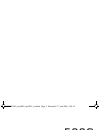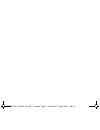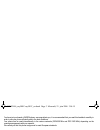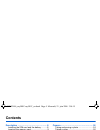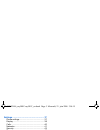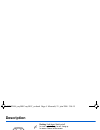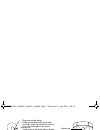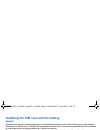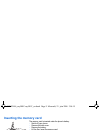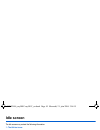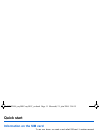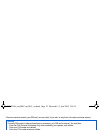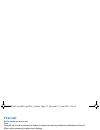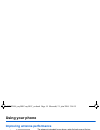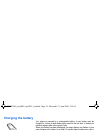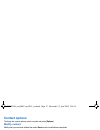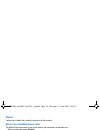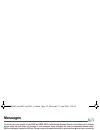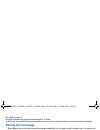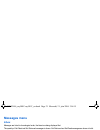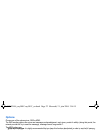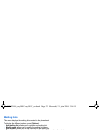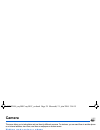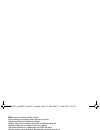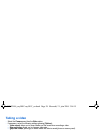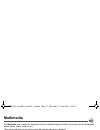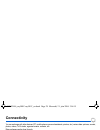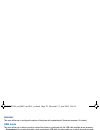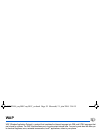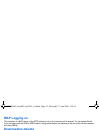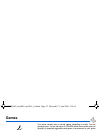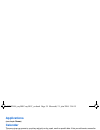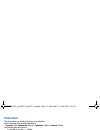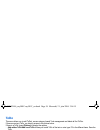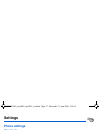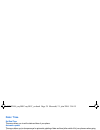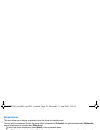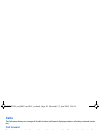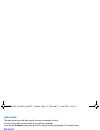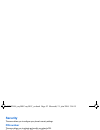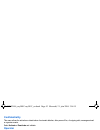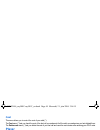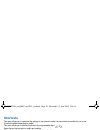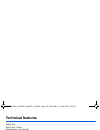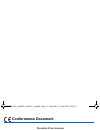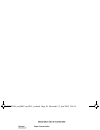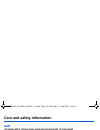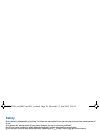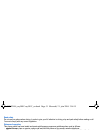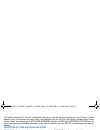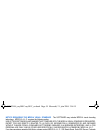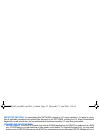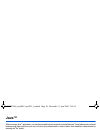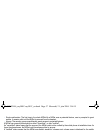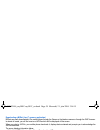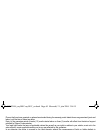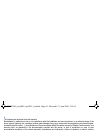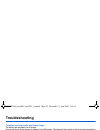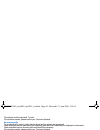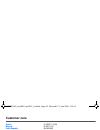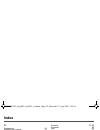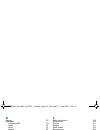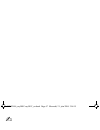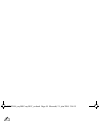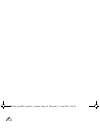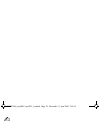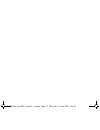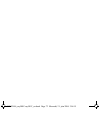- DL manuals
- Sagem
- Cell Phone
- MY5001C
- User Manual
Sagem MY5001C User Manual - Technical Features
46
Technical features
Technical features
Weight: 99 g
Size: 93 x 44 x 23 mm
Original battery: Li-ion 750 mAh
Battery life calls/standby: up to 3 h/250 h (these values are theoretical ones and given for information only)
Multimedia objects supported:
-
Audio formats: iMelody, Midi, wav, MP3, AAC, AMR
-
Graphic formats: bmp, png, gif, animated gif, jpeg, .3gp, mpeg4 depending on model
Size of memory available for messages:
-
100 SMS
Size of memory available for the phonenook and the multimedia objects: up to 32 MB
Maximum size of each message:
-
SMS: < 160 characters
-
MMS: < 300 kB for outgoing messages, 100 kB for incoming messages (depends on the phone configuration and on the
operator reservations)
Using temperature: from - 10 °C to + 55 °C
252693446_my500C-my501C_en.book Page 46 Mercredi, 21. juin 2006 3:06 15
Summary of MY5001C
Page 1
En gl is h 252693446_my500c-my501c_en.Book page 1 mercredi, 21. Juin 2006 3:06 15.
Page 2
252693446_my500c-my501c_en.Book page 2 mercredi, 21. Juin 2006 3:06 15.
Page 3
3 you have just purchased a sagem phone, we congratulate you; it is recommended that you read this handbook carefully in order to use your phone efficiently and in the best conditions. Your phone can be used internationally in the various networks (gsm 900 mhz and dcs 1800 mhz) depending on the roam...
Page 4: Contents
4 contents contents description .................................................. 6 installing the sim card and the battery ...........8 inserting the memory card .............................. 9 using the memory card...................................9 idle screen ....................................
Page 5
Contents 5 settings ...................................................... 37 phone settings ..............................................37 display ..........................................................38 calls ..............................................................40 networks ............
Page 6: Description
6 description description red key: hold down: switch on/off. In a call context: reject a call - hang up in menus: return to idle screen. Green key: long press: activate/deactivate hands-free mode : press again this key to switch into hands-free mode warning: do not use the phone in hands-free mode n...
Page 7
Description 7 the sub-lcd displays date and time, battery and network icons and incoming calls. To ensure optimal screen legibility, check that you have removed the plastic protective film, clean the screen of you telephone with a soft dry cloth to remove any finger marks or dust and make sure the b...
Page 8
8 description installing the sim card and the battery warning depending on the model, network configuration and associated subscription cards, certain functions may not be available. Ensure that your sim card is a 3 v sim type that is compatible with your phone. Inserting an incompatible card will b...
Page 9: Inserting The Memory Card
Description 9 inserting the memory card the memory card is inserted under the phone's battery. - switch off your phone. - remove the back cover. - remove the battery. - lift the flap. Insert the memory card. - close the flap and replace the battery. - replace the battery. Using the memory card the m...
Page 10: Idle Screen
10 idle screen idle screen the idle screen may contain the following information: 1 - the title bar icons: battery (if it flashes red, the battery must be charged immediately) silent mode (the ringtone is off) only emergency call is possible signal strength level (between 0 and 5 bars) message recei...
Page 11: Quick Start
Quick start 11 quick start information on the sim card to use your phone, you need a card called sim card. It contains personal information that you can modify: secret codes (pin(s): personal identification numbers), these codes allow you to protect access to your sim card and phone phonebook messag...
Page 12: Switching On/off
12 quick start if there are contacts saved in your sim card, you are invited, if you wish, to copy them in the phone contacts memory. Switching on/off when your phone is off, a short press on will turn it on. When the phone is on, if your are browsing inside the menus, a short press on will come bac...
Page 13: First Call
Quick start 13 first call dial the number you want to ring. Press . During the call, the call in progress icon flashes on screen and tones may indicate the establishment of the call. While a call is connecting, the phone icon is flashing. You can adjust the sound level by pressing the side volume ke...
Page 14: Using Your Phone
14 using your phone using your phone improving antenna performance the antenna is integrated in your phone, under the back cover at the top. Avoid putting your fingers on this area when the phone is switched on. If your fingers obstruct the antenna, the phone may have to operate with a higher power ...
Page 15: Charging The Battery
Using your phone 15 charging the battery your phone is powered by a rechargeable battery. A new battery must be charged for 4 hours at least before being used for the first time. It reaches its optimum capacity after a few cycles of use. When your battery has been discharged, the empty battery icon ...
Page 16: Phonebook
16 phonebook phonebook using the phonebook enter the phonebook menu, the contacts list is displayed if you already get some (otherwise, go to storing a new contact). When a contact is selected, an icon is displayed in the title bar: contact stored in the sim card contact stored in the phone contact ...
Page 17: Contact Options
Phonebook 17 contact options to display the various options, select a contact and press [options]. Modify contact modify what you want and validate then select save once the modifications completed. Send message to send a sms or a mms to a contact (see chapter messages). Send by to send a contact de...
Page 18: Delete
18 phonebook delete it allows you to delete the contact(s) selected or all the contacts. Set as my card/business card the details of a contact stored in the phone memory can be saved in a business card. - select a contact and press [options]. - select set as my card and [ok]. The details are saved a...
Page 19: Messages
Messages 19 messages from this menu, you are able to send sms and mms. Mms is a multimedia message service, which allows you to enclose photos, audio files, and others rich contents to your messages; these messages can even be composed of several slides. Mms are differently charged to sms are. Pleas...
Page 20: Saving The Message
20 messages accented characters accented characters are generated automatically in t9 mode. In abc mode accented characters are available by pressing the key supporting the non-accented character repeatedly. Saving the message - select save if you do not want to send the message immediately or if yo...
Page 21: Messages Menu
Messages 21 messages menu inbox messages are listed in chronological order, the latest one being displayed first. The quantity of not read and not retrieved messages is shown. Not retrieved and not read messages are shown in bold. Outbox this menu displays the messages that have not been sent. You c...
Page 22: Options
22 messages options choose one of the options given: sms or mms. The sms sending options are: store sent messages, acknowledgment, reply given, period of validity (during that period, the network provider will try to send the message), message format, msg centre n°. The mms options are: - store sent...
Page 23: Mailing Lists
Messages 23 mailing lists this menu displays the mailing lists created in the phonebook. To display the different options, press [options]. - add mailing list: allows you to create a new mailing list. - modify name: allows you to modify the mailing list name. - add contact: allows you to add a conta...
Page 24: Camera
24 camera camera this menu allows you to take photos and use them for different purposes. For instance, you can send them to another phone or an internet address, store them, use them as wallpapers or screen savers. Taking and saving a photo settings before taking a photo zoom: to activate zoom, use...
Page 25
Camera 25 • editor: various options to modify a photo. Zoom: allows you to magnify certain parts of your photo. Adjustment: allows you to improve contrast. Emboss: allows you to modify a photo with an embossed grey tint. Negative: allows you to change a photo into negative. Grey scale: allows you to...
Page 26: Taking A Video
26 camera taking a video - select the camera menu then the video option. - if necessary, select the following settings pressing [options]: • video sound: allows you to record wether not the sound when recording a video. • size restriction: allows you to choose a video size. • save new videos: allows...
Page 27: Multimedia
Multimedia 27 multimedia the multimedia menu contains the directories of all the multimedia objects recorded in your phone and the downloaded objects (photos, videos, ringtones, etc.). There are two tabs that you can select pressing the navigator rightwards or leftwards: - mobile tab (phone memory) ...
Page 28: Connectivity
28 connectivity connectivity you can exchange with other devices (pc, mobile phones, personal assistants, printers, etc.) various data: pictures, sounds, photos, videos, to do tasks, organiser events, contacts, etc. Data exchange can be done through: - a usb cable, - a bluetooth connection (my501c m...
Page 29: Headset
Connectivity 29 headset this menu allows you to configure the options of the phone with a pedestrian kit (automatic response, kit volume). Usb mode this menu allows you to select a mode to connect the phone to a peripheral with the usb cable available as an accessory. - at plugging-in: if you select...
Page 30: Wap
30 wap wap wap (wireless application protocol): a protocol that translates the internet language into wml and html languages that can be read by a phone. The wap function allows you to log onto certain internet sites. You can log onto sites that allow you to download ringtones, icons, animated scree...
Page 31: Wap Logging On
Wap 31 wap logging on the connection to a wap service on the gprs network is not cut if an incoming call is received. You can answer the call. If you are logging onto the gsm or gprs network, the @ symbol flashes, the metering of the cost of the call starts as soon as it stops flashing. Downloading ...
Page 32: Games
32 games games your phone contains one or several games, depending on model. You can download more. You are the owner of a sagem mobile phone which gives you the ability to download applications and games to be executed on your phone thanks to the built-in java™ engine. However, receiving applicatio...
Page 33: Applications
Applications 33 applications music player this menu allows you to listen to music similar to a portable music player. If you do not have any music stored in the memory, use wap to download some or connect your phone to a pc (see chapter multimedia). Two tabs are displayed: player and library. Select...
Page 34: Applications
34 applications applications (see chapter games). Calendar this menu gives you access to your diary and get to a day, week, month or specific date. It lets you add events, access the global actions for all the events and manage them by event category. Calendar menu this menu lets you add events, man...
Page 35: Calculator
Applications 35 calculator this menu allows you to use your phone as a calculator. Use the following keys to make calculations: - upwards: add, downwards: subtract, rightwards: multiply, lefwards: divide the following keys are used for: - : equals or convert : delete - : decimal point. If no calcula...
Page 36: Todo
36 applications todo this menu allows you to add todo’s, access category-based todo management and delete all the todo’s. If there are not any todo, you directly access to the options below. If there is a todo, press [options] to display the options. - add written todo/add vocal todo: allows you to ...
Page 37: Settings
Settings 37 settings phone settings silent mode this menu allows you to switch to silent mode. Silent mode can also be accessed via the idle screen by holding down the key. When the phone is in silent mode, this relevant icon appears on the idle screen. In this mode, the ring tone will not function,...
Page 38: Date / Time
38 settings date / time set date/time this menu allows you to set the date and time of your phone. Automatic update this menu allows you to choose manual or automatic updating of date and time (after switch off of your phone or when going abroad for instance) (service depending on the operator). Ple...
Page 39: Screensaver
Settings 39 screensaver this menu allows you to display an animation when the phone is in standby mode. You can select screensavers through the phone default screensavers (preloaded), the pictures downloaded (multimedia), several screensavers in a random way (slide show). - to select your phone scre...
Page 40: Calls
40 settings calls the calls menu allows you to manage all the calls functions (call forward, displaying numbers, call waiting, voicemail number, etc.). Call forward depending on your subscription, this service allows you to forward incoming calls to a different number or to the voice mailbox. Choose...
Page 41: Auto Redial
Settings 41 auto redial this menu allows you to call back a caller you have not managed to reach. You can set the redial function to inactive, on request or systematic. If you choose on demand, your phone will offer to redial your caller automatically if his number is busy. Blacklist the blacklist i...
Page 42: Security
42 settings security this menu allows you to configure your phone's security settings. Pin number this menu allows you to activate and modify your phone's pin. To modify the pin, select modify pin code and [select]. Enter old pin and validate. Enter new pin twice and validate. To activate or deactiv...
Page 43: Confidentiality
Settings 43 confidentiality this menu allows the activation or deactivation of automatic deletion, after power off/on, of outgoing calls, messages stored or organizer events. Select activate or deactivate and validate. Operator this menu allows you to modify the call barring. Access to this service ...
Page 44: Cost
44 settings cost this menu allows you to control the cost of your calls (*). The cost menu (*) lets you check the cost of the last call you made and of all the calls you made since you last deleted them. The delete costs menu (*) lets you delete the cost of your last call and reset the cost counter ...
Page 45: Shortcuts
Settings 45 shortcuts this menu allows you to customize the settings of your phone to make it as convenient as possible for you to use. (function available depending on model) this menu allows you to allocate functions to the programmable keys: . Select the key that you wish to modify and validate. ...
Page 46: Technical Features
46 technical features technical features weight: 99 g size: 93 x 44 x 23 mm original battery: li-ion 750 mah battery life calls/standby: up to 3 h/250 h (these values are theoretical ones and given for information only) multimedia objects supported: - audio formats: imelody, midi, wav, mp3, aac, amr...
Page 47: Conformance Document
Conformance document 47 conformance document 252693446_my500c-my501c_en.Book page 47 mercredi, 21. Juin 2006 3:06 15.
Page 48
48 conformance document 252693446_my500c-my501c_en.Book page 48 mercredi, 21. Juin 2006 3:06 15.
Page 49: Care and Safety Information
Care and safety information 49 care and safety information sar this model meets international guidelines for exposure to radio waves your mobile device is a radio transmitter and receiver. It is designed not to exceed the limits for exposure to radio waves recommended by international guidelines. Th...
Page 50: Safety
50 care and safety information safety never attempt to disassemble your phone. You alone are responsible for how you use your phone and any consequences of its use. As a general rule, always switch off your phone wherever the use of a phone is prohibited. Use of your phone is subject to safety measu...
Page 51: Environment
Care and safety information 51 road safety do not use your phone when driving. In order to give your full attention to driving, stop and park safely before making a call. You must comply with any current legislation. Distance of operation this phone model has been tested and meets radiofrequency exp...
Page 52: Software
52 end user licence agreement (eula), for the software end user licence agreement (eula), for the software context and acceptation of the agreement you have acquired a mobile phone device ("device"), manufactured by sagem communication (sagem), that includes software either developed by sagem itself...
Page 53
End user licence agreement (eula), for the software 53 you therefore agree that, if you elect to download a licence from the internet which enables your use of secure content, suppliers may, in conjunction with such licence, also download onto your device such security updates that a secure content ...
Page 54
54 end user licence agreement (eula), for the software notice regarding the mpeg-4 visual standard. The software may include mpeg-4 visual decoding technology. Mpeg la, l.L.C. Requires the following notice: use of this software in any manner that complies with the mpeg-4 visual standard is prohibite...
Page 55
End user licence agreement (eula), for the software 55 export restrictions. You acknowledge that software is subject to u.S. Export jurisdiction. You agree to comply with all applicable international and national laws that apply to the software, including the u.S. Export administration regulations, ...
Page 56: Java™
56 java™ java™ when running a java™ application, you may be prompted to grant access to protected features. These features are protected because using them could incur you cost, or involve your personal data. In case of doubt, don't hesitate to refuse access by selecting the "no" button! The securit...
Page 57
Java™ 57 - single confirmation: the first time in the whole midlet life a midlet uses a protected feature, user is prompted to grant access. It remains valid until the midlet is removed from the handset. - always: the security group unconditionally grants access to protected features. A midlet has a...
Page 58
58 java™ downloading a midlet (java™ game or application) midlets are easily downloaded in the mobile phone through the games or applications menus or through the wap browser. In almost all cases, you will first receive a jad file which will be displayed on the screen. When you select a jad file, yo...
Page 59: Warranty
Warranty 59 warranty you must always use your phone for the purpose for which it was designed, under normal operating conditions. Sagem communication declines all responsibility for any use outside of the scope of its designed purpose and for any consequences of this use. The software program develo...
Page 60
60 warranty phones that have been repaired or replaced as standard during the warranty period stated above are guaranteed (parts and labour) until the later of these two dates: expiry of the guarantee period of twelve (12) months stated above or three (3) months with effect from the date of support ...
Page 61
Warranty 61 4. The following are excluded from the warranty: breakdowns or malfunctions due to non-compliance with the installation and use instructions, to an external cause of the phone (shock, lightning, fire, vandalism, malice, water damage of any type, contact with various liquids or any harmfu...
Page 62: Troubleshooting
62 troubleshooting troubleshooting the phone won’t start and/or won’t take a charge the battery has completely lost its charge. Connect the phone to the charger for between 5 and 30 minutes. The phone will only switch on after it has been charging for a few minutes. You may use the phone again when ...
Page 63
Troubleshooting 63 the network could be saturated. Try later. If the problem persists, please contact your technical helpdesk. No receiving calls try to make a call in order to check that the phone and the network are operational. Check and deactivate the permanent call forwarding (permanent call fo...
Page 64: Customer Care
64 customer care austria 01 36 02 77 16 64 belgium 02 62 77 016 czech republic 844 555 600 denmark 0 82 33 28 52 france 0 892 701 799 (0,34 €/mn) germany 01805 843 850 greece 0800 44 14 20 38 hungary 06 1 7774 839 ireland 0 160 58 355 italy 800 800 485 netherlands 020 65 45 724 poland 0801 801 101 p...
Page 65: Index
Index 65 index a accessories 51 activating your phone 11 active flip 45 alarm 34 anonymous mode 40 b battery charging the battery 15 installing the battery 8 beeps 37 bluetooth 14, 17, 24, 28, 33, 36 business card 18 c calculator 35 calendar 34 call barring 43 calls 13 calls (menu) automatic redial ...
Page 66
66 index m memory 22 messages compose sms 19 drafts 21 inbox 21 outbox 21 receiving messages 20 templates 21 mms 19, 24, 26, 36 multimedia 27 multimedia objects 27 music player 33 n navigator 6 network 12 networks 41 o operator 43 operator logo 39 organiser 28 p phone code 42 phonebook memory 17 new...
Page 67
252693446_my500c-my501c_en.Book page 67 mercredi, 21. Juin 2006 3:06 15.
Page 68
252693446_my500c-my501c_en.Book page 68 mercredi, 21. Juin 2006 3:06 15.
Page 69
252693446_my500c-my501c_en.Book page 69 mercredi, 21. Juin 2006 3:06 15.
Page 70
252693446_my500c-my501c_en.Book page 70 mercredi, 21. Juin 2006 3:06 15.
Page 71
252693446_my500c-my501c_en.Book page 71 mercredi, 21. Juin 2006 3:06 15.
Page 72
Mobile communication business group www.Sagem.Com/mobiles le ponant de paris - 27, rue leblanc - 75512 paris cedex 15 - france société anonyme capital 300 272 000 € - 480 108 158 rcs paris 06 /2 0 0 6 252693446_my500c-my501c_en.Book page 72 mercredi, 21. Juin 2006 3:06 15.