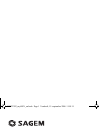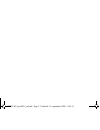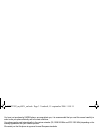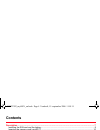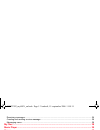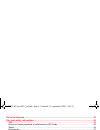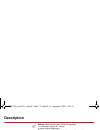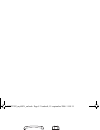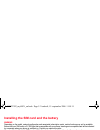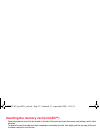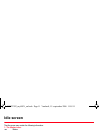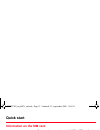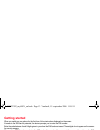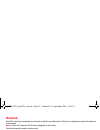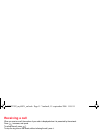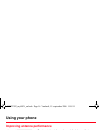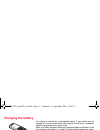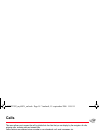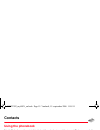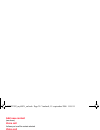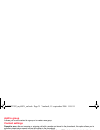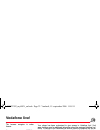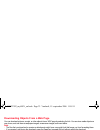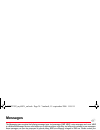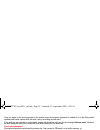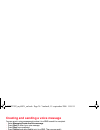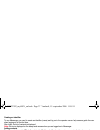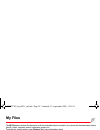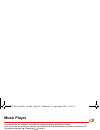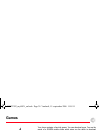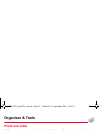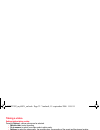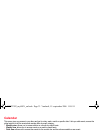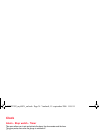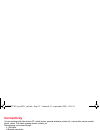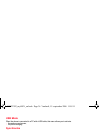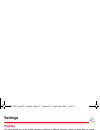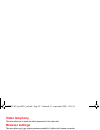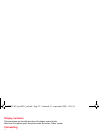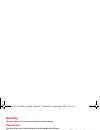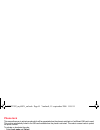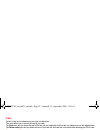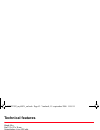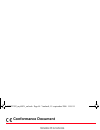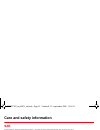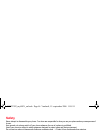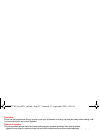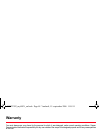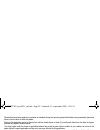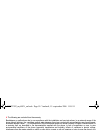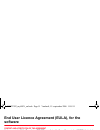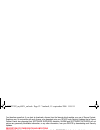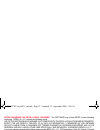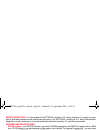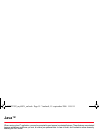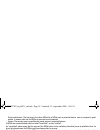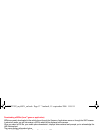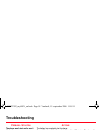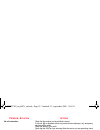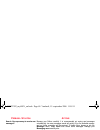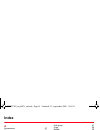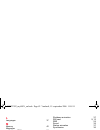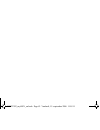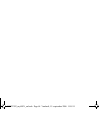- DL manuals
- Sagem
- Cell Phone
- MY600V
- User Manual
Sagem MY600V User Manual - Care and Safety Information
Care and safety information
45
Care and safety information
SAR
THIS MODEL MEETS INTERNATIONAL GUIDELINES FOR EXPOSURE TO RADIO WAVES
Your mobile device is a radio transmitter and receiver. It is designed not to exceed the limits for exposure to radio waves
recommended by international guidelines. These guidelines were developed by the independent scientific organization
ICNIRP and include safety margins designed to assure the protection of all persons, regardless of age and health.
The guidelines use a unit of measurement known as the Specific Absorption Rate, or SAR. The SAR limit for mobile devices
is 2 W/kg and the highest SAR value for this device when tested at the ear was 0.9 W/kg (*). As mobile devices offer a range
of functions, they can be used in other positions, such as on the body as described in this user guide (**).
As SAR is measured utilizing the devices highest transmitting power the actual SAR of this device while operating is typically
below that indicated above. This is due to automatic changes to the power level of the device to ensure it only uses the
minimum level required to reach the network.
The World Health Organization has stated that present scientific information does not indicate the need for any special
precautions for the use of mobile devices. They note that if you want to reduce your exposure then you can do so by limiting
the length of calls or using a 'hands-free' device to keep the mobile phone away from the head and body. Additional
Information can be found on the websites of the World Health Organization (http://www.who.int/emf)
Advice for limiting exposure to radiofrequency (RF) fields
For individuals concerned about limiting their exposure to RF fields, the World Health Organization (WHO) provides the
following advice:
Precautionary measures: Present scientific information does not indicate the need for any special precautions for the use of
mobile phones. If individuals are concerned, they might choose to limit their own or their children’s’ RF exposure by limiting
the length of calls, or using "hands-free" devices to keep mobile phones away from the head and body.
Further information on this subject can be obtained from the WHO home page http://www.who.int/peh-emf WHO Fact sheet
193: June 2000.
(*) The tests are carried out in accordance with international guidelines for testing.
(**) Please see the Distance of operation section about body worn operation, page 47.
252797992_my600V_en.book Page 45 Vendredi, 15. septembre 2006 11:05 11
Summary of MY600V
Page 1
English user guide 252797992_my600v_en.Book page 1 vendredi, 15. Septembre 2006 11:05 11.
Page 2
252797992_my600v_en.Book page 2 vendredi, 15. Septembre 2006 11:05 11.
Page 3
3 you have just purchased a sagem phone, we congratulate you; it is recommended that you read this manual carefully in order to use your phone efficiently and in the best conditions. Your phone can be used internationally in the various networks (3g, gsm 900 mhz and dcs 1800 mhz) depending on the ro...
Page 4: Contents
4 contents contents description ................................................................................................................................... 7 installing the sim card and the battery .................................................................................................
Page 5
Contents 5 receiving messages............................................................................................................................ 25 creating and sending a voice message............................................................................................... 26 messagin...
Page 6
6 contents technical features...................................................................................................................... 43 care and safety information...................................................................................................... 45 sar ...............
Page 7: Description
Description 7 description red key: switch on (short press). Switchoff (long press). In a call context: reject a call - hang up in menus: return to idle screen green key: activate/deactivate hands-free mode (long press). Warning: do not use the phone in hands-free mode near to your ear, or you may su...
Page 8
8 description lens for shooting volume setting (when calling) in videotelephony or short press: access to photo viewfinder a second short press takes the photo photo and video 252797992_my600v_en.Book page 8 vendredi, 15. Septembre 2006 11:05 11.
Page 9
Description 9 installing the sim card and the battery warning depending on the model, network configuration and associated subscription cards, certain functions may not be available. Ensure that your sim card is a 3 v sim type that is compatible with your phone. Inserting an incompatible card will b...
Page 10
10 description inserting the memory card (minisd™) - open the protective cover of the slot located on the side of the phone and insert the memory card pushing it until it clicks into place. - to remove the card, first make sure that no application is accessing the card, then slightly push the top ed...
Page 11: Idle Screen
Idle screen 11 idle screen the idle screen may contain the following information: 1 - the title bar icons: battery silent mode only emergency call is possible signal strength level (between 0 and 5 bars) gprs channel present connection to the 3g network 2 - date and time, in digital or analog mode 3...
Page 12: Quick Start
12 quick start quick start information on the sim card to use your phone, you need a card called sim or usim card. It contains personal information that you can modify: - secret codes (pin(s): personal identification numbers), these codes allow you to protect access to your sim card and phone - phon...
Page 13: Getting Started
Quick start 13 getting started when you switch on your phone for the first time, follow instructions displayed on the screen. If access to the sim card is protected, the device prompts you to enter the pin number: enter the codebetween 4 and 8 digits given to you when the sim card was issued. These ...
Page 14: Network
14 quick start network once on, the phone is searching for a network on which it can make calls. If it finds one, it displays the name of the network on the screen. Note : if it finds a 3g network, the 3g icon is displayed on the screen. You are then ready to send or receive a call. First call dial ...
Page 15: Receiving A Call
Quick start 15 receiving a call when you receive a call, the number of your caller is displayed when it is presented by the network. Press to answer, and speak. To refuse the call, press . To stop the ring tone or the vibrate, without refusing the call, press #. When on a call, pressing [options] al...
Page 16: Using Your Phone
16 using your phone using your phone improving antenna performance the antenna is integrated in your phone, under the back cover at the top. Avoid putting your fingers on this area when the phone is switched on. If your fingers obstruct the antenna, the phone may have to operate with a higher power ...
Page 17: Charging The Battery
Using your phone 17 charging the battery your phone is powered by a rechargeable battery. A new battery must be charged for 4 hours at least before being used for the first time. It reaches its optimum capacity after a few cycles of use. When your battery has been discharged, the empty battery icon ...
Page 18: Calls
18 calls calls this menu allows you to access the call log divided into four lists that you can display by the navigator: all calls, outgoing calls, incoming calls and missed calls. Various options are proposed: store a number in your phonebook, call, send a message, etc. You can also make a call to...
Page 19: Contacts
Contacts 19 contacts using the phonebook enter the contacts menu, the contacts list is displayed if you already get some (otherwise, go to storing a new contact). The icon displayed next to a contact’s name shows in which phonebook the contact is stored. Contact stored in the sim card contact stored...
Page 20: Add New Contact
20 contacts add new contact (see above). Voice call it allows you to call the contact selected. Video call it allows you to make a video call. Create message it allows you to send a written or voice message or a postcard to the contact selected. Send vcard it allows you to send contact details by me...
Page 21: Add To Group
Contacts 21 add to group it allows you to add a contact to a group or to create a new group. Contact settings prompt to save: after an incoming or outgoing call with a number not stored in the phonebook, this option allows you to activate or deactivate a request to store the number in the phonebook....
Page 22: Vodafone Live!
22 vodafone live! Vodafone live! Your phone has been customised to give access to vodafone live!. Visit www.Vodafone.Com for additional information about the services vodafone live! Offers. To connect to the vodafone live! Service, press the vodafone live! Key on your handset. If you have any proble...
Page 23
Vodafone live! 23 downloading objects from a web page you can download pictures, sounds, or other objects from a wap page by selecting the link. You can store media objects on your phone, and use them as wallpaper images, screensaver images, and event alerts. Note: - the files that you download or r...
Page 24: Messages
24 messages messages the messaging menu contains the following message types: text messages (sms, mms), voice messages and e-mail. Mms is a multimedia message service, which allows you to enclose photos, audio files, and others rich contents to your messages; these messages can even be composed of s...
Page 25: Saving The Message
Messages 25 once you agree on the word proposed on the screen, press the navigator rightwards to validate it or on the 0 key (which validates and inserts a space after the word), and go on writing the next word. If the word you are expected is not proposed, please add characters until you get the me...
Page 26: Messaging Menu
26 messages creating and sending a voice message you can record a voice message and enclose it to a mms to send it to a recipient. - select messaging/create new/voice message. - press [start] to record your voice message. - press [stop] once completed. - press [options] and select add to join it to ...
Page 27
Messages 27 creating an identifier to use messenger you need to create an identifier (name) and log on to the operator server: help screens guide the user when logging on for the first time. After logon, the list of contacts is displayed. Note: an icon is displayed on the sleep-mode screen when you ...
Page 28: My Files
28 my files my files the my files menu contains the directories of all the multimedia objects recorded in your phone and the downloaded objects (photos, videos, ringtones, musics, bookmarks, games, etc.). To display the various options, press [options] after having selected an object. 252797992_my60...
Page 29: Music Player
Music player 29 music player this menu allows you to listen to music files in a contiuous way like a portable music player. If you do not have any music file in memory, use vodafone live! To download some or connect your phone to a pc. Two tabs are displayed : x (player) and (library). Library tab m...
Page 30: Games
30 games games your phone contains a few trial games. You can download more. You are the owner of a sagem mobile phone which gives you the ability to download applications and games to be executed on your phone thanks to the built-in java™ engine. However, receiving applications from everywhere impl...
Page 31: Organiser & Tools
Organiser & tools 31 organiser & tools photo and video the camera menu allows you to take photos and use them for different purposes. For instance, you can send them to another phone or an internet address, store them, use them as wallpapers or screen savers. Taking a photo settings before taking a ...
Page 32: Taking A Video
32 organiser & tools taking a video settings before taking a video pressing [options], various options can be selected: • record video: to start recording • go to camera: to switch from video mode to photo mode. • settings: to select the video quality, the recording time, the recording of the sound ...
Page 33: Calendar
Organiser & tools 33 calendar this menu gives you access to your diary and get to a day, week, month or specific date. It lets you add events, access the global actions for all the events and manage them by event category. - monthly view: allows you to access events on a month-by-month basis. - week...
Page 34: Clock
34 organiser & tools clock alarm - stop watch - timer this menu allows you to set and activate the alarm, the chronometer and the timer. The alarm works even when the phone is switched off. The alarm icon appears on the idle screen. Calculator and converter this menu allows you to use your phone as ...
Page 35: Connectivity
Organiser & tools 35 connectivity you can exchange with other devices (pc, mobile phones, personal assistants, printers, etc.) various data: pictures, sounds, photos, videos, todo tasks, organiser events, contacts, etc. Data exchange can be done through: - a usb cable, - a bluetooth connection. If y...
Page 36: Usb Mode
36 organiser & tools usb mode when the phone is connected to a pc with a usb cable, this menu allows you to activate: - the memory card access, - the phone charging. Synchronize this menu allows you to configure all the synchronization parameters. Voice recorder this menu allows you to record your v...
Page 37: Settings
Settings 37 settings profiles this menu allows you to set profiles containing selections of different ringtones, volume to adapt them to various circumstances (for instance, depending on where you are (at work, at home, etc.) you will select such or such profile. Display settings this menu allows yo...
Page 38: Video Telephony
38 settings video telephony this menu allows you to select the default parameters for the video calls. Browser settings this menu allows you to set various parameters needed for vodafone live! Browser connection. You can add or modify url addresses. Networks settings this menu allows you to configur...
Page 39: Display Numbers
Settings 39 display numbers this menu allows you to modify the status of the display number function. Select one of the options given: anonymous mode, my number, callers’ number. Call waiting (network dependent service) during a call, you may be informed that a caller is trying to reach you: you hea...
Page 40: Security
40 settings security this menu allows you to configure your phone's security settings. Keypad lock this menu allows you to lock the keypad to avoid unwanted key presses. Automatic: after a few seconds, the keypad is locked. To unlock it press the and ok keys from the idle screen. Manual: lock the ke...
Page 41: Phone Lock
Settings 41 phone lock this menu allows you to activate a code which will be requested when the phone is switched on if a different sim card is used. This code is automatically linked to the sim card installed when the phone is activated. This code is a secret code to protect the phone if stolen. To...
Page 42: Cost
42 settings cost access to this service depends on your type of subscription. This menu allows you to control the cost of your calls. The cost menu lets you check the cost of the last call you made and of all the calls you made since you last deleted them. The delete costs menu lets you delete the c...
Page 43: Technical Features
Technical features 43 technical features weight: 99 g size: 110 x 47 x 16 mm original battery: li-ion 1000 mah multimedia objects supported: - audio formats: imelody, midi, wave, mp3, aac, amr - graphic formats: wbmp, bmp, png, gif, animated gif, jpeg, 3gp, mpeg4 depending on model size of memory av...
Page 44: Conformance Document
44 conformance document conformance document 252797992_my600v_en.Book page 44 vendredi, 15. Septembre 2006 11:05 11.
Page 45: Care and Safety Information
Care and safety information 45 care and safety information sar this model meets international guidelines for exposure to radio waves your mobile device is a radio transmitter and receiver. It is designed not to exceed the limits for exposure to radio waves recommended by international guidelines. Th...
Page 46: Safety
46 care and safety information safety never attempt to disassemble your phone. You alone are responsible for how you use your phone and any consequences of its use. As a general rule, always switch off your phone wherever the use of a phone is prohibited. Use of your phone is subject to safety measu...
Page 47: Environment
Care and safety information 47 road safety do not use your phone when driving. In order to give your full attention to driving, stop and park safely before making a call. You must comply with any current legislation. Distance of operation this phone model has been tested and meets radiofrequency exp...
Page 48: Warranty
48 warranty warranty you must always use your phone for the purpose for which it was designed, under normal operating conditions. Sagem communication declines all responsibility for any use outside of the scope of its designed purpose and for any consequences of this use. Any software program in the...
Page 49
Warranty 49 phones that have been repaired or replaced as standard during the warranty period stated above are guaranteed (parts and labour) until the later of these two dates: expiry of the guarantee period of twenty four months stated above or three (3) months with effect from the date of support ...
Page 50
50 warranty 4. The following are excluded from the warranty: breakdowns or malfunctions due to non-compliance with the installation and use instructions, to an external cause of the phone (shock, lightning, fire, vandalism, malice, water damage of any type, contact with various liquids or any harmfu...
Page 51: Software
End user licence agreement (eula), for the software 51 end user licence agreement (eula), for the software context and acceptation of the agreement you have acquired a mobile phone device ("device"), manufactured by sagem communication (sagem), that includes software either developed by sagem itself...
Page 52
52 end user licence agreement (eula), for the software you therefore agree that, if you elect to download a licence from the internet which enables your use of secure content, suppliers may, in conjunction with such licence, also download onto your device such security updates that a secure content ...
Page 53
End user licence agreement (eula), for the software 53 notice regarding the mpeg-4 visual standard. The software may include mpeg-4 visual decoding technology. Mpeg la, l.L.C. Requires the following notice: use of this software in any manner that complies with the mpeg-4 visual standard is prohibite...
Page 54
54 end user licence agreement (eula), for the software export restrictions. You acknowledge that software is subject to u.S. Export jurisdiction. You agree to comply with all applicable international and national laws that apply to the software, including the u.S. Export administration regulations, ...
Page 55: Java™
Java™ 55 java™ when running a java™ application, you may be prompted to grant access to protected features. These features are protected because using them could incur you cost, or involve your personal data. In case of doubt, don't hesitate to refuse access by selecting the "no" button! The securit...
Page 56
56 java™ - single confirmation: the first time in the whole midlet life a midlet uses a protected feature, user is prompted to grant access. It remains valid until the midlet is removed from the handset. - always: the security group unconditionally grants access to protected features. A midlet has a...
Page 57
Java™ 57 downloading a midlet (java™ game or application) midlets are easily downloaded in the mobile phone through the games or applications menus or through the wap browser. In almost all cases, you will first receive a jad file which will be displayed on the screen. When you select a jad file, yo...
Page 58: Troubleshooting
58 troubleshooting troubleshooting p roblem - s ituation a ctions the phone won’t start and/or won’t take a charge the battery has completely lost its charge. Connect the phone to the charger for between 5 and 30 minutes. The phone will only switch on after it has been charging for a few minutes. Yo...
Page 59: - S
Troubleshooting 59 no call connection check that the number you have dialled is correct. If the icon is displayed without any network name displayed, only emergency services can be called. Check the status of your credit. Check that the sim card you are using offers the service you are requesting; c...
Page 60: - S
60 troubleshooting how do i free up memory to receive new messages? Manage your outbox carefully. It is recommended not saving sent messages automatically: too many messages saved will quickly fill up the available memory and no further messages will be received. To delete them, please go into the m...
Page 61: Index
Index 61 index a accessories 47 alarm 34 b backlight 37 battery charging the battery 17 installing the battery 9 bluetooth 35 browser settings 38 c calculator 34 calendar 33 call settings 38 calls 14, 18 any key 38 auto response 38 automatic redial 39 blacklist 38 call barring 39 call divert 38 call...
Page 62
62 index l languages 37 m memory 42 messages compose sms 24 outbox 26 receiving messages 25 mms 31, 32 modem status 34 multimedia objects 28 music files 29 music player 29 my files 28 n navigator 7 network 14 networks settings 38 o organiser 35 p phone code 41 photo 8, 31, 35 picture 35 pin code 40 ...
Page 63
252797992_my600v_en.Book page 63 vendredi, 15. Septembre 2006 11:05 11.
Page 64
Mobile communication business group www.Sagem.Com/mobiles le ponant de paris - 27, rue leblanc - 75512 paris cedex 15 - france société anonyme capital 300 272 000 € - 480 108 158 rcs paris 09 /2 0 0 6 252797992_my600v_en.Book page 64 vendredi, 15. Septembre 2006 11:05 11.