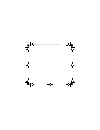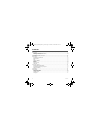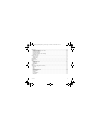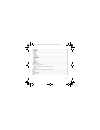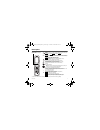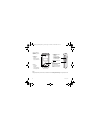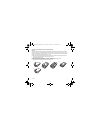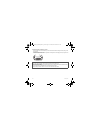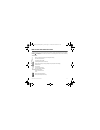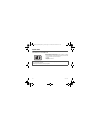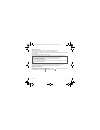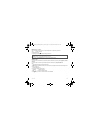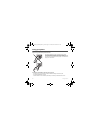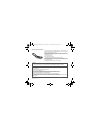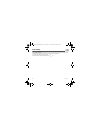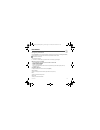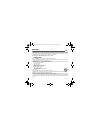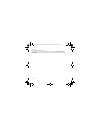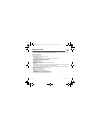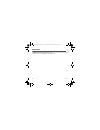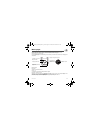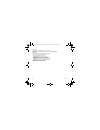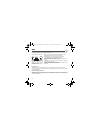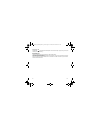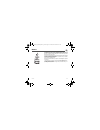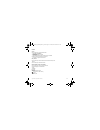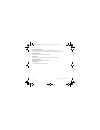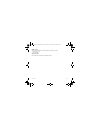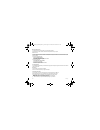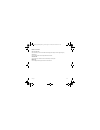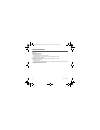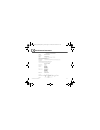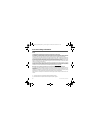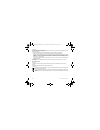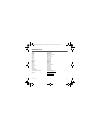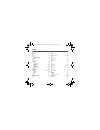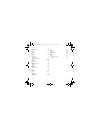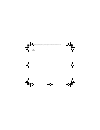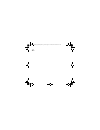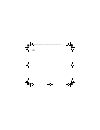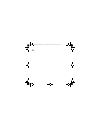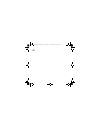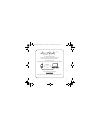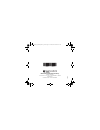- DL manuals
- Sagem
- Cell Phone
- MY900C
- User Manual
Sagem MY900C User Manual
Summary of MY900C
Page 1
En gl is h 252889386_my900c-my901c_en.Book page 1 vendredi, 30. Mars 2007 9:47 09.
Page 2
252889386_my900c-my901c_en.Book page 2 vendredi, 30. Mars 2007 9:47 09.
Page 3
3 you have just purchased a sagem phone, we congratulate you; it is recommended that you read this handbook carefully in order to use your phone efficiently and in the best conditions. Your phone can be used internationally in the various networks (3g, gsm 900 mhz and dcs 1800 mhz as well as edege f...
Page 4
4 contents contents description ................................................................................................................................... 7 installing the sim card and the battery .................................................................................................
Page 5
Contents 5 messages .................................................................................................................................... 22 creating a text message or an e-mail .................................................................................................. 22 savin...
Page 6
6 contents connectivity................................................................................................................................ 37 bluetooth ® ........................................................................................................................................
Page 7
Description 7 description lens for videocall or shooting in photo and video red key: short press: switch on. Long press: switchoff. Short press (in a call context): reject a call - hang up. Short press (in menus): return to idle screen green key: long press (in a call context): activate/deactivate h...
Page 8
8 description flap opening the flap allows you to take a call (if it is activated in the menu settings/calls/active flip), closing the flap ends a call. Key used for: - displaying the profile activated, - setting the volume, - stopping the ring tone (first press), refusing a call (second press). Lon...
Page 9
Description 9 installing the sim card and the battery warning depending on the model, network configuration and associated subscription cards, certain functions may not be available. Your phone is identified by its imei number. Write this number down, and do not keep it with your phone, because you ...
Page 10
10 description inserting the memory card - remove the back cover and insert the memory card into the slot located above the charger connector pushing it until it clicks into place. - to remove the card, first make sure that no application is accessing the card, then slightly push the top edge of the...
Page 11
Idle screen and external screen 11 idle screen and external screen on the external screen, time, incoming calls and various icons (battery, messages, the profile activated, etc.) are displayed. On the main screen, date and time, the network provider name, various messages about calls (that can be de...
Page 12
12 quick start quick start information on the sim card to use your phone, you need a card called sim or usim card. It contains personal information that you can modify: - secret codes (pin(s): personal identification numbers), these codes allow you to protect access to your sim card and phone - phon...
Page 13
Quick start 13 getting started when you switch on your phone for the first time, follow instructions displayed on the screen. If access to the sim card is protected, the device prompts you to enter the pin number: enter the codebetween 4 and 8 digits given to you when the sim card was issued. These ...
Page 14
14 quick start network once on, the phone is searching for a network on which it can make calls. If it finds one, it displays the name of the network on the screen. Note : if it finds a 3g network, the 3g icon is displayed on the screen. You are then ready to send or receive a call. First call dial ...
Page 15
Quick start 15 receiving a call when you receive a call, the number of your caller is displayed when it is presented by the network. Press to answer, and speak. To refuse the call, press . To stop the ring tone or the vibrate, without refusing the call, press #. When on a call, pressing [options] al...
Page 16
16 using your phone using your phone improving antenna performance the antenna is integrated in your phone, under the back cover at the top. Avoid putting your fingers on this area when the phone is switched on. If your fingers obstruct the antenna, the phone may have to operate with a higher power ...
Page 17
Using your phone 17 charging the battery your phone is powered by a rechargeable battery. A new battery must be charged for 4 hours at least before being used for the first time. It reaches its optimum capacity after a few cycles of use. When your battery has been discharged, the empty battery icon ...
Page 18
18 call history call history this menu allows you to access the call log divided into four lists that you can display by the navigator: all calls, outgoing calls, incoming calls and missed calls. Various options are proposed: store a number in your phonebook, call, send a message, etc. You can also ...
Page 19
Phonebook 19 phonebook using the phonebook enter the phonebook menu, the contacts list is displayed if you already get some (otherwise, go to storing a new contact). The icon displayed next to a contact’s name shows in which phonebook the contacts is stored. Contact stored in the sim card contact st...
Page 20
20 phonebook video call it allows you to make a video call. Create message it allows you to send a written or voice message or a postcard to the contact selected. Send vcard it allows you to send contact details by message or bluetooth ® . Delete it allows you to delete the contact selected. My deta...
Page 21
Phonebook 21 contact settings - prompt to save: after an incoming or outgoing call with a number not stored in the phonebook, this option allows you to activate or deactivate a request to store the number in the phonebook. - view contacts: it allows you to select the default phonebook (sim, phone, s...
Page 22
22 messages messages the messaging menu contains the following message types: text messages (sms, mms), voice messages and e-mail. Mms is a multimedia message service, which allows you to enclose photos, audio files, and others rich contents to your messages; these messages can even be composed of s...
Page 23
Messages 23 once you agree on the word proposed on the screen, press the navigator rightwards to validate it or on the 0 key (which validates and inserts a space after the word), and go on writing the next word. If the word you are expected is not proposed, please add characters until you get the me...
Page 24
24 messages creating and sending a voice message you can record a voice message and enclose it to a mms to send it to a recipient. - select messages/create new/voice message. - press [start] to record your voice message. - press [stop] once completed. - press [options] and select add to join it to a...
Page 25
Messages 25 call voicemail this function allows you to call your voicemail. Note : if your voicemail number has not been entered yet, you must enter it in the menu settings/calls/voicemail. Message settings this menu allows you to select various sending and receiving options and customization option...
Page 26
26 photo and video photo and video the camera menu allows you to take photos and use them for different purposes. For instance, you can send them to another phone or an internet address, store them, use them as wallpapers or screen savers. Taking a photo settings before taking a photo pressing [opti...
Page 27
Photo and video 27 taking a video settings before taking a video pressing [options], various options can be selected: - record video:allows you to take a new video. - go to camera: to switch from video mode to photo mode. - change camera: to change from one lens to another. - settings: to select the...
Page 28
28 multimedia multimedia the multimedia menu contains the directories of all the multimedia objects recorded in your phone and the downloaded objects (photos, videos, ringtones, musics, bookmarks, games, etc.). To display the various options, press [options] after having selected an object. 25288938...
Page 29
Music player 29 music player this menu allows you to listen to music files in a contiuous way like a portable music player. If you do not have any music file in memory, use wap to download some or connect your phone to a pc. General notes for using music player display the music player menu to start...
Page 30
30 music player album - artists it is the directory of the music files sorted by title or by artist. Multimedia it is the directory of all the sounds stored in the phone (see menu multimedia/audio). Player tab it allows you to play a music file or several music files selected. To display the differe...
Page 31
Wap 31 wap the browser function allows you to log onto certain internet sites. You can log onto sites that allow you to download ringtones, icons, animated screensavers, java™ applications, videos to your phone. Home: this menu allows you to display your network provider home page. Open page: this m...
Page 32
32 wap logging off to log off, press . The logoff happens automatically after a few seconds of inactivity if you forget to log off. This period is defined by the linger time setting. Gprs/edge a flashing icon indicates that the phone is logging onto a gprs or edge network. A non-flashing icon indica...
Page 33
Games 33 games your phone contains one or several games, depending on model. You can download more. You are the owner of a sagem mobile phone which gives you the ability to download applications and games to be executed on your phone thanks to the built-in java™ engine. However, receiving applicatio...
Page 34
34 applications (organiser and tools) applications (organiser and tools) calendar this menu gives you access to your diary and get to a day, week, month or specific date. It lets you add events, access the global actions for all the events and manage them by event category. - add written event/add v...
Page 35
Applications (organiser and tools) 35 clock alarm this menu allows you to set and activate the alarm, - select [new] or options/new. - enter the time selected for the alarm. - select enable. - select [next] and select the alarm activation recurrence. Press ok. The alarm works even when the phone is ...
Page 36
36 applications (organiser and tools) local information this menu is used to activate reception of local information broadcast by the network. You can choose whether you want to receive this information or not (please contact your network provider). Modem status this menu allows you to know the mode...
Page 37
Connectivity 37 connectivity you can exchange with other devices (pc, mobile phones, personal assistants, printers, etc.) various data: pictures, sounds, photos, videos, todo tasks, organiser events, contacts, etc. Data exchange can be done through: - a usb cable, - a bluetooth ® connection. If you ...
Page 38
38 connectivity important: - the off option ensures the best battery life for your phone. - bluetooth ® security is better guarded because your phone remains invisible to the other devices. My devices this menu lets you draw up the list of devices with which the bluetooth ® connection is secure (by ...
Page 39
Connectivity 39 usb mode when the phone is connected to a pc with a usb cable, this menu allows you to activate: - the memory card access, - the phone charging. Synchronize this menu allows you to configure all the synchronization parameters. 252889386_my900c-my901c_en.Book page 39 vendredi, 30. Mar...
Page 40
40 settings settings profiles this menu allows you to set profiles containing selections of different ringtones, volume to adapt them to various circumstances (for instance, depending on where you are (at work, at home, etc.) you will select such or such profile. Display this menu allows you to cust...
Page 41
Settings 41 memory card - auto run: allows you to launch a navigation of a predefined contents in the memory card. - memory: allows you to display the available memory space of the memory card. Video telephony this menu allows you to select the default parameters for the video calls. Browser setting...
Page 42
42 settings auto response this menu allows your phone to answer automatically to a call when it is connected to a car kit. Blacklist the blacklist is used to limit failures on automatic calls (calls generated by the automatic redial function or by applications: data, fax for example). When several a...
Page 43
Settings 43 call barring this menu allows you to block the making or receiving of certain calls. Before you can use this service, a password will be provided by your operator when you take out your subscription. Access to this service depends on your subscription type. To activate call barring : - s...
Page 44
44 settings modify pin2 code you have a second pin number to allow you to access certain functions (*). Proceed as above in order to activate, deactivate or modify pin number 2 of your phone. Phone lock this menu allows you to activate a code which will be requested when the phone is switched on if ...
Page 45
Settings 45 date and time set time/set date these menus allow you to set the various date and time settings (format, display, time zone, daylight saving,etc). Advanced this menu displays the list of all the settings selected for date and time. Shortcuts this menu allows you to allocate functions to ...
Page 46
46 technical features technical features weight: 111 g size: 90 x 45 x 23.5 mm original battery: li-ion 1000 mah multimedia objects supported: - audio formats: imelody, midi, wave, mp3, aac, amr - graphic formats: wbmp, bmp, png, gif, gif animés, jpeg, 3gp, mpeg4 depending on model size of memory av...
Page 47
Conformance document 47 conformance document 252889386_my900c-my901c_en.Book page 47 vendredi, 30. Mars 2007 9:47 09.
Page 48
48 care and safety information care and safety information sar this model meets international guidelines for exposure to radio waves your mobile device is a radio transmitter and receiver. It is designed not to exceed the limits for exposure to radio waves recommended by international guidelines. Th...
Page 49
Care and safety information 49 safety never attempt to disassemble your phone. You alone are responsible for how you use your phone and any consequences of its use. As a general rule, always switch off your phone wherever the use of a phone is prohibited. Use of your phone is subject to safety measu...
Page 50
50 care and safety information road safety do not use your phone when driving. In order to give your full attention to driving, stop and park safely before making a call. You must comply with any current legislation. Distance of operation this phone model has been tested and meets radiofrequency exp...
Page 51
End user licence agreement (eula), for the software 51 end user licence agreement (eula), for the software context and acceptation of the agreement you have acquired a mobile phone device ("device"), manufactured by sagem communication (sagem), that includes software either developed by sagem itself...
Page 52
52 end user licence agreement (eula), for the software you therefore agree that, if you elect to download a licence from the internet which enables your use of secure content, suppliers may, in conjunction with such licence, also download onto your device such security updates that a secure content ...
Page 53
End user licence agreement (eula), for the software 53 notice regarding the mpeg-4 visual standard. The software may include mpeg-4 visual decoding technology. Mpeg la, l.L.C. Requires the following notice: use of this software in any manner that complies with the mpeg-4 visual standard is prohibite...
Page 54
54 end user licence agreement (eula), for the software export restrictions. You acknowledge that software is subject to u.S. Export jurisdiction. You agree to comply with all applicable international and national laws that apply to the software, including the u.S. Export administration regulations, ...
Page 55
Java™ 55 java™ when running a java™ application, you may be prompted to grant access to protected features. These features are protected because using them could incur you cost, or involve your personal data. In case of doubt, don't hesitate to refuse access by selecting the "no" button! The securit...
Page 56
56 java™ - single confirmation: the first time in the whole midlet life a midlet uses a protected feature, user is prompted to grant access. It remains valid until the midlet is removed from the handset. - always: the security group unconditionally grants access to protected features. A midlet has a...
Page 57
Java™ 57 downloading a midlet (java™ game or application) midlets are easily downloaded in the mobile phone through the games or applications menus or through the wap browser. In almost all cases, you will first receive a jad file which will be displayed on the screen. When you select a jad file, yo...
Page 58
58 warranty warranty you must always use your phone for the purpose for which it was designed, under normal operating conditions. Sagem communication declines all responsibility for any use outside of the scope of its designed purpose and for any consequences of this use. The software program develo...
Page 59
Warranty 59 phones that have been repaired or replaced as standard during the warranty period stated above are guaranteed (parts and labour) until the later of these two dates: expiry of the guarantee period of twelve (12) months stated above or three (3) months with effect from the date of support ...
Page 60
60 warranty 4. The following are excluded from the warranty: breakdowns or malfunctions due to non-compliance with the installation and use instructions, to an external cause of the phone (shock, lightning, fire, vandalism, malice, water damage of any type, contact with various liquids or any harmfu...
Page 61
Troubleshooting 61 troubleshooting the phone won’t start and/or won’t take a charge the battery has completely lost its charge. Connect the phone to the charger for between 5 and 30 minutes. The phone will only switch on after it has been charging for a few minutes. You may use the phone again when ...
Page 62
62 troubleshooting no call connection check that the number you have dialled is correct. If the letter e is displayed on the top right corner of the screen, without any network name displayed, only emergency services can be called. Check the status of your credit. Check that the sim card you are usi...
Page 63
Customer care 63 customer care austria 01 36 02 77 16 64 belgium 02 62 77 016 denmark 0 82 33 28 52 france 0 892 701 799 (0,34 €/mn) germany 01805 843 850 greece 0800 44 14 20 38 hungary 06 1 7774 839 ireland 0 160 58 355 italy 800 800 485 netherlands 020 65 45 724 poland 0801 801 101 portugal 21 31...
Page 64
64 index index a accessories 50 alarm 35 b backlight 40 battery charging the battery 17 installing the battery 9 bluetooth ® 37 c calculator 35 call history 18 calls 14, 41 any key 41 auto response 42 automatic redial 42 blacklist 42 call barring 43 call forward 41 call waiting 42 display numbers 42...
Page 65
Index 65 multimedia objects 28 music files 29 n navigator 7 network 14, 41 o organiser 37 p phone lock 44 phonebook new contact 19 using the phonebook 19 photo 8, 26, 37 picture 37 pin code 43 pin2 number 44 s security 43 shutdown animation 40 side keys 8 sim card 9, 12 sms 22 sound 37 startup anima...
Page 66
252889386_my900c-my901c_en.Book page 66 vendredi, 30. Mars 2007 9:47 09.
Page 67
252889386_my900c-my901c_en.Book page 67 vendredi, 30. Mars 2007 9:47 09.
Page 68
252889386_my900c-my901c_en.Book page 68 vendredi, 30. Mars 2007 9:47 09.
Page 69
252889386_my900c-my901c_en.Book page 69 vendredi, 30. Mars 2007 9:47 09.
Page 70
252889386_my900c-my901c_en.Book page 70 vendredi, 30. Mars 2007 9:47 09.
Page 71
71 pc software, available as an option: to exchange data between your mobile phone and your pc: pictures, sounds, video, sms, mms, contacts, calendar, … to connect to internet easily using the 3g, edge or gprs networks according to your mobile phone subscription for more information or to buy wellph...
Page 72
Mobile communication business group www.Sagem.Com/mobiles le ponant de paris - 27, rue leblanc - 75512 paris cedex 15 - france société anonyme capital 300 272 000 € - 480 108 158 rcs paris 01 /2 0 0 7 252889386_my900c-my901c_en.Book page 72 vendredi, 30. Mars 2007 9:47 09.