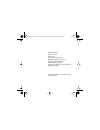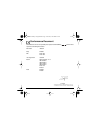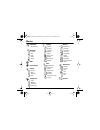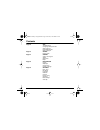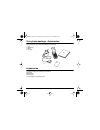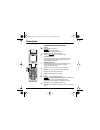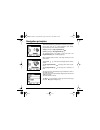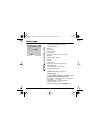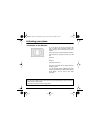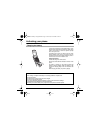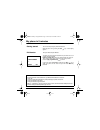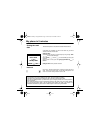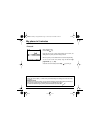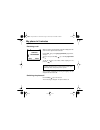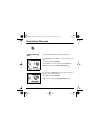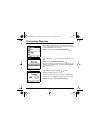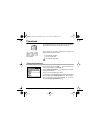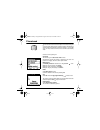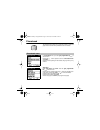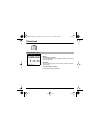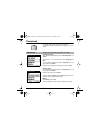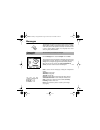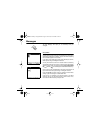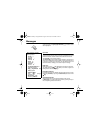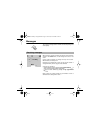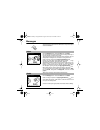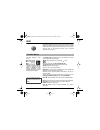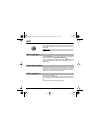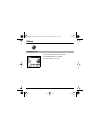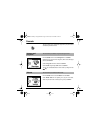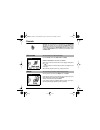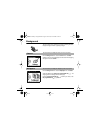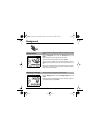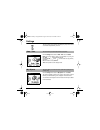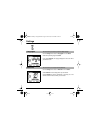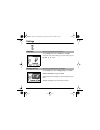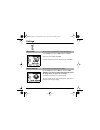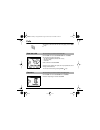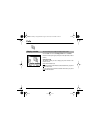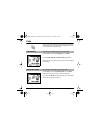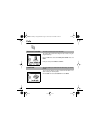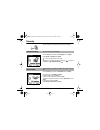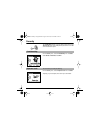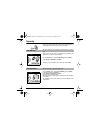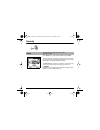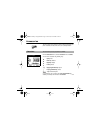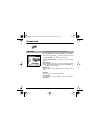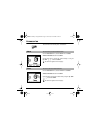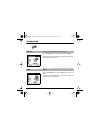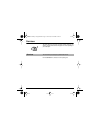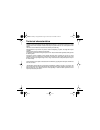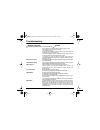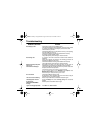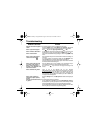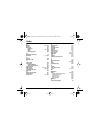- DL manuals
- Sagem
- Cell Phone
- MYC-2
- User Manual
Sagem MYC-2 User Manual
Mobile Phones Division
Tel. +33 1 40 70 88 44 - Fax +33 1 40 70 66 40 - www.sagem.com
Le Ponant de Paris - 27, rue Leblanc - 75512 PARIS CEDEX 15 - FRANCE
SAGEM SA - Société anonyme à directoire et conseil de surveillance
capital : 33 300 000
€
- 562 082 909 RCS PARIS
SAGEM
SA
ENGLISH
*251331430*
251331430_myC-x_couv-en.qxd 6/08/03 10:32 Page 1
Summary of MYC-2
Page 1
Mobile phones division tel. +33 1 40 70 88 44 - fax +33 1 40 70 66 40 - www.Sagem.Com le ponant de paris - 27, rue leblanc - 75512 paris cedex 15 - france sagem sa - société anonyme à directoire et conseil de surveillance capital : 33 300 000 € - 562 082 909 rcs paris sagem sa english *251331430* 25...
Page 2
This model is a dual band phone (gsm 900 mhz and 1800 mhz dcs) and therefore can be used abroad, in accordance with the roaming agreements between networks. We remind you that this phone has been approved to meet european standards. We recommend that you read this handbook carefully before using you...
Page 3
Weight: 90 g with battery size: 82 x 42 x 23 mm volume: 79 cm3 original battery: lithium ion 700 mah battery life in use/standby: up to 3 h / 240 h audio formats: imelody, midi, wave, hifi graphic formats: bmp, png, gif, jpeg size of memory available for ring tones and images to be downloaded: up to...
Page 4
1 conformance document sagem sa declare under its sole responsibility that the product dual band gsm/dcs conforms with the requirements of the following eec directives: eec directive 1999/5/ce safety en 60950 emc en 301 489-1 en 301 489-7 low voltage directive 73/23/cee network requirements gt01 v 4...
Page 5
2 menus phonebook phonebook menu messages compose inbox drafts options memory wap picture puzzle sounds ring tones vibrate silent mode beeps background colours wallpapers screensavers greeting msg settings date/time my objects languages networks contrast energy saving shortcuts reset settings active...
Page 6
3 contents page 2 menus page 7 description page 8 navigation principles page 9 home page page 10 activating your phone information on the sim card installing the sim card and the battery charging the battery page 13 my phone in 5 minutes getting started pin number setting time and date network first...
Page 7
4 contents page 30 wap the wap menus configuring wap parameters wap logging on downloading objects wap logging off page 33 games picture puzzle page 34 sounds volume and ring tone vibrate silent mode beeps page 36 background colours wallpapers screensavers greeting message page 38 settings date / ti...
Page 8
5 contents page 43 calls calls forwarded view last calls counters display number call waiting automatic redial voice mail number local info page 48 security keypad locking pin number pin number 2 phone code confidentiality operator code call barring fixed dialling costs page 53 accessories calculato...
Page 9
6 your phone package - accessories when opening the box, please check that all following items are included: 1 - phone 2 - mains charger 3 - battery 4 - user guide accessories the following accessories are available and can be ordered: hands-free kit additional battery additional charger for more in...
Page 10
7 description programmable keys and shortcut keys stop key: hold down: switch the phone off press briefly: during a call: reject a call - hang up inside the menus: return to the home page. Start key: press briefly: switch the phone on in call context: call - answer a call - hands-free mode left prog...
Page 11
8 navigation principles these basic principles bring a great deal of intuitiveness to your phone all the active areas are on a white background (icon selector, programmable keys, menu selector, list of choices) accept by pressing the right programmable key . Cancel by pressing the left programmable ...
Page 12
9 home page the home page shows following information 1 - the title bar icons: battery level calls forwarded call (making the call) call (hands free) sms (receving a sms - the inbox memory is full)) silent mode you have received a voice mail wap (@) home zone hplmn / roaming keypad locking + wtls (e...
Page 13
10 activating your phone to use your phone, you will need a card called "sim card". It contains all the information needed by the network, as well as personal information that can not be modified. Secret codes (pin(s): personal identification numbers), these codes allow you to protect the access to ...
Page 14
11 activating your phone the sim card is inserted under the phone's battery. Please make sure that the phone is switched off and the charger disconnected. Turn your phone over. Pull the back catch up (1) and take the battery out (2). Slide the sim card, gold face down, into the cardholder, with cut ...
Page 15
12 activating your phone your phone is powered by a rechargeable battery. A new battery must be charged for at least 4 hours before being used for the first time. It reaches its optimum capacity after a few cycles of use. If the battery has run down, you will have an icon (empty battery) flashing on...
Page 16
13 my phone in 5 minutes switch the phone on by pressing the start key. A short display appears. Your phone may ask for the pin code whenever you switch it on, if such an option has been activated. Enter the 4-8-digit code, which your network provider has given you. These numbers do not appear on th...
Page 17
14 my phone in 5 minutes if the battery has completely run down or been taken out, you will be asked to confirm the time and date. Setting the date: set the date either by typing it in numerically or by using the up / down arrows to alter the display. Use the right key (or left key ) to access the n...
Page 18
15 my phone in 5 minutes please dial the number. Press the start key. During the call, an icon (a phone) will be flashing on the screen, and dialling tones may inform you of the making of the call. When the person you have called answers, the call icon stops flashing. You can set the sound level (vo...
Page 19
16 my phone in 5 minutes when you receive a call, the number of the caller is displayed on the screen if such an option has been activated. Press the start key or the right programmable key to answer, and speak. To reject a call, press the stop key or the left programmable key . To stop the ring ton...
Page 20
17 first setting: ring tone in the home page, press the down arrow to access the main menus. The first menu displayed is phonebook. Press the down arrow four times to access the sounds menu. Enter this menu by pressing the right programmable key . You can access the second level of the menu which is...
Page 21
18 first setting: ring tone you can assign a particular ring tone to each type of event: for the calls, for the messages, for the alarm or for the fax. Select one of them by pressing the up / down arrows, and confirm. Enter the menu by pressing the right programmable key . Using the up / down arrows...
Page 22
19 phonebook the phonebook allows you to store numbers that you call regularly. These numbers can be stored in the sim card or in the phone. An icon shows where the number is stored you of the position of the phonebook where the number is stored: your sim card phonebook your phone phonebook your sim...
Page 23
20 phonebook you can also enter a letter to access directly the first contact starting with it. If you know where directly access a contact is located on the sim card (if for example the contact has been saved on the location n° 21 of the sim card), you will just need to enter 21*, and the call will...
Page 24
21 phonebook the phonebook menu allows you to create new contacts, to create call groups and to check the memory available to store new contacts. In the phonebook menu, press the right programmable key to enter the menu. Press the up arrow to place the cursor on the phonebook menu and confirm. Choos...
Page 25
22 phonebook call groups (see page 23) memory select memory and confirm. The screen displays the number of locations available on the sim card and on the phone itself. My numbers this menu allows you to save your own numbers, in order to check them when necessary. Select my numbers and confirm. Ente...
Page 26
23 phonebook you have the facility to group your contacts into call groups. It is possible to allocate characteristics to each group (icon, ring tone, vibrate). Creating new groups: please proceed as explained above to enter the phonebook menu, and confirm. Press the down arrow to position the curso...
Page 27
24 messages the messages menu allows you to send two types of written messages: sms and ems (an ems is an extended message, longer than an sms, which allows you to enclose pictures and sounds). You will then be able to send or receive different contents: text, call groups icons, screen savers, ring ...
Page 28
25 messages the easy message t9™ helps you to conveniently enter your messages. Using t9 mode press once the key corresponding to the letter chosen and make the word by continuing to press the keys corresponding to the various letters without paying attention to the display, until you have finished ...
Page 29
26 messages in the input screen, the right programmable key is used to access other input options. Input modes the abc mode is used to enter words that do not exist in the dictionary. To get a particular character, please press the corresponding key several times: the characters and the numbers will...
Page 30
27 messages the number of messages stored in the sim card varies depending on the card's capacity. When receiving a message, the phone plays the ring tone that has been selected in the sounds menu, and the message icon comes on the screen. Until you read the message, the message icon stays on the sc...
Page 31
28 messages received messages are stored in the sim card or in the phone until you choose to delete them. From the messages menu choose the inbox menu and select. For each message, the screen shows the type of message (shown by an icon) and the time (or date) it was received. The messages that you h...
Page 32
29 messages from the messages menu choose the options menu and select. Choose one of the options given (acknowledgement, reply offered, validity period - period during which the network will try to send the message before routing it-, message format, message centre number). From the messages menu se...
Page 33
30 wap wap (wireless application protocol): protocol that translates the internet language into wml language that can be read by a phone. The wap function allows you to log onto certain internet sites. You can log onto sites that allow you to download ring tones, icons or animated screensavers to yo...
Page 34
31 wap advanced…: offers the following advanced settings - configuring parameters - show url - log off - circuit message (if user can confirm each logon) - security (is used to access information on making wap connections secure). About…: information on the browser. Exit: goes back to the phone's ho...
Page 35
32 wap once all the settings have been entered, you can activate the chosen access provider. Select him from the list. Confirm your selection by pressing ok. Inactivity time is used to choose the time after which the call is automatically disconnected if you have forgotten to log off from a service....
Page 36
33 games your phone is supplied with the game: picture puzzle. From the picture puzzle menu press select. Some help is supplied to use the game. Picture puzzle 251331430 my c-2 english.Book page 33 mercredi, 6. Août 2003 9:43 09.
Page 37
34 sounds this menu allows you to customise the ring tones on your phone and to activate beep and vibrate modes. From the sounds menu choose the ring tone menu and select. Select the type of event from the list given (alarm, calls, messages and fax) and confirm. Select the ring tone from the list of...
Page 38
35 sounds warning: the ring tones that you have selected in your call groups will always have priority: even if you activate the vibrate mode on the sounds menu, if the person who is calling has been saved in a call group having a different ring tone, the vibrate mode will not be applied. In order t...
Page 39
36 background this menu allows you to customise your screen by choosing the colour, background image, animation or greeting message. From the background menu select the colours menu and select. Select the colour you want to be displayed on the screen while navigating through the menus and confirm. F...
Page 40
37 background from the background menu select the screensavers menu and select. Select a screensaver from the options given and confirm. The chosen screensaver appears on the screen, confirm it. Set the screensaver display time (more than 60 seconds), and then confirm. The screensaver comes on the s...
Page 41
38 settings this menu allows you to customise the settings of your phone to make it as convenient as possible for you to use. From the settings menu select the date / time menu and select. Date: set the date either by typing it in numerically or by using the up / down arrows to alter the display. Us...
Page 42
39 settings from the settings menu select the languages menu and select. Select the required language and confirm. If you select automatic, the language displayed on the screen will be your sim card's one. From the settings menu select the networks menu and select. Select preferred in order to displ...
Page 43
40 settings from the settings menu select the contrast menu and select. A test screen is then shown, enabling you to set the contrast, using the up / down arrows. From the settings menu select the energy saving menu and select. Activate or deactivate the backlight and confirm. By deactivating the sc...
Page 44
41 settings from the settings menu select the short cuts menu and select. Select the key to be modified and confirm. Choose the function that you want to allocate to this key and confirm. From the settings menu select the res menu (reset) and select. Warning: you are about to lose all the downloaded...
Page 45
42 settings by default, calls are answered by opening the flip and you will just need to close it to hang up. That facility can be deactivated. This menu allows you to modify these settings: - on opening: this menu enables you to activate or not the option of taking the call by opening the flip. - o...
Page 46
43 calls the calls menu allows you to manage and consult all your phone's incoming and outgoing calls that are shown as follows: incoming call outgoing call depending on your subscription, this service allows you to forward incoming calls to a different number or voice mail box. From the calls menu ...
Page 47
44 calls fast access to the list of calls from the home page: press the start key. From the calls menu select the view last calls menu and select. For every phone call, the screen shows: - the call's characteristics (indicated with an icon), - the time (or date), - its duration. Select a call from t...
Page 48
45 calls from the calls menu select the display number menu and select. Choose one of the options given (anonymous mode, my number, caller’s number). Anonymous mode this function enables you not to display your phone number on the receiver's screen. Initial: network default mode. No: the anonymous m...
Page 49
46 calls during a call you may be informed that a caller is trying to contact you: you hear a special tone. The caller's number is displayed on the screen (or the caller's name if it has been stored). From the calls menu select the call waiting menu and select. You can activate, deactivate or check ...
Page 50
47 calls this number will be used when calling the voice mail box, using the programmable keys. From the calls menu select the answer phone number menu and select. Enter your answer phone number and confirm. You can choose whether you wish to receive this information or not. Please contact your netw...
Page 51
48 security this menu allows you to configure your phone's security settings. From the security menu select the lock keypad menu and select. Select activate or deactivate and confirm. The lock icon appears on the home page. This function can be directly activated by pressing the key and then the sel...
Page 52
49 security this menu enables you to activate the phone code: when activated, you will need to enter that code, whenever the phone is switched on with a different sim card. * depending on your sim card, this function may not be available. Proceed as above in order to activate, deactivate the pin num...
Page 53
50 security the confidentiality function is used to delete numbers stored in the view last calls menu and the sms previously stored when a new sim card is inserted into the phone. From the security menu, select the confidentiality menu and select. Select activate or deactivate and confirm. From the ...
Page 54
51 security call barring can be applied to all calls (incoming and outgoing), to all incoming calls when you are abroad (if roaming available). Before you can use this service, a password will be provided by your operator when you take out your subscription. From the security menu, select the call b...
Page 55
52 security on the security menu, please select the cost menu and confirm. This menu enables you to check the cost of the last call you have made: you can also check the cost of all the calls made since you have reset the durations (menu counters/duration/delete duration) the delete costs menu enabl...
Page 56
53 accessories this menu allows you to access the various accessories offered by your phone: calculator, converter, alarm, timer, car kit, data parameters. From the accessories menu, select the calculator menu and select. You can use the calculator using following keys: up key: add down key: subtrac...
Page 57
54 accessories from the accessories menu, select the converter menu and select. Enter a value and press the up arrow to convert from one currency to another, or the down arrow to convert conversely. The right programmable key allows you to use the following options: rapid exchange when activating th...
Page 58
55 accessories the alarm works even when the phone is switched off. From the accessories menu, select the alarm menu and select. Activate or deactivate the alarm and confirm. Set the waking time by entering the numbers directly or using the up / down arrows and confirm. The alarm icon appears on the...
Page 59
56 accessories from the accessories menu, select the car kit menu and select. Choose from the options offered (automatic response, switch off, alarm timing, hands-free volume control). From the accessories menu, select the data parameters menu and select. Choose the correct speed depending on the pe...
Page 60
57 services this menu allows you to access numerous services offered by your operator. The list of these services will appear in the menu depending on your subscription. From the services menu, choose one of the options given. Services this menu allows you to access your operator's basic services. 2...
Page 61
58 technical characteristics use your phone is subject to safety measures intended to protect users and their environment. Electrical safety: only use the appropriate chargers, as shown in the manufacturer's catalogue. Using any other charger may be dangerous; it would also invalidate the manufactur...
Page 62
59 technical characteristics validation of conformity with european directive 1999/5 (directive r&tte) is a pre-requisite for introducing any model of phone onto the market. Protection of health and the safety of the public and the user are a vital requirement of this directive. This model's maximum...
Page 63
60 warranties precautions for using the phone you can download ring tones, icons and animated screensavers to your phone, icons and animated screensavers. Some of these items may contain data that may cause malfunctions to your mobile phone or data losses (a virus for example). For this reason, sage...
Page 64
61 warranties 3. The acceptance of an item of equipment under warranty demands that a purchase document that is legible and without modification, stating vendor's name and address, date and place of purchase, type of equipment and imei, is attached to the warranty, and that the information on the eq...
Page 65
62 warranties problems accessing and/or logging onto the internet, such as breakdowns of the access network, the failure of the subscriber's or his correspondent's line, transmission fault (poor geographic coverage by radio transmitters, interference, disturbance, failure or poor quality of phone li...
Page 66
63 troubleshooting p roblem - s ituation a ctions it is impossible to switch the phone on hold down the start key (3 s). Put it on charge for 15 minutes at least before switching it back on again. Check if the battery icon is scrolling up and down. If so, the battery is charging. If not, please take...
Page 67
64 troubleshooting not making any calls check that the number you have dialled is correct. If the letter r is displayed on the top right-hand corner of the screen, without any network name displayed, only emergency services can be called. Check the status of your credit. Check that the sim card you ...
Page 68
65 troubleshooting operator name does not appear on screen the network provider's name is not displayed on the screen. Go into the settings menu, select networks, then selection. Wait until the screen shows the name of your network provider, select if and validate. How do i (un)lock the keypad? Pres...
Page 69
66 index a accessories p6 accessories (menu) p53 activating your phone p10 active flip p42 alarm p55 anonymous mode p45 b background p36 , p37 battery charging the battery p12 installing the battery p11 beeps p35 c calculator p53 call barring p51 call groups p28 calls emergency services p15 first ca...
Page 70
67 index m memory p21 , p29 menus p2 messages p24 compose p24 drafts p25 , p28 inbox p28 sending options p29 n navigation principles p8 networks p14 , p39 o objects p38 operator code p50 p phone code p49 phonebook p19 phonebook menu p21 using the phonebook p19 picture puzzle p33 pin number p10 , p13...