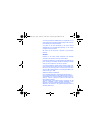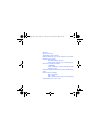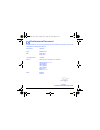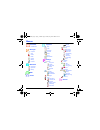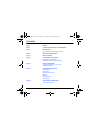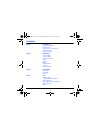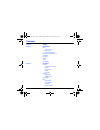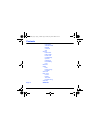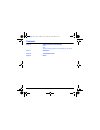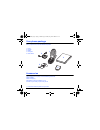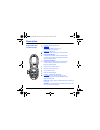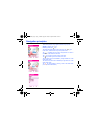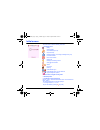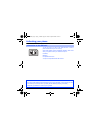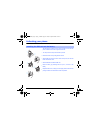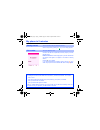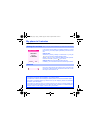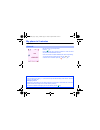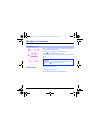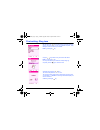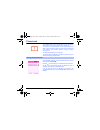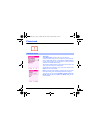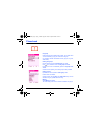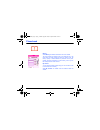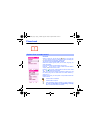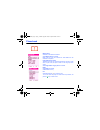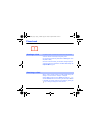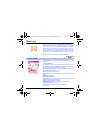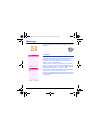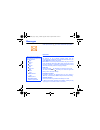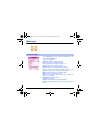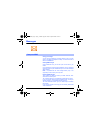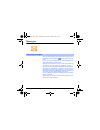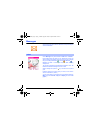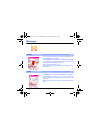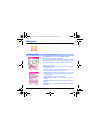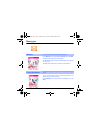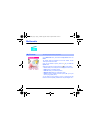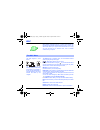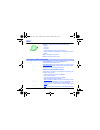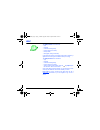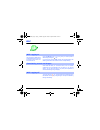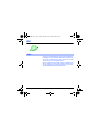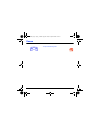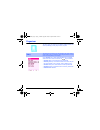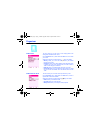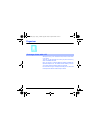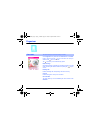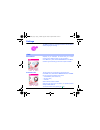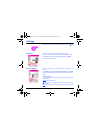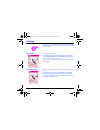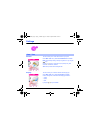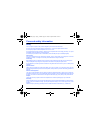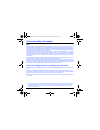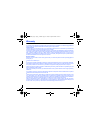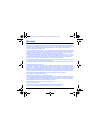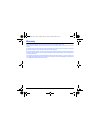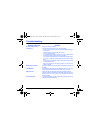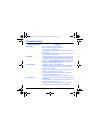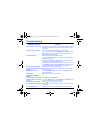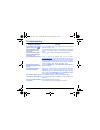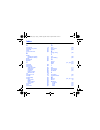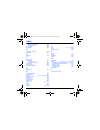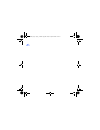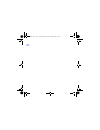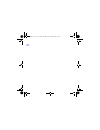- DL manuals
- Sagem
- Cell Phone
- myC-3b
- User Manual
Sagem myC-3b User Manual
Mobile Phones Division
Tel. +33 1 40 70 88 44 - Fax +33 1 40 70 66 40 - www.sagem.com
Le Ponant de Paris - 27, rue Leblanc - 75512 PARIS CEDEX 15 - FRANCE
SAGEM SA - Société anonyme à directoire et conseil de surveillance
capital : 36 405 229
€
- 562 082 909 RCS PARIS
SAGEM
SA
ENGLISH
*251433924*
251433924_myC-3_couv-en.qxd 26/01/04 11:51 Page 1
Summary of myC-3b
Page 1
Mobile phones division tel. +33 1 40 70 88 44 - fax +33 1 40 70 66 40 - www.Sagem.Com le ponant de paris - 27, rue leblanc - 75512 paris cedex 15 - france sagem sa - société anonyme à directoire et conseil de surveillance capital : 36 405 229 € - 562 082 909 rcs paris sagem sa english *251433924* 25...
Page 2
You have just purchased a sagem phone, we congratulate you; it is recommended that you read this handbook carefully in order to use your phone efficiently and in the best conditions. Your phone can be used internationally in the various networks (gsm 900 mhz and dcs 1800 mhz) depending on the roamin...
Page 3
Weight: 83 g size: 81 x 51 x 22.5 mm original battery: lithium ion 550 mah battery life calls/standby: up to 4 h/240 h (see page 14 how to increase the efficiency of your myc-3b) multimedia objects supported: audio formats: imelody, midi, wave graphic formats: wbmp, bmp, png, gif, animated gif, jpeg...
Page 4
1 conformance document sagem sa declares under its sole responsibility that the product gsm/dcs type dc2003 conforms to the requirements of the following eec directives: eec directive 1999/5/ce safety en 60950: 2000 emc en 301 489-1 en 301 489-7 low voltage directive 73/23/cee network 3gpp ts 51.010...
Page 5
2 menus phonebook contacts menu messages compose inbox outbox drafts options memory local info. Multimedia my pictures my sounds memory wap games organiser diary todo calculator converter alarm timer bio features settings sounds ring tones vibrate silent mode beeps recorder display skins wallpapers ...
Page 6
3 contents page 2 menus page 8 your phone package - accessories page 9 description programmable keys and shortcut keys page 10 navigation principles page 11 initial screen page 12 activating your phone information on the sim card installing the sim card and the battery page 14 using your phone incre...
Page 7
4 contents page 21 phonebook using the phonebook contacts menu options from a contact saved sending a vcard receiving a vcard page 28 messages compose sms compose mms receiving messages inbox outbox drafts sending options memory local information page 38 multimedia my pictures my sounds memory page ...
Page 8
5 contents page 45 games page 46 organiser diary calendar menu todo menu todo actions menu exchange of data with a pc calculator converter alarm timer bio features page 54 settings sounds volume and ring tone vibrate silent mode beeps recorder display wallpapers screensavers languages calls call for...
Page 9
6 contents call waiting automatic redial blacklist voicemail als security pin number pin2 number phone code confidentiality operator call barring fixed dialling cost networks others data energy saving contrast short cuts date / time control display time zone daylight saving active flip page 74 servi...
Page 10
7 contents page 75 care and safety information safety sar advice for limiting exposure to radiofrequency (rf) fields page 77 warranty page 80 troubleshooting page 84 index 251433924_myc-3b_lu_en.Book page 7 jeudi, 22. Janvier 2004 4:32 16.
Page 11
8 your phone package when you open the box, check that all items are present: 1 - phone 2 - charger 3 - battery 4 - user guide 5 - hands-free kit accessories you can also find (as an option) or order the following accessories: additional battery additional charger (*) usb cable to connect your mobil...
Page 12
9 description programmable keys and shortcut keys hold down: switches the phone off press briefly: in a call context: reject a call - hang up in menus: return to initial screen. Press briefly: start phone in call context: call - receiving a call - hands-free mode left programmable key: in initial sc...
Page 13
10 navigation principles these basic principles bring a great intuitiveness to your phone. Validate by pressing the key. Cancel by pressing the key. The thumbnails at the bottom of the screen refer to the keys. In the menus, a title bar reminds you of the previous level. The navigation keys are used...
Page 14
11 initial screen the initial screen contains the following information: 1 - the title bar icons: battery calls forwarded call (establishing the call) call (hands free) message (reception of a message, message memory full) fax communication data communication silent mode message in answering machine...
Page 15
12 activating your phone to use your phone, you need a card called sim card. It contains personal information that you cannot modify: secret codes (pin(s): personal identification numbers), these codes allow you to protect access to your sim card and phone. Phonebook, messages, how special services ...
Page 16
13 activating your phone the sim card is inserted under the phone's battery. Ensure that the phone is switched off and the charger disconnected. Turn the phone back and push lock button upwards. Remove the back cover by lifting bottom end first. Slide the sim card, with cut corner as shown on the ph...
Page 17
14 using your phone - don't press the keys when not necessary: each keypress activates the backlight, and uses much power. - don't activate too often the screensaver: a starting time too high increases the power consumption. - don't obstruct the antenna with your fingers. Your phone is powered by a ...
Page 18
15 my phone in 5 minutes switch on the phone by pressing the key. A short display appears. If access to the sim card is protected, the device prompts you to enter the pin number: enter the code between 4 and 8 digits given to you when the sim card was issued. These digits do not appear on the screen...
Page 19
16 my phone in 5 minutes in due course, when the battery is completely discharged, or if it has been removed, you will be prompted systematically to confirm date and time. Setting the date: set the date by entering it directly in numerical form or by using the keys to increase or decrease the defaul...
Page 20
17 my phone in 5 minutes dial the number of your correspondent. Press the key. During the call, the call in progress icon flashes on screen and tones may indicate the establishment of the call. Once communication has been established, the call icon stops flashing. You can adjust the sound level (vol...
Page 21
18 my phone in 5 minutes when you receive a call, the number of your correspondent is displayed when it is presented by the network. Press the key or the key to answer, and speak. To refuse the call, press the key or the key. To stop the ring tone or the vibrate, without refusing the call, press the...
Page 22
19 first setting: ring tone we want to familiarise you with the interface of your new phone, using a simple setting: choosing a ring tone and adjusting the volume. In the initial screen, press the key to access the main menus. The first menu offered is phonebook. Press the or keys to access the sett...
Page 23
20 first setting: ring tone with the help of the keys select the type of function where you want to change the ring tone from the proposed list (alarm, calls, messages, local infos and fax) and validate. Enter by pressing the key. Using the keys select the ring tone from the list offered. Enter by p...
Page 24
21 phonebook the phonebook allows you to store numbers that you call regularly. These numbers can be stored in the sim card or in the phone. Your phone has a vcard phonebook, and the following fields can be stored in the phone memory exclusively for each contact: last name, first name, number 1, ema...
Page 25
22 phonebook add contact select add contact and press the keyto enter the menu. Choose the location where you wish to enter the contact (sim card, phone or fixed dialling memory – fixed dialling is available depending on pin number 2 options of your sim card) and enter the contact information and va...
Page 26
23 phonebook call groups 6 default call groups have already been created. You can create others. You have the facility to group your contacts into call groups. It is possible to allocate characteristics to each group (icon, ring tone, vibrate mode). Creating new groups: do same as above to get the c...
Page 27
24 phonebook memory select memory and validate. Select sim or phone and validate. The screen displays the locations used on the sim card and in the phone itself. The screen displays the amount of memory used. The memory capacity is shared between the phonebook and the photo, pictures, organiser, etc...
Page 28
25 phonebook see contact select a contact from the list using the keys. Then press the key. By directly pressing one character, the phone will display the first contact saved in the phonebook, starting with it. The first menu proposed is see contact. Validate. Details of the contact appears (name, p...
Page 29
26 phonebook modify contact select the contact desired and validate. Select modify contact and validate. Modify what you want and validate then select save once the modifications completed. Copy to sim / copy to phone this allows you to copy your phonebook entries from one memory to the other. Only ...
Page 30
27 phonebook vcards can be sent to another phone supporting vcard. On a contact in the phonebook, please select the send by option menu item (ems or mms). If the vcard is sent successfully, an information message is displayed. Vcards can be sent as an attachment to an ems or mms message. See compose...
Page 31
28 messages from this menu, you are able to send sms, ems and mms. Ems is an extended message, longer than an sms and which allows you to insert images and sounds to your text messages. Mms is a multimedia message service, which allows you to enclose audio files, images and other rich content to you...
Page 32
29 messages the easy message t9™ mode helps you to easily write your short messages. Using t9 mode press once the key corresponding to the letter chosen and make the word by continuing to press the keys corresponding to the various letters without paying attention to the display: the word is highlig...
Page 33
30 messages in the input screen, the key is used to access other input options. Input modes editor mode: the abc mode is used to write words that do not exist in the dictionary. To get a particular character, please press the corresponding key several times: the characters will scroll down on your s...
Page 34
31 messages on the messages menu, please choose the compose menu and validate. Select the mms option. The functions offered are: subject: please write the subject of your mms. To: this option allows you to select the receiver. Cc: this option allows you to select the receiver in copy. Priority: to g...
Page 35
32 messages saving your message you can save your message as a draft by selecting « save » from the options, when editing the subject or the body. You will be able to edit it later from the draft menu. Sending mms messages once the mms are sent, you have the option to save them in your outbox. It is...
Page 36
33 messages when you receive a message, the phone will play the ring tone that you have selected, and the message icon will come on the screen of your phone. If you do not read the messages, this icon remains displayed on the screen. When it flashes, the memory is full. Receiving icons, backgrounds ...
Page 37
34 messages received messages are stored in the sim card or in the phone until you choose to delete them. On the messages menu, please choose the inbox menu and select. Each message shows the presence of any attachments, the time and date the message was received and its size. Icons are used to desc...
Page 38
35 messages too many messages saved will quickly fill up the available memory and no further messages will be received. On the messages menu, please choose the outbox menu and select. For each message, its characteristics (shown with an icon) and the time (or date) of sending are displayed on the sc...
Page 39
36 messages on the messages menu, please choose options and select. Choose one of the options given: sms or mms. The sending options which are proposed are: message centre number, store sent message, reply given, period of validity (during that period, the network provider will try to send the messa...
Page 40
37 messages on the messages menu, please select the memory option and select. Choose one of the options given: sms or mms. The sms screen displays the memory available either on the sim card or on the phone. The mms screen displays how much memory is used in kbytes. You can choose whether you want t...
Page 41
38 multimedia on the multimedia menu, please select the my pictures menu and select. The pictures stored are displayed on the screen. Please, use the t s keys to select one of them. Once you have selected a picture, press the key to validate the options menu. Select one of the options in the list wi...
Page 42
39 multimedia to access your sounds, use the same procedure as for your pictures (see the my pictures menu). You can import or export sounds to or from a computer using my pictures and sounds (mpas), available from www.Planetsagem.Com. On the multimedia menu, please select the memory menu and select...
Page 43
40 wap wap (wireless application protocol): a protocol that translates the internet language into wml language that can be read by a phone. The wap function allows you to log onto certain internet sites. You can log onto sites that allow you to download tunes, icons or animated screensavers to your ...
Page 44
41 wap advanced…: choose one of the following advanced settings - settings - show url - disconnect - circuit prompt (if user wants to confirm each logon) - security (is used to access information on making wap connections secure). About…: information on the browser. Exit: returns to the phone's home...
Page 45
42 wap the gsm parameters to be entered are: - login - password - ip address of wap gateway - port type (secure or insecure) - dial-up number - mode (digital, analog or automatic) in automatic mode access can be gained to the operator's network by a digital link and an analog link to a different net...
Page 46
43 wap using the welcome menu, you can log onto your access provider's wap site by pressing the key. If you are logging onto the gsm network, the @ symbol flashes, the metering of the cost of the call starts as soon as it stops flashing. Some wap sites allow you to download tunes, icons or animated ...
Page 47
44 wap a flashing icon indicates that the phone is logging onto a gprs network. A non-flashing icon indicates that the gprs network is available; if the icon is dark, it indicates that the phone is logged onto the gprs network: see page 41 for the attachment options. This icon is not displayed if th...
Page 48
45 games your phone embeds two games. 251433924_myc-3b_lu_en.Book page 45 jeudi, 22. Janvier 2004 4:32 16.
Page 49
46 organiser this menu gives you access to the different possible functions and actions provided by your diary and your todo, on option. On the organiser menu, please select the diary menu and validate. Select one of the functions in the list with the keys and validate. - see date: allows you to acc...
Page 50
47 organiser calendar menu this menu lets you add events, manage events by category, see the available memory and delete all the events. Select one of the functions in the list with the keys and validate. - categories: allows you to see the different event categories, assign a specific ring tone to ...
Page 51
48 organiser todo menu this menu allows you to add todo’s, access category-based todo management and delete all the todo’s. On the organiser menu, please select the todo menu and confirm your choice. Select one of the actions in the list with the keys and validate. - memory: allows you to view the m...
Page 52
49 organiser . Working from a pc, you can save/edit contacts, events and tasks stored in your phone. To do this, you will need either to connect your phone to the pc by means of a suitable data cable. Next, you will have to install the wellphone software available from http://www.Wellphone.Com. This...
Page 53
50 organiser this menu allows you to access the various accessories offered by your phone: calculator, converter, alarm, timer. On the organiser menu, please select the calculator menu and select. You can use the calculator thanks to the following keys: up key: add down key: subtract right key: mult...
Page 54
51 organiser on the organiser menu, please select the converter menu and select. Enter a value and press the key to convert from one currency to another, or the key to convert back. The key allows you to use the following options: rapid exchange if the rapid exchange is activated, the converter will...
Page 55
52 organiser the alarm works even when the phone is switched off. On the organiser menu, please select the alarm menu and select. Activate or deactivate the alarm and validate. Set the wake-up time by entering the numbers directly or using the keys and validate. The alarm icon appears on the initial...
Page 56
53 organiser on the organiser menu, please select the bio features menu and select. Biorythm this function allows you, by putting birthday date, to see if you are in a good mood at the present time with three criterias: s means sensitivity p means physical i means intelligence blue schedule if you q...
Page 57
54 settings this menu allows you to set your phone. Volume and ring tone this menu allows you to allocate a ring tone to each type of event. On the sounds menu, please select the ring tones menu and select. Select one of the events given: alarm, calls, messages, local infos and fax and validate. Sel...
Page 58
55 settings warning: vibrate mode is not a priority regarding the ring tone selected on the call group. To make vibrate mode apply in general, switch to silent mode. Silent mode this menu allows you to switch to silent mode. On the sounds menu, please select silent mode and select. Activate or deact...
Page 59
56 settings recorder these menu allows you to record you own melody. On the sounds menu, please select the recorder menu and record. Record your melody or your voice by means of the microphone then save it. Give it a name and validate. The new tone is saved in the list of ringtones and in multimedia...
Page 60
57 settings wallpapers this menu allows you to display the background picture you want on your phone. On the display menu, please select the wallpapers menu and select. Select the wallpaper and visualise. The picture appears in the background of the screen. Press the key to validate this choice, or ...
Page 61
58 settings on the settings menu, please select the languages menu and select. Select your language and validate. If you select automatic, the language used will be the one relative to your sim card. Languages this menu allows you to choose your phone's display language. 251433924_myc-3b_lu_en.Book ...
Page 62
59 settings the calls menu allows you to manage and check all the calls made or received (outgoing and incoming). Call forward depending on your subscription, this service allows you to forward incoming calls to a different number or to the voice mailbox. On the calls menu, please select the call fo...
Page 63
60 settings fast access to the list of calls from the initial screen: press the key. Counters this menu allows you to consult the duration of the up calls. It can also be used to check the volume of data exchanged in gprs. On the calls menu, please select the counters menu and select. Select one of ...
Page 64
61 settings during a call, you may be informed that a caller is trying to reach you: you hear a special tone. The caller's identity is displayed on the screen (name or number). Call waiting (operator-dependent service) on the calls menu, please select the call waiting menu and select. You can activa...
Page 65
62 settings blacklist the blacklist is used to limit failures on automatic calls (calls generated by the automatic redial function or by applications: data, fax for example). From the calls menu, please select the blacklist menu and select. When several automatic calls failed with a number (number b...
Page 66
63 settings pin number this menu allows you to activate and modify your phone's pin. On the security menu, please select the pin number menu and select. To modify the pin, select modify and select. Enter old pin and validate. Enter new pin twice and validate. To activate or deactivate the pin, selec...
Page 67
64 settings the confidentiality function is used to delete numbers stored in view last calls and the sms stored in the memory when a new sim card is inserted into the phone. Phone code the phone code menu allows you to activate the phone code so that it is requested and checked whenever the phone is...
Page 68
65 settings call barring can be applied to all calls (incoming and outgoing), to all incoming calls when you are away from your home country (if roaming available). Operator this menu allows you to modify the call barring. On the security menu, please select the operator menu and select. Access to t...
Page 69
66 settings fixed dialling this menu allows you to restrict the outgoing calls. The availability of this menu depends on your sim. On the security menu, please select the fixed dialling menu and select. Enter pin number 2 and validate. Select activate or deactivate and validate. Proceed as for any o...
Page 70
67 settings on the settings menu, please select the networks menu and select. Choose preferred to view all the pre-registered networks. Choose selection to activate (automatically or manually) one of the networks accessible in the area in which your are located. Choose network type to select your ne...
Page 71
68 settings data this menu is used to configure the data exchange with another device (personal digital assistant, pc, etc.). On the others menu, please select the data parameters menu and validate. You may then: - send or receive images, sounds etc either using a different compatible phone or from ...
Page 72
69 settings energy saving this function is used to deactivate the screen backlight and to select the economic mode. On the others menu, please select the energy saving menu and select. Backlight: choose one of the options given: deactivate, full backlight, screen only, and validate. By deactivating ...
Page 73
70 settings this menu allows you to customize the settings of your phone to make it as convenient as possible for you to use. On the settings menu, please select the short cuts menu and select. Select the key that you wish to modify and validate. Choose the function that you want to allocate to this...
Page 74
71 settings control this menu allows you to set the date and time of your phone. On the date / time menu, please select set date/time and validate. Date: set the date by entering it directly in digital form or by using the keys. Use the (or ) key to access the next (or previous) entry field. Once th...
Page 75
72 settings time zone this menu allows you to change time in relation to the gmt time. On the date / time menu, please select time zone and validate. Choose the time of the country desired by calculating the time from the gmt time. Daylight saving this menu allows you to set your phone to the summer...
Page 76
73 settings on the settings menu, please select active flip and select. By default, calls are answered by opening the flip and you will just need to close it to hang up. That facility can be deactivated. This menu allows you to modify these settings: - on opening: this menu enables you to activate o...
Page 77
74 services this menu allows you to access numerous services offered by your operator. The list of these services will appear in the menu depending on your subscription. On the services menu, please choose from the list offered. This list depends on your sim. Services this menu allows you to access ...
Page 78
75 care and safety information safety use of your phone is subject to safety measures designed to protect users and their environment. Do not use your phone in damp areas (bathroom, swimming pool…). Protect it from liquids and other moisture. Do not expose your phone to extreme temperatures from - 1...
Page 79
76 care and safety information sar this phone complies with european requirements governing exposure to radio waves. Your phone is a transmitter/receiver. It has been designed and manufactured to comply with radiofrequency energy exposure limits recommended by the council of the european union and t...
Page 80
77 warranty the software program developed by sagem remains the exclusive property of sagem sa. It is therefore highly prohibited to modify, translate, de-compile or disassemble this software program or any part thereof. Usage precautions your phone allows you to download ring tones, icons and anima...
Page 81
78 warranty 3. The acceptance of a phone under warranty demands that a purchase document that is legible and without modi-fication, stating vendor's name and address, date and place of purchase, type of phone and imei, are attached to the warranty, and that the information on the phone identificatio...
Page 82
79 warranty faults or disruptions resulting from the use of products or accessories not compatible with the phone. Phones returned to sagem sa without having complied with the return procedure specific to the phone cove-red by this warranty. The opening or closing of a sim operator key and call-outs...
Page 83
80 troubleshooting p roblem - s ituation a ctions it is impossible to switch the phone on remove and replace the battery. If you still cannot switch the phone on, charge the battery: - put the phone on charge for at least 15 minutes before switching it back on again. - check if the battery icon is s...
Page 84
81 troubleshooting sim blocked you have entered three incorrect pin codes. Enter your puk code to unblock your sim card. You must enter: **05*puk*pin*pin# you must enter the puk code (personal unblocking key) given by your network provider. 10 errors will permanently block your sim card. You must th...
Page 85
82 troubleshooting quality reception when calling avoid placing your fingers on the top of the phone, where the aerial is integrated: the phone will have to use full strength to establish a quality transmission. Impossible to send message check that the message centre number is correctly entered. To...
Page 86
83 troubleshooting how do i delete the envelop that appears on the screen? If you have received a voice mail, please call your voice mailbox and follow the instructions given. How do i delete the answer phone that appears on the screen? This answer phone means that you have received a voice mail: pl...
Page 87
84 index a accessories p8 activating your phone p12 active flip p73 alarm p52 anonymous mode p60 b battery charging the battery p14 installing the battery p13 beeps p55 bio features p53 blacklist p62 c calculator p50 call barring p65 calls (menu) automatic redial p61 call forward p59 call waiting p6...
Page 88
85 index receiving messages p33 sending options p36 my pictures p38 my sounds p39 n navigation principles p10 networks p67 o operator p65 p phone code p64 phonebook contacts menu p22 using the phonebook p21 pin number p63 pin2 number p63 programmable keys p9 r ring tones p54 s safety information p75...
Page 89
251433924_myc-3b_lu_en.Book page 86 jeudi, 22. Janvier 2004 4:32 16.
Page 90
251433924_myc-3b_lu_en.Book page 87 jeudi, 22. Janvier 2004 4:32 16.
Page 91
251433924_myc-3b_lu_en.Book page 88 jeudi, 22. Janvier 2004 4:32 16.