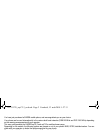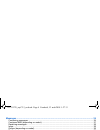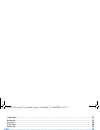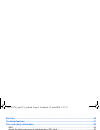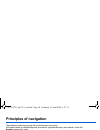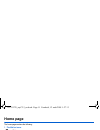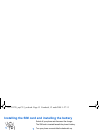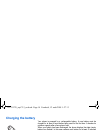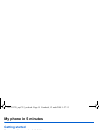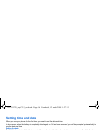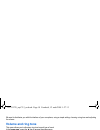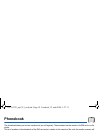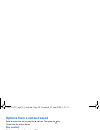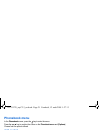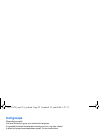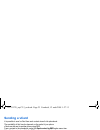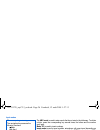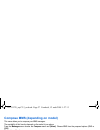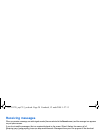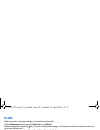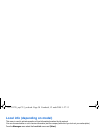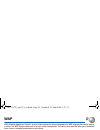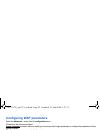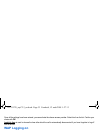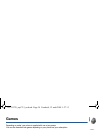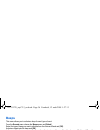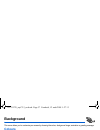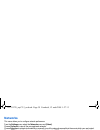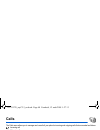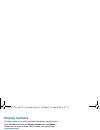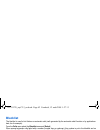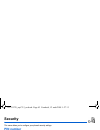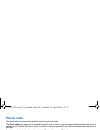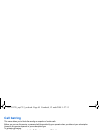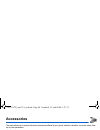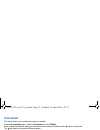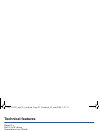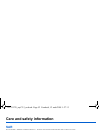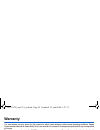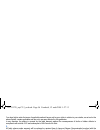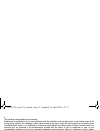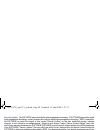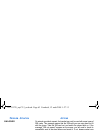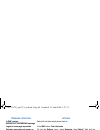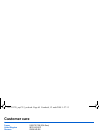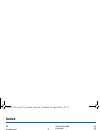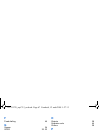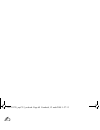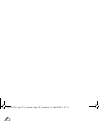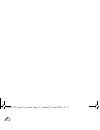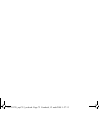- DL manuals
- Sagem
- Cell Phone
- MYC2-3
- User Manual
Sagem MYC2-3 User Manual - Troubleshooting
62
Troubleshooting
Troubleshooting
P
ROBLEM
- S
ITUATION
A
CTIONS
Impossible to start phone
Hold down the key (3 s).
Charge the phone up for 15 minutes before starting it again.
Check the battery change icon scrolls.
Yes: charge correct.
No: disconnect the charger, then reconnect it, check that the battery icon scrolls.
Press the right programmable key "Start".
If the icon continues not to scroll, repeat the disconnect and connect operation
several times. If the battery still does not charge, contact the after-sales service.
When the charge battery icon has stopped flashing, the battery is charged.
BATTERY STATE UNKNOWN message The battery has not been recognised by the phone. Check that the battery is
correctly installed in the phone.
LOW BATTERY message
This message is displayed when the battery becomes too weak. The phone
switches itself off automatically. Put the phone on charge.
SIM MISSING message
Check SIM card is present and properly installed.
Visually check the SIM card. If the card is damaged, contact the operator's point
of sale to check. If the message continues, contact the after-sales service.
PIN INCORRECT Message
PIN keying error. Caution: after three attempts, the SIM card is locked.
SIM BLOCKED
If a wrong PIN number is entered three times in succession, your SIM card is
blocked. You must then:
-
Enter "**05*".
-
Enter the PUK (Personal Unblocking Key) code provided by your operator,
and accept.
-
Enter your PIN number and accept.
-
Enter your PIN number again and accept.
After 5 or 10 failed attempts (depending on the type of SIM card), the SIM card is
definitely locked. You must then contact your operator or your SMC to obtain a
new card.
252211278_myC2-3_en.book Page 62 Vendredi, 12. août 2005 1:27 13
Summary of MYC2-3
Page 1
Englis h 252211278_myc2-3_en.Book page 1 vendredi, 12. Août 2005 1:27 13.
Page 2
You have just purchased a sagem mobile phone, and we congratulate you on your choice. Your phone can be used internationally in the various dual band networks (gsm 900 mhz and dcs 1800 mhz) depending on the roaming arrangements with your operator. This user guide presents the sagem myc2-3 and myc2-3...
Page 3: Contents
Contents 3 contents menus............................................................................................................................................ 7 your phone package - accessories ........................................................................................... 8 descr...
Page 4
4 contents messages .................................................................................................................................... 24 composing messages ......................................................................................................................... 24 ...
Page 5
Contents 5 languages ........................................................................................................................................... 38 networks ..................................................................................................................................
Page 6
6 contents services ...................................................................................................................................... 49 technical features...................................................................................................................... 51 ca...
Page 7: Menus
Menus 7 menus phonebook phonebook menu messages compose inbox outbox (*) drafts options memory local info. (*) wap games sounds ring tones vibrate silent mode beeps background colours wallpapers greeting msg settings date / time my objects languages networks contrast short cuts active flip calls cal...
Page 8
8 your phone package - accessories your phone package - accessories when you open the box, check that all the items are present: 1 - phone 2 - mains charger 3 - battery 4 - user manual accessories we advise you the use of sagem brand accessories for an optimal operating of your phone and of your acc...
Page 9: Description
Description 9 description programmable keys and shortcut keys hold down: switch on/off press briefly: in a call context: rejects a call - hangs up in menus: return to home page in call context: call - reception of a call - hands-free mode left programmable key: in home page: access to certain functi...
Page 10: Principles of Navigation
10 principles of navigation principles of navigation these basic principles bring a great deal of intuitiveness to your phone all the active areas on a white background (icon selector, programmable keys, menu selector, choice list) accept by pressing the key. Cancel by pressing the key. The tabs on ...
Page 11: Home Page
Home page 11 home page the home page contains the following 1 - the title bar icons: battery calls forwarded call (establishing the call) call (hands free) sms (reception of an sms) silent mode message in answer phonebox wap (@) gprs (depending on model) home zone hplmn / roaming protected wap logon...
Page 12: Activating Your Phone
12 activating your phone activating your phone information on the sim card to use your phone, you have a smart card called a sim card. It contains all the information needed by the network as well as other information unique to you and that you can modify: secret codes (pin(s): personal identificati...
Page 13
Activating your phone 13 installing the sim card and installing the battery switch off your phone and disconnect the charger. The sim card is inserted beneath the phone’s battery. Turn your phone over and slide the backcatch up. Take off the back cover, starting from the top. Slide the card along th...
Page 14: Charging The Battery
14 activating your phone charging the battery your phone is powered by a rechargeable battery. A new battery must be charged for at least 4 hours before being used for the first time. It reaches its optimum capacity after a few cycles of use. When your battery has been discharged, the phone displays...
Page 15: My Phone In 5 Minutes
My phone in 5 minutes 15 my phone in 5 minutes getting started you are now ready to use your phone for the first time. Switch on the phone by pressing the key. A short display appears. Pin number this is your sim's secret code. If access to the sim card is protected, the phone prompts you to enter t...
Page 16: Setting Time And Date
16 my phone in 5 minutes setting time and date when you use your phone for the first time, you need to set the date and time. In due course, when the battery is completely discharged, or if it has been removed, you will be prompted systematically to confirm date and time. Setting the date set the da...
Page 17: Receiving A Call
My phone in 5 minutes 17 receiving a call when you receive a call, the number of your correspondent is displayed when it is presented by the network. Press the key or the key to answer, and speak. To refuse the call, press the key or the key. To stop the ring tone or the vibrate, without refusing th...
Page 18: Volume And Ring Tone
18 my phone in 5 minutes we want to familiarise you with the interface of your new phone, using a simple setting: choosing a ring tone and adjusting the volume. Volume and ring tone this menu allows you to allocate a ring tone to each type of event. In the home page, press the t key to access the ma...
Page 19: Phonebook
Phonebook 19 phonebook the phonebook allows you to store numbers that you call regularly. These numbers can be stored in the sim card or in the phone. The list of numbers in the phonebook of the sim card varies in relation to the capacity of the card: the supplier company will tell you what this is....
Page 20: See Contact
20 phonebook options from a contact saved select a contact from the list using the t s keys. Then press the key. Choose from the options offered: see contact the first menu offered is see contact. [ok]. The detail of the store appears (location, call group [depending on model], name, number). Call s...
Page 21: Phonebook Menu
Phonebook 21 phonebook menu in the phonebook screen, press the key to enter the menu. Press the up s key to position the cursor on the phonebook menu and [options]. Choose from the options offered. Add contact select add contact and accept and press the key to enter the menu. Choose the place where ...
Page 22: Call Groups
22 phonebook call groups (depending on model) you have the facility to group your contacts into call groups. It is possible to allocate characteristics to each group (icon, ring tone, vibrate). 6 default call groups have already been created. You can create others. Creating new groups do same as abo...
Page 23: Sending A Vcard
Phonebook 23 sending a vcard it is possible to send a vcard from each contact stored in the phonebook. The availability of this function depends on the model of your phone. Vcards can be sent to another phone using sms. From a contact in the phonebook, select the send contact by sms option menu item...
Page 24: Messages
24 messages messages the message menu brings together the following two types of messages: sms and ems (an ems is an extended message, longer than an sms with images and sounds added). It is possible to exchange different types of contents: text, call group icons (depending on model), screen backgro...
Page 25
Messages 25 the easy message t9™ helps you to conveniently enter your short messages. Using t9 mode press once the key corresponding to the letter chosen and make the word by continuing to press the keys corresponding to the various letters without paying attention to the display, until you have fin...
Page 26
26 messages input modes the abc mode is used to enter words that do not exist in the dictionary. To obtain a letter, press the corresponding key several times, the letters and the number scroll past. Mode 123 is used to insert numbers. Insert mode is used to insert symbols, animations, call group ic...
Page 27
Messages 27 compose mms (depending on model) this menu allows you to compose your mms messages. The availability of this function depends on the model of your phone. From the messages menu choose the compose menu and [select]. Choose mms from the proposed options (sms or mms). The functions offered ...
Page 28: Receiving Messages
28 messages receiving messages when you receive a message, an audio signal sounds (the one selected in the sounds menu) and the message icon appears on your phone screen. If you do not read the messages, this icon remains displayed on the screen. When it flashes, the memory is full. Receiving icons,...
Page 29: Drafts
Messages 29 drafts when you store a composed message, it is stored among the drafts. From the messages menu choose the drafts menu and [select]. Select a message and press the key. If you do not delete this message, it will remain as a draft and can be re-used even if you have already sent it. Choos...
Page 30
30 messages local info (depending on model) this menu is used to activate reception of local information broadcast by the network. You can choose whether or not to receive information (ask the company with which you took out your subscription). From the messages menu select the local info. Menu and ...
Page 31: Wap
Wap 31 wap wap (wireless application protocol): protocol that translates the internet language into wml language that can be read by a phone. The wap function allows you to log onto certain internet sites. You can log onto sites that allow you to download tunes, icons or animated screensavers to you...
Page 32: Configuring Wap Parameters
32 wap configuring wap parameters select the advanced… menu, then the configuration menu. Choose from the sub-menus offered: logon parameters is used to select or modify your access provider's logon parameters or configure the parameters of other access providers. The active access service is preced...
Page 33: Wap Logging On
Wap 33 once all the settings have been entered, you can activate the chosen access provider. Select him from the list. Confirm your choice with ok. Inactivity time is used to choose the time after which the call is automatically disconnected if you have forgotten to log off from a service. Wap loggi...
Page 34: Games
34 games games depending on model, your phone is supplied with one or two games. You can also download new games depending on your phone and your subscription. Downloaded games this optional menu has been developed by the company in-fusio™. From the games menu select the downloaded ga. Menu and pres...
Page 35: Sounds
Sounds 35 sounds this menu allows you to customise the ring tones on your phone and to activate beep and vibrate modes. Volume and ring tone this menu allows you to allocate a ring tone to each type of event. From the sounds menu choose ring tones menu and [select]. Select the type of event from the...
Page 36: Beeps
36 sounds beeps this menu allows you to activate a beep for each type of event. From the sounds menu choose the beeps menu and [select]. Select the type of beep you want to allocate from the choices offered and [ok]. Activate or deactivate the beep and [ok]. In the case of key beeps, you can also ch...
Page 37: Background
Background 37 background this menu allows you to customise your screen by choosing the colour, background image, animation or greeting message. Colours this menu allows you to display the colours you want on your phone. From the background menu select the colours menu and [select]. Select the colour...
Page 38: Settings
38 settings settings this menu allows you to customise the settings of your phone to make it as convenient as possible for you to use. Date / time this menu allows you to set the date and time of your phone. From the settings menu select the date / time menu and [select]. - please select control and...
Page 39: Networks
Settings 39 networks this menu allows you to configure network preferences. From the settings menu select the networks menu and [select]. Choose preferred to view all the pre-registered networks. Choose selection to activate (automatically or manually) one of the networks accessible in the area in w...
Page 40: Calls
40 calls calls the calls menu allows you to manage and consult all your phone's incoming and outgoing calls that are marked as follows: incoming call outgoing call fast access to the list of calls from the home page: press the key. Forward calls this menu allows you to transfer calls addressed to yo...
Page 41: Display Numbers
Calls 41 display numbers this menu allows you to modify the status of the display number function. From the calls menu select the display numbers menu and [select]. Choose from the options offered: caller’s number, anonymous mode anonymous mode you have the facility to mask your number on the phone ...
Page 42: Blacklist
42 calls blacklist the blacklist is used to limit failures on automatic calls (calls generated by the automatic redial function or by applications: data, fax for example). From the calls menu select the blacklist menu and [select]. When several automatic calls failed with a number (number busy or un...
Page 43: Security
Security 43 security this menu allows you to configure your phone's security settings. Pin number this menu allows you to activate and modify the pin number/code of your sim card. From the security menu select the pin number menu and [select]. To modify the pin, select modify and [ok]. Enter old pin...
Page 44: Phone Code
44 security phone code the phone code is a secret code intended to protect the phone if stolen. The phone code menu allows you to activate the phone code so that it is requested and checked whenever the phone is switched on if a different sim card is used. This code is automatically linked to the si...
Page 45: Call Barring
Security 45 call barring this menu allows you to block the sending or reception of certain calls. Before you can use this service, a password will be provided by your operator when you take out your subscription. Access to this service depends on your subscription type. To activate call barring : - ...
Page 46: Accessories
46 accessories accessories this menu allows you to access the various accessories offered by your phone: calendar, calculator, converter, alarm, timer, car kit, data parameters. Calendar this menu allows you to display a calendar. From the accessories menu, select the calendar menu and [select]. Cal...
Page 47: Converter
Accessories 47 converter this menu allows you to convert one currency to another . From the accessories menu, select the converter menu and [select]. Enter a value and press the s key to convert from one currency to another, or the t key to convert back. The key allows you to use the following optio...
Page 48: Car Kit
48 accessories car kit this menu allows you to configure your phone with a car kit. From the accessories menu, select the car kit menu and [select]. Choose from the options offered (kit volume, auto response, switch off). Data this menu is used to configure the data exchange with a personal computer...
Page 49: Services
Services 49 services this menu allows you to access numerous services offered by your operator. The list of these services will appear in the menu depending on your subscription. This menu allows you to access your operator's basic services. From the services menu, choose from the list offered. 2522...
Page 50: Conformance Document
50 conformance document conformance document 252211278_myc2-3_en.Book page 50 vendredi, 12. Août 2005 1:27 13.
Page 51: Technical Features
Technical features 51 technical features weight: 72 g size: 21.3 x 42 x 95 mm original battery: li-ion 720 mah battery life calls/standby: up to 3 h/240 h multimedia objects supported: - audio formats: imelody, midi, wave, amr (depending on model) - graphic formats: wbmp, bmp, png, jpeg, animated gi...
Page 52: Care and Safety Information
52 care and safety information care and safety information sar this model meets international guidelines for exposure to radio waves your mobile device is a radio transmitter and receiver. It is designed not to exceed the limits for exposure to radio waves recommended by international guidelines. Th...
Page 53: Safety
Care and safety information 53 safety never attempt to disassemble your phone. You alone are responsible for how you use your phone and any consequences of its use. As a general rule, always switch off your phone wherever the use of a phone is prohibited. Use of your phone is subject to safety measu...
Page 54: Environment
54 care and safety information body worn operation this phone model has been tested and meets radiofrequency exposure guidelines when used as follows: - against the ear: place or receive a phone call and hold the phone as you would a wireline telephone, - body worn: when transmitting, place the phon...
Page 55: Warranty
Warranty 55 warranty you must always use your phone for the purpose for which it was designed, under normal operating conditions. Sagem communication declines all responsibility for any use outside of the scope of its designed purpose and for any consequences of this use. The software program develo...
Page 56
56 warranty your legal rights under the terms of applicable national law as well as your rights in relation to your retailer, as set out in the sales contract, remain applicable and are not in any way affected by this guarantee. In any disputes, the phone is covered by the legal warranty against the...
Page 57
Warranty 57 4. The following are excluded from the warranty: breakdowns or malfunctions due to non-compliance with the installation and use instructions, to an external cause of the phone (shock, lightning, fire, vandalism, malice, water damage of any type, contact with various liquids or any harmfu...
Page 58: Software
58 end user licence agreement (eula), for the software end user licence agreement (eula), for the software context and acceptation of the agreement you have acquired a mobile phone device ("device"), manufactured by sagem communication (sagem), that includes software either developed by sagem itself...
Page 59
End user licence agreement (eula), for the software 59 security updates. The software may include digital rights management technology. If software does contain digital rights management technology, content providers are using the digital rights management technology ("drm") contained in the softwar...
Page 60
60 end user licence agreement (eula), for the software speech/handwriting recognition. If the software includes speech and/or handwriting recognition component(s), you should understand that speech and handwriting recognition are inherently statistical processes; that recognition errors are inherent...
Page 61
End user licence agreement (eula), for the software 61 additional software/services. The software may permit sagem to provide or make available to you software updates, supplements, add-on components, or internet-based services components of the software after the date you obtain your initial copy o...
Page 62: Troubleshooting
62 troubleshooting troubleshooting p roblem - s ituation a ctions impossible to start phone hold down the key (3 s). Charge the phone up for 15 minutes before starting it again. Check the battery change icon scrolls. Yes: charge correct. No: disconnect the charger, then reconnect it, check that the ...
Page 63: - S
Troubleshooting 63 sim locked on network providers' request, the handset can only be used with some types of sim cards. This message means that the sim card you are using does not fit with the phone. Take the sim card out, and switch the phone back on. If the message "sim not present" appears on the...
Page 64: - S
64 troubleshooting in wap context: server not answering message switch off and then switch phone back on. Logon to home page impossible in the wap menu, clear the cache. Operator name does not appear on screen go into the settings menu, select networks, then [select]. Wait until the operator appears...
Page 65: Customer Care
Customer care 65 customer care france 0 892 701 799 (0,34 €/mn) united kingdom 0870 24 05 613 germany 01805 843 850 spain 91 375 3376 italy 800 800 485 poland 0801 801 101 netherlands 020 65 45 724 belgium 02 62 77 016 austria 01 36 02 77 16 64 switzerland 02 25 67 53 99 ireland 0 160 58 355 portuga...
Page 66: Index
66 index index a accessories 8 accessories (menu) 46 activating your phone 12 activating your telephone 12 active flip 39 adapter 8 alarm 47 anonymous mode 41 answer phone number 42 b background 37 battery charging the battery 14 installing the battery 13 beeps 36 c calculator 46 calendar 46 call ba...
Page 67
Index 67 f fixed dialling 45 g games 34 gprs 32, 33 greeting msg 37 h home page 11 i icon 10, 11 input modes 26 international 17 ip address 32 l languages 38 local info 30 m memory 19, 29 menus 7 messages 24 compose 24 drafts 25, 29 inbox 28 sending options 29 n network 16 networks 39 o objects 38 o...
Page 68
68 index t t9 25 text 24, 26 timer 47 troubleshooting 62 v vibrate 35 volume 18, 35 w wallpapers 37 wap 31, 33 configuring wap parameters 32 downloading objects 33 services menu 31 wap logging off 33 wap logging on 33 warranty 55 y your phone package 8 252211278_myc2-3_en.Book page 68 vendredi, 12. ...
Page 69
252211278_myc2-3_en.Book page 69 vendredi, 12. Août 2005 1:27 13.
Page 70
252211278_myc2-3_en.Book page 70 vendredi, 12. Août 2005 1:27 13.
Page 71
252211278_myc2-3_en.Book page 71 vendredi, 12. Août 2005 1:27 13.
Page 72
Mobile communication business group www.Sagem.Com/mobiles le ponant de paris - 27, rue leblanc - 75512 paris cedex 15 - france société anonyme capital 300 272 000 € - 480 108 158 rcs paris 08/2005 data subject to change without notice 252211278_myc2-3_en.Book page 72 vendredi, 12. Août 2005 1:27 13.