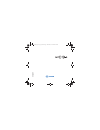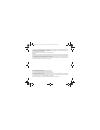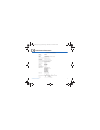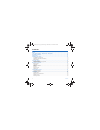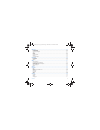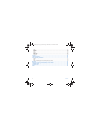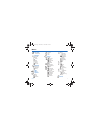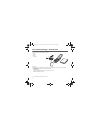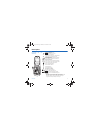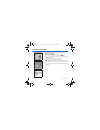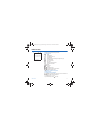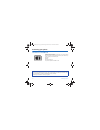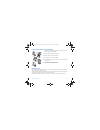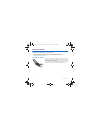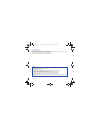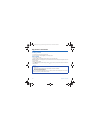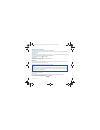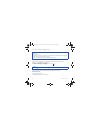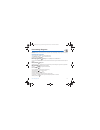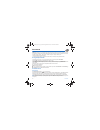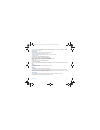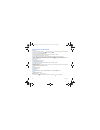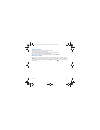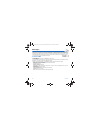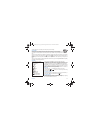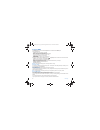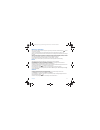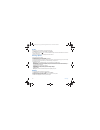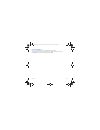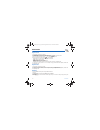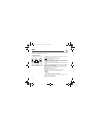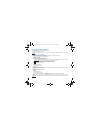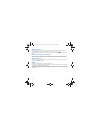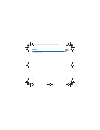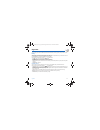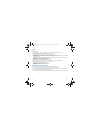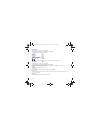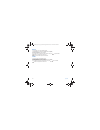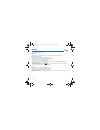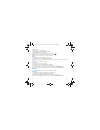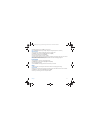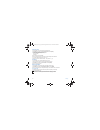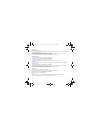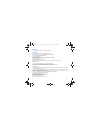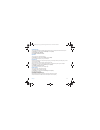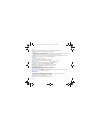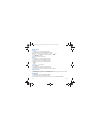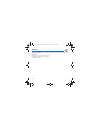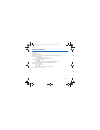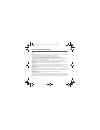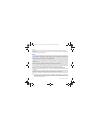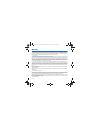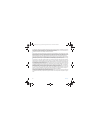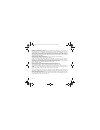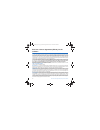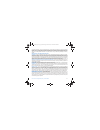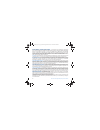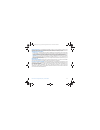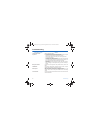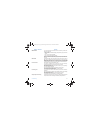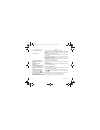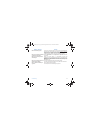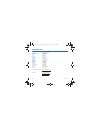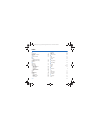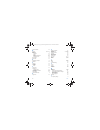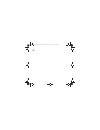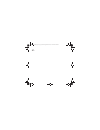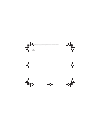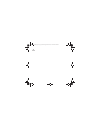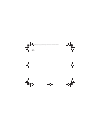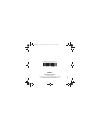- DL manuals
- Sagem
- Cell Phone
- MYC3-2
- User Manual
Sagem MYC3-2 User Manual
Summary of MYC3-2
Page 1
S english 251970899_myc3-2_lu_en.Book page 1 mercredi, 16. Mars 2005 9:22 09.
Page 2
You have just purchased a sagem phone, we congratulate you; it is recommended that you read this handbook carefully in order to use your phone efficiently and in the best conditions. Your phone can be used internationally in the various networks (gsm 900 mhz and dcs 1800 mhz) depending on the roamin...
Page 3
Conformance document 3 conformance document 251970899_myc3-2_lu_en.Book page 3 mercredi, 16. Mars 2005 9:22 09.
Page 4
4 contents contents menus............................................................................................................................................ 7 your phone package - accessories - description ................................................................ 9 navigation princip...
Page 5
Contents 5 messages .................................................................................................................................... 24 compose sms........................................................................................................................................
Page 6
6 contents calls..................................................................................................................................................... 41 security..............................................................................................................................
Page 7
Menus 7 menus phonebook contacts menu messages compose inbox outbox drafts options memory local info. Multimedia my pictures my sounds memory wap games organizer diary todo calculator converter alarm timer settings sounds ring tones vibrate silent mode beeps recorder display wallpapers screensavers ...
Page 8
8 your phone package - accessories when you open the box, check that all items are present: 1 - phone 2 - charger 3 - battery 4 - user guide accessories we advise you the use of sagem brand accessories for an optimal operating of your phone and of your accessories. You can also find (as an option) o...
Page 9
Description 9 description programmable keys and shortcut keys hold down: switches the phone off press briefly: start phone in a call context: reject a call - hang up in menus: return to initial screen. In call context: call - receiving a call - hands-free mode in initial screen: fast access to the l...
Page 10
10 navigation principles navigation principles these basic principles bring a great intuitiveness to your phone. Validate by pressing the key. Cancel by pressing the key. The thumbnails at the bottom of the screen refer to the keys. In the menus, a title bar reminds you of the previous level. The na...
Page 11
Initial screen 11 initial screen the initial screen contains the following information: 1 - the title bar icons: battery calls forwarded call (establishing the call) call (hands free) message (reception of a message, message memory full) fax communication data communication silent mode message in an...
Page 12
12 activating your phone activating your phone information on the sim card to use your phone, you need a card called sim card. It contains personal information that you cannot modify: secret codes (pin(s): personal identification numbers), these codes allow you to protect access to your sim card and...
Page 13
Activating your phone 13 installing the sim card and the battery the sim card is inserted under the phone's battery. Ensure that the phone is switched off and the charger disconnected. Turn to the phone’s back and push the lock button. Remove the back cover by sliding it downwards. Take out battery ...
Page 14
14 using your phone using your phone increase the efficiency of your phone - don't press the keys when not necessary: each keypress activates the backlight, and uses much power. - don't activate too often the screensaver: a starting time too high increases the power consumption. - don't obstruct the...
Page 15
Using your phone 15 to recharge the battery: connect the charger to a socket. Plug the end of the cable into the bottom connector of the phone. The phone is then charging up. The battery icon is scrolling up and down to indicate that it is charging. When the battery is fully charged, the charging st...
Page 16
16 my phone in 5 minutes my phone in 5 minutes getting started you are now ready to use your phone for the first time. Switch on the phone by pressing the key. A short display appears. Pin number this is your sim's secret code. If access to the sim card is protected, the device prompts you to enter ...
Page 17
My phone in 5 minutes 17 setting time and date when you use your phone for the first time, you need to set the date and time. In due course, when the battery is completely discharged, or if it has been removed, you will be prompted systematically to confirm date and time. Setting the date: set the d...
Page 18
18 my phone in 5 minutes at the end of the conversation press the key to hang up. Receiving a call when you receive a call, the number of your correspondent is displayed when it is presented by the network. Press the key or the key to answer, and speak. To refuse the call, press the key or the key. ...
Page 19
First setting: ring tone 19 first setting: ring tone we want to familiarise you with the interface of your new phone, using a simple setting: choosing a ring tone and adjusting the volume. Volume and ring tone this menu allows you to allocate a ring tone to each type of event. In the initial screen,...
Page 20
20 phonebook phonebook the phonebook allows you to store numbers that you call regularly. These numbers can be stored in the sim card or in the phone. Your phone has a vcard phonebook, and the following fields can be stored in the phone memory exclusively for each contact: last name, first name, num...
Page 21
Phonebook 21 to modify the ring tone, select phonebook, contacts menu, call groups, select the call group, [options] then modify. Modify the ring tone and validate. Call groups 6 default call groups have already been created. You can create others. You have the facility to group your contacts into c...
Page 22
22 phonebook options from a contact saved see contact select a contact from the list using the keys. Then press the key. By directly pressing one character, the phone will display the first contact saved in the phonebook, starting with it. The first menu proposed is see contact. Validate. Details of...
Page 23
Phonebook 23 sending a vcard it is possible to send a vcard from each contact stored in the phonebook. Vcards can be sent to another phone supporting vcard. On a contact in the phonebook, please select the send by option menu item (ems or mms). If the vcard is sent successfully, an information messa...
Page 24
24 messages messages from this menu, you are able to send sms, ems and mms. Ems is an extended message, longer than an sms and which allows you to insert images and sounds to your text messages. Mms is a multimedia message service, which allows you to enclose audio files, images and other rich conte...
Page 25
Messages 25 the easy message t9™ mode helps you to easily write your short messages. Using t9 mode press once the key corresponding to the letter chosen and make the word by continuing to press the keys corresponding to the various letters without paying attention to the display: the word is highlig...
Page 26
26 messages compose mms on the messages menu, please choose the compose menu and validate. Select the mms option. The functions offered are: - subject:: please write the subject of your mms. - to:: this option allows you to select the receiver. - body...: to enter text and multimedia objects to the ...
Page 27
Messages 27 receiving messages when you receive a message, the phone will play the ring tone that you have selected, and the message icon will come on the screen of your phone. If you do not read the messages, this icon remains displayed on the screen. When it flashes, the memory is full. Receiving ...
Page 28
28 messages drafts when you store a composed message, it is stored among the drafts. On the messages menu, please choose the drafts menu and [select]. Select a message and press the key. If you do not delete this message, it will remain as a draft and can be re-used even if you have already sent it....
Page 29
Messages 29 local information this menu is used to activate reception of local information broadcast by the network. You can choose whether you want to receive this information or not (please contact your network provider). On the messages menu, please select the local info. Menu and [select]. 25197...
Page 30
30 multimedia multimedia my pictures this menu gives you access to your pictures. On the multimedia menu, please select the my pictures menu and [select]. The pictures stored are displayed on the screen. Please, use the keys to select one of them. Once you have selected a picture, press the key to v...
Page 31
Wap 31 wap wap (wireless application protocol): a protocol that translates the internet language into wml language that can be read by a phone. The wap function allows you to log onto certain internet sites. You can log onto sites that allow you to download tunes, icons or animated screensavers to y...
Page 32
32 wap configuring wap parameters select the advanced… menu, then the settings menu. Choose from the proposed sub-menus: profiles is used to select or modify your access provider's logon parameters or configure the parameters of other access providers. The active profile is preceded with a star. Con...
Page 33
Wap 33 wap logging on the connection to a wap service on the gprs network is not cut if an incoming call is received. You can answer the call. Using the welcome menu, you can log onto your access provider's wap site by pressing the key. If you are logging onto the gsm network, the @ symbol flashes, ...
Page 34
34 games games your phone embeds two games. 251970899_myc3-2_lu_en.Book page 34 mercredi, 16. Mars 2005 9:22 09.
Page 35
Organizer 35 organizer this menu gives you access to the different possible functions and actions provided by your diary and your todo, on option. Diary this menu gives you access to your diary and get to a day, week, month or specific date. It lets you add events, access the global actions for all ...
Page 36
36 organizer todo todo menu this menu allows you to add todo’s, access category-based todo management and delete all the todo’s. On the organizer menu, please select the todo menu and confirm your choice. Select one of the actions in the list with the keys and validate. - memory: allows you to view ...
Page 37
Organizer 37 calculator this menu allows you to use your phone as a calculator. On the organizer menu, please select the calculator menu and [select]. You can use the calculator thanks to the following keys: up key: add down key: subtract right key: multiply left key: divide left programmable key: e...
Page 38
38 organizer alarm this menu allows you to set and activate the alarm. On the organizer menu, please select the alarm menu and [select]. Activate or deactivate the alarm and validate. Set the wake-up time by entering the numbers directly or using the keys and validate. The alarm icon appears on the ...
Page 39
Settings 39 settings this menu allows you to set your phone. Sounds this menu allows you to customize the ring tones on your phone and to activate beep and vibrate modes. Volume and ring tone this menu allows you to allocate a ring tone to each type of event. On the sounds menu, please select the ri...
Page 40
40 settings silent mode this menu allows you to switch to silent mode. On the sounds menu, please select silent mode and [select]. Activate or deactivate silent mode and validate. Silent mode can also be accessed via the initial screen by holding down the key. When the phone is in silent mode, the r...
Page 41
Settings 41 press [ok] to validate this choice, or [back] to go back to choice. Note: the diaporama option allows you to display a wallpaper scrolling different pictures in a random way. Screensavers this menu allows you to display an animation when the phone is in standby mode. On the display menu,...
Page 42
42 settings view last calls this menu allows you to access the list of last numbers used. On the calls menu, please select the view last calls menu and [select]. For every phone call are displayed on the screen: - its characteristics (shown with an icon), - the time (or date), - its duration. Select...
Page 43
Settings 43 call waiting (operator-dependent service) during a call, you may be informed that a caller is trying to reach you: you hear a special tone. The caller's identity is displayed on the screen (name or number). On the calls menu, please select the call waiting menu and [select]. You can acti...
Page 44
44 settings security this menu allows you to configure your phone's security settings. Pin number this menu allows you to activate and modify your phone's pin. On the security menu, please select the pin number menu and [select]. To modify the pin, select modify and [select]. Enter old pin and valid...
Page 45
Settings 45 confidentiality this menu allows the activation of automatic deletion, after power off/on, for messages and/or calls stored in the phone. On the security menu, please select the confidentiality menu and [select]. Choose organizer, calls or messages. Select activate or deactivate and vali...
Page 46
46 settings cost this menu allows you to control the cost of your calls (*). On the security menu, please select the cost menu and validate. The cost menu (*) lets you check the cost of the last call you made and of all the calls you made since you last deleted them. The delete costs menu (*) lets y...
Page 47
Settings 47 data this menu is used to configure the data exchange with another device (personal digital assistant, pc, etc.). On the others menu, please select the data parameters menu and validate. You may then: - send or receive images, sounds etc either using a different compatible phone or from ...
Page 48
48 settings date / time control this menu allows you to set the date and time of your phone. On the date / time menu, please select set date/time and validate. Date: set the date by entering it directly in digital form or by using the keys. Use the (or ) key to access the next (or previous) entry fi...
Page 49
Services 49 services this menu allows you to access numerous services offered by your operator. The list of these services will appear in the menu depending on your subscription. Services this menu allows you to access your operator's basic services. On the services menu, please choose from the list...
Page 50
50 technical features technical features weight: 75 g size: 77 x 41 x 22 mm original battery: li-ion 650 mah battery life calls/standby: up to 3 h/240 h (see page 14 how to increase the efficiency of your myc3-2) multimedia objects supported: audio formats: imelody, midi, wave, amr graphic formats: ...
Page 51
Care and safety information 51 care and safety information safety never attempt to disassemble your phone. You alone are responsible for how you use your phone and any consequences of its use. As a general rule, always switch off your phone wherever the use of a phone is prohibited. Use of your phon...
Page 52
52 care and safety information hospitals always make sure that your phone is switched off in hospitals when so instructed by warning signs or by medical staff. Road safety do not use your phone when driving. In order to give your full attention to driving, stop and park safely before making a call. ...
Page 53
Warranty 53 warranty you must always use your phone for the purpose for which it was designed, under normal operating conditions. Sagem sa declines all responsibility for any use outside of the scope of its designed purpose and for any consequences of this use. The software program developed by sage...
Page 54
54 warranty your legal rights under the terms of applicable national law as well as your rights in relation to your retailer, as set out in the sales contract, remain applicable and are not in any way affected by this guarantee. In any disputes, the phone is covered by the legal warranty against the...
Page 55
Warranty 55 4. The following are excluded from the warranty: breakdowns or malfunctions due to non-compliance with the installation and use instructions, to an external cause of the phone (shock, lightning, fire, vandalism, malice, water damage of any type, contact with various liquids or any harmfu...
Page 56
56 end user licence agreement (eula), for the software end user licence agreement (eula), for the software context and acceptation of the agreement you have acquired a mobile phone device ("device"), manufactured by sagem sa (sagem), that includes software either developed by sagem itself or license...
Page 57
End user licence agreement (eula), for the software 57 you therefore agree that, if you elect to download a licence from the internet which enables your use of secure content, suppliers may, in conjunction with such licence, also download onto your device such security updates that a secure content ...
Page 58
58 end user licence agreement (eula), for the software notice regarding the mpeg-4 visual standard. The software may include mpeg-4 visual decoding technology. Mpeg la, l.L.C. Requires the following notice: use of this software in any manner that complies with the mpeg-4 visual standard is prohibite...
Page 59
End user licence agreement (eula), for the software 59 export restrictions. You acknowledge that software is subject to u.S. Export jurisdiction. You agree to comply with all applicable international and national laws that apply to the software, including the u.S. Export administration regulations, ...
Page 60
60 troubleshooting troubleshooting p roblem - s ituation a ctions it is impossible to switch the phone on remove and replace the battery. If you still cannot switch the phone on, charge the battery: - put the phone on charge for at least 20 minutes before switching it on again (the phone may remain ...
Page 61
Troubleshooting 61 sim blocked if a wrong pin number is entered three times in succession, your sim card is blocked. You must then: - enter « **05* ». - enter the puk (personal unblocking key) code provided by your operator, and validate. - enter your pin number and validate. - enter your pin number...
Page 62
62 troubleshooting impossible to send message check that the message centre number is correctly entered. To do so, please select the menu messages, select options, select msg centre n° and check the number entered. Please contact your network provider to get this number. No answer phonebox check tha...
Page 63
Troubleshooting 63 how do i download ring tones? Logon to one of the following sites via your computer: www.Planetsagem.Com. These sites offer to send ring tones to your phone in the form of an sms. You can also logon to your operator's site. Once the sms has been received, all you have to do is sav...
Page 64
64 customer care customer care france 0 892 701 799 (0,34 €/mn) united kingdom 0870 24 05 613 germany 01805 843 850 spain 91 375 3376 italy 800 800 485 poland 0801 801 101 netherlands 020 65 45 724 belgium 02 62 77 016 austria 01 36 02 77 16 64 switzerland 02 25 67 53 99 ireland 0 160 58 355 portuga...
Page 65
Index 65 index a accessories 8 activating your phone 12 active flip 48 alarm 38 anonymous mode 42 b battery charging the battery 14 installing the battery 13 beeps 40 blacklist 43 c calculator 37 call barring 45 calls (menu) automatic redial 43 call forward 41 call waiting 43 counters 42 display num...
Page 66
66 index local information 29 m memory 22, 28, 30 menus 7 messages compose 24 drafts 28 inbox 27 receiving messages 27 sending options 28 my pictures 30 my sounds 30 n navigation principles 10 networks 46 o operator 45 organizer diary 35 todo 36 p phone code 44 phonebook contacts menu 20 using the p...
Page 67
251970899_myc3-2_lu_en.Book page 67 mercredi, 16. Mars 2005 9:22 09.
Page 68
251970899_myc3-2_lu_en.Book page 68 mercredi, 16. Mars 2005 9:22 09.
Page 69
251970899_myc3-2_lu_en.Book page 69 mercredi, 16. Mars 2005 9:22 09.
Page 70
251970899_myc3-2_lu_en.Book page 70 mercredi, 16. Mars 2005 9:22 09.
Page 71
251970899_myc3-2_lu_en.Book page 71 mercredi, 16. Mars 2005 9:22 09.
Page 72
E mobile phones division www.Sagem.Com/mobiles le ponant de paris - 27, rue leblanc - 75512 paris cedex 15 - france sagem sa - société anonyme à directoire et conseil de surveillance capital 35 500 000 € - 562 082 909 rcs paris 03 /20 0 5 data subject to change without notice 251970899_myc3-2_lu_en....