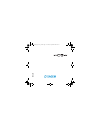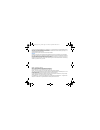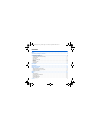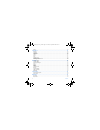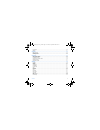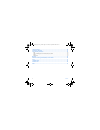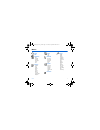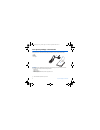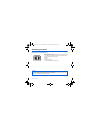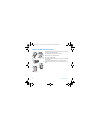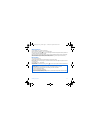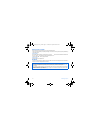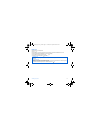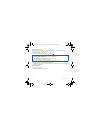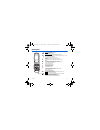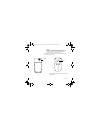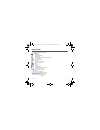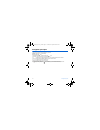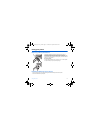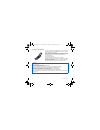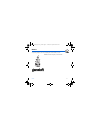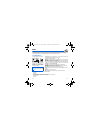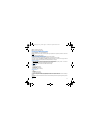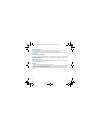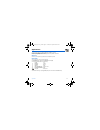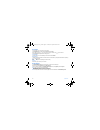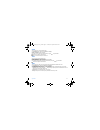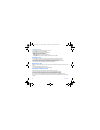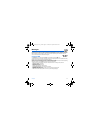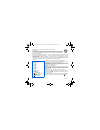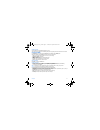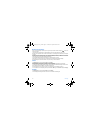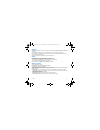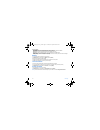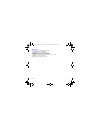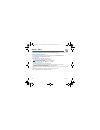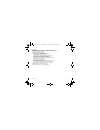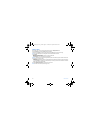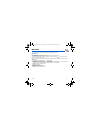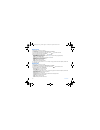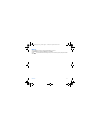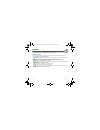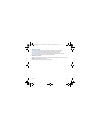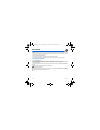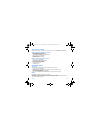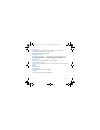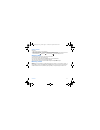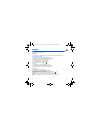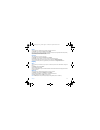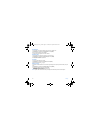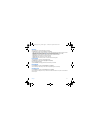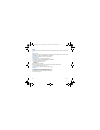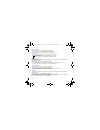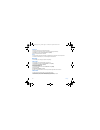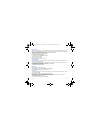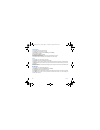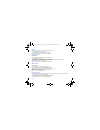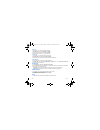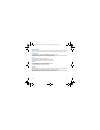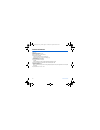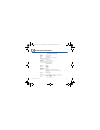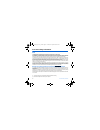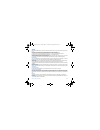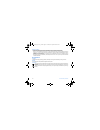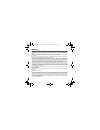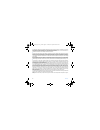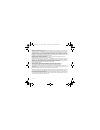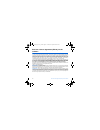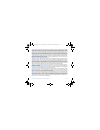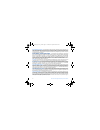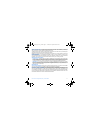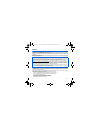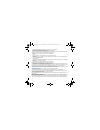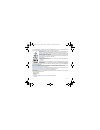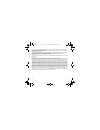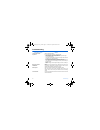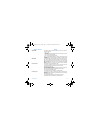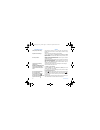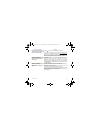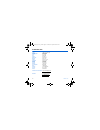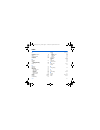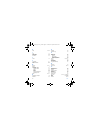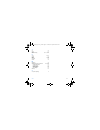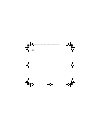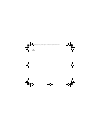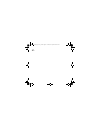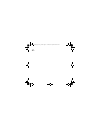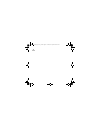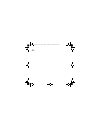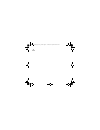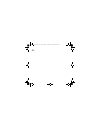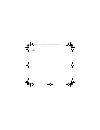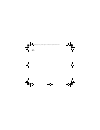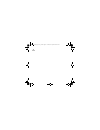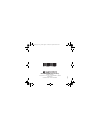- DL manuals
- Sagem
- Cell Phone
- MYC5-2V
- User Manual
Sagem MYC5-2V User Manual
Summary of MYC5-2V
Page 1
En gl is h 252210940_myc5-2v_en.Book page 1 vendredi, 23. Septembre 2005 2:36 14.
Page 2
You have just purchased a sagem phone, we congratulate you; it is recommended that you read this handbook carefully in order to use your phone efficiently and in the best conditions. Your phone can be used internationally in the various networks (gsm 900 mhz and dcs 1800 mhz) depending on the roamin...
Page 3
Contents 3 contents menus............................................................................................................................................ 7 your phone package - accessories ........................................................................................... 8 activ...
Page 4
4 contents gprs................................................................................................................................................... 24 applications.............................................................................................................................
Page 5
Contents 5 my sounds ........................................................................................................................................... 40 memory ....................................................................................................................................
Page 6
6 contents technical features...................................................................................................................... 60 conformance document............................................................................................................ 61 care and safety i...
Page 7
Menus 7 menus games wap applications todo calculator converter audio player alarm timer messages compose inbox outbox sentbox drafts options memory local info. Call voice mail mailing list camera video photo multimedia my videos my pictures my sounds memory help organizer see month see week see toda...
Page 8
8 your phone package - accessories your phone package - accessories when you open the box, check that all items are present (some items may vary from the pictures shown below): 1 - phone 2 - charger 3 - battery 4 - user guide accessories we advise you the use of sagem brand accessories for an optima...
Page 9
Activating your phone 9 activating your phone information on the sim card to use your phone, you need a card called sim card. It contains personal information that you can modify: secret codes (pin(s): personal identification numbers), these codes allow you to protect access to your sim card and pho...
Page 10
10 activating your phone installing the sim card and the battery the sim card is inserted under the phone's battery. Ensure that the phone is switched off and the charger disconnected. Turn the phone back and press lock button to unblock cover. Remove the back cover by sliding it downwards. Take out...
Page 11
Activating your phone 11 getting started you are now ready to use your phone for the first time. Switch on the phone by pressing the key. A short display appears. When you switch on your phone for the first time, you must configure it with various settings that will remain by default until you choos...
Page 12
12 activating your phone setting time and date when you use your phone for the first time, you need to set the date and time. In due course, when the battery is completely discharged, or if it has been removed, you will be prompted systematically to confirm date and time. Setting the date: set the d...
Page 13
Activating your phone 13 first call dial the number of your correspondent. Press the key. During the call, the call in progress icon flashes on screen and tones may indicate the establishment of the call. Once communication has been established, the call icon stops flashing. You can adjust the sound...
Page 14
14 activating your phone receiving a call when you receive a call, the number of your correspondent is displayed when it is presented by the network. Press the key or the key to answer, and speak. To refuse the call, press the key or the key. To stop the ring tone or the vibrate, without refusing th...
Page 15
Description 15 description hold down: switch on/off in a call context: reject a call - hang up in menus: return to initial screen short press when calling: activate/deactivate hands-free mode warning: do not use the phone in hands-free mode near to your ear, or you may suffer hearing loss in call co...
Page 16
16 description the sub-lcd displays date and time, battery and network icons and incoming calls. Lateral key - short press on up or down used for volume control during a call - short press on up or down used for volume control of key beep when idle - short press on down key used to go to silent mode...
Page 17
Initial screen 17 initial screen the initial screen contains the following information: 1 - the title bar icons: battery calls forwarded call (establishing the call) call (hands free) message (reception of a message, message memory full) fax communication data communication silent mode message in an...
Page 18
18 navigation principles navigation principles these basic principles bring a great intuitiveness to your phone. Validate by pressing the key or the ok key. Cancel by pressing the key. The thumbnails at the bottom of the screen refer to the keys. In the menus, a title bar reminds you of the previous...
Page 19
Using your phone 19 using your phone improving antenna performance the antenna is integrated in your phone, under the back cover at the top. Avoid putting your fingers on this area when the phone is switched on. If your fingers obstruct the antenna, the phone may have to operate with a higher power ...
Page 20
20 using your phone charging the battery your phone is powered by a rechargeable battery. A new battery must be charged for 4 hours at least before being used for the first time. It reaches its optimum capacity after a few cycles of use. When your battery has been discharged, the phone displays the ...
Page 21
Games 21 games the games being designed by java™, many compatible games can be downloaded in your phone. Delete all menu: deletes all the games you have downloaded. 252210940_myc5-2v_en.Book page 21 vendredi, 23. Septembre 2005 2:36 14.
Page 22
22 wap wap wap (wireless application protocol): a protocol that translates the internet language into wml and html languages that can be read by a phone. The wap function allows you to log onto certain internet sites. You can log onto sites that allow you to download ringtones, icons, animated scree...
Page 23
Wap 23 about…: information on the browser. Exit: returns to the phone's home page. Configuring wap parameters select the advanced… menu, then the settings menu. Profiles is used to select or modify your access provider's logon parameters or configure the parameters of other access providers. The act...
Page 24
24 wap wap logging on the connection to a wap service on the gprs network is not cut if an incoming call is received. You can answer the call. Using the welcome menu, you can log onto your access provider's wap site by pressing the key. If you are logging onto the gsm or gprs network, the @ symbol f...
Page 25
Applications 25 applications the java™ function allows you to download applications and utilities in your phone. Downloading is done through the wap function. Please go to the applications menu to use the applications already installed or install others. Services this item may not be present on your...
Page 26
26 applications converter this menu allows you to convert one currency to another. On the applications menu, please select the converter menu and [ok]. Enter a value and press the key to convert from one currency to another, or the key to convert back. Pressing [options] allows you to use the follow...
Page 27
Applications 27 alarm this menu allows you to set and activate the alarm. On the applications menu, please select the alarm menu and [ok]. Activate or deactivate the alarm and validate. Set the wake-up time by entering the numbers directly or using the keys and validate. The alarm icon appears on th...
Page 28
28 applications todo actions menu this menu allows you to do all the actions possible on any todo. On the applications menu, please select todo. To display a todo, select it in the list and press the ok key. To display the different options, press [options]. - delete: allows you to delete the todo. ...
Page 29
Messages 29 messages from this menu, you are able to send sms and mms. Mms is a multimedia message service, which allows you to enclose audio files, images and others rich contents to your messages; these messages can even be composed of several slides. Mms are differently invoiced than sms are. Ple...
Page 30
30 messages the easy message t9™ mode helps you to easily write your short messages. Using t9 mode press once the key corresponding to the letter chosen and compose the word by continuing to press the keys corresponding to the various letters without paying attention to the display: the word is high...
Page 31
Messages 31 accented characters accented characters are generated automatically in t9 mode. In abc mode accented characters are available by pressing the key supporting the non-accented character in succession. Compose mms on the messages menu, please choose the compose menu and validate. Select the...
Page 32
32 messages receiving messages when you receive a message, the phone plays the ring tone that you selected, and the message icon comes on the screen of your phone. If you do not read the messages, this icon remains displayed on the screen. When it flashes, the memory is full. Receiving icons, backgr...
Page 33
Messages 33 sentbox the sentbox menu is used to store all your sent messages if you activated the option store sent msgs in the options menu (see page 33). Too many messages saved will quickly fill up the available memory and no further messages will be received. For each message, its characteristic...
Page 34
34 messages advanced settings: - maximal size: if you want to activate/deactivate the option of maximum size supported for the mms. - send delivery rep.: sending a delivery report when receiving a message. - mms ignore: if you want to deactivate the reception of any mms in your phone. - mms server: ...
Page 35
Messages 35 mailing list this menu displays the mailing lists created in the phonebook. To display the different options, press [options]. - add mailing list: allows you to create a new mailing list. - modify name: allows you to modify the mailing list name. - add contact: allows you to add a contac...
Page 36
36 photo - video photo - video this menu allows you to take photos or videos and use them for different purposes. For instance, you can send them to another phone or an internet address, store them, use them as wallpapers or screen savers… take and send a photo you can set the timer, the click sound...
Page 37
Photo - video 37 the options are: - add to contact: allows you to assign a picture to a contact saved in the phonebook. - send by mms: allows you to send the photo by mms (see the message menu). - new...: allows you to take a new photo. - editor: various options to modify a photo: • sepia: allows yo...
Page 38
38 photo - video take a video before taking a video, you can set the sound and the video size in the settings/camera menu select the camera menu. Choose the video option and press ok. Press the left key [record] to record then press again the left key [stop] when you want to stop recording. Note: th...
Page 39
Multimedia 39 multimedia this menu gives you easy access to your favourite photos, videos, pictures and sounds. My videos this menu gives you access to your videos from the multimedia menu, please select the my videos menu and the select label (left key). The names of the videos stored in memory are...
Page 40
40 multimedia my pictures this menu gives you access to your pictures. On the multimedia menu, please select the my pictures menu and [select]. The pictures stored are displayed on the screen. Please, use the keys to select one of them. Once you have selected a picture, press [options]. Select one o...
Page 41
Multimedia 41 memory this menu indicates the memory size used by the different features of your phone. On the multimedia menu, please select the memory menu and [select]. Use the keys to select the different features using memory. You can see the memory capacity used by each individual feature. 2522...
Page 42
42 organizer organizer this menu gives you access to your diary and get to a day, week, month or specific date. It lets you add events, access the global actions for all the events and manage them by event category. Calendar menu this menu lets you add events, manage events by category, see the avai...
Page 43
Organizer 43 sending a vcal you can send a vcal from each diary event. Yet, this function is available only on certain models of phone. You can send vcals to another phone using mms depending on your phone and the recipient’s phone. On the see today list, please select an event and in thetodo event ...
Page 44
44 phonebook phonebook the phonebook allows you to store numbers that you call regularly. These numbers can be stored in the sim card or in the phone. To store a contact in the phone memory, the following fields can be filled: last name, first name, numbers, email, url, address, company, comments, r...
Page 45
Phonebook 45 storing a new contact in the list of options, first select the location where you want to store a new contact (go to sim list or go to phone list). Adding a contact in the sim card memory - from the contact list, select [options]. - select add sim contact and press the ok key. - select ...
Page 46
46 phonebook my numbers you can create the entries corresponding to your own numbers in order to consult them when necessary. Select my numbers and validate. Enter the different details and validate. Options from a contact saved displaying a contact select a contact from the list using the keys and ...
Page 47
Phonebook 47 calling a contact several ways: - select a contact. Press the key to start the call. - select a contact, press the ok key, his number is displayed, press [call] to start the call. - direct call from the initial screen (only for the contacts stored in the sim card memory): type the numbe...
Page 48
48 settings settings this menu allows you to set your phone. Sounds this menu allows you to customize the ring tones on your phone and to activate beep and vibrate modes. Volume and ring tone this menu allows you to allocate a ring tone to different functions. On the sounds menu, please select the r...
Page 49
Settings 49 beeps this menu allows you to activate a beep for the battery, the keypad or the network. On the sounds menu, please select the beeps menu and [select]. Select the type of beep you want to allocate from the proposed choices (flip beep, keypad beeps, network beep, battery beep) and valida...
Page 50
50 settings screensaver this menu allows you to display an animation when the phone is in standby mode. On the display menu, please select the screensaver menu and [select]. Select one of the screensavers given and [view]. The chosen screensaver appears on the screen, validate it. Operator logo this...
Page 51
Settings 51 camera this menu allows you to set the camera features of your phone. On the settings menu, please select the camera menu and [select]. - timer: this menu enables you to take a photo with a 5, 10 or 15 second time delay. During preview of the photo, activate the delayed exposure by press...
Page 52
52 settings calls the calls menu allows you to manage all the calls functions (call forward, displaying numbers, call waiting, voicemail number, etc.). Call forward depending on your subscription, this service allows you to forward incoming calls to a different number or to the voice mailbox. On the...
Page 53
Settings 53 display number this menu allows you to modify the status of the display number function. On the calls menu, please select the display number menu and [select]. Select one of the options given: anonymous mode, my number, callers’ number. Anonymous mode you have the facility to mask your n...
Page 54
54 settings voicemail this function is used to record your answer phone number. This number will be used during a call to the voice mailbox using the programmable keys. On the calls menu, please select the voicemail menu and [select]. Enter your answer phone number and validate. Als the als (alterna...
Page 55
Settings 55 phone code the phone code menu allows you to activate the phone code so that it is requested and checked whenever the phone is switched on if a different sim card is used. This code is automatically linked to the sim card installed when the phone is activated, for example to protect the ...
Page 56
56 settings fixed dialling this menu allows you to restrict the outgoing calls. The availability of this menu depends on your sim. On the security menu, please select the fixed dialling menu and [select]. Enter pin2 number and validate. Select activate or deactivate and validate. Proceed as for any ...
Page 57
Settings 57 leds this menu allows you to select or not the color of the led located on the flip. The color may be selected for different functions. From the settings menu, please select the leds menu and ok. From the list, select the function where you want to change the color. Select the color and ...
Page 58
58 settings display this menu allows you to select the date and time display type. On the date / time menu, please select display and [select]. In the list that appears, select the desired display type between: analog, digital, none, by using the keys and validate. Time zone this menu allows you to ...
Page 59
Settings 59 connectivity you can also connect it to your computer in order to receive data or fax through gsm or gprs network (depending on subscription): configure the connection parameters of your computer using the wellphone cd supplied as an accessory. Serial speed on the connectivity menu, plea...
Page 60
60 technical features technical features weight: 85 g size: 82.2 x 42.7 x 23 mm original battery: lithium ion 700 mah battery life calls/standby: up to 200 mn/240 h multimedia objects supported: - audio formats: imelody, midi, wave, amr, mp3, aac - graphic formats: wbmp, bmp, png, gif, animated gif,...
Page 61
Conformance document 61 conformance document 252210940_myc5-2v_en.Book page 61 vendredi, 23. Septembre 2005 2:36 14.
Page 62
62 care and safety information care and safety information sar this model meets international guidelines for exposure to radio waves your mobile device is a radio transmitter and receiver. It is designed not to exceed the limits for exposure to radio waves recommended by international guidelines. Th...
Page 63
Care and safety information 63 safety never attempt to disassemble your phone. You alone are responsible for how you use your phone and any consequences of its use. As a general rule, always switch off your phone wherever the use of a phone is prohibited. Use of your phone is subject to safety measu...
Page 64
64 care and safety information distance of operation this phone model has been tested and meets radiofrequency exposure guidelines when used as follows: - against the ear: place or receive a phone call and hold the phone as you would a wireline telephone, - body worn: when transmitting, place the ph...
Page 65
Warranty 65 warranty you must always use your phone for the purpose for which it was designed, under normal operating conditions. Sagem communication declines all responsibility for any use outside of the scope of its designed purpose and for any consequences of this use. The software program develo...
Page 66
66 warranty your legal rights under the terms of applicable national law as well as your rights in relation to your retailer, as set out in the sales contract, remain applicable and are not in any way affected by this guarantee. In any disputes, the phone is covered by the legal warranty against the...
Page 67
Warranty 67 4. The following are excluded from the warranty: breakdowns or malfunctions due to non-compliance with the installation and use instructions, to an external cause of the phone (shock, lightning, fire, vandalism, malice, water damage of any type, contact with various liquids or any harmfu...
Page 68
68 end user licence agreement (eula), for the software end user licence agreement (eula), for the software context and acceptation of the agreement you have acquired a mobile phone device ("device"), manufactured by sagem communication (sagem), that includes software either developed by sagem itself...
Page 69
End user licence agreement (eula), for the software 69 security updates. The software may include digital rights management technology. If software does contain digital rights management technology, content providers are using the digital rights management technology ("drm") contained in the softwar...
Page 70
70 end user licence agreement (eula), for the software speech/handwriting recognition. If the software includes speech and/or handwriting recognition component(s), you should understand that speech and handwriting recognition are inherently statistical processes; that recognition errors are inherent...
Page 71
End user licence agreement (eula), for the software 71 additional software/services. The software may permit sagem to provide or make available to you software updates, supplements, add-on components, or internet-based services components of the software after the date you obtain your initial copy o...
Page 72
72 java™ java™ you are the owner of a sagem mobile phone which gives you the ability to download applications and games to be executed on your phone thanks to the built-in java™ engine. However, receiving applications from everywhere implies some basic knowledge of the possible effects of such downl...
Page 73
Java™ 73 - read user data (subscriber identity, phonebook, agenda read access from a midlet) - write user data (new phonebook or agenda entry) - multimedia recording (ability to control camera or microphone from a midlet) according to the security status of an installed midlet (see below), each of t...
Page 74
74 java™ for an "uncertified" midlet ("single confirmation" and "always" are unavailable in the security configuration menu) but an operator "certified" midlet may have all permission values available without any limitations. What is java™? Java™ is a new technology enabling use of powerful applicat...
Page 75
Java™ 75 if you do not want to download the main data (jar file), you shall refuse to acknowledge further airtime consumption by selecting "cancel" (jar file is not downloaded). If you agree on the midlet installation, just select "ok". The midlet is installed with security levels set to default val...
Page 76
76 troubleshooting troubleshooting p roblem - s ituation a ctions it is impossible to switch the phone on remove and replace the battery. If you still cannot switch the phone on, charge the battery: - put it on charge for at least 15 minutes before switching it back on again. - check if the battery ...
Page 77
Troubleshooting 77 sim blocked if a wrong pin number is entered three times in succession, your sim card is blocked. You must then: - enter « **05* ». - enter the puk (personal unblocking key) code provided by your operator, and validate. - enter your pin number and validate. - enter your pin number...
Page 78
78 troubleshooting quality reception when calling avoid placing your fingers on the top of the phone, where the aerial is integrated: the phone will have to use full strength to establish a quality transmission. Impossible to send message check that the message centre number is correctly entered. To...
Page 79
Troubleshooting 79 how do i remove the written message at the bottom of the home page (1 call) press the key to go back to the initial page without messages. How do i download ring tones? Logon to one of the following site via your computer: www.Planetsagem.Com. These site offer to send ring tones t...
Page 80
80 customer care customer care france 0 892 701 799 (0,34 €/mn) united kingdom 0870 24 05 613 germany 01805 843 850 spain 91 375 3376 italy 800 800 485 poland 0801 801 101 netherlands 020 65 45 724 belgium 02 62 77 016 austria 01 36 02 77 16 64 switzerland 02 25 67 53 99 ireland 0 160 58 355 portuga...
Page 81
Index 81 index a accessories 8 activating your phone 9 alarm 27 anonymous mode 53 audio player 26 audioplayer 40 b backlight 50 battery charging the battery 20 installing the battery 10 beeps 49 c calculator 25 calendar 42 call barring 55 calls (menu) automatic redial 53 call forward 52 call waiting...
Page 82
82 index h help 18, 58 i icon 17 initial screen 17 input modes 30 ip address 23 j java™ 72 l languages 51 leds 57 local information 34 m memory 34, 41 menus 7 messages compose mms 31 compose sms 29 drafts 33 inbox 32 outbox 32 receiving messages 32 sending options 33 mms 46, 47 n navigation principl...
Page 83
Index 83 t t9 30 timer 27 todo 27 troubleshooting 76, 77, 78, 79 v vcal 28, 43 vcard 47 vibrate 48 video 36, 38 voicemail 54 volume 48 w wallpaper 49 wap 22, 23, 24 configuring wap parameters 23 downloading objects 24 services menu 22 wap logging off 24 wap logging on 24 wap settings 58 warranty 65 ...
Page 84
252210940_myc5-2v_en.Book page 84 vendredi, 23. Septembre 2005 2:36 14.
Page 85
252210940_myc5-2v_en.Book page 85 vendredi, 23. Septembre 2005 2:36 14.
Page 86
252210940_myc5-2v_en.Book page 86 vendredi, 23. Septembre 2005 2:36 14.
Page 87
252210940_myc5-2v_en.Book page 87 vendredi, 23. Septembre 2005 2:36 14.
Page 88
252210940_myc5-2v_en.Book page 88 vendredi, 23. Septembre 2005 2:36 14.
Page 89
252210940_myc5-2v_en.Book page 89 vendredi, 23. Septembre 2005 2:36 14.
Page 90
252210940_myc5-2v_en.Book page 90 vendredi, 23. Septembre 2005 2:36 14.
Page 91
252210940_myc5-2v_en.Book page 91 vendredi, 23. Septembre 2005 2:36 14.
Page 92
252210940_myc5-2v_en.Book page 92 vendredi, 23. Septembre 2005 2:36 14.
Page 93
252210940_myc5-2v_en.Book page 93 vendredi, 23. Septembre 2005 2:36 14.
Page 94
252210940_myc5-2v_en.Book page 94 vendredi, 23. Septembre 2005 2:36 14.
Page 95
252210940_myc5-2v_en.Book page 95 vendredi, 23. Septembre 2005 2:36 14.
Page 96
Mobile communication business group www.Sagem.Com/mobiles le ponant de paris - 27, rue leblanc - 75512 paris cedex 15 - france société anonyme capital 300 272 000 € - 480 108 158 rcs paris 09/2005 252210940_myc5-2v_en.Book page 96 vendredi, 23. Septembre 2005 2:36 14.