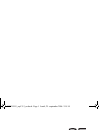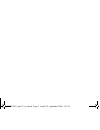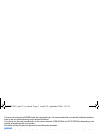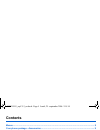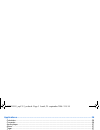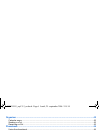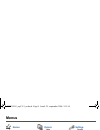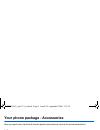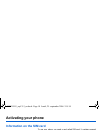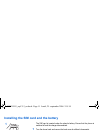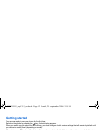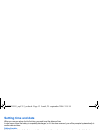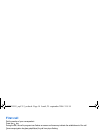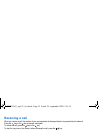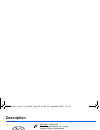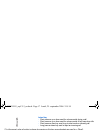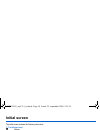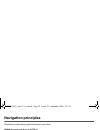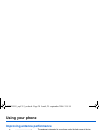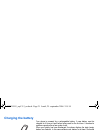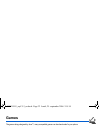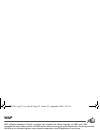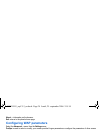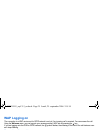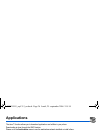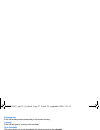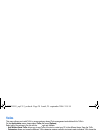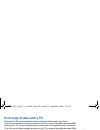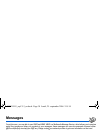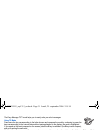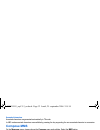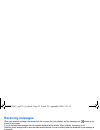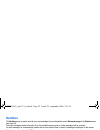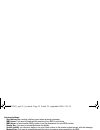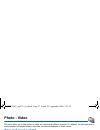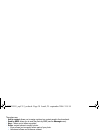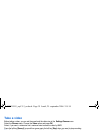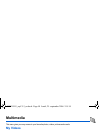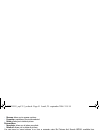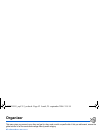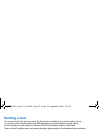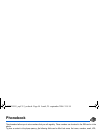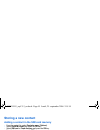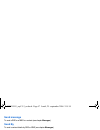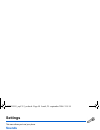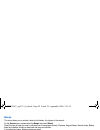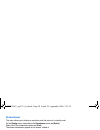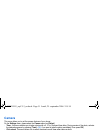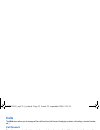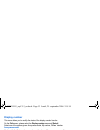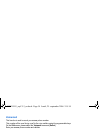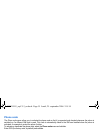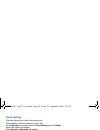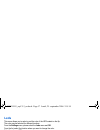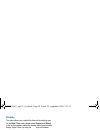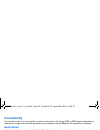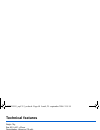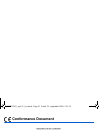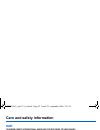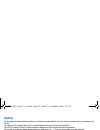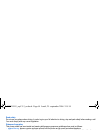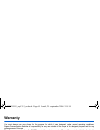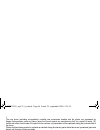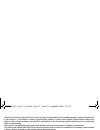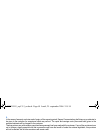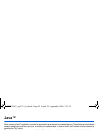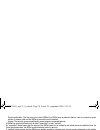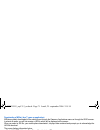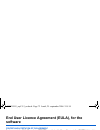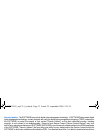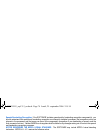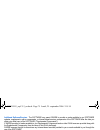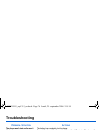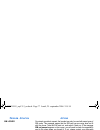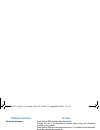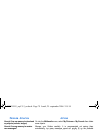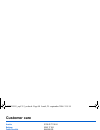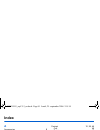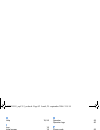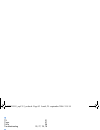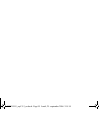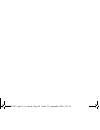- DL manuals
- Sagem
- Cell Phone
- MYC5-3
- User Manual
Sagem MYC5-3 User Manual - Troubleshooting
76
Troubleshooting
Troubleshooting
P
ROBLEM
- S
ITUATION
A
CTIONS
The phone won’t start and/or won’t
take a charge
The battery has completely lost its charge.
Connect the phone to the charger for between 5 and 30 minutes. The phone will
only switch on after it has been charging for a few minutes.
You may use the phone again when the Start option is displayed on the screen.
If the phone still won't start after 30 minutes’ charging, contact customer service.
Battery status unknown
The phone does not recognize the battery. Please check the position of the
battery.
LOW BATTERY
This message is displayed when the battery becomes too weak. The phone
switches itself off automatically. Put the phone on charge.
SIM not present
Check if the SIM card is present and properly positioned / inserted.
Check the condition of the SIM card. If damaged, please go back to the
operator's shop for advice. Contact your after-sales service if the message
persists.
Incorrect PIN code
An incorrect PIN code has been entered. Be careful! Three incorrect PIN codes
will block the SIM Card.
SIM BLOCKED
If a wrong PIN number is entered three times in succession, your SIM card is
blocked. You must then:
-
Enter the PUK (Personal Unblocking Key) code provided by your operator,
and validate.
-
Enter your PIN number and validate.
-
Enter your PIN number again and validate.
After 5 or 10 failed attempts (depending on the type of SIM card), the SIM card
is definitely locked. You must then contact your operator or your SMC to obtain
a new card.
252781915_myC5-3_en.book Page 76 Lundi, 25. septembre 2006 2:18 14
Summary of MYC5-3
Page 1
En gl is h 252781915_myc5-3_en.Book page 1 lundi, 25. Septembre 2006 2:18 14.
Page 2
252781915_myc5-3_en.Book page 2 lundi, 25. Septembre 2006 2:18 14.
Page 3
3 you have just purchased a sagem phone, we congratulate you; it is recommended that you read this handbook carefully in order to use your phone efficiently and in the best conditions. Your phone can be used internationally in the various networks (gsm 900 mhz and dcs 1800 mhz) depending on the roam...
Page 4: Contents
4 contents contents menus............................................................................................................................................ 8 your phone package - accessories............................................................................................ 9 activ...
Page 5
Contents 5 applications................................................................................................................................ 26 calculator..........................................................................................................................................
Page 6
6 contents organizer .................................................................................................................................... 42 calendar menu ....................................................................................................................................
Page 7
Contents 7 care and safety information...................................................................................................... 62 sar...................................................................................................................................................... 62...
Page 8: Menus
8 menus menus games wap applications calculator converter audio player alarm timer todo services messages compose inbox outbox sentbox drafts options memory local info. Call voice mail mailing list camera video photo multimedia my videos my pictures my sounds memory help organizer see month see week...
Page 9
Your phone package - accessories 9 your phone package - accessories when you open the box, check that all items are present (some items may vary from the pictures shown below): 1 - phone 2 - charger 3 - battery 4 - user guide accessories we advise you the use of sagem brand accessories for an optima...
Page 10: Activating Your Phone
10 activating your phone activating your phone information on the sim card to use your phone, you need a card called sim card. It contains personal information that you can modify: secret codes (pin(s): personal identification numbers), these codes allow you to protect access to your sim card and ph...
Page 11
Activating your phone 11 installing the sim card and the battery the sim card is inserted under the phone's battery. Ensure that the phone is switched off and the charger disconnected. Turn the phone back and remove the back cover by sliding it downwards. Take out battery if already installed. Slide...
Page 12: Getting Started
12 activating your phone getting started you are now ready to use your phone for the first time. Switch on the phone by pressing the key. A short display appears. When you switch on your phone for the first time, you must configure it with various settings that will remain by default until you choos...
Page 13: Setting Time And Date
Activating your phone 13 setting time and date when you use your phone for the first time, you need to set the date and time. In due course, when the battery is completely discharged, or if it has been removed, you will be prompted systematically to confirm date and time. Setting the date: set the d...
Page 14: First Call
14 activating your phone first call dial the number of your correspondent. Press the key. During the call, the call in progress icon flashes on screen and tones may indicate the establishment of the call. Once communication has been established, the call icon stops flashing. You can adjust the sound...
Page 15: Receiving A Call
Activating your phone 15 receiving a call when you receive a call, the number of your correspondent is displayed when it is presented by the network. Press the key or the key to answer, and speak. To refuse the call, press the key or the key. To stop the ring tone or the vibrate, without refusing th...
Page 16: Description
16 description description hold down: switch on/off in a call context: reject a call - hang up in menus: return to initial screen short press when calling: activate/deactivate hands-free mode warning: do not use the phone in hands-free mode near to your ear, or you may suffer hearing loss in call co...
Page 17
Description 17 the sub-lcd displays date and time, battery and network icons and incoming calls. To ensure optimal screen legibility, check that you have removed the plastic protective film, clean the screen of your phone with a soft dry cloth to remove any finger marks or dust and make sure the bac...
Page 18: Initial Screen
18 initial screen initial screen the initial screen contains the following information: 1 - the title bar icons: battery calls forwarded call (establishing the call) call (hands free) message (reception of a message, message memory full) fax communication data communication silent mode message in an...
Page 19: Navigation Principles
Navigation principles 19 navigation principles these basic principles bring a great intuitiveness to your phone. Validate by pressing the key or the ok key. Cancel by pressing the key. The thumbnails at the bottom of the screen refer to the keys. In the menus, a title bar reminds you of the previous...
Page 20: Using Your Phone
20 using your phone using your phone improving antenna performance the antenna is integrated in your phone, under the back cover at the top. Avoid putting your fingers on this area when the phone is switched on. If your fingers obstruct the antenna, the phone may have to operate with a higher power ...
Page 21: Charging The Battery
Using your phone 21 charging the battery your phone is powered by a rechargeable battery. A new battery must be charged for 4 hours at least before being used for the first time. It reaches its optimum capacity after a few cycles of use. When your battery has been discharged, the phone displays the ...
Page 22: Games
22 games games the games being designed by java™, many compatible games can be downloaded in your phone. Delete all menu: deletes all the games you have downloaded. 252781915_myc5-3_en.Book page 22 lundi, 25. Septembre 2006 2:18 14.
Page 23: Wap
Wap 23 wap wap (wireless application protocol): a protocol that translates the internet language into wml and html languages that can be read by a phone. The wap function allows you to log onto certain internet sites. You can log onto sites that allow you to download ringtones, icons, animated scree...
Page 24: Configuring Wap Parameters
24 wap about…: information on the browser. Exit: returns to the phone's home page. Configuring wap parameters select the advanced… menu, then the settings menu. Profiles is used to select or modify your access provider's logon parameters or configure the parameters of other access providers. The act...
Page 25: Wap Logging On
Wap 25 wap logging on the connection to a wap service on the gprs network is not cut if an incoming call is received. You can answer the call. Using the welcome menu, you can log onto your access provider's wap site by pressing the key. If you are logging onto the gsm or gprs network, the @ symbol f...
Page 26: Applications
26 applications applications the java™ function allows you to download applications and utilities in your phone. Downloading is done through the wap function. Please go to the applications menu to use the applications already installed or install others. Calculator this menu allows you to use your p...
Page 27: Audio Player
Applications 27 exchange rate enter the exchange rate corresponding to the chosen currency. Currency enter the two types of currency to be converted. Go to calculator this option allows you to use immediately the value converted in the calculator. Audio player in the multimedia/my sounds menu, selec...
Page 28: Todo
28 applications todo this menu allows you to add todo’s, access category-based todo management and delete all the todo’s. On the applications menu, please select todo and press [options]. Select one of the actions in the list with the keys and validate. - add written/vocal todo: allows you to add to...
Page 29: Services
Applications 29 exchange of data with a pc working from a pc, you can save/edit contacts, events and tasks stored in your phone. To do this, you will need to connect your phone to the pc by means of a suitable data cable (usb). Working from a pc, you can save/edit photos and ring tones not copyright...
Page 30: Messages
30 messages messages from this menu, you are able to send sms and mms. Mms is a multimedia message service, which allows you to enclose audio files, images and others rich contents to your messages; these messages can even be composed of several slides. Mms are differently invoiced than sms are. Ple...
Page 31
Messages 31 the easy message t9™ mode helps you to easily write your short messages. Using t9 mode press once the key corresponding to the letter chosen and compose the word by continuing to press the keys corresponding to the various letters without paying attention to the display: the word is high...
Page 32: Compose Mms
32 messages accented characters accented characters are generated automatically in t9 mode. In abc mode accented characters are available by pressing the key supporting the non-accented character in succession. Compose mms on the messages menu, please choose the compose menu and validate. Select the...
Page 33: Receiving Messages
Messages 33 receiving messages when you receive a message, the phone plays the ring tone that you selected, and the message icon comes on the screen of your phone. If you do not read the messages, this icon remains displayed on the screen. When it flashes, the memory is full. Receiving icons, backgr...
Page 34: Sentbox
34 messages sentbox the sentbox menu is used to store all your sent messages if you activated the option store sent msgs in the options menu (see page 34). Too many messages saved will quickly fill up the available memory and no further messages will be received. For each message, its characteristic...
Page 35: Memory
Messages 35 advanced settings: - send delivery rep.: sending a delivery report when receiving a message. - mms ignore: if you want to deactivate the reception of any mms in your phone. - mms server: to select another mms provider, or set the parameters of a new mms provider. - display bcc: if you wa...
Page 36: Mailing List
36 messages mailing list this menu displays the mailing lists created in the phonebook. To display the different options, press [options]. - add mailing list: allows you to create a new mailing list. - modify name: allows you to modify the mailing list name. - add contact: allows you to add a contac...
Page 37: Photo - Video
Photo - video 37 photo - video this menu allows you to take photos or videos and use them for different purposes. For instance, you can send them to another phone or an internet address, store them, use them as wallpapers or screen savers… take and send a photo you can set the timer, the click sound...
Page 38
38 photo - video the options are: - add to contact: allows you to assign a picture to a contact saved in the phonebook. - send by mms: allows you to send the photo by mms (see the message menu). - new...: allows you to take a new photo. - editor: various options to modify a photo: • zoom: allows you...
Page 39: Take A Video
Photo - video 39 take a video before taking a video, you can set the sound and the video size in the settings/camera menu select the camera menu. Choose the video option and press ok. Select, if you want, a video size limit, maximum size to send the video by mms. Press the left key [record] to recor...
Page 40: Multimedia
40 multimedia multimedia this menu gives you easy access to your favourite photos, videos, pictures and sounds. My videos this menu gives you access to your videos from the multimedia menu, please select the my videos menu and the select label (left key). The names of the videos stored in memory are...
Page 41: My Sounds
Multimedia 41 - rename: allows you to rename a picture. - properties: properties of the picture selected. - delete: allows you to delete a picture. Pictures menu: - new photo: allows you to take a new photo. - delete all: allows you to delete all pictures. You can import or export pictures to or fro...
Page 42: Organizer
42 organizer organizer this menu gives you access to your diary and get to a day, week, month or specific date. It lets you add events, access the global actions for all the events and manage them by event category. Calendar menu this menu lets you add events, manage events by category, see the avai...
Page 43: Sending A Vcal
Organizer 43 sending a vcal you can send a vcal from each diary event. Yet, this function is available only on certain models of phone. You can send vcals to another phone using mms depending on your phone and the recipient’s phone. On the see today list, please select an event and in thetodo event ...
Page 44: Phonebook
44 phonebook phonebook the phonebook allows you to store numbers that you call regularly. These numbers can be stored in the sim card or in the phone. To store a contact in the phone memory, the following fields can be filled: last name, first name, numbers, email, url, address, company, comments, r...
Page 45: Storing A New Contact
Phonebook 45 storing a new contact adding a contact in the sim card memory - from the contact list, select contacts menu, [options]. - select add sim contact and press the ok key. - select sim card or fixed directory and press the ok key. - enter the last name and press the ok key. - enter the numbe...
Page 46: Memory
46 phonebook memory select memory and validate. Select sim or phone and validate. Phone: the screen displays the amount of memory used. The memory capacity is shared between the phonebook and various other features. If you lack memory, check if you can free some space from another feature. Sim: avai...
Page 47: Send Message
Phonebook 47 send message to send a sms or a mms to a contact (see chapter messages). Send by to send a contact details by sms or mms (see chapter messages). Copy to sim/copy to phone this allows you to copy your phonebook entries from one memory to the other. Only the name and the first phone numbe...
Page 48: Settings
48 settings settings this menu allows you to set your phone. Sounds this menu allows you to customize the ring tones on your phone and to activate beep and vibrate modes. Volume and ring tone this menu allows you to allocate a ring tone to different functions. On the sounds menu, please select the r...
Page 49: Beeps
Settings 49 beeps this menu allows you to activate a beep for the battery, the keypad or the network. On the sounds menu, please select the beeps menu and [select]. Select the type of beep you want to allocate from the proposed choices (flip beep, keypad beeps, network beep, battery beep) and valida...
Page 50: Screensaver
50 settings screensaver this menu allows you to display an animation when the phone is in standby mode. On the display menu, please select the screensaver menu and [select]. Select one of the screensavers given and [view]. The chosen screensaver appears on the screen, validate it. Operator logo this...
Page 51: Camera
Settings 51 camera this menu allows you to set the camera features of your phone. On the settings menu, please select the camera menu and [select]. - timer: this menu enables you to take a photo with a 5, 10 or 15 second time delay. During preview of the photo, activate the delayed exposure by press...
Page 52: Calls
52 settings calls the calls menu allows you to manage all the calls functions (call forward, displaying numbers, call waiting, voicemail number, etc.). Call forward depending on your subscription, this service allows you to forward incoming calls to a different number or to the voice mailbox. On the...
Page 53: Display Number
Settings 53 display number this menu allows you to modify the status of the display number function. On the calls menu, please select the display number menu and [select]. Select one of the options given: anonymous mode, my number, callers’ number. Anonymous mode you have the facility to mask your n...
Page 54: Voicemail
54 settings voicemail this function is used to record your answer phone number. This number will be used during a call to the voice mailbox using the programmable keys. On the calls menu, please select the voicemail menu and [select]. Enter your answer phone number and validate. Als the als (alterna...
Page 55: Phone Code
Settings 55 phone code the phone code menu allows you to activate the phone code so that it is requested and checked whenever the phone is switched on if a different sim card is used. This code is automatically linked to the sim card installed when the phone is activated, for example to protect the ...
Page 56: Fixed Dialling
56 settings fixed dialling this menu allows you to restrict the outgoing calls. The availability of this menu depends on your sim. On the security menu, please select the fixed dialling menu and [select]. Enter pin2 number and validate. Select activate or deactivate and validate. Proceed as for any ...
Page 57: Leds
Settings 57 leds this menu allows you to select or not the color of the led located on the flip. The color may be selected for different functions. From the settings menu, please select the leds menu and ok. From the list, select the function where you want to change the color. Select the color and ...
Page 58: Display
58 settings display this menu allows you to select the date and time display type. On the date / time menu, please select display and [select]. In the list that appears, select the desired display type between: analog, digital, none, by using the keys and validate. Time zone this menu allows you to ...
Page 59: Connectivity
Settings 59 connectivity you can also connect it to your computer in order to receive data or fax through gsm or gprs network (depending on subscription): configure the connection parameters of your computer using the wellphone cd supplied as an accessory. Serial speed on the connectivity menu, plea...
Page 60: Technical Features
60 technical features technical features weight: 78 g size: 82.2 x 42.7 x 23 mm original battery: lithium ion 700 mah battery life calls/standby: up to 200 mn/240 h (these values are theoretical ones and given for information only) multimedia objects supported: - audio formats: imelody, midi, wave, ...
Page 61: Conformance Document
Conformance document 61 conformance document 252781915_myc5-3_en.Book page 61 lundi, 25. Septembre 2006 2:18 14.
Page 62: Care and Safety Information
62 care and safety information care and safety information sar this model meets international guidelines for exposure to radio waves your mobile device is a radio transmitter and receiver. It is designed not to exceed the limits for exposure to radio waves recommended by international guidelines. Th...
Page 63: Safety
Care and safety information 63 safety never attempt to disassemble your phone. You alone are responsible for how you use your phone and any consequences of its use. As a general rule, always switch off your phone wherever the use of a phone is prohibited. Use of your phone is subject to safety measu...
Page 64: Environment
64 care and safety information road safety do not use your phone when driving. In order to give your full attention to driving, stop and park safely before making a call. You must comply with any current legislation. Distance of operation this phone model has been tested and meets radiofrequency exp...
Page 65: Warranty
Warranty 65 warranty you must always use your phone for the purpose for which it was designed, under normal operating conditions. Sagem communication declines all responsibility for any use outside of the scope of its designed purpose and for any consequences of this use. The software program develo...
Page 66
66 warranty 1. The new phone (excluding consumables), including new accessories bundled with the phone, are guaranteed by sagem communication, parts and labour (apart from travel) against any manufacturing fault for a period of twelve (12) months with effect from the sale of the phone to the custome...
Page 67
Warranty 67 sagem communication may decide, at its option, to repair the phone with new or reconditioned parts, replace the phone with a new phone or, in any dispute, a phone in good working condition. During its work sagem communication reserves the facility to make, where necessary, any technical ...
Page 68
68 warranty 5. In the cases of warranty exclusion and of expiry of the warranty period, sagem communication shall draw up an estimate to be given to the customer for acceptance before any call-out. The repair and carriage costs (there and back) given in the accepted estimate will be charged to the c...
Page 69: Java™
Java™ 69 java™ when running a java™ application, you may be prompted to grant access to protected features. These features are protected because using them could incur you cost, or involve your personal data. In case of doubt, don't hesitate to refuse access by selecting the "no" button! The securit...
Page 70
70 java™ - single confirmation: the first time in the whole midlet life a midlet uses a protected feature, user is prompted to grant access. It remains valid until the midlet is removed from the handset. - always: the security group unconditionally grants access to protected features. A midlet has a...
Page 71
Java™ 71 downloading a midlet (java™ game or application) midlets are easily downloaded in the mobile phone through the games or applications menus or through the wap browser. In almost all cases, you will first receive a jad file which will be displayed on the screen. When you select a jad file, yo...
Page 72: Software
72 end user licence agreement (eula), for the software end user licence agreement (eula), for the software context and acceptation of the agreement you have acquired a mobile phone device ("device"), manufactured by sagem communication (sagem), that includes software either developed by sagem itself...
Page 73
End user licence agreement (eula), for the software 73 security updates. The software may include digital rights management technology. If software does contain digital rights management technology, content providers are using the digital rights management technology ("drm") contained in the softwar...
Page 74
74 end user licence agreement (eula), for the software speech/handwriting recognition. If the software includes speech and/or handwriting recognition component(s), you should understand that speech and handwriting recognition are inherently statistical processes; that recognition errors are inherent...
Page 75
End user licence agreement (eula), for the software 75 additional software/services. The software may permit sagem to provide or make available to you software updates, supplements, add-on components, or internet-based services components of the software after the date you obtain your initial copy o...
Page 76: Troubleshooting
76 troubleshooting troubleshooting p roblem - s ituation a ctions the phone won’t start and/or won’t take a charge the battery has completely lost its charge. Connect the phone to the charger for between 5 and 30 minutes. The phone will only switch on after it has been charging for a few minutes. Yo...
Page 77: - S
Troubleshooting 77 sim locked on network providers’ request, the handset can only be used with some types of sim cards. This message means that the sim card you are using does not fit with the phone. Take the sim card out, and switch it back on. If the message sim not present appears on the screen, ...
Page 78: - S
78 troubleshooting no answer phonebox check that the sim card does offer this service. Program the call to be forwarded to answer phone using the information provided by the operator. Check that the sim card used offers this service. Try to make a call to check that phone and network are operational...
Page 79: - S
Troubleshooting 79 how do i free up memory to download my objects (sounds, images) go into the multimedia menu, select my pictures or my sounds then delete some objects. How do i free up memory to receive new messages? Manage your outbox carefully. It is recommended not saving them automatically: to...
Page 80: Customer Care
80 customer care customer care austria 01 36 02 77 16 64 belgium 02 62 77 016 czech republic 844 555 600 denmark 0 82 33 28 52 france 0 892 701 799 (0,34 €/mn) germany 01805 843 850 greece 0800 44 14 20 38 hungary 06 1 7774 839 ireland 0 160 58 355 italy 800 800 485 netherlands 020 65 45 724 poland ...
Page 81: Index
Index 81 index a accessories 9 activating your phone 10 alarm 27 anonymous mode 53 audio player 27 audioplayer 41 b backlight 50 battery charging the battery 21 installing the battery 11 beeps 49 c calculator 26 calendar 42 call barring 55 calls (menu) automatic redial 53 call forward 52 call waitin...
Page 82
82 index h help 19, 58 i icon 18 initial screen 18 input modes 31 ip address 24 l languages 51 leds 57 local information 35 m memory 35, 41 menus 8 messages compose mms 32 compose sms 30 drafts 34 inbox 33 outbox 33 receiving messages 33 sending options 34 mms 47 n navigation principles 19 networks ...
Page 83
Index 83 t t9 31 timer 27 todo 28 troubleshooting 76, 77, 78, 79 v vcal 28, 43 vcard 47 vibrate 48 video 37, 39 voicemail 54 volume 48 w wallpaper 49 wap 23, 24, 25 configuring wap parameters 24 downloading objects 25 services menu 23 wap logging off 25 wap logging on 25 wap settings 58 warranty 65 ...
Page 84
252781915_myc5-3_en.Book page 95 lundi, 25. Septembre 2006 2:18 14.
Page 85
Mobile communication business group www.Sagem.Com/mobiles le ponant de paris - 27, rue leblanc - 75512 paris cedex 15 - france société anonyme capital 300 272 000 € - 480 108 158 rcs paris 08/2006 data subject to change without notice 252781915_myc5-3_en.Book page 96 lundi, 25. Septembre 2006 2:18 1...