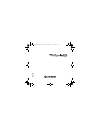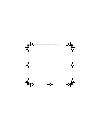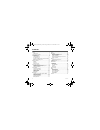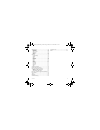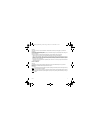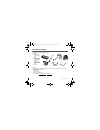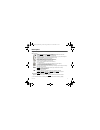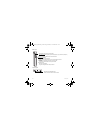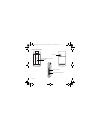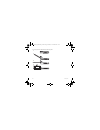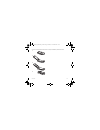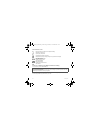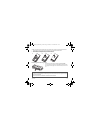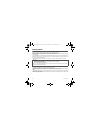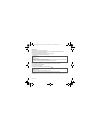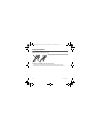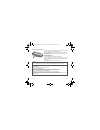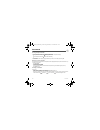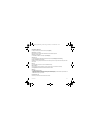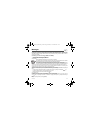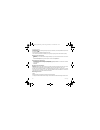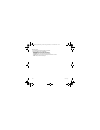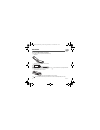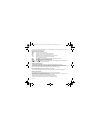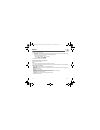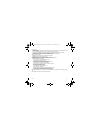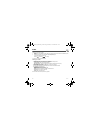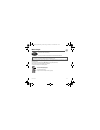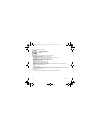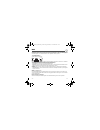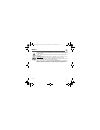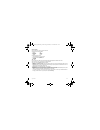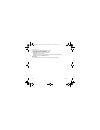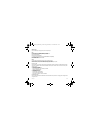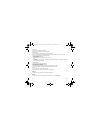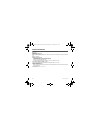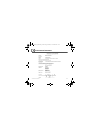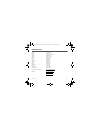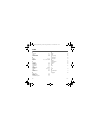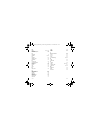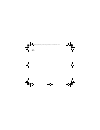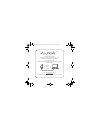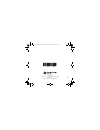- DL manuals
- Sagem
- Cell Phone
- MYMOVIEBOX
- User Manual
Sagem MYMOVIEBOX User Manual
Summary of MYMOVIEBOX
Page 1
English 252963905_mymoviebox_en.Book page 1 mardi, 27. Novembre 2007 1:54 13.
Page 2
252963905_mymoviebox_en.Book page 2 mardi, 27. Novembre 2007 1:54 13.
Page 3
3 thank you for using this sagem phone. It is recommended that you read this handbook carefully in order to use your phone efficiently and in the best conditions. Your phone can be used internationally in the various networks (edge, gsm 900 mhz and dcs 1800 mhz or pcs 1900 mhz) depending on the roam...
Page 4
4 contents contents safety ........................................................... 6 environment....................................................7 your phone package ................................... 8 description .................................................. 9 keys description ..........
Page 5
Contents 5 applications............................................... 42 applications...................................................42 calendar .......................................................42 alarm - timer ................................................42 calculator.....................
Page 6
6 safety safety never attempt to disassemble your phone. You alone are responsible for how you use your phone and any consequences of its use. As a general rule, always switch off your phone wherever the use of a phone is prohibited. Use of your phone is subject to safety measures designed to protec...
Page 7
Safety 7 hospitals always make sure that your phone is switched off in hospitals when so instructed by warning signs or by medical staff. Road safety do not use your phone when driving. In order to give your full attention to driving, stop and park safely before making a call. You must comply with a...
Page 8
8 your phone package your phone package when you open the box, check that all items are present: 1 - phone 2 - charger 3 - microsd™ memory card (depending on model) 4 - battery 5 - stereo pedestrian kit or bluetooth ® stereo headset (depending on model) 6 - usb cable (with associated drivers) to con...
Page 9
Description 9 description keys description main keypad red key: short press: switch on - long press: switch off. In a call context: reject a call - hang up - in menus/while playing video: return to idle screen. Green key: in call context: call/receiving a call/hands-free mode. Warning: do not use th...
Page 10
10 description side keys flap keypad - camera mode: taking a photo or recording a video - music player mode: accessing music player mode (long press), play or pause music (short press) screen turn up: accessing moviebox, photo and video functions ring tones volume setting. Deactivate the silent mode...
Page 11
Description 11 phone description sub-lcd: displaying time, player music and various icons memory card location charger and accessories connector camera lens 252963905_mymoviebox_en.Book page 11 mardi, 27. Novembre 2007 1:54 13.
Page 12
12 description you can put your phone on a table and turn the screen to play a video. 1 2 3 4 252963905_mymoviebox_en.Book page 12 mardi, 27. Novembre 2007 1:54 13.
Page 13
Description 13 you can turn up the flap in order that the main screen is on the top to use moviebox, photo and video functions. 1 2 3 4 252963905_mymoviebox_en.Book page 13 mardi, 27. Novembre 2007 1:54 13.
Page 14
14 description the title bar icons battery (if it flashes red, the battery must be charged immediately) silent mode (the ringtone is off) only emergency call is possible signal strength level (between 0 and 5 bars) message received (read your message), flashing: memory full (delete some messages) gr...
Page 15
Description 15 the sim card is inserted under the phone's battery. Ensure that the phone is switched off and the charger disconnected. 1 slide the sim card, with cut corner as shown on the phone, into the card holder with fold face down. 2 place the battery by positioning first the top of it, as sho...
Page 16
16 getting started getting started when you switch on your phone for the first time, follow instructions displayed on the screen. If access to the sim card is protected, the device prompts you to enter the pin number: enter the codebetween 4 and 8 digits given to you when the sim card was issued. Th...
Page 17
Getting started 17 first call dial the number you want to ring. Press the green key. During the call, the call in progress icon flashes on screen and tones may indicate the establishment of the call. While a call is connecting, the phone icon is flashing. You can adjust the sound level (volume) usin...
Page 18
18 using your phone using your phone clearing the antenna for calls the antenna is integrated in your phone, under the back cover at the top. Avoid putting your fingers on this area when the phone is switched on. Increase the battery life of your phone - don't press the keys when not necessary: each...
Page 19
Using your phone 19 charging the battery your phone is powered by a rechargeable battery. A new battery must be charged for 4 hours at least before being used for the first time. When your battery has been discharged, the empty battery icon flashes. In this case recharge your battery for at least 15...
Page 20
20 phonebook phonebook using the phonebook according to the selection made in the settings/display/contacts menu, the phonebook displays: - the list of the sim card contacts (icon when a contact is selected) or - the list of the phone contacts (icon when a contact is selected)) or - all the contacts...
Page 21
Phonebook 21 contact options to display the various options, select a contact and press [options]. Modifying a contact modify what you want and validate then select save once the modifications completed. Sending a message to send a sms or a mms to a contact (see chapter messages). Sending by to send...
Page 22
22 phonebook set as my card/business card the details of a contact stored in the phone memory can be saved in a business card. - select a contact and press [options]. - select set as my card and [ok]. The details are saved as business card. Then you can read it, modify it or send it by sms or mms. C...
Page 23
Messages 23 messages from this menu, you are able to send sms, mms and email. Mms is a multimedia message service, which allows you to enclose photos, audio files, and others rich contents to your messages; these messages can even be composed of several slides. Mms are differently charged to sms are...
Page 24
24 messages punctuation characters punctuation characters are obtained by pressing the 1 key (except in 123 mode), or with the help of insert mode (fast access by briefly pressing ). Accented characters accented characters are generated automatically in t9 mode. In abc mode accented characters are a...
Page 25
Messages 25 outbox this menu displays the messages that have not been sent. You can therefore send them again. Sentbox the sentbox menu is used to store all your sent messages if you activated the option store sent messages in the options menu. Too many messages saved will quickly fill up the availa...
Page 26
26 messages mailing lists this menu displays the mailing lists created in the phonebook. To display the different options, press [options]. - add mailing list: allows you to create a new mailing list. - modify name: allows you to modify the mailing list name. - add contact: allows you to add a conta...
Page 27
Email 27 email before you can use the email function you must create an account and, depending on the operator, a connection profile. Ask your operator for the conditions of use for the email service. You can consult other emailboxes from your phone. Procedure to follow from an operator's server the...
Page 28
28 moviebox moviebox using the moviebox function to play videos, you can put the phone with three different ways: 1 the flap open 2 the phone put on a table with the screen on the side for these two modes, you can access the moviebox function by the key from the idle screen or by selecting the movie...
Page 29
Moviebox 29 note : when you start again the moviebox function, if you have closed the flap or if you have pressed the red key, the video playing automatically starts where it stopped. Navigation principles [back] allows you to return to the idle screen. [menu] allows you to access various options wh...
Page 30
30 photo photo there are two options to take photos: 1 ) the flap open: select the camera menu (then x if you want to record a video). Then see below for the different steps and settings). 2 ) the phone with the screen turn up above (see chapter description page 9): in this mode the following keys a...
Page 31
Photo 31 taking a photo - select the camera menu. The camera is now on. Look into your phone display and position your subject. Move your phone to position your photo. - press the navigator or on the side key, the photo is taken and stays on the phone display. Warning: if you press [back], you will ...
Page 32
32 video video there are two options to record videos: 1) the flap open: select the video menu (then w if you want to take a photo). Then see below for the different steps and settings). 2) the phone with the screen turn up above (see chapter description page 9): in this mode the following keys are ...
Page 33
Multimedia 33 multimedia the multimedia menu contains the directories of all the multimedia objects recorded in your phone and the downloaded objects (photos, videos, ringtones, musics, etc.). There are two tabs that you can select pressing the navigator rightwards or leftwards: - phone tab (phone m...
Page 34
34 connectivity connectivity you can exchange with other devices (pc, mobile phones, personal assistants, printers, etc.) various data: pictures, sounds, photos, videos, to do tasks, organiser events, contacts, etc. Data exchange can be done through: - a usb cable, - a bluetooth ® connection. Blueto...
Page 35
Connectivity 35 my bluetooth name this is the name used to identify your phone when it is detected by another bluetooth ® device. Pairing procedure select paired devices/new device. If the bluetooth ® function is not active, the phone prompts you to activate it using one of the 3 modes described abo...
Page 36
36 connectivity usb mode data exchange between the phone and a pc with a usb cable connection 1) data exchange between a memory card inserted in the phone and a pc first you must select the usb key mode (see hereafter). After connection of the usb cable between the phone and the pc, the memory card ...
Page 37
Music player 37 music player the 3d sound is under licence arkamys. In this menu, you can listen to music and access all the functions associated with it.. If you haven’t yet stored any music, the phone will ask if you want to download some music. If you answer yes, it connects to the wap. You may a...
Page 38
38 music player operation of the keys in the music player [back]: used to exit music player mode while continuing to listen to music. Various options to listen to music - play options: used to select a play order for listening to music. - remove from list: allows you to remove the music selected or ...
Page 39
Wap 39 wap wap (wireless application protocol): a protocol that translates the internet language into wml and html languages that can be read by a phone. The wap function allows you to log onto certain internet sites. You can log onto sites that allow you to download ringtones, icons, animated scree...
Page 40
40 wap wap logging off to log off, press the red key. The logoff happens automatically after a few seconds of inactivity if you forget to log off. This period is defined by the linger time setting. Gprs/edge a flashing icon indicates that the phone is logging onto a gprs or edge network. A non-flash...
Page 41
Games 41 games your phone contains one game. You can download more. You are the owner of a sagem mobile phone which gives you the ability to download applications and games to be executed on your phone thanks to the built-in java™ engine. However, receiving applications from everywhere implies some ...
Page 42
42 applications applications applications (see chapter games). Calendar this menu gives you access to your diary and get to a day, week, month or specific date. It lets you add events, access the global actions for all the events and manage them by event category. This menu lets you add events, mana...
Page 43
Applications 43 calculator this menu allows you to use your phone as a calculator. Use the navigator to make calculations: - upwards: add - downwards: subtract - rightwards: multiply - lefwards: divide the following keys are used for: - left programmable key: equals or convert - right programmable k...
Page 44
44 applications todo actions menu this menu allows you to do all the actions possible on any todo. To display a todo, select it in the list and press the navigator. To display the different options, press [options]. - modify todo: allows you to modify the todo properties. - delete: allows you to del...
Page 45
Settings 45 settings phone settings ring tones this menu allows you to allocate a ring tone to different functions (call receiving, message receiving, alarm). Silent mode this menu allows you to switch to silent mode. Silent mode can also be accessed via the idle screen by holding down the key. When...
Page 46
46 settings display this menu allows you to customize your screen by choosing a different presentation. Wallpaper this menu allows you to display the background picture of the idle screen. Skins this menu allows you to select the background picture when displaying menus. Screensaver this menu allows...
Page 47
Settings 47 calls the calls menu allows you to manage all the calls functions (call forward, displaying numbers, call waiting, voicemail number, etc.). Call forward depending on your subscription, this service allows you to forward incoming calls to a different number or to the voice mailbox. View l...
Page 48
48 settings auto redial this menu allows you to call back a caller you have not managed to reach. You can set the redial function to inactive, on request or systematic. If you choose on demand, your phone will offer to redial your caller automatically if his number is busy. Blacklist the blacklist i...
Page 49
Settings 49 security this menu allows you to configure your phone's security settings. Pin this menu allows you to activate and modify your phone's pin. To modify the pin, select modify pin code and [select]. Enter old pin and validate. Enter new pin twice and validate. To activate or deactivate the...
Page 50
50 settings operator this menu allows you to modify the call barring. Access to this service depends on your type of subscription. Call barring this menu allows you to block the sending or receiving of certain calls. Before you can use this service, a password will be provided by your operator when ...
Page 51
Settings 51 camera this menu allows you to set the camera features (timer, click sound, format, quality). Video this menu allows you to set the video features of your phone. - video sound: this menu allows you to select or not the sound when recording a video. - video size restriction: this menu all...
Page 52
52 technical features technical features weight: 125 g size: 97 x 47 x 21.9 mm original battery: li-ion 950 mah battery life calls/standby/music player: up to 5 h/350 h/12 h (these values are theoretical ones and given for information only) camera: 2 megapixels) multimedia objects supported: - graph...
Page 53
Conformance document 53 conformance document 252963905_mymoviebox_en.Book page 53 mardi, 27. Novembre 2007 1:54 13.
Page 54
54 care and safety information care and safety information sar this model meets international guidelines for exposure to radio waves your mobile device is a radio transmitter and receiver. It is designed not to exceed the limits for exposure to radio waves recommended by international guidelines. Th...
Page 55
End user licence agreement (eula), for the software 55 end user licence agreement (eula), for the software context and acceptation of the agreement you have acquired a mobile phone device ("device"), manufactured by sagem mobiles (sagem), that includes software either developed by sagem itself or li...
Page 56
56 end user licence agreement (eula), for the software you therefore agree that, if you elect to download a licence from the internet which enables your use of secure content, suppliers may, in conjunction with such licence, also download onto your device such security updates that a secure content ...
Page 57
End user licence agreement (eula), for the software 57 notice regarding the mpeg-4 visual standard. The software may include mpeg-4 visual decoding technology. Mpeg la, l.L.C. Requires the following notice: use of this software in any manner that complies with the mpeg-4 visual standard is prohibite...
Page 58
58 end user licence agreement (eula), for the software export restrictions. You acknowledge that software is subject to u.S. Export jurisdiction. You agree to comply with all applicable international and national laws that apply to the software, including the u.S. Export administration regulations, ...
Page 59
Java™ 59 java™ when running a java™ application, you may be prompted to grant access to protected features. These features are protected because using them could incur you cost, or involve your personal data. In case of doubt, don't hesitate to refuse access by selecting the "no" button! The securit...
Page 60
60 java™ - single confirmation: the first time in the whole midlet life a midlet uses a protected feature, user is prompted to grant access. It remains valid until the midlet is removed from the handset. - always: the security group unconditionally grants access to protected features. A midlet has a...
Page 61
Java™ 61 downloading a midlet (java™ game or application) midlets are easily downloaded in the mobile phone through the games or applications menus or through the wap browser. In almost all cases, you will first receive a jad file which will be displayed on the screen. When you select a jad file, yo...
Page 62
62 warranty warranty you must always use your phone for the purpose for which it was designed, under normal operating conditions. Sagem mobiles declines all responsibility for any use outside of the scope of its designed purpose and for any consequences of this use. The software program developed by...
Page 63
Warranty 63 your legal rights under the terms of applicable national law as well as your rights in relation to your retailer, as set out in the sales contract, remain applicable and are not in any way affected by this guarantee. In any disputes, the phone is covered by the legal warranty against the...
Page 64
64 warranty normal wear and tear of the phone and accessories. Communication problems linked with a poor environment, especially: problems accessing and/or logging onto the internet, such as breakdowns of the access network, the failure of the subscriber's or his correspondent's line, transmission f...
Page 65
Troubleshooting 65 troubleshooting the phone won’t start and/or won’t take a charge the battery has completely lost its charge. Connect the phone to the charger for between 5 and 30 minutes. The phone will only switch on after it has been charging for a few minutes. You may use the phone again when ...
Page 66
66 troubleshooting no call connection check that the number you have dialled is correct. If the letter r is displayed on the top right corner of the screen, without any network name displayed, only emergency services can be called. Check the status of your credit. Check that the sim card you are usi...
Page 67
Customer care 67 customer care austria 01 36 02 77 16 64 belgium 02 62 77 016 france 0 892 701 799 (0,34 €/mn) germany 01805 843 850 greece 00800 44 14 20 38 hungary 06 1 7774 839 ireland 0 160 58 355 italy 800 800 485 netherlands 020 65 45 724 poland 0801 801 101 romania 0800 89 45 21 russia 495 25...
Page 68
68 index index a active flip 51 alarm 42 auto orientation 45 automatic redial 48 b battery 15, 19 beeps 45 bluetooth ® 22, 31, 32, 34, 38 c calculator 43 calendar 44 call barring 50 call forward 47 call waiting 47 calls 17 camera 31, 51 confidentiality 49 contacts 16, 31, 34 cost 50 counters 47 cust...
Page 69
Index 69 m mms 23, 31, 32 multimedia 33 multimedia objects 33 n navigator 9 network 16, 48 o operator 50 operator logo 46 organiser 34 p phone code 49 phone description 9 phonebook 22 photo 34 picture 34 pin 49 pin2 49 r ring tones 45 s safety information 6, 54 screensaver 46 security 49 settings 45...
Page 70
252963905_mymoviebox_en.Book page 70 mardi, 27. Novembre 2007 1:54 13.
Page 71
71 pc software, available as an option: to exchange data between your mobile phone and your pc: pictures, sounds, video, sms, mms, contacts, calendar, … to connect to internet easily using the 3g, edge or gprs networks according to your mobile phone capacities and your subscription for more informat...
Page 72
Www.Sagem.Com le ponant de paris - 27, rue leblanc - 75015 paris - france société anonyme capital 49 353 885 € - 440 349 181 rcs paris 11 /2 0 0 7 252963905_mymoviebox_en.Book page 72 mardi, 27. Novembre 2007 1:54 13.