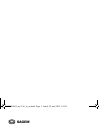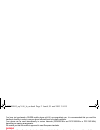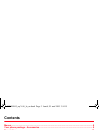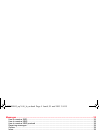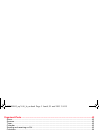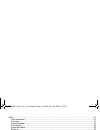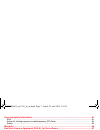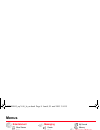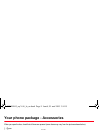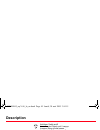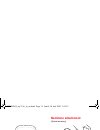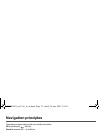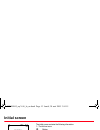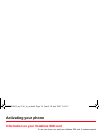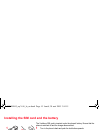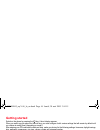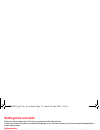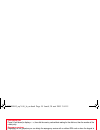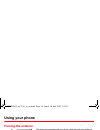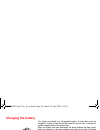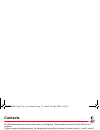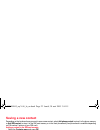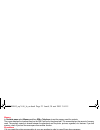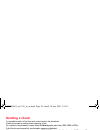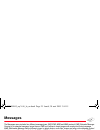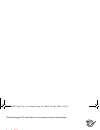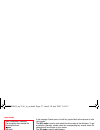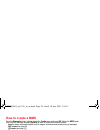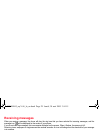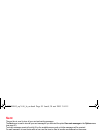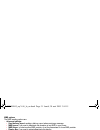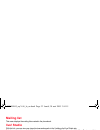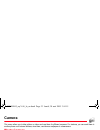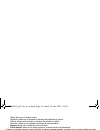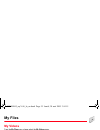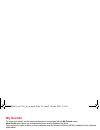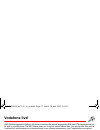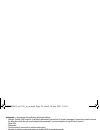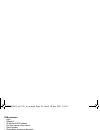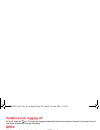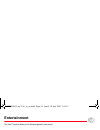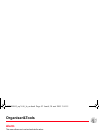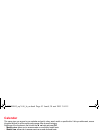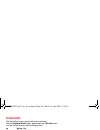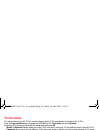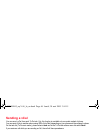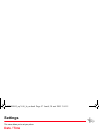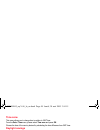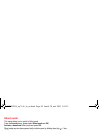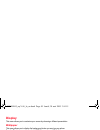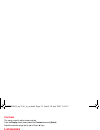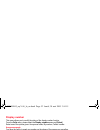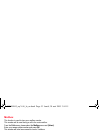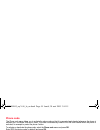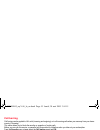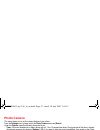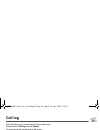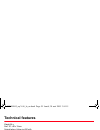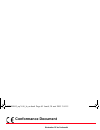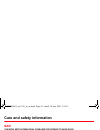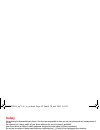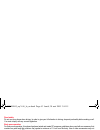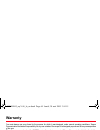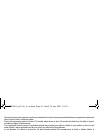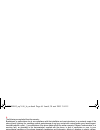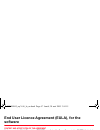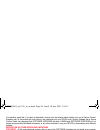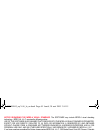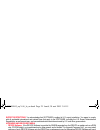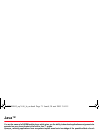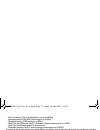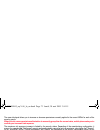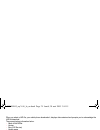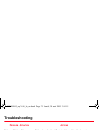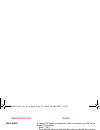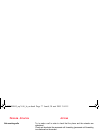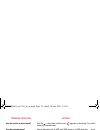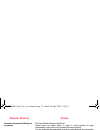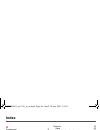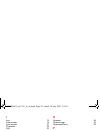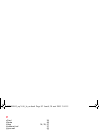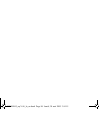- DL manuals
- Sagem
- Cell Phone
- MYV-56
- User Manual
Sagem MYV-56 User Manual
Summary of MYV-56
Page 1
English user guide s 252085045_myv-56_lu_en.Book page 1 lundi, 30. Mai 2005 3:54 15.
Page 2
You have just purchased a sagem mobile phone myv-56, we congratulate you; it is recommended that you read this handbook carefully in order to use your phone efficiently and in the best conditions. Your phone can be used internationally in various networks (gsm 900 mhz and dcs 1800 mhz or pcs 1900 mh...
Page 3: Contents
Contents 3 contents menus............................................................................................................................................ 8 your phone package - accessories ........................................................................................... 9 descr...
Page 4
4 contents messages .................................................................................................................................... 25 how to create a sms........................................................................................................................... 2...
Page 5
Contents 5 organiser&tools ........................................................................................................................ 42 alarm...................................................................................................................................................
Page 6
6 contents calls..................................................................................................................................................... 51 calls forwarded ......................................................................................................................
Page 7
Contents 7 care and safety information...................................................................................................... 61 sar...................................................................................................................................................... 61...
Page 8: Menus
8 menus menus entertainment more games settings about help vodafone live! Live! News sport chat my vodafone search what’s new? More sounds more pictures more games live! Studio enter url profiles bookmarks call log messaging create outbox inbox sent drafts options memory local info. Call mailbox mai...
Page 9
Your phone package - accessories 9 your phone package - accessories when you open the box, check that all items are present (some items may vary from the pictures shown below): 1 - phone 2 - charger 3 - battery 4 - user guide 5 - cd 6 - quick start guide accessories we advise you the use of sagem br...
Page 10: Description
10 description description hold down: switch on/off in a call context: reject a call - hang up in menus: return to initial screen. In call context: call - receiving a call warning: do not use the phone in hands-free mode near to your ear, or you may suffer hearing loss. In initial screen: fast acces...
Page 11: Necklace Attachment
Description 11 necklace attachment (optional accessory) insert the necklace into the notch located in the right bottom of the inside part of the phone. Irda camera mirror 252085045_myv-56_lu_en.Book page 11 lundi, 30. Mai 2005 3:54 15.
Page 12: Navigation Principles
12 navigation principles navigation principles these basic principles help to make your mobiles use intuitive. Ok by pressing the (left) key. Cancel by pressing the (right) key. The words at the bottom of the screen refer to the (left) and (right) keys. In the menus, a title bar reminds you of the p...
Page 13: Initial Screen
Initial screen 13 initial screen the initial screen contains the following information: 1 - the title bar icons: battery calls forwarded call (establishing the call) call (hands free) message (reception of a message, message memory full) fax communication data communication silent mode message in an...
Page 14: Activating Your Phone
14 activating your phone activating your phone information on your vodafone sim card to use your phone, you need your vodafone sim card. It contains personal information: secret codes (pin(s): personal identification numbers), these codes allow you to protect access to your sim card and phone. Your ...
Page 15
Activating your phone 15 installing the sim card and the battery the vodafone sim card is inserted under the phone's battery. Ensure that the phone is switched off and the charger disconnected. 1 turn to the phone’s back and push the lock button upwards. 2 remove the back cover by lifting bottom end...
Page 16: Getting Started
16 activating your phone getting started switch on the phone by pressing the key. A short display appears. When you switch on your phone for the first time, you must configure it with various settings that will remain by default until you choose to modify them (depending on model). After entering yo...
Page 17: Setting Time And Date
Activating your phone 17 setting time and date when you use your phone for the first time, you need to set the date and time. In due course, when the battery is completely discharged, or if it has been removed, you will be prompted systematically to confirm date and time. Setting the date: set the d...
Page 18: Receiving A Call
18 activating your phone receiving a call when you receive a call, the number of your correspondent is displayed when it is presented by the network. Press the key or the key to answer, and speak. To refuse the call, press the key or the key. To stop the ring tone or the vibrate, without refusing th...
Page 19: Using Your Phone
Using your phone 19 using your phone freeing the antenna the antenna is integrated inside your phone, under the back cover at the top. Avoid putting your fingers on this area when the phone is switched on. If your fingers obstruct the antenna, the phone may have to operate with a higher power level ...
Page 20: Charging The Battery
20 using your phone charging the battery your phone is powered by a rechargeable battery. A new battery must be charged for 4 hours at least before being used for the first time. It reaches its optimum capacity after a few cycles of use. When your battery has been discharged, the phone displays the ...
Page 21: Contacts
Contacts 21 contacts the phonebook allows you to store numbers that you call regularly. These numbers can be stored in the sim card or in the phone. To store a contact in the phone memory, the following fields can be filled: last name, first name, number 1, e-mail 1, e-mail 2, url, number 2, number ...
Page 22: Saving A New Contact
22 contacts saving a new contact depending on the location where you want to save a new contact, select add phone contact to store it in the phone memory or add sim contact to store it in the sim card memory or in the fixed phonebook (fixed phonebook is available depending on pin number 2 options of...
Page 23: Options For A Saved Contact
Contacts 23 memory in contacts menu select memory and then sim or telephone to see the memory used for contacts. The screen displays the locations used on the sim card and in the phone itself. The screen displays the amount of memory used. The memory capacity is shared between the phonebook and the ...
Page 24: Sending A Vcard
24 contacts sending a vcard it is possible to send a vcard from each contact stored in the phonebook. Vcards can be sent to another phone supporting vcard. On a contact in the phonebook, please select the send by option menu item (sms, mms or irda). If the vcard is sent successfully, an information ...
Page 25: Messages
Messages 25 messages the messages menu includes four different message types: sms, ems, mms and mms postcard. Ems (extended message service) is an extended message, longer than an sms and it allows to insert images and sounds into the text message. Mms (multimedia message service) allows to insert o...
Page 26
26 messages the easy message t9™ mode helps you to conveniently write your text messages. Using the t9 mode press the key corresponding to the required letter once (disregarding of the letter position on the key) and compose the word by continuing to press the keys corresponding to the various lette...
Page 27
Messages 27 input modes in the message create screen, the left key (option label) allows access to other input modes. The abc mode is used to write words that do not exist in the dictionary. To get a particular character, please press the corresponding key several times: the characters will scroll d...
Page 28: How to Create A Mms
28 messages how to create a mms from the messaging menu, please choose the create menu and press ok. Select the mms option. When the text has been entered, [options] is used to access the functions offered: - insert to insert multimedia objects such as images, animations and sounds into your message...
Page 29: Receiving Messages
Messages 29 receiving messages when you receive a message, the phone will play the ring tone that you have selected for incoming messages, and the message icon will be displayed on the screen of your phone. If you do not read the messages, this icon remains displayed on the screen. When it flashes, ...
Page 30: Sent
30 messages sent the sent box is used to store all your sent and waiting messages. The sent menu is used to store all your sent messages if you activated the option save sent messages in the options menu (see page 30). Too many messages saved will quickly fill up the available memory and no further ...
Page 31: Memory
Messages 31 mms options: the mms sending options are: - advanced settings: • send delivery report: sending a delivery report when receiving a message. • mms ignore: if you want to deactivate the reception of any mms in your phone. • mms server: to select another mms provider, or set the parameters o...
Page 32: Mailing List
32 messages mailing list this menu displays the mailing lists created in the phonebook. Live! Studio with this link, you can view your stored pictures and sounds in the vodafone live! Live! Studio site. Note: in some countries or models this service may not be supported yet. (check with your local v...
Page 33: Camera
Camera 33 camera this menu allows you to take photos or videos and use them for different purposes. For instance, you can send them to another phone or an internet address, store them, use them as wallpapers or screensavers. Photo camera settings before taking a photo pressing [options]: • activate ...
Page 34: Video Camera
34 camera shape: allows you to shape a photo, brigthness: allows you to increase or decrease the brightness of a photo, solarize: allows you to increase or decrease the solarize of a photo, saturation: allows you to increase or decrease the color saturation. • rename: allows you to modify the name o...
Page 35: My Files
My files 35 my files my videos from the my files menu, please select the my videos menu. To display a video, press ok. To display the different options, press [options]. - send by: to send the video by mms or irda (see messages chapter). - rename: to modify the name of the video. - properties: prope...
Page 36: My Sounds
36 my files my sounds to access your sounds, use the same procedure as for your pictures (see the my pictures menu). More sounds option allows you to download ringtones from the vodafone live! Portal. You may import or export sounds to or from a computer using my pictures and sounds (mpas), availabl...
Page 37: Vodafone Live!
Vodafone live! 37 vodafone live! Wap (wireless application protocol): this protocol translates the internet language into wml and html languages that can be read by a mobile phone. The wap feature allows you to log onto certain internet sites. You may log onto sites such as vodafone live!, which ena...
Page 38: Configuring Wap Parameters
38 vodafone live! Advanced…: choose one of the following advanced settings - settings: profiles, wap push sl (to activate, deactivate or convert into si «push» messages), linger timer (used to choose the time after which the call is automatically disconnected if you have forgotten to log off from a ...
Page 39: Vodafone Live! Logging On
Vodafone live! 39 gsm parameters: - login - password - ip address of wap gateway - port type (secure or non secure) - dial-up number - mode (digital, analogue or automatic) in automatic mode access can be gained to the vodafone network by a digital link and an analogue link to a different network (i...
Page 40: Vodafone Live! Logging Off
40 vodafone live! Vodafone live! Logging off to log off, press the key. The logoff also happens automatically after a few seconds of inactivity if you forget to log off. This period is defined by the linger time setting. Gprs a flashing icon indicates that the phone is logging onto a gprs network. A...
Page 41: Entertainment
Entertainment 41 entertainment the java™ function allows you to download games to your phone. Each game has a tutorial section to run you through the rules and actions. And when you've completed these games, why not download some more? Games are available for download from the vodafone live! Portal ...
Page 42: Organiser&tools
42 organiser&tools organiser&tools alarm this menu allows you to set and activate the alarm. From the organiser&tools menu, please select the alarm menu. Activate or deactivate the alarm and press ok. Set the wake-up time by entering the numbers directly or using the t s keys and press ok. The alarm...
Page 43: Calendar
Organiser&tools 43 calendar this menu gives you access to your calendar and get to a day, week, month or specific date. It lets you add events, access the global actions for all the events and manage them by event category. Select one of the functions in the list with the t s keys and press ok. - mo...
Page 44: Calculator
44 organiser&tools calculator this menu allows you to use your phone as a calculator. From the organiser&tools menu, please select the calculator menu. You can use the calculator with the following keys: s up key: add t down key: subtract x right key: multiply w left key: divide left key: equals rig...
Page 45: To Do Menu
Organiser&tools 45 to do menu this menu allows you to add to do’s, access category-based to do management and delete all the to do’s. From the organiser&tools menu, please select to do then the to do menu and press [options]. Select one of the actions in the list with the t s keys and press ok. - wr...
Page 46: Sending A Vcal
46 organiser&tools sending a vcal you can send a vcal from each to do task. Yet, this function is available only on certain models of phone. You can send vcals to another phone using irda (infra red) depending on your phone and the recipient’s phone. On the task list (to do main menu), please select...
Page 47: Settings
Settings 47 settings this menu allows you to set your phone. Date / time set date/time this menu allows you to set the date and time of your phone. From the date / time menu, please select set date/time and press ok. Date: set the date by entering it directly in digital form or by using the t s keys...
Page 48: Time Zone
48 settings time zone this menu allows you to change time in relation to gmt time. From the date / time menu, please select time zone and press ok. Choose the time of the country desired by calculating the time difference from gmt time. Daylight savings this menu allows you to set your phone to the ...
Page 49: Silent Mode
Settings 49 silent mode this menu allows you to switch to silent mode. From the sounds menu, please select silent mode and ok. Activate or deactivate silent mode and press ok. Silent mode can also be accessed via the initial screen by holding down the key. When the phone is in silent mode, the relev...
Page 50: Display
50 settings display this menu allows you to customize your screen by choosing a different presentation. Wallpaper this menu allows you to display the background picture you want on your phone. From the display menu, please select the wallpaper menu and [select]. Select the wallpaper and [view]. The ...
Page 51: Contrast
Settings 51 contrast this menu is used to adjust screen contrast. From the display menu, please select the contrast menu and [select]. Adjust the contrast usings the up s or down t keys. Languages this menu allows you to choose your phone's display language. From the settings menu, please select the...
Page 52: Display Number
52 settings display number this menu allows you to modify the status of the display number function. From the calls menu, please select the display numbers menu and [select]. Select one of the options given: anonymous mode, my number, callers’ number. Anonymous mode you have the facility to mask you...
Page 53: Mailbox
Settings 53 mailbox this function is used to store your mailbox number. This number will be used during a call to the voice mailbox. From the calls menu, please select the mailbox menu and [select]. Enter your answer phone number and press ok. This number will have been preset for you by vodafone. S...
Page 54: Phone Code
54 settings phone code the phone code menu allows you to activate the phone code so that it is requested and checked whenever the phone is switched on if a different sim card is used. This code is automatically linked to the sim card installed when the phone is activated, for example to protect the ...
Page 55: Call Barring
Settings 55 call barring call barring can be applied to all calls (incoming and outgoing) or to all incoming calls when you are away from your home country (if roaming). This menu allows you to block the sending or reception of certain calls. Before you can use this service, a password will be provi...
Page 56: Connectivity
56 settings connectivity irda this menu allows you to activate or deactivate the infrared port. Serial speed this menu is used to configure the data exchange mechanism with another device (personal digital assistant, pc, etc.). You may: - send or receive images, sounds etc either using a different c...
Page 57: Photo Camera
Settings 57 photo camera this menu allows you to set the camera feature of your phone. From the settings menu, please select the photo camera menu and [select]. Under the options menu the following items can be set: - timer: this menu enables you to take a photo with a 5, 10 or 15 second time delay....
Page 58: Call Log
58 call log call log this menu allows you to access the list of last numbers used. Please select the call log menu and [select]. For every phone call are displayed on the screen: - its characteristics (shown with an icon), - the time (or date), - its duration. Select a call from the list and press o...
Page 59: Technical Features
Technical features 59 technical features weight: 96 g size: 107 x 46 x 19 mm original battery: lithium ion 920 mah battery life calls/standby: up to 4 h 45 mn/370 h (see page 19 how to increase the efficiency of your phone) multimedia objects supported: - audio formats: imelody, midi, wave, aac ring...
Page 60: Conformance Document
60 conformance document conformance document 252085045_myv-56_lu_en.Book page 60 lundi, 30. Mai 2005 3:54 15.
Page 61: Care and Safety Information
Care and safety information 61 care and safety information sar this model meets international guidelines for exposure to radio waves your mobile device is a radio transmitter and receiver. It is designed not to exceed the limits for exposure to radio waves recommended by international guidelines. Th...
Page 62: Safety
62 care and safety information safety never attempt to disassemble your phone. You alone are responsible for how you use your phone and any consequences of its use. As a general rule, always switch off your phone wherever the use of a phone is prohibited. Use of your phone is subject to safety measu...
Page 63
Care and safety information 63 road safety do not use your phone when driving. In order to give your full attention to driving, stop and park safely before making a call. You must comply with any current legislation. Body worn operation for body worn operation, this phone has been tested and meets r...
Page 64: Warranty
64 warranty warranty you must always use your phone for the purpose for which it was designed, under normal operating conditions. Sagem communication declines all responsibility for any use outside of the scope of its designed purpose and for any consequences of this use. The software program develo...
Page 65
Warranty 65 phones that have been repaired or replaced as standard during the warranty period stated above are guaranteed (parts and labour) until the later of these two dates: expiry of the guarantee period of twelve (12) months stated above or three (3) months with effect from the date of support ...
Page 66
66 warranty 4. The following are excluded from the warranty: breakdowns or malfunctions due to non-compliance with the installation and use instructions, to an external cause of the phone (shock, lightning, fire, vandalism, malice, water damage of any type, contact with various liquids or any harmfu...
Page 67: Software
End user licence agreement (eula), for the software 67 end user licence agreement (eula), for the software context and acceptation of the agreement you have acquired a mobile phone device ("device"), manufactured by sagem communication (sagem), that includes software either developed by sagem itself...
Page 68
68 end user licence agreement (eula), for the software you therefore agree that, if you elect to download a licence from the internet which enables your use of secure content, suppliers may, in conjunction with such licence, also download onto your device such security updates that a secure content ...
Page 69
End user licence agreement (eula), for the software 69 notice regarding the mpeg-4 visual standard. The software may include mpeg-4 visual decoding technology. Mpeg la, l.L.C. Requires the following notice: use of this software in any manner that complies with the mpeg-4 visual standard is prohibite...
Page 70
70 end user licence agreement (eula), for the software export restrictions. You acknowledge that software is subject to u.S. Export jurisdiction. You agree to comply with all applicable international and national laws that apply to the software, including the u.S. Export administration regulations, ...
Page 71: Java™
Java™ 71 java™ you are the owner of a sagem mobile phone which gives you the ability to download applications and games to be executed on your phone thanks to the built-in java™ engine. However, receiving applications from everywhere implies some basic knowledge of the possible effects of such downl...
Page 72
72 java™ - local connectivity (irda or serial interfaces use by the midlet) - messaging receive (sms,sms-cb interception by a midlet) - messaging sending (sms sending by a midlet) - read user data (subscriber identity, phonebook, agenda read access from a midlet) - write user data (new phonebook or ...
Page 73
Java™ 73 the menu displayed allows you to increase or decrease permissions currently applied to the current midlet for each of the security groups. When you set a more permissive authorization to a security group than the current value, mobile phone asks you to confirm your increased risk exposure. ...
Page 74
74 java™ when you select a jad file, your mobile phone downloads it, displays data contained and prompts you to acknowledge the jar file download. The popup displays information below: - name of the midlet - version - size (jar file size) - vendor name - security status ( important: see "security co...
Page 75: Troubleshooting
Troubleshooting 75 troubleshooting p roblem - s ituation a ctions it is impossible to switch the phone on put it on charge for at least 15 minutes before switching it back on again. Check if the battery icon is scrolling up and down. If so, the phone is charging. If not, please take the charger out ...
Page 76: - S
76 troubleshooting sim blocked if a wrong pin number is entered three times in succession, your sim card is blocked. You must then: - enter « **05* ». - enter the puk (personal unblocking key) code provided by your operator, and validate. - enter your pin number and validate. - enter your pin number...
Page 77: - S
Troubleshooting 77 not receiving calls try to make a call in order to check that the phone and the networks are operational. Check and deactivate the permanent call forwarding (permanent call forwarding icon displayed on the screen). Check and deactivate the incoming calls restriction when necessary...
Page 78: - S
78 troubleshooting how do i switch to silent mode? Hold the key down until this icon ( ) appears in the display. Turn silent mode off in the same way. How do i activate zoom? Can be activated only in sms and wap screens; in sms press the key and in wap hold down the key. How do i delete the envelop ...
Page 79: - S
Troubleshooting 79 how can i increase the efficiency of my phone? The most efficient actions are as follows: please keep your phone safely, in order to avoid pressing the keys unnecessarily: every time a key is pressed the screen lights up. You can deactivate the screensaver or select the activation...
Page 80: Index
80 index index a accessories 9 activating your phone 14 alarm 42 anonymous mode 52 b battery charging the battery 20 installing the battery 15 beeps 49 c calculator 44 call barring 55 calls 17 calls (menu) automatic redial 52 call waiting 52 calls forwarded 51 counters 51 display number 52 camera 33...
Page 81
Index 81 i icon 13 initial screen 13 input modes 27 ip address 39 irda 33 k keypad locking 10, 53 l languages 51 live! Studio 32 local information 31 m memory 23, 31 menus 8 messages compose 25 drafts 30 inbox 29 sending options 30 mms 33 mms postcard 28 n navigation principles 12 network 17 network...
Page 82
82 index v vcard 24 vibrate 48 video 34, 35, 57 vodafone live! 37 voice mail 53 volume 48 w wallpapers 50 wap 38 configuring wap parameters 38 downloading sounds and images 39 services menu 37, 38 wap logging off 40 wap logging on 39 warranty 64 y your phone package 9 252085045_myv-56_lu_en.Book pag...
Page 83
Mobile communication business group www.Sagem.Com/mobiles le ponant de paris - 27, rue leblanc - 75512 paris cedex 15 - france société anonyme capital 300 272 000 € - 480 108 158 rcs paris 05/2005 252085045_myv-56_lu_en.Book page 96 lundi, 30. Mai 2005 3:54 15.