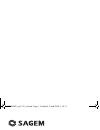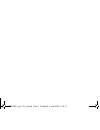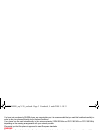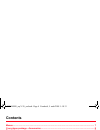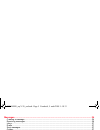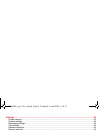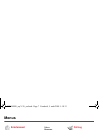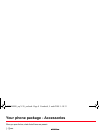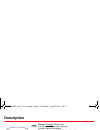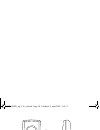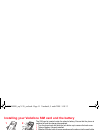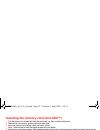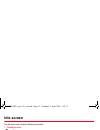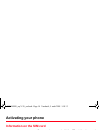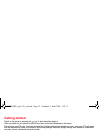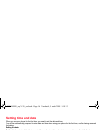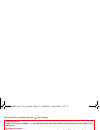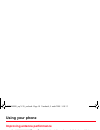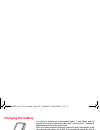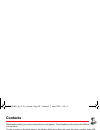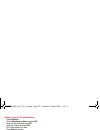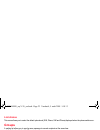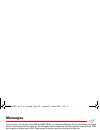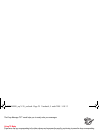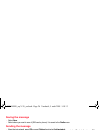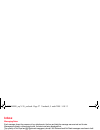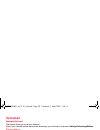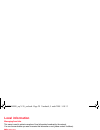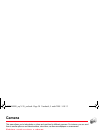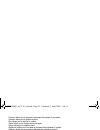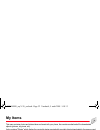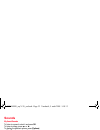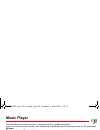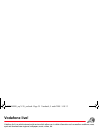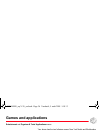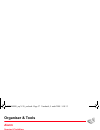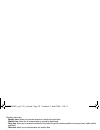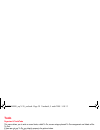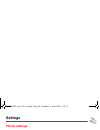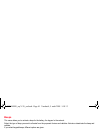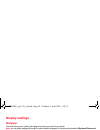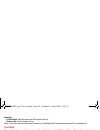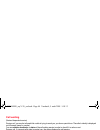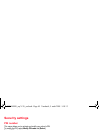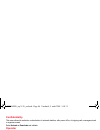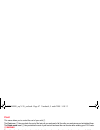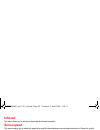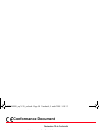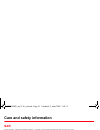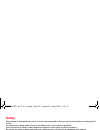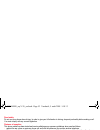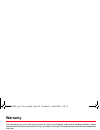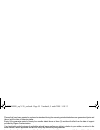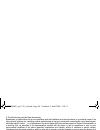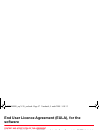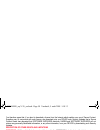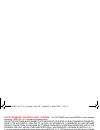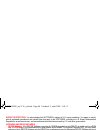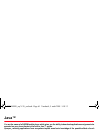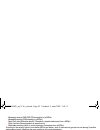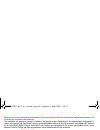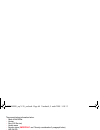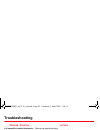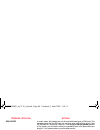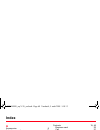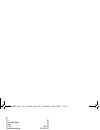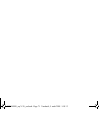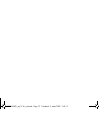- DL manuals
- Sagem
- Cell Phone
- MYV-76
- User Manual
Sagem MYV-76 User Manual
Summary of MYV-76
Page 1
English user guide 252244508_myv-76_en.Book page 1 vendredi, 5. Août 2005 1:18 13.
Page 2
252244508_myv-76_en.Book page 2 vendredi, 5. Août 2005 1:18 13.
Page 3
3 you have just purchased a sagem phone, we congratulate you; it is recommended that you read this handbook carefully in order to use your phone efficiently and in the best conditions. Your phone can be used internationally in the various networks (gsm 900 mhz and dcs 1800 mhz or pcs 1900 mhz) depen...
Page 4: Contents
4 contents contents menus............................................................................................................................................ 7 your phone package - accessories............................................................................................ 8 descr...
Page 5
Contents 5 messages .................................................................................................................................... 24 creating a message............................................................................................................................. ...
Page 6
6 contents settings ....................................................................................................................................... 40 phone settings .................................................................................................................................
Page 7: Menus
Menus 7 menus entertainment vodafone live! Vodafone live! Enter url bookmarks history browser settings what’s new? More games more sounds more pictures news sport music player camera messaging create message inbox drafts sent messages outbox messenger vodafone mail voicemail templates messaging sett...
Page 8
8 your phone package - accessories your phone package - accessories when you open the box, check that all items are present: 1 - phone 2 - charger 3 - battery 4 - user guide 5 - wellphone cd 6 - quick start guide accessories we advise you the use of sagem brand accessories for an optimal operating o...
Page 9: Description
Description 9 description red key: hold down: switch on/off in a call context: reject a call - hang up in menus: return to idle screen. Green key: long press: activate/deactivate hands-free mode. In call context: call - receiving a call. Right key: in idle screen: access to vodafone live!. In menus:...
Page 10
10 description camera lens mirror irda zoom (in photo photo taking key or video preview screen) volume setting (in call) 252244508_myv-76_en.Book page 10 vendredi, 5. Août 2005 1:18 13.
Page 11: Necklace Attachment
Description 11 installing your vodafone sim card and the battery the sim card is inserted under the phone's battery. Ensure that the phone is switched off and the charger disconnected. 1 turn the phone back and slide the lock button up to remove the back cover. 2 take out battery if already installe...
Page 12: Using The Memory Card
12 description inserting the memory card (microsd™) 1 turn the phone on to its back and slide the lock button up, then unclip the back cover. 2 remove the front cover by pushing on the two side clips. 3 insert the memory card pushing it until you hear a «click ». Note: take care not to mark the disp...
Page 13: Idle Screen
Idle screen 13 idle screen the idle screen may contain the following information: 1 - the title bar icons: battery silent mode only emergency call is possible signal strength level (5 bars) gprs channel present 2 - date and time, in digital or analog mode 3 - network provider 4 - thumbnail centred o...
Page 14: Activating Your Phone
14 activating your phone activating your phone information on the sim card to use your phone, you need a vodafone sim card. It contains personal information that you can modify: secret codes (pin(s): personal identification numbers), these codes allow you to protect access to your sim card and phone...
Page 15: Getting Started
Activating your phone 15 getting started switch on the phone by pressing the key. A short animation appears. When you switch on your phone for the first time, follow instructions displayed on the screen. After entering your pin code, the phone activates the vodafone settings and switches on again ; ...
Page 16: Setting Time And Date
16 activating your phone setting time and date when you use your phone for the first time, you need to set the date and time. You will be automatically proposed to enter date and time when using your phone for the first time, or after having removed the battery. Setting the date: set the date by ent...
Page 17: Receiving A Call
Activating your phone 17 at the end of the conversation press the key to hang up. Receiving a call when you receive a call, the number of your caller is displayed when it is presented by the network. Press the key or [accept] to answer, and speak. To refuse the call, press the key or [refuse]. To st...
Page 18: Using Your Phone
18 using your phone using your phone improving antenna performance the antenna is integrated in your phone, under the back cover at the top. Avoid putting your fingers on this area when the phone is switched on. If your fingers obstruct the antenna, the phone may have to operate with a higher power ...
Page 19: Charging The Battery
Using your phone 19 charging the battery your phone is powered by a rechargeable battery. A new battery must be charged for 4 hours at least before being used for the first time. It reaches its optimum capacity after a few cycles of use. When your battery has been discharged, the empty battery icon ...
Page 20: Contacts
20 contacts contacts the phonebook allows you to store numbers that you call regularly. These numbers can be stored in the sim card or in the phone. To store a contact in the phone memory, the following fields can be filled: last name, first name, numbers, email, url, address, company, comments, rin...
Page 21: Displaying A Contact
Contacts 21 adding a contact in the phone memory - press [options]. - select add phone contact and press ok. - enter the last name and press ok. - enter the number and press ok. - fill in other fields if you want. - press [save] to store it. Displaying a contact select a contact from the list and pr...
Page 22: My Numbers
22 contacts copy one to sim / copy one to phone this allows you to copy your phonebook contacts from one memory to the other. Only the name and the first phone number will be copied. My numbers you can create the entries corresponding to your own numbers in order to consult them when necessary. Ente...
Page 23: List Choice
Contacts 23 list choice this menu allows you to select the default phonebook (sim, phone, sim and phone) displayed when the phone switches on. Groups a mailing list allows you to send a same message to several recipients at the same time. - in the phonebook, select the groups tab. - press [options]....
Page 24: Messages
24 messages messages from this menu, you are able to send sms and mms. Mms is the multimedia message service, which allows you to send photos, audio files and other rich content in your messages; these messages can even be composed of several slides. Mms are charged at a different rate to sms. Pleas...
Page 25
Messages 25 the easy message t9™ mode helps you to easily write your messages. Using t9 mode press once the key corresponding to the letter chosen and compose the word by continuing to press the keys corresponding to the various letters without paying attention to the display: the word is highlighte...
Page 26: Saving The Message
26 messages saving the message - select save. - select where you want to save it (sim card or phone). It is saved in the drafts menu. Sending the message - once the text entered, press ok or press [options] and select add recipient. - enter the recipient’s number (or take it in your phonebook pressi...
Page 27: Inbox
Messages 27 inbox messaging/inbox each message shows the presence of any attachments, the time and date the message was received and its size. Messages are listed in chronological order, the latest one being displayed first. The quantity of not read and not retrieved messages is shown. Not retrieved...
Page 28: Voicemail
28 messages voicemail messaging/voicemail this function allows you to call your voicemail. Note : if your voicemail number has not been entered yet, you must enter it in the menu settings/call settings/mailbox. Templates messaging/templates when composing a message, if you selected the save as templ...
Page 29: Local Information
Messages 29 local information messaging/local info. This menu is used to activate reception of local information broadcast by the network. You can choose whether you want to receive this information or not (please contact vodafone). Memory messaging/memory you may know the memory available for savin...
Page 30: Camera
30 camera camera this menu allows you to take photos or videos and use them for different purposes. For instance, you can send them to another phone or an internet address, store them, use them as wallpapers or screensavers. Taking and saving a photo settings before taking a photo zoom: to activate ...
Page 31: Taking A Video
Camera 31 contrast: allows you to increase or decrease the contrast of your photo, sharpen: allows you to sharpen a photo, blur: allows you to add blur to a photo, sepia: allows you to change colors into sepia, shape: allows you to shape a photo, brigthness: allows you to increase or decrease the br...
Page 32: My Items
32 my items my items thismenu contains photos and videos taken and saved with your phone, the sounds recorded and all the downloaded objects (pictures, ring tones, etc). It also contains "ghosts" which display the copyrights status acquired with copyright objects downloaded in the memory card; a cop...
Page 33: Sounds
My items 33 sounds my items/sounds to listen to a sound, select it and press ok. To listen to others, press s or t . To display the different options, press [options]. - send by: allows you to send a sound. - add to contact: allows you to assign a sound to a contact saved in the phonebook. - ring to...
Page 34: Music Player
34 music player music player this menu allows you to listen to musics in a contiuous way like a portable music player. If you do not have any music in memory, use vodafone live! To download some or connect your phone to a pc (see chapter my items). Two tabs are displayed: player and library. Select ...
Page 35: Vodafone Live!
Vodafone live! 35 vodafone live! Vodafone live! Is a mobile internet portal service which allows you to obtain information such as weather conditions, news, sport and download new ringtones, wallpapers, music, videos, etc. Vodafone live!: opens the vodafone live! Portal. Enter url: allows to enter u...
Page 36: Games and Applications
36 games and applications games and applications entertainment and organiser & tools/ applications menus your phone has the two following games: new york nights and blockbreaker deluxe. When you select a game or an application, the settings menu allows you to configure a connection profile which onl...
Page 37: Organiser & Tools
Organiser & tools 37 organiser & tools alarm organiser & tools/alarm this menu allows you to set and activate the alarm. To activate the alarm, select activate. Set the wake-up time by entering the numbers directly and validate. The alarm icon appears on the idle screen. The alarm works even when th...
Page 38: Calculator and Converter
38 organiser & tools the other menus are: - monthly view: allows you to access events on a month-by-month basis. - weekly view: allows you to access events on a week-by-week basis. - daily view: allows you to access the events for the current day and the actions possible on any event (see, modify, d...
Page 39: Todo
Organiser & tools 39 todo organiser & tools/todo this menu allows you to write or record tasks, called to do, access category-based to do management and delete all the to do’s. If there are not any to do, you directly access to the options below. If there is a to do, press [options] to display the o...
Page 40: Settings
40 settings settings phone settings silent mode this menu allows you to switch to silent mode. Activate or deactivate silent mode and validate. Silent mode can also be accessed via the idle screen by holding down the key. When the phone is in silent mode, this relevant icon appears on the idle scree...
Page 41: Beeps
Settings 41 beeps this menu allows you to activate a beep for the battery, the keypad or the network. Select the type of beep you want to allocate from the proposed choices and validate. Activate or deactivate the beep and validate. If you select keypad beeps, different options are given. Time and d...
Page 42: Display Settings
42 settings display settings wallpaper this menu allows you to display the background picture you want on your phone. Note: you can select wallpapers through the phone default wallpapers, the pictures downloaded in my items/pictures and the pictures of your memory card. - no wallpaper: select none. ...
Page 43: Contacts
Settings 43 backlight - full backlight: both the screen and the keypad are lit up. - screen only: only the screen is lit up. Note: in any case, after a certain time of inactivity, the backlight will be automatically turned off to save battery life. Contacts contacts list: this menu allows you to sel...
Page 44: Call Waiting
44 settings call waiting (network dependent service) during a call, you may be informed that a caller is trying to reach you: you hear a special tone. The caller's identity is displayed on the screen (name or number). You can activate, deactivate, or status of the call waiting service in order to ch...
Page 45: Security Settings
Settings 45 security settings pin number this menu allows you to activate and modify your phone's pin. To modify the pin, select modify pin code and [select]. Enter old pin and validate. Enter new pin twice and validate. To activate or deactivate the pin, select the control pin menu and [select]. En...
Page 46: Confidentiality
46 settings confidentiality this menu allows the activation or deactivation of automatic deletion, after power off/on, of outgoing calls, messages stored or organizer events. Select activate or deactivate and validate. Operator this menu allows you to modify the call barring. Access to this service ...
Page 47: Cost
Settings 47 cost this menu allows you to control the cost of your calls (*). The cost menu (*) lets you check the cost of the last call you made and of all the calls you made since you last deleted them. The delete costs menu (*) lets you delete the cost of your last call and reset the cost counter ...
Page 48: Connectivity
48 connectivity connectivity you can exchange with other devices (pc, mobile phones, personal assistants, printers, etc.) various data: pictures, sounds, photos, videos, to do tasks, organiser events, contacts, etc. Data exchange can be done through: - a serial or usb cable, - an infrared connection...
Page 49: Infrared
Connectivity 49 infrared this menu allows you to activate or deactivate the infrared connection. Serial speed this menu enables you to select the speed to be used for data exchanges via your phone's serial port. Except for specific requirements, it is advisable to stick to the default setting: autom...
Page 50: Conformance Document
50 conformance document conformance document 252244508_myv-76_en.Book page 50 vendredi, 5. Août 2005 1:18 13.
Page 51: Care and Safety Information
Care and safety information 51 care and safety information sar this model meets international guidelines for exposure to radio waves your mobile device is a radio transmitter and receiver. It is designed not to exceed the limits for exposure to radio waves recommended by international guidelines. Th...
Page 52: Safety
52 care and safety information safety never attempt to disassemble your phone. You alone are responsible for how you use your phone and any consequences of its use. As a general rule, always switch off your phone wherever the use of a phone is prohibited. Use of your phone is subject to safety measu...
Page 53: Environment
Care and safety information 53 road safety do not use your phone when driving. In order to give your full attention to driving, stop and park safely before making a call. You must comply with any current legislation. Distance of operation this phone model has been tested and meets radiofrequency exp...
Page 54: Warranty
54 warranty warranty you must always use your phone for the purpose for which it was designed, under normal operating conditions. Sagem communication declines all responsibility for any use outside of the scope of its designed purpose and for any consequences of this use. Any software program in the...
Page 55
Warranty 55 phones that have been repaired or replaced as standard during the warranty period stated above are guaranteed (parts and labour) until the later of these two dates: expiry of the guarantee period of twenty four months stated above or three (3) months with effect from the date of support ...
Page 56
56 warranty 4. The following are excluded from the warranty: breakdowns or malfunctions due to non-compliance with the installation and use instructions, to an external cause of the phone (shock, lightning, fire, vandalism, malice, water damage of any type, contact with various liquids or any harmfu...
Page 57: Software
End user licence agreement (eula), for the software 57 end user licence agreement (eula), for the software context and acceptation of the agreement you have acquired a mobile phone device ("device"), manufactured by sagem communication (sagem), that includes software either developed by sagem itself...
Page 58
58 end user licence agreement (eula), for the software you therefore agree that, if you elect to download a licence from the internet which enables your use of secure content, suppliers may, in conjunction with such licence, also download onto your device such security updates that a secure content ...
Page 59
End user licence agreement (eula), for the software 59 notice regarding the mpeg-4 visual standard. The software may include mpeg-4 visual decoding technology. Mpeg la, l.L.C. Requires the following notice: use of this software in any manner that complies with the mpeg-4 visual standard is prohibite...
Page 60
60 end user licence agreement (eula), for the software export restrictions. You acknowledge that software is subject to u.S. Export jurisdiction. You agree to comply with all applicable international and national laws that apply to the software, including the u.S. Export administration regulations, ...
Page 61: Java™
Java™ 61 java™ you are the owner of a sagem mobile phone which gives you the ability to download applications and games to be executed on your phone thanks to the built-in java™ engine. However, receiving applications from everywhere implies some basic knowledge of the possible effects of such downl...
Page 62
62 java™ - messaging receive (sms,sms-cb interception by a midlet) - messaging sending (sms sending by a midlet) - read user data (subscriber identity, phonebook, agenda read access from a midlet) - write user data (new phonebook or agenda entry) - multimedia recording (ability to control camera or ...
Page 63
Java™ 63 when you set a more permissive authorization to a security group than the current value, mobile phone asks you to confirm your increased risk exposure. The maximum risk exposure increase is limited by the security status. Depending of the manufacturing configuration, it means, for example, ...
Page 64
64 java™ the popup displays information below: - name of the midlet - version - size (jar file size) - vendor name - security status ( important: see "security considerations" paragraph below) - jar file url. If you do not want to download the main data (jar file), you shall refuse to acknowledge fu...
Page 65: Troubleshooting
Troubleshooting 65 troubleshooting p roblem - s ituation a ctions it is impossible to switch the phone on remove and replace the battery. If you still cannot switch the phone on, charge the battery: - put it on charge for at least 15 minutes before switching it back on again. - check if the battery ...
Page 66: - S
66 troubleshooting sim locked in certain cases, the handset can only be used with some types of sim cards. This message means that the sim card you are using does not fit with the phone. Take the sim card out, and switch it back on. If the message sim not present appears on the screen, you will need...
Page 67: - S
Troubleshooting 67 how do i delete the envelop icon that appears on the screen? The icon means you have received text messages. To delete it, read your message. If the icon flashes, memory is full, you must delete messages. How do i delete the voicemail icon that appears on the screen? This voicemai...
Page 68: Index
68 index index a accessories 8 activating your phone 14 alarm 37 anonymous mode 43 applications 36 automatic redial 44 b battery charging the battery 19 installing the battery 11 beep 41 blacklist 44 bluetooth 30, 31, 33, 48 browser settings 47 c calculator 38 calendar 37 call barring 46 call divert...
Page 69
Index 69 i icon 13 idle screen 13 infrared 48 input modes 25 irda 30, 31, 33, 49 l languages 40 m mailbox 44 memory card 32 menus 7 messages creating message 24 drafts 27 inbox 27 local information 29 memory 29 messaging settings 28 outbox 27 receiving messages 26 saving message 26 sending message 2...
Page 70
70 index t t9 25 time and date 41 timer 37 to do 39, 48 troubleshooting 65, 66, 67 u usb cable 48 usb mode 49 v vibrate 40 video 31, 33, 47, 48 video settings 47 w wallpaper 42 warranty 54 wellphone 48 wellphone cd 8 252244508_myv-76_en.Book page 70 vendredi, 5. Août 2005 1:18 13.
Page 71
252244508_myv-76_en.Book page 71 vendredi, 5. Août 2005 1:18 13.
Page 72
Mobile communication business group www.Sagem.Com/mobiles le ponant de paris - 27, rue leblanc - 75512 paris cedex 15 - france société anonyme capital 300 272 000 € - 480 108 158 rcs paris 08/2005 252244508_myv-76_en.Book page 72 vendredi, 5. Août 2005 1:18 13.