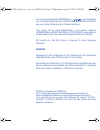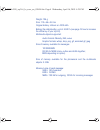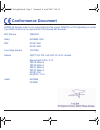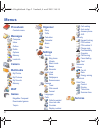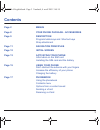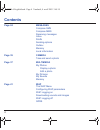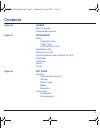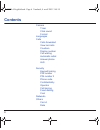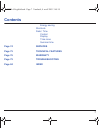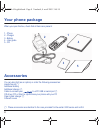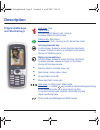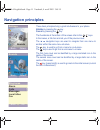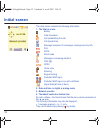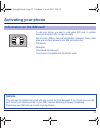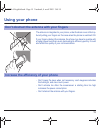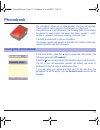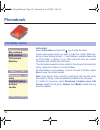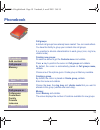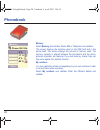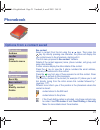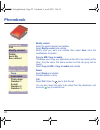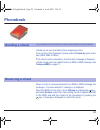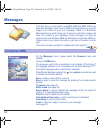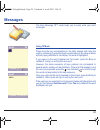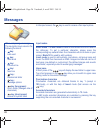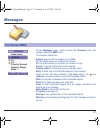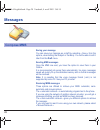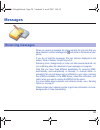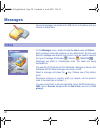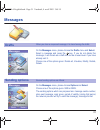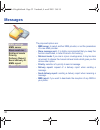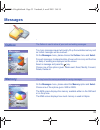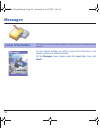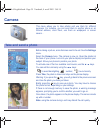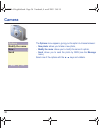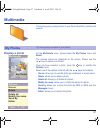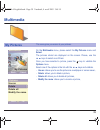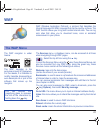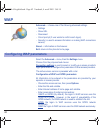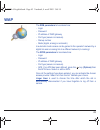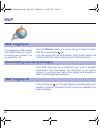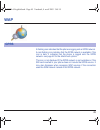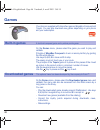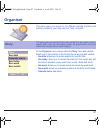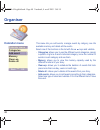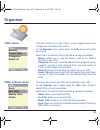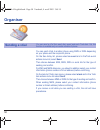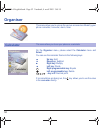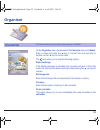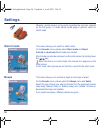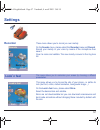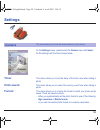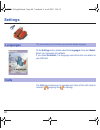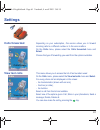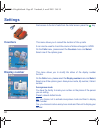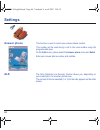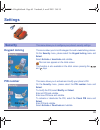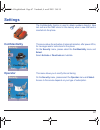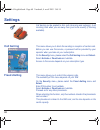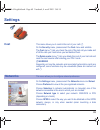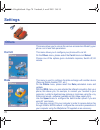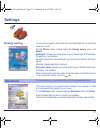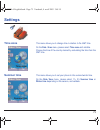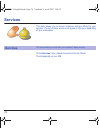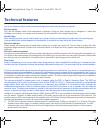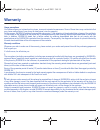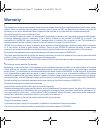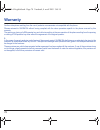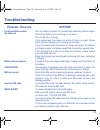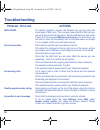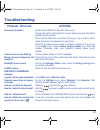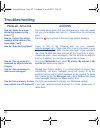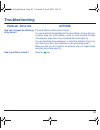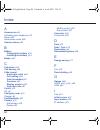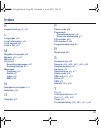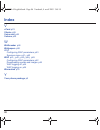- DL manuals
- Sagem
- Cell Phone
- myX-6
- User Manual
Sagem myX-6 User Manual
Summary of myX-6
Page 1
Mobile phones division tel. +33 1 40 70 88 44 - fax +33 1 40 70 66 40 - www.Sagem.Com le ponant de paris - 27, rue leblanc - 75512 paris cedex 15 - france sagem sa - société anonyme à directoire et conseil de surveillance capital : 34 762 448 € - 562 082 909 rcs paris sagem sa english *251264358*.
Page 2
You have just purchased a sagem phone , we congratulate you; it is recommended that you read this handbook carefully in order to use your phone efficiently and in the best conditions. Your phone can be used internationally in the various networks (gsm 900 mhz and dcs 1800 mhz or pcs 1900 mhz, depend...
Page 3
Weight: 106 g size: 110 x 46 x 22 mm original battery: lithium ion 1000 mah battery life calls/standby: up to 4 h/240 h (see page 15 how to increase the efficiency of your myx-6) multimedia objects supported: audio formats: imelody, midi, wave graphic formats: wbmp, bmp, png, gif, animated gif, jpeg...
Page 4: Conformance Document
1 conformance document sagem sa declares under its sole responsibility that the product gsm/dcs or pcs (depending on model) type h2003 conforms to the requirements of the following eec directives: eec directive 1999/5/ce safety en 60950: 2000 emc en 301 489-1 en 301 489-7 low voltage directive 73/23...
Page 5: Menus
2 menus phonebook contacts menu messages compose inbox outbox drafts options memory local info camera multimedia my photos my pictures my sounds memory wap games megabox conquest downloaded games taquin organiser diary todo calculator converter alarm timer settings sounds ring tones vibrate silent m...
Page 6: Contents
3 contents page 2 menus page 8 your phone package - accessories page 9 description programmable keys and shortcut keys strap attachment page 11 navigation principles page 12 initial screen page 13 activating your phone information on the sim card installing the sim card and the battery page 15 using...
Page 7: Contents
4 contents page 24 messages compose sms compose mms receiving messages inbox drafts sending options outbox memory local information page 35 camera take and send a photo page 37 multimedia my photos display a photo edit a photo my pictures my sounds memory page 41 wap the wap menu configuring wap par...
Page 8: Contents
5 contents page 46 games built-in games downloaded games page 47 organiser diary calendar menu todo menu todo actions menu sending a vcal receiving a vcal synchronization with a phone or a pc calculator converter alarm timer page 55 settings sounds volume and ring tone vibrate silent mode beeps reco...
Page 9: Contents
6 contents camera timer click sound format languages calls calls forwarded view last calls counters display number call waiting automatic redial answer phone als security keypad locking pin number pin number 2 phone code confidentiality operator call barring fixed dialling cost networks others car k...
Page 10: Contents
7 contents energy saving shortcuts date / time control display time zone summer time page 74 services page 75 technical features page 76 warranty page 79 troubleshooting page 84 index myx-6 english.Book page 7 vendredi, 4. Avril 2003 3:48 15.
Page 11: Your Phone Package
8 your phone package when you open the box, check that all items are present: 1 - phone 2 - charger 3 - battery 4 - user guide 5 - cd accessories you can also find (as an option) or order the following accessories: hands-free kit (*) additional battery additional charger (*) cable to connect your to...
Page 12: Description
9 description programmable keys and shortcut keys hold down: stop press briefly: in a call context: reject a call - hang up in menus: return to initial screen. Press briefly: start phone in call context: call - receiving a call - hands-free mode left programmable key: in initial screen: access to ce...
Page 13: Description
10 description strap attachment put the strap through the hook inside and at the bottom of the phone. Pull the strap to lock it into place. Irda camera mirror myx-6 english.Book page 10 vendredi, 4. Avril 2003 3:48 15.
Page 14: Navigation Principles
11 navigation principles these basic principles bring a great intuitiveness to your phone. Validate by pressing the key. Cancel by pressing the key. The thumbnails at the bottom of the screen refer to the keys. In the menus, a title bar reminds you of the previous level. The t s navigation keys are ...
Page 15: Initial Screen
12 initial screen the initial screen contains the following information: 1 - the title bar icons: battery calls forwarded call (establishing the call) call (hands free) message (reception of a message, message memory full) fax data silent mode message in answering machine wap (@) gprs home zone roam...
Page 16: Activating Your Phone
13 activating your phone to use your phone, you need a card called sim card. It contains personal information that you cannot modify: secret codes (pin(s): personal identification numbers), these codes allow you to protect access to your sim card and phone. Phonebook, messages, how special services ...
Page 17: Activating Your Phone
14 activating your phone the sim card is inserted under the phone's battery. Ensure that the phone is switched off and the charger disconnected. Turn the phone back and push lock button upwards. Remove the back cover by lifting bottom end first. Take out battery if already installed. Slide the sim c...
Page 18: Using Your Phone
15 using your phone the antenna is integrated in your phone, under the back cover at the top. Avoid putting your fingers on this area when the phone is switched on. If your fingers obstruct the antenna, the phone may have to operate with a higher power level than usual; decreasing its efficiency qui...
Page 19: Using Your Phone
16 using your phone your phone is powered by a rechargeable battery. A new battery must be charged for 4 hours at least before being used for the first time. It reaches its optimum capacity after a few cycles of use. When your battery has been discharged, the phone displays the state (empty battery ...
Page 20: Phonebook
17 phonebook the phonebook allows you to store numbers that you call regularly. These numbers can be stored in the sim card or in the phone. Your phone has a vcard phonebook, the following fields can be filled in the phone for each contact: last name, first name, number 1, email, number 2, number 3,...
Page 21: Phonebook
18 phonebook add contact select add contact and press the keyto enter the menu. Choose the location where you wish to enter the contact (sim card, phone or fixed dialling memory – fixed dialling is available depending on pin number 2 options of your sim card) and enter the contact information and va...
Page 22: Phonebook
19 phonebook call groups 6 default call groups have already been created. You can create others. You have the facility to group your contacts into call groups. It is possible to allocate characteristics to each group (icon, ring tone, vibrate mode). Creating new groups: do same as above to get the c...
Page 23: Phonebook
20 phonebook memory select memory and validate. Select sim or telephone and validate. The screen displays the locations used on the sim card and in the phone itself. The screen displays the amount of memory used. The memory capacity is shared between the phonebook and the photo, pictures, organiser,...
Page 24: Phonebook
21 phonebook see contact select a contact from the list using the t s keys. Then press the key. By directly pressing one character, the phone will display the first contact saved in the phonebook, starting with it. The first menu proposed is see contact. Validate. Details of the contact appears (nam...
Page 25: Phonebook
22 phonebook modify contact select the contact desired and validate. Select modify contact and validate. Modify what you want and validate then select save once the modifications completed. Copy to sim / copy to mobile this allows you to copy your phonebook entries from one memory to the other. Only...
Page 26: Phonebook
23 phonebook vcards can be sent to another phone supporting vcard. On a contact in the phonebook, please select the send by option menu item (ems, mms or irda). If the vcard is sent successfully, an information message is displayed. Vcards can be sent as an attachment to an ems or mms message. See c...
Page 27: Messages
24 messages from this menu, you are able to send sms, ems and mms. Ems is an extended message, longer than an sms and which allows you to insert images and sounds to your text messages. Mms is a multimedia message service, which allows you to enclose audio files, images and other rich content to you...
Page 28: Messages
25 messages the easy message t9™ mode helps you to easily write your short messages. Using t9 mode press once the key corresponding to the letter chosen and make the word by continuing to press the keys corresponding to the various letters without paying attention to the display: the word is highlig...
Page 29: Messages
26 messages in the input screen, the key is used to access other input options. Input modes editor mode: the abc mode is used to write words that do not exist in the dictionary. To get a particular character, please press the corresponding key several times: the characters will scroll down on your s...
Page 30: Messages
27 messages on the messages menu, please choose the compose menu and validate. Select the mms option. The functions offered are: subject: please write the subject of your mms. To: this option allows you to select the receiver. Cc: this option allows you to select the receiver in copy. Priority: to g...
Page 31: Messages
28 messages saving your message you can save your message as a draft by selecting « save » from the options, when editing the subject or the body. You will be able to edit it later from the draft menu. Sending mms messages once the mms are sent, you have the option to save them in your outbox. It is...
Page 32: Messages
29 messages when you receive a message, the phone will play the ring tone that you have selected, and the message icon will come on the screen of your phone. If you do not read the messages, this icon remains displayed on the screen. When it flashes, the memory is full. Receiving icons, backgrounds ...
Page 33: Messages
30 messages received messages are stored in the sim card or in the phone until you choose to delete them. On the messages menu, please choose the inbox menu and select. Each message shows the presence of any attachments, the time and date the message was received and its size. Icons are used to desc...
Page 34: Messages
31 messages on the messages menu, please choose the drafts menu and select. Select a message and press the key. If you do not delete this message, it will remain as a draft and can be re-used even if you have already sent it. Choose one of the options given: delete all, visualise, modify, details, d...
Page 35: Messages
32 messages the proposed options are: - mms server: to select another mms provider, or set the parameters of a new mms provider. - store message sent: (it is highly recommended that you keep this function deactivated, in order to avoid a full memory), - retrieval mode: if you are in a poor coverage ...
Page 36: Messages
33 messages - too many messages saved will quickly fill up the available memory and no further messages will be received. On the messages menu, please choose the outbox menu and select. For each message, its characteristics (shown with an icon) and the time (or date) of sending are displayed on the ...
Page 37: Messages
34 messages you can choose whether you want to receive this information or not (please contact your network provider). On the messages menu, please select the local info. Menu and select. Local information this menu is used to activate reception of local information broadcast by the network. Message...
Page 38: Camera
35 camera this menu allows you to take photos and use them for different purposes. For instance, you can send them to another phone or an internet address, store them, use them as wallpapers or screen savers… before taking a picture, some features need to be set. See the settings menu. Select the ca...
Page 39: Camera
36 camera the options menu appears, giving you the option to choose between: - new photo: allows you to take a new photo, - modify the name: allows you to modify the name of a photo, - send: allows you to send the photo by mms (see the message menu). Select one of the options with the t s keys and v...
Page 40: Multimedia
37 multimedia this menu gives you easy access to your favourite photos, pictures and sounds. Display a photo on the multimedia menu, please select the my photos menu and select. The pictures stored are displayed on the screen. Please use the t s keys to select one of them. Once you have selected a p...
Page 41: Multimedia
38 multimedia edit a photo on the multimedia menu, please select the my photos menu and select. Select a photo and the edit option, the photo editor menu appears. Select one of the edit functions with the t s keys and validate: - sepia: allows you to change colors into sepia, - zoom: allows you to m...
Page 42: Multimedia
39 multimedia on the multimedia menu, please select the my pictures menu and select. The pictures stored are displayed on the screen. Please, use the t s keys to select one of them. Once you have selected a picture, press the key to validate the options menu. Select one of the options in the list wi...
Page 43: Multimedia
40 multimedia to access your sounds, use the same procedure as for your pictures (see the my pictures menu). On the multimedia menu, please select the memory menu and select. Use the t s keys to select the different features using memory. You can see the memory capacity used by each individual featu...
Page 44: Wap
41 wap wap (wireless application protocol): a protocol that translates the internet language into wml language that can be read by a phone. The wap function allows you to log onto certain internet sites. You can log onto sites that allow you to download tunes, icons or animated screensavers to your ...
Page 45: Wap
42 wap advanced…: choose one of the following advanced settings - settings - show url - disconnect - circuit prompt (if user wants to confirm each logon) - security (is used to access information on making wap connections secure). About…: information on the browser. Exit: returns to the phone's home...
Page 46: Wap
43 wap the gsm parameters to be entered are: - login - password - ip address of wap gateway - port type (secure or insecure) - dial-up number - mode (digital, analog or automatic) in automatic mode access can be gained to the operator's network by a digital link and an analog link to a different net...
Page 47: Wap
44 wap using the welcome menu, you can log onto your access provider's wap site by pressing the key. If you are logging onto the gsm network, the @ symbol flashes, the metering of the cost of the call starts as soon as it stops flashing. Some wap sites allow you to download tunes, icons or animated ...
Page 48: Wap
45 wap a flashing icon indicates that the phone is logging onto a gprs network. A non-flashing icon indicates that the gprs network is available; if the icon is dark, it indicates that the phone is logged onto the gprs network: see page 42 for the attachment options. This icon is not displayed if th...
Page 49: Games
46 games your phone is supplied with at least two games: megabox conquest and taquin. You can also download new games depending on your phone and your subscription. On the games menu, please select the game you wish to play and validate. Principle of megabox conquest is to win on enemy territory by ...
Page 50: Organiser
47 organiser this menu gives you access to the different possible functions and actions provided by your diary and your todo, on option. On the organiser menu, please select the diary menu and validate. Select one of the functions in the list with the t s keys and validate. - see date: allows you to...
Page 51: Organiser
48 organiser calendar menu this menu lets you add events, manage events by category, see the available memory and delete all the events. Select one of the functions in the list with the t s keys and validate. - categories: allows you to see the different event categories, assign a specific ring tone...
Page 52: Organiser
49 organiser todo menu this menu allows you to add todo’s, access category-based todo management and delete all the todo’s. On the organiser menu, please select the todo menu and confirm your choice. Select one of the actions in the list with the t s keys and validate. - memory: allows you to view t...
Page 53: Organiser
50 organiser you can send vcals to another phone using mms or irda depending on your phone and the recipient’s phone. On the see today list, please select an event and in thetodo event actions menu list, select send. Then choose between ems, mms, irda or serial link for the type of sending and confi...
Page 54: Organiser
51 organiser the vcal receipt mode differs with the type of delivery: - by ems or mms, you receive a message you have to open to extract the vcal. You cannot add the event to your diary until you have saved it. - by irda or serial link, you receive a message and when the download is completed, a mes...
Page 55: Organiser
52 organiser this menu allows you to access the various accessories offered by your phone: calculator, converter, alarm, timer. On the organiser menu, please select the calculator menu and select. You can use the calculator thanks to the following keys: s up key: add t down key: subtract x right key...
Page 56: Organiser
53 organiser on the organiser menu, please select the converter menu and select. Enter a value and press the s key to convert from one currency to another, or the t key to convert back. The key allows you to use the following options: rapid exchange if the rapid exchange is activated, the converter ...
Page 57: Organiser
54 organiser the alarm works even when the phone is switched off. On the organiser menu, please select the alarm menu and select. Activate or deactivate the alarm and validate. Set the wake-up time by entering the numbers directly or using the t s keys and validate. The alarm icon appears on the ini...
Page 58: Settings
55 settings this menu allows you to set your phone. Volume and ring tone this menu allows you to allocate a ring tone to each type of event. On the sounds menu, please select the ring tones menu and select. Select one of the events given: alarm, calls, messages, local infos and fax and validate. Sel...
Page 59: Settings
56 settings warning: vibrate mode is not a priority regarding the ring tone selected on the call group. To make vibrate mode apply in general, switch to silent mode. Silent mode this menu allows you to switch to silent mode. On the sounds menu, please select silent mode and select. Activate or deact...
Page 60: Settings
57 settings recorder these menu allows you to record you own melody. On the sounds menu, please select the recorder menu and record. Record your melody or your voice by means of the microphone then save it. Give it a name and validate. The new melody is saved in the ring tone list. This menu allows ...
Page 61: Settings
58 settings wallpapers this menu allows you to display the background picture you want on your phone. On the look’n feel menu, please select the wallpapers menu and select. Select the wallpaper and visualise. The picture appears in the background of the screen. Press the key to validate this choice,...
Page 62: Settings
59 settings on the settings menu, please select the camera menu and select. Do the settings with the three menus below. Timer this menu allows you to set the delay of the timer used when taking a photo. Click sound this menu allows you to select the sound you will hear when taking a photo. Format th...
Page 63: Settings
60 settings on the settings menu, please select the languages menu and select. Select your language and validate. If you select automatic, the language used will be the one relative to your sim card. The calls menu allows you to manage and check all the calls made or received ( outgoing and incoming...
Page 64: Settings
61 settings calls forwarded depending on your subscription, this service allows you to forward incoming calls to a different number or to the voice mailbox. On the calls menu, please select the calls forwarded menu and select. Choose the type of forwarding you want from the options available. View l...
Page 65: Settings
62 settings fast access to the list of calls from the initial screen: press the key. Counters this menu allows you to consult the duration of the up calls. It can also be used to check the volume of data exchanged in gprs. On the calls menu, please select the counters menu and select. Select one of ...
Page 66: Settings
63 settings during a call, you may be informed that a caller is trying to reach you: you hear a special tone. The caller's identity is displayed on the screen (name or number). Call waiting (operator-dependent service) on the calls menu, please select the call waiting menu and select. You can activa...
Page 67: Settings
64 settings answer phone this function is used to record your answer phone number. This number will be used during a call to the voice mailbox using the programmable keys. On the calls menu, please select the answer phone menu and select. Enter your answer phone number and validate. Als the als (alt...
Page 68: Settings
65 settings keypad locking this menu allows you to lock the keypad to avoid unwanted key presses. On the security menu, please select the keypad locking menu and select. Select activate or deactivate and validate. The lock icon appears on the initial screen. This function is also available in the in...
Page 69: Settings
66 settings pin number 2 you have a second pin number to allow you to access certain functions*. * these functions may or may not be available depending on your sim card. Proceed as above in order to activate, deactivate or modify pin number 2 of your phone. Phone code the phone code menu allows you...
Page 70: Settings
67 settings the confidentiality function is used to delete numbers stored in view last calls and the sms stored in the memory when a new sim card is inserted into the phone. Confidentiality this menu allows the activation of automatic deletion, after power off/on, for messages and/or calls stored in...
Page 71: Settings
68 settings call barring can be applied to all calls (incoming and outgoing), to all incoming calls when you are away from your home country (if roaming available). Call barring this menu allows you to block the sending or reception of certain calls. Before you can use this service, a password will ...
Page 72: Settings
69 settings cost this menu allows you to control the cost of your calls (*). On the security menu, please select the cost menu and validate. The cost menu (*) lets you check the cost of the last call you made and of all the calls you made since you last deleted them. The delete costs menu (*) lets y...
Page 73: Settings
70 settings this menu allows you to access the various accessories offered by your phone: car kit and data parameters. Car kit this menu allows you to configure your phone with a car kit. On the others menu, please select the car kit menu and select. Choose one of the options given: automatic respon...
Page 74: Settings
71 settings energy saving this function is used to deactivate the screen backlight and to select the economic mode. On the others menu, please select the energy saving menu and select. Backlight: choose one of the options given: deactivate, full backlight, screen only, and validate. By deactivating ...
Page 75: Settings
72 settings control this menu allows you to set the date and time of your phone. On the date / time menu, please select control and validate. Date: set the date by entering it directly in digital form or by using the t s keys. Use the x (or w ) key to access the next (or previous) entry field. Once ...
Page 76: Settings
73 settings time zone this menu allows you to change time in relation to the gmt time. On the date / time menu, please select time zone and validate. Choose the time of the country desired by calculating the time from the gmt time. Summer time this menu allows you to set your phone to the summer/win...
Page 77: Services
74 services this menu allows you to access numerous services offered by your operator. The list of these services will appear in the menu depending on your subscription. On the services menu, please choose from the list offered. This list depends on your sim. Services this menu allows you to access ...
Page 78: Technical Features
75 technical features use of your phone is subject to safety measures designed to protect users and their environment. Electrical safety: only use the chargers listed in the manufacturer’s catalogue. Using any other charger may be dangerous; it would also invalidate your warranty. Line voltage must ...
Page 79: Warranty
76 warranty usage precautions your phone allows you to download ring tones, icons and animated screensavers. Some of these items may contain data that may cause malfunctions of your phone or data losses (virus for example). For this reason, sagem sa rejects all responsibility concerning (1) the rece...
Page 80: Warranty
77 warranty 3. The acceptance of a phone under warranty demands that a purchase document that is legible and without modi-fication, stating vendor's name and address, date and place of purchase, type of phone and imei, are attached to the warranty, and that the information on the phone identificatio...
Page 81: Warranty
78 warranty faults or disruptions resulting from the use of products or accessories not compatible with the phone. Phones returned to sagem sa without having complied with the return procedure specific to the phone cove-red by this warranty. The opening or closing of a sim operator key and call-outs...
Page 82: Troubleshooting
79 troubleshooting p roblem - s ituation actions it is impossible to switch the phone on put it on charge for at least 15 minutes before switching it back on again. Check if the battery icon is scrolling up and down. If so, the phone is charging. If not, please take the charger out and put it back o...
Page 83: Troubleshooting
80 troubleshooting sim locked on network providers’ request, the handset can only be used with some types of sim cards. This message means that the sim card you are using does not fit with the phone. Take the sim card out, and switch it back on. If the message sim not present appears on the screen, ...
Page 84: Troubleshooting
81 troubleshooting no answer phonebox check that the sim card does offer this service. Program the call to be forwarded to answer phoneusing the information provided by the operator. Check that the sim card used offers this service. Try to make a call to check that phone and network are operational....
Page 85: Troubleshooting
82 troubleshooting how do i delete the answer phone that appears on the screen? This answer phone means that you have received a voice mail: please call your voice mailbox and listen to it. Please follow the instructions given. How do i remove the written message at the bottom of the home page (1 ca...
Page 86: Troubleshooting
83 troubleshooting how can i increase the efficiency of my phone? The most efficient actions are as follows: you can deactivate the backlight (in the menu others / energy saving), or please keep your phone safely in order to avoid pressing the keys unnecessarily: every time a key is pressed the scre...
Page 87
84 index a accessories p8 activating your telephone p13 alarm p54 anonymous mode p62 answer phone p64 b battery charging the battery p16 installing the battery p14 beeps p56 c calculator p52 call barring p68 calls (menu) automatic redial p63 call waiting p63 calls forwarded p61 counters p62 display ...
Page 88: Index
85 index k keypad locking p9 , p65 l languages p60 local information p34 lock keypad p65 look’n feel p57 m megabox conquest p46 memory p22 , p33 menus p2 messages receiving messages p29 sending options p31 messages compose p24 drafts p31 inbox p30 mms p28 n navigation principles p11 networks p69 o o...
Page 89: Index
86 index v vcard p23 vibrate p55 voice mail p64 volume p55 w wallbreaker p46 wallpapers p58 wap configuring wap parameters p43 services menu p41 , p42 wap p41 , p42 , p43 , p44 , p45 configuring wap parameters p42 downloading sounds and images p44 wap logging off p44 wap logging on p44 warranties p7...