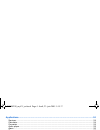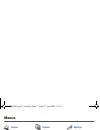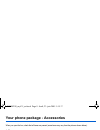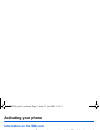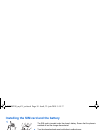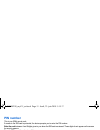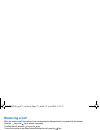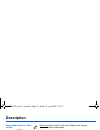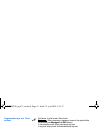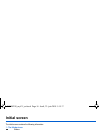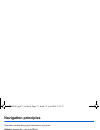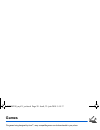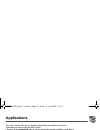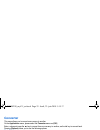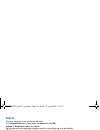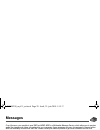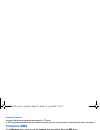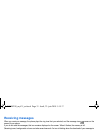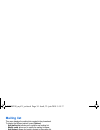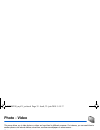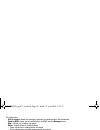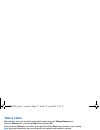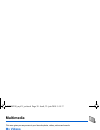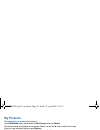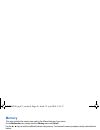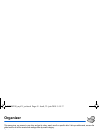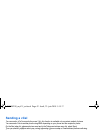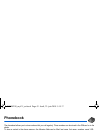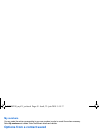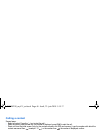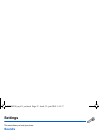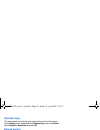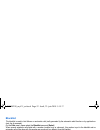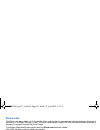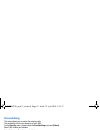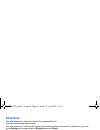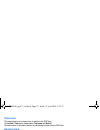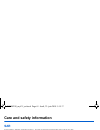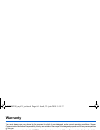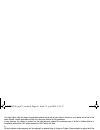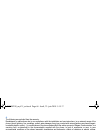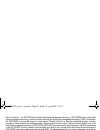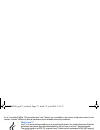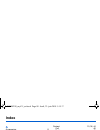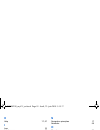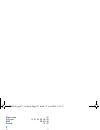- DL manuals
- Sagem
- Cell Phone
- MYZ5
- User Manual
Sagem MYZ5 User Manual - Care and Safety Information
Care and safety information
61
Care and safety information
SAR
THIS MODEL MEETS INTERNATIONAL GUIDELINES FOR EXPOSURE TO RADIO WAVES
Your mobile device is a radio transmitter and receiver. It is designed not to exceed the limits for exposure to radio waves
recommended by international guidelines. These guidelines were developed by the independent scientific organization
ICNIRP and include safety margins designed to assure the protection of all persons, regardless of age and health.
The guidelines use a unit of measurement known as the Specific Absorption Rate, or SAR. The SAR limit for mobile devices
is 2 W/kg and the highest SAR value for this device when tested at the ear was 1.44 W/kg (*). As mobile devices offer a range
of functions, they can be used in other positions, such as on the body as described in this user guide (**).
As SAR is measured utilizing the devices highest transmitting power the actual SAR of this device while operating is typically
below that indicated above. This is due to automatic changes to the power level of the device to ensure it only uses the
minimum level required to reach the network.
The World Health Organization has stated that present scientific information does not indicate the need for any special
precautions for the use of mobile devices. They note that if you want to reduce your exposure then you can do so by limiting
the length of calls or using a 'hands-free' device to keep the mobile phone away from the head and body. Additional
Information can be found on the websites of the World Health Organization (http://www.who.int/emf).
Advice for limiting exposure to radiofrequency (RF) fields
For individuals concerned about limiting their exposure to RF fields, the World Health Organization (WHO) provides the
following advice:
Precautionary measures: Present scientific information does not indicate the need for any special precautions for the use of
mobile phones. If individuals are concerned, they might choose to limit their own or their children’s’ RF exposure by limiting
the length of calls, or using "hands-free" devices to keep mobile phones away from the head and body.
Further information on this subject can be obtained from the WHO home page http://www.who.int/peh-emf WHO Fact sheet
193: June 2000.
(*) The tests are carried out in accordance with international guidelines for testing.
(**) Please see the Safety section about body worn operation.
252098290_myZ-5_en.book Page 61 Jeudi, 23. juin 2005 5:15 17
Summary of MYZ5
Page 1
En gl is h 1ère de couv.Fm page 1 vendredi, 8. Juillet 2005 9:55 09.
Page 2
You have just purchased a sagem phone, we congratulate you; it is recommended that you read this handbook carefully in order to use your phone efficiently and in the best conditions. Your phone can be used internationally in the various networks (gsm 900 mhz and dcs 1800 mhz or pcs 1900 mhz, dependi...
Page 3: Contents
Contents 3 contents menus............................................................................................................................................ 7 your phone package - accessories ........................................................................................... 8 activ...
Page 4
4 contents applications................................................................................................................................ 24 services ...........................................................................................................................................
Page 5
Contents 5 organizer .................................................................................................................................... 41 calendar menu ....................................................................................................................................
Page 6
6 contents care and safety information...................................................................................................... 61 sar ..................................................................................................................................................... 61...
Page 7: Menus
Menus 7 menus games wap applications todo calculator converter audio player alarm timer messages compose inbox outbox sentbox drafts options memory local info. Call voice mail mailing list camera video photo multimedia my videos my pictures my sounds memory help organizer see month see week see toda...
Page 8
8 your phone package - accessories your phone package - accessories when you open the box, check that all items are present (some items may vary from the pictures shown below): 1 - phone 2 - charger 3 - battery 4 - user guide accessories we advise you the use of sagem brand accessories for an optima...
Page 9: Activating Your Phone
Activating your phone 9 activating your phone information on the sim card to use your phone, you need a card called sim card. It contains personal information that you can modify: secret codes (pin(s): personal identification numbers), these codes allow you to protect access to your sim card and pho...
Page 10: Getting Started
10 activating your phone installing the sim card and the battery the sim card is inserted under the phone's battery. Ensure that the phone is switched off and the charger disconnected. Turn the phone back and press lock button to unblock cover. Remove the back cover. Take out battery if already inst...
Page 11: Pin Number
Activating your phone 11 pin number this is your sim's secret code. If access to the sim card is protected, the device prompts you to enter the pin number: enter the code between 4 and 8 digits given to you when the sim card was issued. These digits do not appear on the screen for security reasons. ...
Page 12: Network
12 activating your phone network from now on the phone hunts for a network on which it can make calls. If it finds one, it displays the name of the network on the screen. You are then ready to send or receive a call. First call dial the number of your correspondent. Press the key. During the call, t...
Page 13: Receiving A Call
Activating your phone 13 receiving a call when you receive a call, the number of your correspondent is displayed when it is presented by the network. Press the key or the key to answer, and speak. To refuse the call, press the key or the key. To stop the ring tone or the vibrate, without refusing th...
Page 14: Description
14 description description programmable keys and short cut keys hold down: switch on/off in a call context: reject a call - hang up in menus: return to initial screen hold down: hands-free mode warning: do not use the phone in hands-free mode near to your ear, or you may suffer hearing loss in call ...
Page 15
Description 15 programmable keys and short cut keys hold down: in initial screen: silent mode short press: when composing a message, access to the symbol table zoom mode (see messages and wap menus) in call reception mode: short press stops ring tone in ring tone setting mode: activate/deactivate ri...
Page 16: Initial Screen
16 initial screen initial screen the initial screen contains the following information: 1 - the title bar icons: battery calls forwarded call (establishing the call) call (hands free) message (reception of a message, message memory full) fax communication data communication silent mode message in an...
Page 17: Navigation Principles
Navigation principles 17 navigation principles these basic principles bring a great intuitiveness to your phone. Validate by pressing the key or the ok key. Cancel by pressing the key. The thumbnails at the bottom of the screen refer to the keys. In the menus, a title bar reminds you of the previous...
Page 18: Using Your Phone
18 using your phone using your phone increase the efficiency of your phone - don't press the keys when not necessary: each keypress activates the backlight, and uses much power. - don't obstruct the antenna with your fingers. Charging the battery your phone is powered by a rechargeable battery. A ne...
Page 19
Using your phone 19 to recharge the battery connect the charger to a socket. Plug the end of the cable into the bottom connector of the phone. The phone is then charging up. The battery icon is scrolling up and down to indicate that it is charging. When the battery is fully charged, the charging sto...
Page 20: Games
20 games games the games being designed by java™, many compatible games can be downloaded in your phone. The more games function allows you to download games connecting on a remote server. Depending on the operator, the connection url may not be present. To add a new url, select a game, press [optio...
Page 21: Wap
Wap 21 wap wap (wireless application protocol): a protocol that translates the internet language into wml and html languages that can be read by a phone. The wap function allows you to log onto certain internet sites. You can log onto sites that allow you to download ringtones, icons, animated scree...
Page 22: Configuring Wap Parameters
22 wap about…: information on the browser. Exit: returns to the phone's home page. Configuring wap parameters select the advanced… menu, then the settings menu. Profiles is used to select or modify your access provider's logon parameters or configure the parameters of other access providers. The act...
Page 23: Wap Logging On
Wap 23 wap logging on the connection to a wap service on the gprs network is not cut if an incoming call is received. You can answer the call. Using the welcome menu, you can log onto your access provider's wap site by pressing the key. If you are logging onto the gsm or gprs network, the @ symbol f...
Page 24: Applications
24 applications applications the java™ function allows you to download applications and utilities in your phone. Downloading is done through the wap function. Please go to the applications menu to use the applications already installed or install others. Services this item may not be present on your...
Page 25: Converter
Applications 25 converter this menu allows you to convert one currency to another. On the applications menu, please select the converter menu and [ok]. Enter a value and press the s key to convert from one currency to another, or the t key to convert back. Pressing [options] allows you to use the fo...
Page 26: Alarm
26 applications alarm this menu allows you to set and activate the alarm. On the applications menu, please select the alarm menu and [ok]. Activate or deactivate the alarm and validate. Set the wake-up time by entering the numbers directly or using the t s keys and validate. The alarm icon appears o...
Page 27: Todo Actions Menu
Applications 27 todo actions menu this menu allows you to do all the actions possible on any todo. On the applications menu, please select todo. To display a todo, select it in the list and press the ok key. To display the different options, press [options]. - delete: allows you to delete the todo. ...
Page 28: Messages
28 messages messages from this menu, you are able to send sms and mms. Mms is a multimedia message service, which allows you to enclose audio files, images and others rich contents to your messages; these messages can even be composed of several slides. Mms are differently invoiced than sms are. Ple...
Page 29
Messages 29 the easy message t9™ mode helps you to easily write your short messages. Using t9 mode press once the key corresponding to the letter chosen and compose the word by continuing to press the keys corresponding to the various letters without paying attention to the display: the word is high...
Page 30: Compose Mms
30 messages accented characters accented characters are generated automatically in t9 mode. In abc mode accented characters are available by pressing the key supporting the non-accented character in succession. Compose mms on the messages menu, please choose the compose menu and validate. Select the...
Page 31: Receiving Messages
Messages 31 receiving messages when you receive a message, the phone plays the ring tone that you selected, and the message icon comes on the screen of your phone. If you do not read the messages, this icon remains displayed on the screen. When it flashes, the memory is full. Receiving icons, backgr...
Page 32: Sentbox
32 messages sentbox the sentbox menu is used to store all your sent messages if you activated the option store sent msgs in the options menu (see page 32). Too many messages saved will quickly fill up the available memory and no further messages will be received. For each message, its characteristic...
Page 33: Memory
Messages 33 advanced settings: - maximal size: if you want to activate/deactivate the option of maximum size supported for the mms. - send delivery rep.: sending a delivery report when receiving a message. - mms ignore: if you want to deactivate the reception of any mms in your phone. - mms server: ...
Page 34: Mailing List
34 messages mailing list this menu displays the mailing lists created in the phonebook. To display the different options, press [options]. - add mailing list: allows you to create a new mailing list. - modify name: allows you to modify the mailing list name. - add contact: allows you to add a contac...
Page 35: Photo - Video
Photo - video 35 photo - video this menu allows you to take photos or videos and use them for different purposes. For instance, you can send them to another phone or an internet address, store them, use them as wallpapers or screen savers… take and send a photo you can set the timer, the click sound...
Page 36
36 photo - video the options are: - add to contact: allows you to assign a picture to a contact saved in the phonebook. - send by mms: allows you to send the photo by mms (see the message menu). - new...: allows you to take a new photo. - editor: various options to modify a photo: • sepia: allows yo...
Page 37: Take A Video
Photo - video 37 take a video before taking a video, you can set the sound and the video size in the settings/camera menu select the camera menu. Choose the video option and press ok. Press the left key [record] to record then press again the left key [stop] when you want to stop recording. Note: th...
Page 38: Multimedia
38 multimedia multimedia this menu gives you easy access to your favourite photos, videos, pictures and sounds. My videos this menu gives you access to your videos from the multimedia menu, please select the my videos menu and the select label (left key). The names of the videos stored in memory are...
Page 39: My Pictures
Multimedia 39 my pictures this menu gives you access to your pictures. On the multimedia menu, please select the my pictures menu and [select]. The pictures stored are displayed on the screen. Please, use the t s keys to select one of them. Once you have selected a picture, press [options]. Select o...
Page 40: Memory
40 multimedia memory this menu indicates the memory size used by the different features of your phone. On the multimedia menu, please select the memory menu and [select]. Use the t s keys to select the different features using memory. You can see the memory capacity used by each individual feature. ...
Page 41: Organizer
Organizer 41 organizer this menu gives you access to your diary and get to a day, week, month or specific date. It lets you add events, access the global actions for all the events and manage them by event category. Calendar menu this menu lets you add events, manage events by category, see the avai...
Page 42: Sending A Vcal
42 organizer sending a vcal you can send a vcal from each diary event. Yet, this function is available only on certain models of phone. You can send vcals to another phone using mms depending on your phone and the recipient’s phone. On the see today list, please select an event and in thetodo event ...
Page 43: Phonebook
Phonebook 43 phonebook the phonebook allows you to store numbers that you call regularly. These numbers can be stored in the sim card or in the phone. To store a contact in the phone memory, the following fields can be filled: last name, first name, numbers, email, url, address, company, comments, r...
Page 44: Storing A New Contact
44 phonebook storing a new contact in the list of options, first select the location where you want to store a new contact (go to sim list or go to phone list). Adding a contact in the sim card memory - from the contact list, select [options]. - select add sim contact and press the ok key. - select ...
Page 45: My Numbers
Phonebook 45 my numbers you can create the entries corresponding to your own numbers in order to consult them when necessary. Select my numbers and validate. Enter the different details and validate. Options from a contact saved displaying a contact select a contact from the list using the t s keys ...
Page 46: Calling A Contact
46 phonebook calling a contact several ways: - select a contact. Press the key to start the call. - select a contact, press the ok key, his number is displayed, press [call] to start the call. - direct call from the initial screen (only for the contacts stored in the sim card memory): type the numbe...
Page 47: Settings
Settings 47 settings this menu allows you to set your phone. Sounds this menu allows you to customize the ring tones on your phone and to activate beep and vibrate modes. Volume and ring tone this menu allows you to allocate a ring tone to different functions. On the sounds menu, please select the r...
Page 48: Beeps
48 settings beeps this menu allows you to activate a beep for the battery, the keypad or the network. On the sounds menu, please select the beeps menu and [select]. Select the type of beep you want to allocate from the proposed choices (slide beep, keypad beeps, network beep, battery beep or slide b...
Page 49: Operator Logo
Settings 49 operator logo this menu allows you to display your operator's logo on the initial screen. On the display menu, please select the operator logo menu and [select]. Select activate or deactivate and press ok. Energy saving this function is used to deactivate the screen and the keypad backli...
Page 50: Phonebook
50 settings phonebook from the settings menu, please select the phonebook menu and [select]. This menu allows you to select the way to sort contacts in the phonebook (by name or first name). Contacts list from the settings menu, please select the contacts list menu and [select]. This menu allows you...
Page 51: Counters
Settings 51 counters this menu allows you to consult the duration of the up calls. It can also be used to check the volume of data exchanged in gprs. On the calls menu, please select the counters menu and [select]. Select one of the options given. Display number this menu allows you to modify the st...
Page 52: Blacklist
52 settings blacklist the blacklist is used to limit failures on automatic calls (calls generated by the automatic redial function or by applications: data, fax for example). On the calls menu, please select the blacklist menu and [select]. When several automatic calls failed with a number (number b...
Page 53: Security
Settings 53 security this menu allows you to configure your phone's security settings. Keypad locking this menu allows you to lock the keypad to avoid unwanted key presses. On the security menu, please select the keypad locking menu and [select]. There are two options to lock the keypad: - either im...
Page 54: Phone Code
54 settings phone code the phone code menu allows you to activate the phone code so that it is requested and checked whenever the phone is switched on if a different sim card is used. This code is automatically linked to the sim card installed when the phone is activated, for example to protect the ...
Page 55: Fixed Dialling
Settings 55 fixed dialling this menu allows you to restrict the outgoing calls. The availability of this menu depends on your sim. On the security menu, please select the fixed dialling menu and [select]. Enter pin2 number and validate. Select activate or deactivate and validate. Proceed as for any ...
Page 56: Shortcuts
56 settings shortcuts this menu allows you to allocate functions to the programmable keys. (function available depending on model) this menu allows you to customize the settings of your phone to make it as convenient as possible for you to use. On the settings menu, please select the shortcuts menu ...
Page 57: Time Zone
Settings 57 time zone this menu allows you to change time in relation to the gmt time. On the date / time menu, please select time zone and [select]. Choose the time of the country desired by calculating the time from the gmt time. Summer time this menu allows you to set your phone to the summer/win...
Page 58: Connectivity
58 settings connectivity you can also connect it to your computer in order to receive data or fax through gsm or gprs network (depending on subscription): configure the connection parameters of your computer using the wellphone cd supplied as an accessory. Serial speed on the connectivity menu, plea...
Page 59: Technical Features
Technical features 59 technical features weight: 85 g size: 85 x 42 x 23 mm original battery: lithium ion 700 mah battery life calls/standby: up to 200 mn/240 h (see page 18 how to increase the efficiency of your phone) multimedia objects supported: - audio formats: imelody, midi, wave, amr, c-midi,...
Page 60: Conformance Document
60 conformance document conformance document 252098290_myz-5_en.Book page 60 jeudi, 23. Juin 2005 5:15 17.
Page 61: Care and Safety Information
Care and safety information 61 care and safety information sar this model meets international guidelines for exposure to radio waves your mobile device is a radio transmitter and receiver. It is designed not to exceed the limits for exposure to radio waves recommended by international guidelines. Th...
Page 62: Safety
62 care and safety information safety never attempt to disassemble your phone. You alone are responsible for how you use your phone and any consequences of its use. As a general rule, always switch off your phone wherever the use of a phone is prohibited. Use of your phone is subject to safety measu...
Page 63: Environment
Care and safety information 63 body worn operation for body worn operation, this phone has been tested and meets rf exposure guidelines when used with an accessory that contains no metal and that positions the handset a minimum of 1.5 cm from the body. Use of other accessories may not ensure complia...
Page 64: Warranty
64 warranty warranty you must always use your phone for the purpose for which it was designed, under normal operating conditions. Sagem communication declines all responsibility for any use outside of the scope of its designed purpose and for any consequences of this use. The software program develo...
Page 65
Warranty 65 your legal rights under the terms of applicable national law as well as your rights in relation to your retailer, as set out in the sales contract, remain applicable and are not in any way affected by this guarantee. In any disputes, the phone is covered by the legal warranty against the...
Page 66
66 warranty 4. The following are excluded from the warranty: breakdowns or malfunctions due to non-compliance with the installation and use instructions, to an external cause of the phone (shock, lightning, fire, vandalism, malice, water damage of any type, contact with various liquids or any harmfu...
Page 67: Software
End user licence agreement (eula), for the software 67 end user licence agreement (eula), for the software context and acceptation of the agreement you have acquired a mobile phone device ("device"), manufactured by sagem communication (sagem), that includes software either developed by sagem itself...
Page 68
68 end user licence agreement (eula), for the software security updates. The software may include digital rights management technology. If software does contain digital rights management technology, content providers are using the digital rights management technology ("drm") contained in the softwar...
Page 69
End user licence agreement (eula), for the software 69 speech/handwriting recognition. If the software includes speech and/or handwriting recognition component(s), you should understand that speech and handwriting recognition are inherently statistical processes; that recognition errors are inherent...
Page 70
70 end user licence agreement (eula), for the software additional software/services. The software may permit sagem to provide or make available to you software updates, supplements, add-on components, or internet-based services components of the software after the date you obtain your initial copy o...
Page 71: Java™
Java™ 71 java™ you are the owner of a sagem mobile phone which gives you the ability to download applications and games to be executed on your phone thanks to the built-in java™ engine. However, receiving applications from everywhere implies some basic knowledge of the possible effects of such downl...
Page 72
72 java™ - read user data (subscriber identity, phonebook, agenda read access from a midlet) - write user data (new phonebook or agenda entry) - multimedia recording (ability to control camera or microphone from a midlet) according to the security status of an installed midlet (see below), each of t...
Page 73
Java™ 73 for an "uncertified" midlet ("single confirmation" and "always" are unavailable in the security configuration menu) but an operator "certified" midlet may have all permission values available without any limitations. What is java™? Java™ is a new technology enabling use of powerful applicat...
Page 74
74 java™ if you do not want to download the main data (jar file), you shall refuse to acknowledge further airtime consumption by selecting "cancel" (jar file is not downloaded). If you agree on the midlet installation, just select "ok". The midlet is installed with security levels set to default val...
Page 75: Troubleshooting
Troubleshooting 75 troubleshooting p roblem - s ituation a ctions it is impossible to switch the phone on remove and replace the battery. If you still cannot switch the phone on, charge the battery: - put it on charge for at least 15 minutes before switching it back on again. - check if the battery ...
Page 76: - S
76 troubleshooting sim blocked if a wrong pin number is entered three times in succession, your sim card is blocked. You must then: - enter « **05* ». - enter the puk (personal unblocking key) code provided by your operator, and validate. - enter your pin number and validate. - enter your pin number...
Page 77: - S
Troubleshooting 77 quality reception when calling avoid placing your fingers on the top of the phone, where the aerial is integrated: the phone will have to use full strength to establish a quality transmission. Impossible to send message check that the message centre number is correctly entered. To...
Page 78: - S
78 troubleshooting how do i remove the written message at the bottom of the home page (1 call) press the key to go back to the initial page without messages. How do i download ring tones? Logon to one of the following site via your computer: www.Planetsagem.Com. These site offer to send ring tones t...
Page 79: Customer Care
Customer care 79 customer care france 0 892 701 799 (0,34 €/mn) united kingdom 0870 24 05 613 germany 01805 843 850 spain 91 375 3376 italy 800 800 485 poland 0801 801 101 netherlands 020 65 45 724 belgium 02 62 77 016 austria 01 36 02 77 16 64 switzerland 02 25 67 53 99 ireland 0 160 58 355 portuga...
Page 80: Index
80 index index a accessories 8 activating your phone 9 alarm 26 anonymous mode 51 audio player 25 audioplayer 39 b backlight 49 battery charging the battery 18 installing the battery 10 beeps 48 c calculator 24 calendar 41 call barring 54 calls (menu) automatic redial 51 call forward 50 call waiting...
Page 81
Index 81 h help 17, 57 i icon 16 initial screen 16 input modes 29 ip address 22 j java™ 71 k keypad locking 53 l languages 49 local information 33 m memory 33, 40 menus 7 messages compose mms 30 compose sms 28 drafts 32 inbox 31 outbox 31 receiving messages 31 sending options 32 mms 45, 46 n navigat...
Page 82
82 index silent mode 47 sim card 9, 10, 33, 43, 54, 55 sms 28, 45, 46 sounds 31, 47 t t9 29 timer 26 todo 26 troubleshooting 75, 76, 77, 78 v vcal 27, 42 vcard 46 vibrate 47 video 35, 37 voicemail 52 volume 47 w wallpaper 48 wap 21, 22, 23 configuring wap parameters 22 downloading objects 23 service...
Page 83
Mobile communication business group www.Sagem.Com/mobiles le ponant de paris - 27, rue leblanc - 75512 paris cedex 15 - france société anonyme capital 300 272 000 € - 480 108 158 rcs paris 06/2005 252098290_myz-5_en.Book page 96 jeudi, 23. Juin 2005 5:15 17.