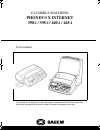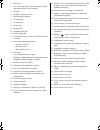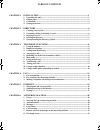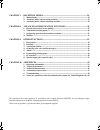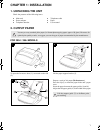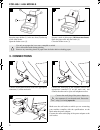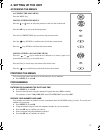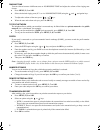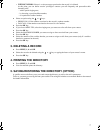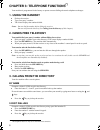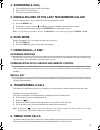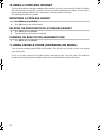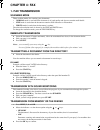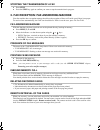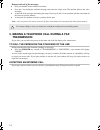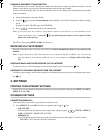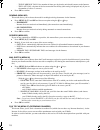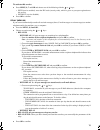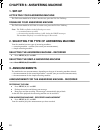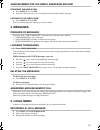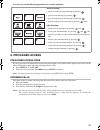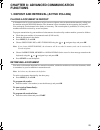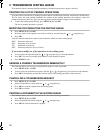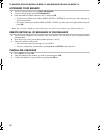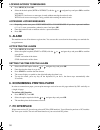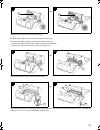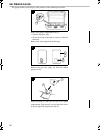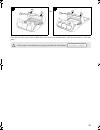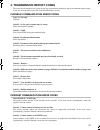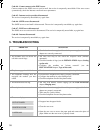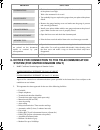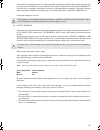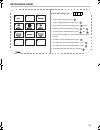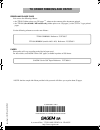- DL manuals
- Sagem
- Fax Machine
- PHONEF@X INTERNET 390-i
- User Manual
Sagem PHONEF@X INTERNET 390-i User Manual - 6. Call Screening
22
LISTENING TO A LOCAL MESSAGE
To listen to a local message, proceed in the same way as for an incoming message.
6. CALL SCREENING
The call screening function allows you to listen to a message while it is being recorded.
• In "WITH CALL FILTERING" mode you hear the messages being recorded on your answering machine:
- you can take the call by picking up the receiver,
- you can adjust the volume of the SPEAKER using the
keys.
• In "WITHOUT CALL FILTERING", you dont’ hear the messages being recorded:
- you can, however, take the call by picking up the receiver,
- you can adjust the volume of the SPEAKER using the
keys in order to listen to a message
being recorded.
To activate the CALL FILTERING mode:
Press MENU, 4, 6, 1 and OK.
To disable the CALL FILTERING mode:
Press MENU, 4, 6, 2 and OK.
7. REMOTE RETRIEVAL OF MESSAGES ON THE ANSWERING
MACHINE
To activate remote retrieval, you must enter a remote retrieval code of four digits other than 0000. The remote
retrieval code is the same as for the fax answering machine. You can thus also print your fax messages or your
e-mails during the call.
To access your voice messages remotely:
On the remote telephone, dial your number.
Press the * key during the announcement (or during the beeps if the announcement has not been recorded).
Type your 4 digit remote retrieval code.
All the voice messages are automatically played.
After the last message, or if there are no messages, the machine sends a series of beeps.
For remote retrieval, your telephone must be configured in tone dialling mode.
+
+
!
Liasse 23228000-2 A (T).book Page 22 Jeudi, 5. août 1999 9:26 09
Summary of PHONEF@X INTERNET 390-i
Page 1
Facsimile machines phonef@x internet 390-i / 395-i / 440-i / 445-i user manual this product is not designed for making emergency telephone calls when the power fails. Alternative arrangements should be made for access to emergency services. Couv 23227999-2 a (t).Book page 2 jeudi, 5. Août 1999 9:25 ...
Page 2: Operation Panel
9 10 11 1 3 7 8 2 42 12 13 14 15 16 17 18 41 43 40 44 35 19 20 21 22 34 33 27 29 28 26 23 36 37 38 39 45 46 32 24 25 30 31 4 5 6 9 10 11 1 3 7 8 2 5 6 4 or or 390-i / 395-i 440-i / 445-i 440-i / 445-i 390-i / 395-i operation panel general view couv 23227999-2 a (t).Book page 3 jeudi, 5. Août 1999 9:...
Page 3
1 rear cover 2 fax access door (390-i / 395-i models) or printer paper feeder (440-i / 445-i models) 3 handset 4 auxiliary connector access 5 radio module connector 6 pc connector 7 control panel 8 front cover 9 handset jack 10 telephone line jack 11 power supply jack 12 lcd display screen (2 lines ...
Page 4
Chapter 1: installation......................................................................................................1 1. Unpacking the unit............................................................................................................. 1 2. Output paper ...........................
Page 5
Chapter 7: reception modes ...........................................................................................24 1. Manual mode.................................................................................................................... 24 2. Automatic mode with answering machine........
Page 6: Note Pour
Note pour l’imprimeur : voir bat liasse 23228000-2 a (t).Book page 3 jeudi, 5. Août 1999 9:26 09.
Page 7
Liasse 23228000-2 a (t).Book page 4 jeudi, 5. Août 1999 9:26 09.
Page 8: Chapter 1: Installation
1 chapter 1: installation 1. Unpacking the unit check the presence of the following items: main unit telephone cable power adapter paper telephone handset user manual 2. Output paper for 390-i / 395-i models you may use any standard plain paper (a4 format photocopying paper, approx. 80 g/m 2 ). Howe...
Page 9: 3. Connections
2 for 440-i / 445-i models 3. Connections 1 2 snap the paper holder (1), in the two slots (2)at the top of the sheet feeder. Open the feeder cover (3). Prepare a stack of plain paper (100 sheets maximum). Place the paper stack into the feeder (4). Close the feeder cover (3). Use only new paper that ...
Page 10: 4. Setting Up The Unit
3 4. Setting up the unit accessing the menus printings the menus you can print the menus and discover all the functions of your machine: press menu, 5, 1 and ok. Programming entering or changing the date and time press menu, 2, 1 and ok. Enter the date and time using the numerical keypad, then press...
Page 11
4 ringing tone you can choose between 4 different tones or no ringing tone and adjust the volume of the ringing tone chosen. Press menu, 2, 3 and ok. Select the desired ringing tone (n° 1 to 4 or no ringing tone) using the and navigation keys. To adjust the volume of the tone, press keys. When the t...
Page 12: Chapter 2: Directory
5 chapter 2: directory 1. Creating a new record to access this menu, press menu, 1, 1 and ok. Your fax machine creates a new record. You can now record your contact’s details. Note: you can cancel creation of the record at any time by pressing the stop key. Entering the contact’s name using the alph...
Page 13
6 2. Consulting, editing or deleting a record selecting a record in the directory press menu, 1, 3 and ok. Note: the contacts are recorded in alphabetical order in the directory. There are two ways o selecting a record: • selection by name example: find the smith record in the directory: - enter the...
Page 14: 3. Deleting A Record
7 • without memo: if there is a voice message associated to the record, it is deleted. At this point, you can define certain "privileged" contacts you call frequently and personalise their incoming calls: - with a special ringing tone, - by choosing a special mailbox number, - on a particular cordle...
Page 15: (*)
8 chapter 3: telephone functions (*) your machine is programmed in the factory to operate on tone dialling electronic telephone exchanges. 1. Using the handset pick up the receiver. Type your party’s number. The screen displays the number dialled. Notes: you can dial the number before lifting the re...
Page 16: 4. Answering A Call
9 4. Answering a call your telephone rings and the line icon flashes. Pick up the receiver and speak. To end the conversation, hang up. 5. Redialling one of the last ten numbers called your fax machine allows you to redial one of the last ten numbers called. Press the redial key. If necessary, use t...
Page 17: 10.Using A Cordless Handset
10 10.Using a cordless handset you can use the machine with one or several cordless handsets. To do this, you must use the "cordless telephone kit" delivered with your machine, or purchase it from your dealer (depending on the model). You then have a phone system featuring telephone, fax, cordless p...
Page 18: Chapter 4: Fax
11 chapter 4: fax 1. Fax transmission scanning mode there are three modes for scanning your documents: • normal mode is used when the document is of good quality and does not contain small details. • fine mode is used when the document contains small characters or illustrations. • photo mode is used...
Page 19
12 transmission to multiple recipients place the document in the fax machine feeder. Dial the name or number the first recipient. Press the key to enter the name or number of the next recipient. Repeat the procedure for all the recipients you wish to send the document to (10 maximum). Press the star...
Page 20
13 stopping the transmission of a fax press stop. Press the stop key again to confirm you want to stop the transmission in progress. 2. Fax reception: fax answering machine your fax machine has a reception memory that allows the reception of faxes or e-mails even if there is no paper. To receive fax...
Page 21: Transmission
14 remote retrieval of fax messages: dial your number on the remote fax machine. Press the * key during the welcome message, then enter the 4-digit code. The machine delivers the voice messages. At the end of the messages and during the beeps: press keys 8 and 0. Your machine will then retransmit al...
Page 22: Chapter 5: Internet
15 chapter 5: internet 1. Subscription and access provider subscription (depending on model) your machine already includes a free e-mail account. In order to use it and create your own permanent e-mail address: fill in the internet subscription form provided with your machine. Insert this form into ...
Page 23
16 2. Sending/receiving via the internet connecting to the internet when your fax connects to the internet, it: • sends all the internet-faxes lined up for transmission to the recipient's mailboxes, • receives all the internet-faxes located in your personal internet mailbox. Note: the actual fax-doc...
Page 24: 3. Settings
17 sending a document to another fax this menu allows you to send a document to another fax (which does not have any internet functions), via the internet. It also allows you to convert all the documents received with your e-mails. In order to benefit from this offer, you have to subscribe to this s...
Page 25
18 - the number of calls: the number of times per day that the unit should connect to the internet. - the last call: the time of the last connection for the day (this setting is displayed only if you set the number of calls to 2 or more). Press ok to confirm. Sending (menu 952) this menu allows you ...
Page 26
19 to activate this service: press menu, 9, 7 and ok and choose one of the following with the or keys: • with (service enabled): enter the pin code (security code), which is given to you upon registration to this service. • without (service disabled). Press ok to confirm. Relay (menu 98) if you want...
Page 27: 1. Set-Up
20 chapter 6: answering machine 1. Set-up activating your answering machine the tad icon should be lit. If this is not the case, press the tel. Fax tad key. Disabling your answering machine the tad icon should be off. If this is not the case, press the tel. Fax tad key. Note: the tad icon flashes in...
Page 28: 4. Messages
21 announcement for the simple answering machine recording the simple ogm press menu, 4, 1, 2 and ok. Proceed in the same way as for recording the first answering machine message. Listening to the simple ogm press menu, 4, 2, 2 and ok. Your fax machine plays the message you have recorded. 4. Message...
Page 29: 6. Call Screening
22 listening to a local message to listen to a local message, proceed in the same way as for an incoming message. 6. Call screening the call screening function allows you to listen to a message while it is being recorded. • in "with call filtering" mode you hear the messages being recorded on your a...
Page 30: 8. Privileged Access
23 you can carry out the following operations over a remote telephone: 8. Privileged access privileged access code if you do not want to be disturbed by anyone except privileged access callers (with a special access code), set the unit to tad receive mode and enter a privileged access code: press me...
Page 31: Chapter 7: Reception Modes
24 chapter 7: reception modes press the tel fax tad key at least once to configure the reception mode you want: 1. Manual mode tel icon lit, fax and tad icons off. Your machine acts as a telephone. You use this mode when the fax traffic is low. Upon receiving an incoming call, the unit rings. It nev...
Page 32: Functions
25 chapter 8: advanced communication functions 1. Deposit and retrieval (active polling) placing a document in deposit a document is left in your fax machine or of one or more recipients, who can obtain the document by calling your fax machine using the polling function. The document is thus transmi...
Page 33
26 2. Transmission waiting queue this function allows to manage pending operations (scheduled transmission, deposit, retrieval). Printing the list of pending operations it can be useful to print the list of pending operations before a modification (deletion, transmission, modification). The list sho...
Page 34: 4. Mailbox
27 3. Performing operations from another extension several operations can be performed from another extension (in tone dialling mode) on the line (note: if the extension is configured for pulse dialling, press * in order to switch to tone dialling mode). Stopping the answering machine if you pick up...
Page 35
28 tx mailbox (private mode) via menu 73 and mailbox polling via menu 74. Accessing your mailbox to access voice messages, press voice messages. To access fax messages, press fax messages. Enter the mailbox number (between 1 and 5) and press ok. • if you have not locked your mailbox (mem access = wi...
Page 36: Chapter 9: Other Functions
29 chapter 9: other functions 1. Photocopies the unit can be used as a photocopier: insert the document to be copied in the document feeder, as for transmission. Choose the resolution mode for local copying of photographic documents by pressing fine photo. If you do not select photo mode, the photoc...
Page 37: 5. Alarm
30 locking access to messages press menu, 8, 2 and ok. Select the desired option (with or without) with the or navigator keys and press ok to confirm your choice. Without: local access to messages is made without entering the retrieval code. With: local access to messages is only possible after ente...
Page 38
31 8. Special ringing (for australia only) if you subscribe to a special ringing service from your telephone company, you must activate dual ring (menu 86) to use this function. Your fax machine will signal voice calls with the normal ringing tone, and fax transmissions with a special ringing tone. ...
Page 39: Chapter 10: Appendices
32 chapter 10: appendices 1. Replacing consumables ink ribbon and ribbon gauge consumables are already installed in the machine. You will eventually have to replace them. To do so, refer to the instructions in the following paragraphs. Ink ribbon the ink ribbon enables the unit to print on normal pa...
Page 40
33 3 3 or remove the worn ink ribbon from its housing. Position the ink ribbon over its housing under the rear cover insert the ink ribbon without removing the adhesive strip (2): • position the right end of the main roller onto the retractable axis. • position the left end of the main roller onto t...
Page 41
34 ink ribbon gauge the gauge enables screen display, after printout, of the remaining ink ribbon. 6 remove the gauge compartment flap (7): • slide the flap back, then • lift the front part of the flap to remove it from the main unit. Remove the worn gauge from its housing. 7 remove the (pre-cut) ga...
Page 42
35 9 9 or close the rear cover: press down on both sides of the cover (11) simultaneously, until the two latches (1) click into place. If the gauge is not installed or not properly installed, the unit displays: 1 11 11 1 11 11 ! Missing gauge liasse 23228000-2 a (t).Book page 35 jeudi, 5. Août 1999 ...
Page 43: 2. Technical Parameters
36 2. Technical parameters to access the technical parameters, press menu, 8, 3 and start. The technical parameters are shown in a list which the user can scroll with the or navigation keys. 01 dialling: choice of the type of dialling (pulse or tone). 02 tx header: transmission to the recipient of y...
Page 44
37 4. Transmission report codes the result of each transmission is given by the logs (transmission/reception) and by the communications report. In the case of an incident, one of the codes described below is used: phonefax communication error codes code 01 - no reply call later. Code 02 - no fax rep...
Page 45: 5. Troubleshooting
38 code 44 - cannot connect to the pop3 server cannot connect to the pop3 server to receive mail, the service is temporarily unavailable. If the error occurs systematically, check the internet e-mail and server parameters. Code 45 - internet service provider disconnected the service is temporarily u...
Page 46
39 6. Notice for connection to the telecommunication system (for united kingdom only) 1. Babt certificate number/approval number for the: sagem phonefax internet 390-i/440-i n° 608 817 and sagem phonefax internet 395-i/445-i n° 608 816 approved for connection to telecommunication system specified in...
Page 47
40 • facsimile transmission and reception • call progressing mode • full numeric handsfree • answering recording device • fax answering device • pc printing (gdi protocole) • internet access any other usage will invalidate the approval of the apparatus if as a result, it then ceases to conform to th...
Page 48
41 your terminal is approved only for use with compatible switchboards including those which do not provide secondary proceed indication. If you would like a list suitable switchboards, contact bt on 0800 800 152. If you do have a compatible switchboard it cannot be guaranteed that the apparatus wil...
Page 49
42 liasse 23228000-2 a (t).Book page 42 jeudi, 5. Août 1999 9:26 09.
Page 50
43 detachable guide your tad security code : * • to go to next message, press . • to go to beginning of message, press . • to go back to previous message, press twice. • delete received messages by pressing and . • to record your announcement, press and to stop the recording of your announcement, pr...
Page 51
44 l iasse 23 228 000 -2 a liasse 23228000-2 a (t).Book page 44 jeudi, 5. Août 1999 9:26 09.
Page 52: To Order Ribbons and Paper
6, avenue d'iéna - 75783 paris cedex 16 - france http://www.Sagem.Com to order ribbons and paper ribbon and gauge card you can use the following ribbons : • the ttr 815 ribbon prints over 230 pages (*) , whatever the contents of the documents printed. • the ttr 816 (for the 440i / 445i models only) ...