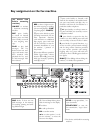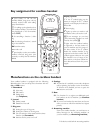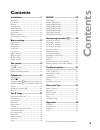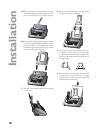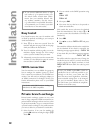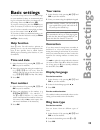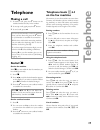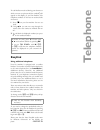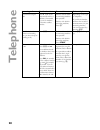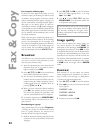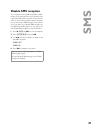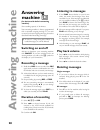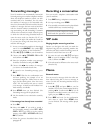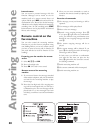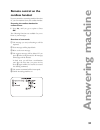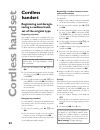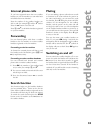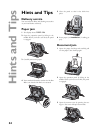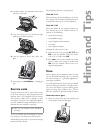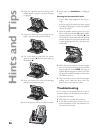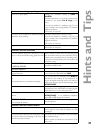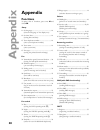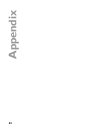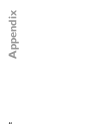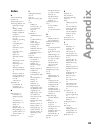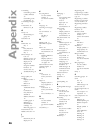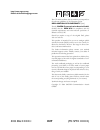User manual.
9 10 11 12 13 display symbols f /f indicates whether you are sending or copying with a higher picture quality or with grey tones. If neither of the two symbols is visible, the standard resolution is selected. H appears when faxes are stored in memory. áéíó indicates ink fi lm consumption. I appears w...
Key assignment on the fax machine sms fl ashes if there are new sms messages in the memory. For reading, printing and send- ing sms messages v if the red lamp fl ashes, please read the message on the display c to delete m to call up functions ok to confi rm entries u to select options / to ad- just the...
Key assignment for cordless handset r press briefl y: to call the last number dialled, long press: call up recently received calls with calling party identifi cation m for calling up the phonebook on the cordless handset. (you will fi nd the phonebook of the fax machine under base) c for cancelling a f...
5 cont e n ts * for devices with built-in answering machine contents installation ...............................7 packaging...............................................................7 connection............................................................7 ink fi lm .................................
6 sa fe ty i n stru cti o n s safety instructions pease read all warning notices and instructions and follow them precisely. The fax machine must stand securely on a smooth, fl at, horizontal surface (no soft surface such as carpets etc.). Ensure a minimum clear- ance of 10 cm between the fax machine...
7 inst a lla ti o n installation packaging the following items are included in the packag- ing: 1 user manual 2 installation guide 3 document tray 4 paper tray 5 fax machine (with loaded ink fi lm) 6 cordless handset 7 mains cable with plug 8 telephone cable with plug 9 rechargeable batteries for the...
8 inst a lla ti o n 3 place the handset on the cradle of your fax machine (see diagram). V before you use the handset for the fi rst time the batteries need to charge for at least 12 hours. The handset should never be placed on the cradle without its batteries. This could permanently damage the hands...
9 inst a lla ti o n loading the ink film 1 carefully remove the rubber rings from the new ink fi lm. Take care not to damage the ink fi lm. 2 lay the large roll in the grooves provided in the rear ink fi lm compartment. The blue toothed wheel must be on the right-hand side. 3 now take the small roll an...
10 inst a lla ti o n 2a if you want to use the paper feeder for only a short while, fl ip up the paper support. In this case, you can insert up to 15 sheets of paper. 2b if you will be using the paper feeder constant- ly, fl ip the paper refi ll fl ap forwards and insert the paper holder in the appropri...
11 inst a lla ti o n 7 close the paper feed fl ap. Never load paper while the fax machine is printing! Removing paper to remove the paper, open the paper feed fl ap and carefully pull out the paper. Close the fl ap again. In the event of a paper jam see hints and tips / paper jam. Additional devices yo...
12 inst a lla ti o n v if you connect additional devices to sepa- rate sockets (e. G. In separate rooms) your fax switch cannot control them (which means that your machine behaves like any ordinary machine). For this reason e. G. Call transfer is not possible. Therefore we recommend you to connect y...
13 ba si c se tt in g s basic settings if you want to keep a note of the factory settings on your machine for later, we recommend print- ing out a function list before you change any of the settings: press once m and twice ok. If you press a wrong key, press the stop key as often as necessary to ret...
14 ba si c se tt in g s for the cordless handset you can change the ringing tones not only on your fax machine but also on your cordless hand- set: 1 select function 31 by pressing /, 31 on the cordless handset. 2 now use / to select one of the ringing tones. 3 confi rm with ok. Ringer volume for the...
15 fa x s w it c h fax switch the built-in fax switch enables you to phone and fax from the same telephone connection and use additional devices. The fax switch separates fax and voice messages. For example, it can receive fax messages silently, i. E. Without ringing to avoid causing a disturbance. ...
16 fa x s w it c h for machines without a built-in answer machine the fax switch is disabled in this setting, i. E. Your device immediately switches over to fax recep- tion and will not ring, when calls are received (the caller hears a whistling tone). V for this reason calls cannot be recorded by a...
17 te le p h o n e telephone making a call 1 to make a call, press the ( button on the cordless handset and key in the number. 2 to accept a call, again press the ( button. 3 to end a call, press ). You can also dial numbers on the fax machine. Once you have done this, press the ( button on your han...
18 te le p h o n e telephone book m on the cordless handset you can also store telephone numbers in the phone book on your cordless handset. Storing numbers 1 on your cordless handset, press /, 11. 2 use the digit keys to enter a name. If you have made a mistake, press c, then ok. 3 enter the teleph...
19 te le p h o n e if a call had been received during your absence or while you were on a phone call, the symbol i will appear on the display of your fax machine. The telephone numbers of the last ten received calls are stored. 1 press l on your fax machine for two sec- onds. 2 using u you can now s...
20 te le p h o n e incoming call cordless handset fax machine other telephone you want to accept a call. Press ( both for an external call and for a call that is forwarded by your fax machine or another cordless handset. Devices without built- in answering machine: not possible devices with built-in...
21 fa x & c o py fax & copy write clearly and legibly. Only use pens with dark ink (black or dark-blue, not yellow, orange or light green). The following points are the most common causes of errors when sending faxes: v don’t send … … wet pages or pages with corrections made with correction fl uid; d...
22 fa x & c o py fax reception without paper if there is no more paper in the feeder or if the ink fi lm is empty, an incoming fax will be stored in memory (storage capacity for devices without built-in answering machine approx. 50 pages, for devices with built-in answering machine approx. 200 pages ...
23 fa x & c o py transmission and error reports your fax machine can print a transmission report every time you have sent a document. This way you are given confi rmation that your document has been received. If an error occurs during transmission you will be informed on the error report. The printin...
24 fa x & c o py 3 the operation is interrupted as soon as you remove the document. Polling codes work in accordance with the itu international standard. However, there are manufacturers who use other processes and whose machines are therefore not com- patible. If you want to send faxes to fax datab...
25 sm s sms w (not available in all countries) you can send and receive sms (short message service) messages with your fax machine. Your fax machine is already set up to make use of sms services—depending on the country and network. V you cannot send or receive sms messages on your cordless handset....
26 sm s sending sms messages 1 press the sms button. 2 press u to select send sms. 3 press ok. 4 the display shows text:. Enter your text message on the alphabetic keypad (maximum of 160 characters). If there are numbers in the message you should use the numerical keypad. You can select any of the l...
27 sm s disable sms reception if you operate another sms-compatible cordless phone on the same line there is no guarantee that a particular sms will be received on your fax ma- chine or on the other cordless handset. However, you can only receive sms messages on one device at any one time. Try to di...
28 a n sw er in g ma c h ine answering machine b (for devices with built-in answering machine) the recording capacity is 30 minutes. Your answering machine is factory-programmed with a recorded outgoing message. If you want to record your own outgoing message, proceed as described under recording a ...
29 a n sw er in g ma c h ine forwarding messages your fax machine can automatically forward all incoming messages to another telephone number. Enter the telephone number to which you wish recorded calls to be forwarded. You can select the number of messages to be forwarded each time. Your fax machin...
30 a n sw er in g ma c h ine internal memo you can record a personal message with this function. Messages can be heard on the fax machine itself or by remote control from a tel- ephone. Briefl y press rec twice and wait for the confi rmation tone. Record the desired message. A black bar on the display...
31 a n sw er in g ma c h ine remote control on the cordless handset you can control the answering machine functions of your fax machine from your cordless handset. Preparing the cordless handset for remote access 1 press /, until you get to option 6. Press ok. The following functions are available f...
32 cor d le ss h a nd se t cordless handset registering and deregis- tering a cordless hand- set of the original type registering a handset the cordless handset that is supplied with your fax machine is normally set up at the factory for your fax machine and does not have to be regis- tered. You can...
33 cor d le ss h a nd se t internal phone calls if you have registered more than one cordless handset on your fax machine you can make inter- nal calls between two handsets. Press the number of the cordless handset you wish to call (for example 2) and the ( button. Press the ) button to end the call...
34 hi n ts a n d t ip s hints and tips delivery service you can order ink fi lms and cleaning accessories at your local dealer or directly. Paper jam 1 the display shows paper jam. 2 open the operation panel by lifting in the middle. When you hear a soft click, the panel is engaged. 3 carefully remov...
35 hi n ts a n d t ip s 4 carefully remove the document either from the front or the back. 5 close the scanner cover on the left and right, making sure it clicks into place. 6 close the panel so that it also clicks into place. 7 insert paper (see installation / loading pa- per). Service code functio...
36 hi n ts a n d t ip s 7 insert paper (see installation / loading pa- per). Cleaning the document feed roller … when a black stripe appears at the top of a copy. … when two pages are printed out when copying or sending a single page or when the recipient receives two pages. 1 open the machine and t...
37 hi n ts a n d t ip s problems when faxing or printing faxes are of poor quality. Change the resolution setting to fine or photo. Check the document or set a higher contrast with function 47 (see chapter fax & copy / con- trast). Test the fax machine by making a copy. If your copy is faultless the...
38 ap p e n d ix appendix functions to print a list of functions, press once m and twice ok. Setup 11 set language.................................................... 14 (select the language of the display text) 12 set time/date.................................................. 14 (setting time and ...
39 ap p e n d ix technical data compatibility itu group 3 connection type outside line (pstn) extension (pabx) flash times outside line (pstn): 100 ms extension (pabx): 100 ms document size width: single sheet: 148–217 mm several sheets 148–217 mm length: single sheet: 148–600 mm several sheets: 148...
40 ap p e n d ix guarantee attention! (uk terms and conditions) sagem sa is the european number 1 in fax and offers a complete range of fax terminals with internet access and sms function, multi- functional terminals and servers covering the needs of all its customers—from home-users to multinationa...
41 ap p e n d ix • the normal servicing (as defi ned in the user guide supplied with the equipment) as well as malfunctioning due to servicing not being carried out, servicing costs are in any event always borne by the customer. C in the cases set forth in § b as well as after expiry of the twelve mo...
42 ap p e n d ix.
43 ap p e n d ix.
44 ap p e n d ix.
45 ap p e n d ix index a activate answering machine 28 additional devices 11 answering machine 28 deleting messages 28 display symbol cordless handset 4 display symbol fax machine 2 duration of record- ing 28 economy operating mode 16 forwarding mes- sages 29 hands-free opera- tion 18 listening to m...
46 ap p e n d ix forwarding forwarding to other cordless handsets 33 forwarding to the fax machine 33 forwarding messages 29 function list 38 printout 13, 38 g group 18 broadcasting to a group 22 guarantee 40 h hands-free 18 key 3 help easy install 12 function 13 key 3 hints and tips 34 care 35 deli...
47 ap p e n d ix u use telephone book en- try on the cordless handset 18 telephone book on the fax machine 17 v vip code 29 volume of play back mes- sages 28 of the ring signal 14 of the speaker 14 speaker volume for the cordless handset 14 for the fax machine 14 special fax switch set- tings 15 sta...
Http://www.Sagem.Com e-mail: dti.Faxinfoline@sagem.Com the ce mark confi rms that the machine corresponds to the relevant guidelines of the european union. Declaration of conformity (doc) hereby, sagem communication austria gmbh, declares that this spfx xx is in compliance with the essential requirem...