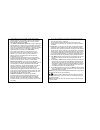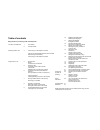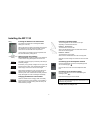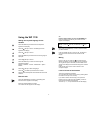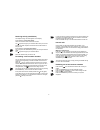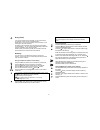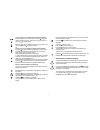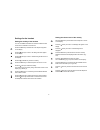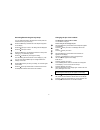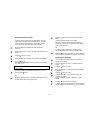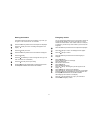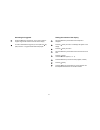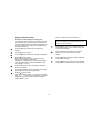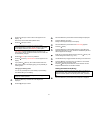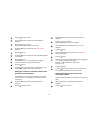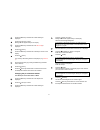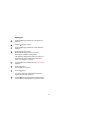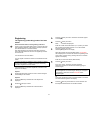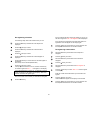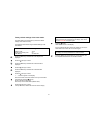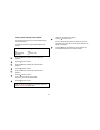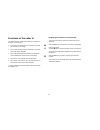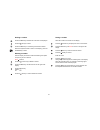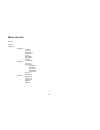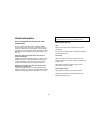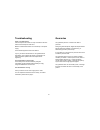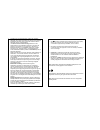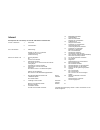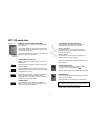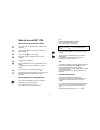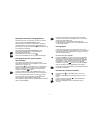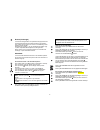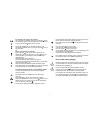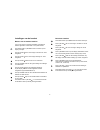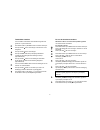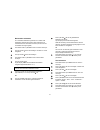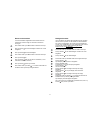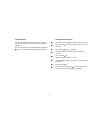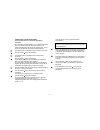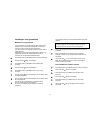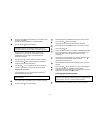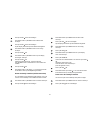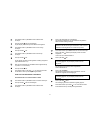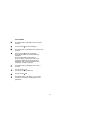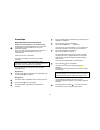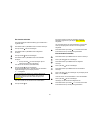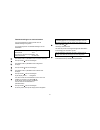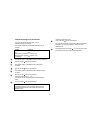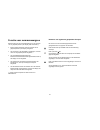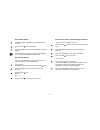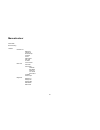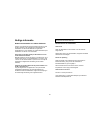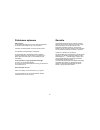- DL manuals
- Sagem
- Cordless Telephone
- WP 1130
- Instructions For Use Manual
Sagem WP 1130 Instructions For Use Manual
Summary of WP 1130
Page 1
Cordless telephone model wp 1130 draadloze telefoon model wp 1130 instructions for use gebruiksaanwijzing.
Page 2
3 · the telephone you have purchased complies with the dect standard. However, if you register a type 32 or 33 handset at the base station, the functions which do not comply with the dect standard will not be available. · your mobile communication system has a radio module at its disposal which has ...
Page 3
4 table of contents many thanks for purchasing a wp 1130 telephone! 10 selecting the base station selecting the language 11 naming the handset emergency number 12 activating the keyguard your wp 1130 telephone 1 the handset setting the contrast of the display 13 settings of the base station 2 the ba...
Page 4
1 your wp 1130 telephone the handset components of the telephone: - a base station - a stand - a power supply unit - a telephone cord - a handset - self-adhesive feet enables you to select the function which is shown on the display directly above the key. Volume there are three volume levels at your...
Page 5
2 the base station wp 1130 wp 1130 short press: search for handset. Long press: register the handset. Charging display lights up when the handset is being charged. Call display lights continually if a call is being made with another handset. Flashes fast when registering. Flashes slowly when a hands...
Page 6
3 installing the wp 1130 battery plug for the connection of the battery battery full low charge battery empty battery charging inserting the batteries into the handset the handset is provided with a rechargeable nimh battery (3.6 v 400 ma). Remove the lid of the battery compartment at the back of th...
Page 7
4 menu menu menu using the wp 1130 setting the required language for the handset press the menu key several times until telephone appears on the display. Press the ok key to confirm. Hs settings will then appear on the display. Press the ok key to confirm. Press the menu key several times until set ...
Page 8
5 receiving calls (2 possibilities) the telephone rings. Ext call appears on the display. If the handset is on the base station: take it off the base station and answer the call. The symbol will light up on the base station and you can then speak to the caller. Replace the handset on the base statio...
Page 9
6 r menu menu r key (flash) if you have a private branch exchange, you can use the r key, for example, to direct a call to another extension. Please refer to the manual provided by the manufacturer of your exchange for the exact directions. According to the timed break which has been set (see "setti...
Page 10
7 menu menu menu this is how you can change the name and the number: press the menu key a second time. Press the key (left) in order to delete the figures. Then enter the new number and press the ok key to save it. Press the key (left) to delete the letters. Then enter the new name and press the sav...
Page 11
8 menu menu menu settings for the handset setting the melody of the handset you can use different melodies for internal and external calls. There are five melodies to choose from. Press the menu key several times until telephone appears on the display. Press the ok key to confirm. Hs settings will t...
Page 12
9 menu menu menu activating/deactivating the key beeps you can determine whether the telephone should produce a sound each time you press a key. Press the menu key several times until telephone appears on the display. Press the ok key to confirm. Hs settings will be displayed. Press the ok key to co...
Page 13
10 menu menu menu selecting the base station if you are employing more than one base station, you can select which one will be used. This selection can, however, also be carried out automatically by the handset (decisive here is the quality of the respective receive signal). Press the menu key sever...
Page 14
11 menu menu naming the handset the default name of the mobile unit is handset. If you wish, you can give it a new name with max. 10 characters. Press the menu key several times until telephone is displayed. Press the ok key to confirm. Hs settings will appear on the display. Press the ok key to con...
Page 15
12 menu activating the keyguard press the menu key and then the * key in order to lock the keypad. Keyguard on will then be shown on the display. In order to deactivate the keyguard you must press the key (links)and then *. Keyguard off will then be displayed. Menu menu menu setting the contrast of ...
Page 16
13 menu menu menu settings of the base station selecting the priority handset for incoming calls if you have more than one handset, you can determine which of the handsets will ring first in the event of an incoming call. The other handsets will also ring, but with a slight delay. If you prefer, all...
Page 17
14 menu menu menu settings for calls call barring you can set the telephone in such a way that particular numbers cannot be dialled (for example all international numbers or all numbers which begin with 06). You must use four digits in order to block particular number groups. This means that if the ...
Page 18
15 menu press the ok key to confirm. Bs pin? Will appear on the display. Enter the pin of the base station (default 0000). Press the ok key to confirm. If you have entered an incorrect pin, the error will be acknowledged with an acoustic signal. Wrong pin will appear on the display followed by the c...
Page 19
16 menu menu menu menu menu press the ok key to confirm. Press the menu key several times until bs settings is displayed. Press the ok key to confirm. Making link will appear briefly on the display. Press the menu key several times until tele config is displayed. Press the ok key. Press the menu key...
Page 20
17 menu menu menu menu menu menu press the menu key several times until bs settings is displayed. Press the ok key to confirm. Making link will appear briefly on the display. Press the menu key several times until tele config is displayed. Press the ok key. Press the menu key several times until del...
Page 21
18 menu menu menu setting year press the menu key several times until telephone is displayed. Press the ok key to confirm. Press the menu key several times until bs settings is displayed. Press the ok key to confirm. Making link will briefly appear on the display. Wait until this message has disappe...
Page 22
19 menu menu registering the registering (subscribing) mode of the base station switch the base station to the registering mode first. There is a key on the base station which is used for searching and registering handsets. Press this key and keep it pressed (the handset must be on the base station)...
Page 23
20 menu menu menu de-registering a handset the following steps refer to the handset which you use. Press the menu key several times until telephone is displayed. Press the ok key to confirm. Press the menu key several times until subscribe is displayed. Press the ok key to confirm. Press the menu ke...
Page 24
21 menu menu menu factory default settings of the base station the base station can be reset at any time to the default settings when it left the factory. The following list shows the original default settings of the base station: function setting dialling mode tone priority for incoming calls all c...
Page 25
22 menu menu menu factory default settings of the handset the handset can be reset at any time to the default settings when it left the factory. The following list shows the original default settings of the handset: function setting pin 0000 ring internal call 1, volume = loud ring external call 1, ...
Page 26
23 functions of the caller id the caller id function enables the numbers of your callers to be shown on the display (*). · in the event of an incoming call, the number of the caller will be shown on the display. · if this number has been saved in the directory, the name of the caller will be display...
Page 27
24 menu menu menu dialling a number press the menu key several times until caller id is displayed. Press the ok key to confirm. Press the menu key to scroll through the stored numbers. When the required number is shown on the display, press the answer key to dial it. Deleting a number after the disp...
Page 28
25 menu structure directory caller id telephone hs settings hs ring hs volume set emergency key beeps hs pin select base set language hs name lcd contrast bs settings priority all dial configs call barring dial mode recall time pabx setting pause time base pin set date/tim subscribe subscribe hs uns...
Page 29
26 useful information use in combination with devices from other manufacturers the wp 1130 complies with the gap guidelines (generic access profile). On account of this, you are able to use your handset in combination with a base station made by another manufacturer. The opposite also applies: hands...
Page 30
27 troubleshooting there is no dialling tone has the telephone cord been correctly connected to the base station and the telephone outlet box? Make sure that the base station is connected up to the power supply. Is the handset registered at the base station? If you try to use the handset and it is n...
Page 31
28 · de telefoon die u heeft aangeschaft, voldoet aan de dect- standaard. Als u echter een handset van het type 32 of 33 bij het basisstation aanmeldt, zijn de functies die niet aan de dect- standaard voldoen, niet beschikbaar. · uw mobiele communicatie-inrichting beschikt over een radiomodule met e...
Page 32
29 inhoud hartelijk dank dat u tot aankoop van een wp 1130-telefoon heeft besloten! 10 basisstation selecteren taal selecteren 11 naam van de handset nummer voor noodgevallen 12 toetsenbord uit uw wp 1130-telefoon 1 de handset displaycontrast instellen 13 instellingen van het basisstation 2 het basi...
Page 33
1 uw wp 1130 telefoon de handset bestanddelen van de telefoon: - een basisstation - een toestelhouder - netvoeding - een telefoonaansluitsnoer - een handset - zelfklevende voetjes hiermee wordt de functie geselecteerd die op het display direct boven de toets verschijnt. Volume er staan drie volumeni...
Page 34
2 het basisstation wp 1130 wp 1130 kort indrukken: handset zoeken. Lang indrukken: handset registreren. Laad aanduiding brandt als de handset wordt geladen. Gespreksaanduiding brandt permanent: er wordt een gesprek met een handset gevoerd. Knippert snel: registreren. Knippert langzaam: zoekt handset...
Page 35
3 wp 1130 aansluiten batterij / accu stekker voor baterij- aansluiting batterijen van de handset aanbrengen de handset is voorzien van een accu van het type nimh (3,6 v 400 ma). Haal het batterijklepje aan de achterzijde van de handset af en steek de stekker van de batterij in de aansluitbus op de l...
Page 36
4 menu menu menu gebruik van de wp 1130 gewenste taal op de handset instellen druk enkele malen op de menu-toets tot telefoon wordt aangeduid. Druk op de toets ok om te bevestigen. Handset inst wordt aageduid. Druk op de toets ok om te bevestigen. Druk enkele malen op de menu-toets tot kies taal ver...
Page 37
5 gesprekken aannemen (2 mogelijkheden) de telefoon gaat over. Op het display verschijnt ext gesprek. Als de handset zich in het basisstation bevindt: neem de handset uit het station en beantwoord het gesprek. Op het basisstation brandt de aanwijzing . Spreek met uw gesprekspartner en zet de handset...
Page 38
6 r menu menu r-toets (pulslengte) u kunt de r-toets gebruiken om bijvoorbeeld een gesprek binnen een telefooncentrale naar een andere aansluiting te verbinden. Hoe u daarbij te werk gaat, kunt u lezen in de handleiding van de fabrikant van de centrale. Naargelang de pulslengt„ -tijd (zie "pulslengt...
Page 39
7 menu menu menu zo verandert u de naam en het nummer: druk nogmaals op de menu-toets. Druk op de toets (links) om de cijfers te wissen. Voer vervolgens het nieuwe nummer in en druk op de toets ok om het op te slaan. Druk op de toets (links) om de letters te wissen. Voer vervolgens de nieuwe naam in...
Page 40
8 menu menu menu instellingen van de handset beltoon van de handset instellen u kunt voor interne en externe gesprekken verschillende beltonen gebruiken. Hiertoe kunt u uit vijf tonen kiezen. Druk enkele malen op de menu-toets tot telefoon op het display verschijnt. Druk op de toets ok om te bevesti...
Page 41
9 menu menu menu toetsklikken instellen u kunt instellen of de telefoon een akoestisch signaal moet geven als u op een toets drukt. Druk enkele malen op de menu-toets tot telefoon verschijnt. Druk op de toets ok om te bevestigen . Handset inst wordt aangeduid. Druk op de toets ok om te bevestigen . ...
Page 42
10 menu menu menu basisstation selecteren als u meerdere basisstations gebruikt, kunt u kiezen welk basisstation gebruikt moet worden. Deze selectie kan de handset echter ook automatisch uitvoeren (aan de hand van het sterkste ontvangen signaal). Druk enkele malen op de menu-toets tot telefoon versc...
Page 43
11 menu menu naam van de handset u kunt de standaard vastgestelde naam handset door een andere naam met een lengte van maximaal 10 karakters vervangen. Druk enkele malen op de menu-toets tot telefoon verschijnt. Druk op de toets ok om te bevestigen . Handset inst wordt aangeduid. Druk op de toets ok...
Page 44
12 toetsenbord uit druk voor het blokkeren van het toetsenbord op de menu- toets en dan op de toets *. Op het display wordt toetsenb uit aangeduid. Druk voor het opheffen van de toetsenblokkering op de toetsn (links)en *. Op het display wordt toetsenb aan aangeduid.. Menu menu menu displaycontrast i...
Page 45
13 menu menu menu instellingen van het basisstation voorkeurs-handset voor inkomende gesprekken selecteren als u meerdere handsets gebruikt, kunt u bepalen welk toestel bij een inkomend gesprek het eerst moet overgaan. De andere toestellen gaan dan met enige vertraging over. U kunt echter ook bepale...
Page 46
14 menu menu menu instellingen voor gesprekken blokkeren van gesprekken u kunt de telefoon zo instellen dat bepaalde nummers niet gekozen kunnen worden (bijvoorbeeld alle internationale nummers of alle nummers die met 06 beginnen). Voor het blokkeren van bepaalde soorten nummers moet u 4 cijfers geb...
Page 47
15 menu druk op de toets ok om te bevestigen. Op het display wordt pin basis? Aangeduid. Voer de pin van het basisstation in (standaard 0000). Druk op de toets ok om te bevestigen. Als de ingevoerde pin verkeerd is, wordt er een akoestische foutmelding gegeven. Op het display wordt foute pin en verv...
Page 48
16 menu menu menu menu druk op de toets ok om te bevestigen. Druk enkele malen op de menu-toets tot basis instel verschijnt. Druk op de toets ok om te bevestigen. Op het display wordt korte tijd verb makende aangeduid. Druk enkele malen op de menu-toets tot tele config verschijnt. Druk op de toets o...
Page 49
17 menu menu menu menu menu menu druk enkele malen op de menu-toets tot basis instel verschijnt. Druk op de toets ok om te bevestigen. Op het display wordt korte tijd verb makende aangeduid. Druk enkele malen op de menu-toets tot tele config verschijnt. Druk op de toets ok. Druk enkele malen op de m...
Page 50
18 menu menu menu jaar instellen druk enkele malen op de menu-toets tot telefoon verschijnt. Druk op de toets ok om te bevestigen. Druk enkele malen op de menu-toets tot basis instel verschijnt. Druk op de toets ok om te bevestigen. Op het display wordt korte tijd verb makende aangeduid. Wacht tot d...
Page 51
19 menu menu aanmelden registratiemodus van het basisstation schakel eerst het basisstation in de registratiemodus. Houd de toets voor zoeken/registreren van de handsets op het basisstation ingedrukt (handset moet zich in het basisstation bevinden). Na ca. 5 seconden begint het groene lampje te knip...
Page 52
20 menu menu menu een handset afmelden de volgende stappen hebben betrekking op de handset die u in gebruik heeft. Druk enkele malen op de menu-toets tot telefoon verschijnt. Druk op de toets ok om te bevestigen. Druk enkele malen op de menu-toets tot registreer verschijnt. Druk op de toets ok om te...
Page 53
21 menu menu menu fabrieksinstellingen van het basisstation u kunt het basisstation te allen tijde weer naar de fabrieksinstellingen terugzetten. In de volgende lijst ziet u de fabrieksinstellingen van het basisstation: functie instelling kiesmethode toon voorrang voor inkomende gesprekken alle gesp...
Page 54
22 menu menu menu menu menu fabrieksinstellingen van de handset u kunt de handset te allen tijde weer naar de fabrieksinstellingen terugzetten. In de volgende lijst ziet u de fabrieksinstellingen van de handset : functie instelling pin 0000 overgaan intern gesprek 1, volume = luid overgaan extern ge...
Page 55
23 functie voor nummerweergave met de functie voor de nummerweergave kunt u de nummers van uw gesprekspartner op het display laten aanduiden (*). · bij een inkomend gesprek wordt het nummer van de gesprekspartner op het display aangeduid. · als dit nummer in het adresboek is opgeslagen, wordt de naa...
Page 56
24 menu menu menu een nummer kiezen druk enkele malen op de menu-toets tot nummerweerg verschijnt. Druk op de toets ok om te bevestigen. Druk op de menu-toets om door de opgeslagen nummers te bladeren. Als het gewenste nummer op het display wordt aangeduid, drukt u op de toets opnemen om het te kiez...
Page 57
25 menustructuur adres boek nummerweerg. Telefoon handset inst belsign hs volume hs zet noodroep toetsklik pin hs select basis kies taal hs naam lcd contrast basis inst priorit alle telef config verboden kies mode flash tijd inst. Centrl pauze duur pin basis st dtum/tijd registreer register hs dereg...
Page 58
26 nuttige informatie gebruik met toestellen van andere fabrikaten de wp 1130 voldoet aan de gap-richtlijnen (generic access profile). Daardoor is het mogelijk dat u de handset bij het basisstation van een ander fabrikaat kunt gebruiken. Omgekeerd kunt u ook handsets van andere fabrikaten bij het ba...
Page 59
27 problemen oplossen geen kiestoon is het telefoonaansluitingssnoer correct met het basisstation en de telefoonaansluiting aan de muur verbonden? Controleer of het basisstation van stroom wordt voorzien. Is de handset op het basisstation aangemeld? Als de handset niet is aangemeld wanneer u daarmee...
Page 60
28 *251194001*.