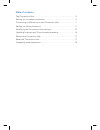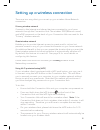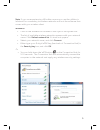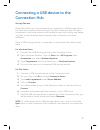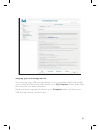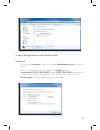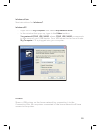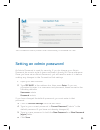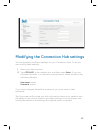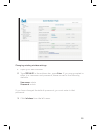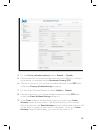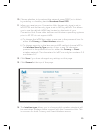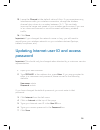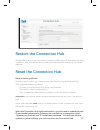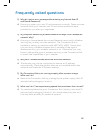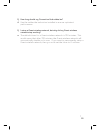Summary of Bell
Page 1
1 reference guide.
Page 2: Table Of Contents
Table of contents the connection hub ........................................................................................................... 3 setting up a wireless connection............................................................................... 4 connecting a usb device to the connecti...
Page 3: The Connection Hub
3 bell mail my bell profile the connection hub led lights buttons wireless wps power hpna wan internet tv wireless wps.
Page 4
4 setting up a wireless connection there are two ways that you can set up your wireless home network connection. Primary wireless network connect to the internet and shared devices connected to your home network through the connection hub. The wireless ssid (network name) and wpa2 password on the ba...
Page 5
5 note: if you are experiencing difficulties, ensure you use the utilities in windows for connecting to wireless networks and not the software that comes with your wireless client. Windows 7 • • click on the wireless bar located to the right of the system bar. The list of available wireless networks...
Page 6
6 windows vista • • click start, then connect to. Your network name will appear. If not, click the two arrows in the top right corner. Type your 8-digit wpa2 key in the security key or passphrase text box. Click connect. • • windows xp • click the wireless networks detected message or double-click t...
Page 7: Connection Hub
7 connecting a usb device to the connection hub storage devices share files within your home network by connecting a usb storage device (i.E. Flash drive, external hard drive, etc.) to the connection hub. All users connected to the home network will be able to see, add, modify and delete any files o...
Page 8
8 mapping your usb storage device: you can map your usb storage device to your computer which will enable you to see the usb device listed within your my computer folder, even after the computer has been rebooted. Once you have mapped the device, your computer folder will show your usb storage devic...
Page 9
9 to map a storage device to the connection hub: windows 7: - go into the computer folder and locate map network drive on the top menu. In the window that pops up, type in the folder textbox: \\mynetwork\your_usb_name, where your_usb_name corresponds to the name of your usb device. Your usb name can...
Page 10
10 windows vista: see instructions for windows 7. Windows xp: - - right click on my computer and select map network drive. In the window that pops up, type in the folder textbox: \\mynetwork\your_usb_name, where your_usb_name corresponds to the name of your usb device. Your usb name can be found und...
Page 11: Setting An Admin Password
11 the connection hub's printer usb functionality is available for use. Setting an admin password an admin password is used for security. If you do change your admin password, be sure to write it down and keep it handy for future reference. Once you have set an admin password, you will need to enter...
Page 12
12 modifying the connection hub settings you can manually configure settings on your connection hub. To access and modify these settings: 1. Open your web browser. 2. Type 192.168.2.1 in the address bar, and then press enter. If you are prompted to enter in a username and password, these are set to ...
Page 13
13 changing existing wireless settings 1. Open your web browser. 2. Type 192.168.2.1 in the address bar, press enter. If you are prompted to enter in a username and password, these are set to the following defaults: username: admin password: admin if you have changed the default password, you must e...
Page 14
14 4. 5. For the primary wireless network, select enable or disable. Choose whether to broadcast the network name (ssid) or to hide it by enabling or disabling beside broadcast primary ssid. Choose a name for your primary wireless network in the ssid field under the primary wireless settings categor...
Page 15
15 10. Choose whether to broadcast the network name (ssid) or to hide it by enabling or disabling beside broadcast guest ssid. 11. When you receive your connection hub, the security type is set to wpa2-psk and the security type is set to aes by default. This allows you to use the default wpa2 key lo...
Page 16: Password
16 15. Leave the channel at the default value of auto. If you experience any interference with your wireless connection, change the wireless channel drop-down to a number between 1 & 11. This can help improve the range and speed of your wireless performance if you are in an urban environment or an e...
Page 17: Reset The Connection Hub
17 restart the connection hub unplug the power cord from the connection hub, wait 10 seconds and plug it back in. This will restart the connection hub without erasing your saved settings. Reset the connection hub reset to factory defaults use this option when you need to recover the factory default ...
Page 18: Frequently Asked Questions
18 frequently asked questions q. Why do i get an error message after entering my internet user id and access password? Ensure you enter your user id and password correctly. These are case sensitive. Both your internet user id and access password were provided to you when you registered. A. Q. My com...
Page 19
19 q. A. How long should my connection hub cables be? Use the cables the technician installed to ensure optimized performance. Q. I setup a guest wireless network, but why did my guest wireless network stop working? The default timer for a guest wireless network is 720 minutes. This would mean that ...