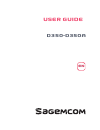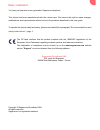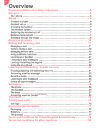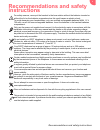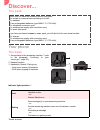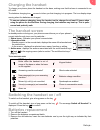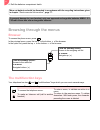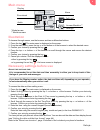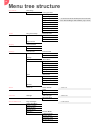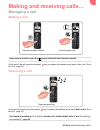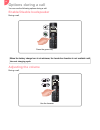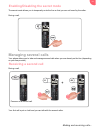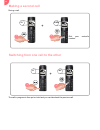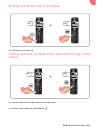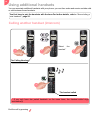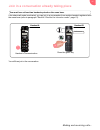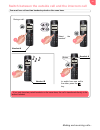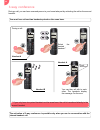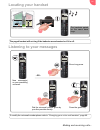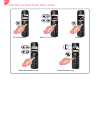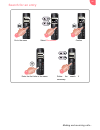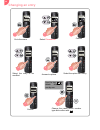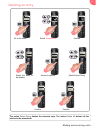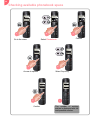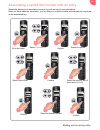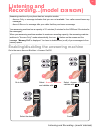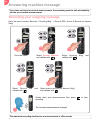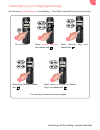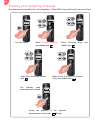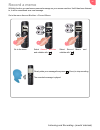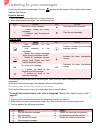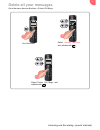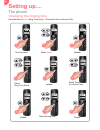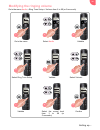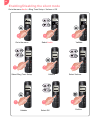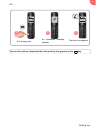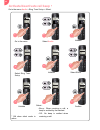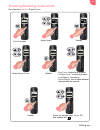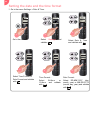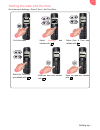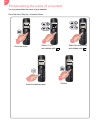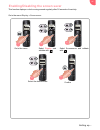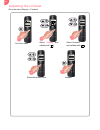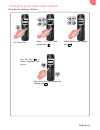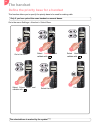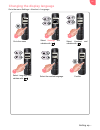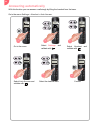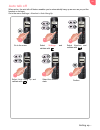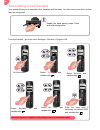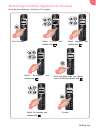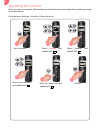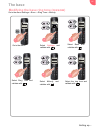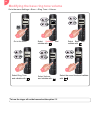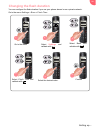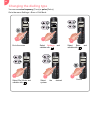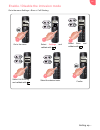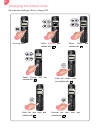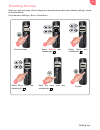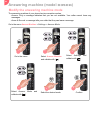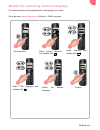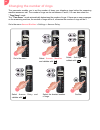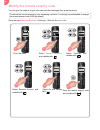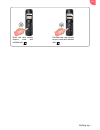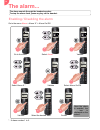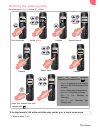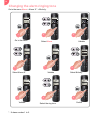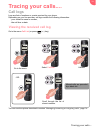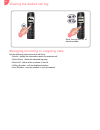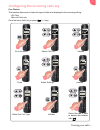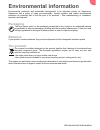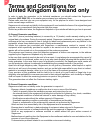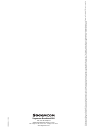- DL manuals
- SAGEMCOM
- Cordless Telephone
- D350
- User Manual
SAGEMCOM D350 User Manual - Defining The Wake-Up Time
The alarm...
71
Go to the menu
Alarm
>
Alarm X
* >
Time
.
* : X alarm number 1 to 5.
Defining the wake-up time
Int
Menu
Handset 1
14:37
23/06
Back
OK
Alarm
Back
OK
Alarm
Alarm 1
Back
OK
Alarm
Back
OK
Alarm X
Alarm On/Off
Time
Melody
Go to the menu
Select
Alarm
Validate
Select
Alarm X *
Validate
Select
Time
Validate
Alarm 2
Alarm 3
Back
OK
Alarm
Alarm 1
Alarm 2
Alarm 3
Back
OK
Alarm X
Alarm On/Off
Time
Melody
Back
OK
Time
Enter Time:
15:27
Enter the desired time and
validate with
.
Back
OK
Time
Once
Daily
Mon to Fri
Select the desired repetition
frequency and validate with
.
• Once
: A single time on the same
day or on the following day at the
set time.
• Daily
: Every day at the set time.
• Mon to Fri
: Monday to Friday..
• Mon to Sat
: Monday to
Saturday.
• Sat to Sun
: Saturday and
Sunday only.
1
2
3
5
6
7
8
9
4
If the time format is 12H, at the end of the entry use the or key to set am or pm.
Summary of D350
Page 1
User guide d350-d350a en en.
Page 2: Dear Customer,
1 dear customer, you have just acquired a new generation sagemcom telephone. This device has been manufactured with the utmost care. We reserve the right to make changes, modifications and improvements without notice to the products described in this user guide. To operate the device safely and easi...
Page 3: Overview
2 overview recommendations and safety instructions ....................................... 3 discover........................................................................................... 4 your phone .................................................................................................
Page 4: Recommendations and Safety
Recommendations and safety instructions 3 recommendations and safety instructions for safety reasons, never put the handset in the base station without the batteries inserted or without the lid on the batteries compartment as this could cause an electric shock. To avoid damaging your handset/base, o...
Page 5: Discover...
4 discover... The pack your phone the base 1 access keys to the answering machine * (refer to the paragraph “ listening to your messages ”, page 36). 2 handset location. 3 handset(s) search / pairing key. • long press: pairing of handsets. • short press: paging of handsets. Indicator light operation...
Page 6: The Handset
Discover... 5 the handset 1 earpiece 2 graphic screen 3 browser 4 ok / menu key: • confirm • access to the menu and/or options 5 "hang up" key • short press: back to the main menu • short press : end a call (during a call). • long press : switch off / switch on the handset. 6 alphanumeric keypad 7 "...
Page 7: Set-Up...
6 set-up... Connect the base 1 take the telephone connection cord, click it into its socket. 2 connect the other end of the cord to the telephone socket. 3 take the power adapter. 4 connect the end of the cord to the base and the power adapter to the wall socket. Handset set-up 1 take the batteries ...
Page 8: Charging The Handset
Set-up... 7 charging the handset to charge your phone, place the handset on the base, making sure that the base is connected to an ac outlet. The batteries charging icon moves to inform you that charging is in progress. The icon display stops moving when the batteries are charged. The handset screen...
Page 9: Browsing Through The Menus
8 4 refit the batteries compartment hatch. Browsing through the menus browser to access the phone menu, press . In the principal menu, press the top or the bottom of the browser. In the option list, press the top or the bottom of the browser. The multifunction keys your telephone has two and...
Page 10: Main Menu
Set-up... 9 main menu illustration to browse-through menus, use the browser and two multifunction buttons: 1 press the key . The main menu is displayed on the screen. 2 from the main menu, press the top or the bottomof the browser to select the desired menu. 3 confirm your choice by pressing the k...
Page 11: Menu Tree Structure
10 menu tree structure phonebook new entry option calling number edit entry view entry copy entry * * you must have at least two handsets paired on the same base refer to “ associating a new handset ”, page 54 section. Copy all * delete entry delete all capacity edit call group speed dial audio ring...
Page 12: Managing A Call
Making and receiving calls... 11 making and receiving calls... Managing a call making a call at the end of the call, press the handset key (or replace the handset on its base, refer to the “ auto talk off ”, page 53). Receiving a call at the end of the call, press the handset key (or replace the han...
Page 13: Options During A Call
12 options during a call you can use the following options during a call: enable/disable loudspeaker during a call, adjusting the volume during a call, 00:00:10 123456 interc option press the green key when the battery charge icon is at minimum, the hands-free function is not available until the nex...
Page 14: Managing Several Calls
Making and receiving calls... 13 the secret mode allows you to temporarily mute the line so that you are not heard by the caller. During a call, managing several calls your phone allows you to take and manage several calls when you are already on the line (depending on your line provider). During a ...
Page 15: Making A Second Call
14 during a call, the call in progress is then put on hold and you can take back the previous call. Making a second call switching from one call to the other 00:01:25 123456r 56 r 56r 2 5 00:01:25 ...456r2789 6 r7895 6r278 6r278 + interc option interc option dial your contact's number. 1 2 00:01:25 ...
Page 16: Rence)
Making and receiving calls... 15 you will return to the other call. You can then talk with your two contacts at the same time. To end the 3-way conference, press the key . Ending one of the calls in progress talking with two contacts at the same time (3-way confe- rence) 00:01:25 123456r 56 r 56r 2 ...
Page 17: Using Additional Handsets
16 using additional handsets you can associate additional handsets with your phone: you can then make and receive outside calls or calls between these handsets. End the call by pressing . Calling another handset (intercom) you first have to pair the handsets with the base.For further details, refer ...
Page 18
Making and receiving calls... 17 if the share call mode is activated, you can join in a conversation from another handset registered with the same base (refer to paragraph “ enable / disable the intrusion mode ”, page 61). You will then join in the conversation. Join in a conversation already taking...
Page 19
18 transferring a call to another handset you must have at least two handsets paired on the same base. Interc option back ok 00:05:12 select the handset* silent answ. Handset 1 calling handset a handset b * if you only have two paired handsets on the same base, the call is transferred directly to th...
Page 20
Making and receiving calls... 19 switch between the outside call and the intercom call you must have at least two handsets paired on the same base. Interc option back ok 00:05:12 select the handset* silent answ. Handset 1 calling handset a handset b * if you only have two paired handsets on the same...
Page 21: 3-Way Conference
20 during a call, you can have a second person in your home take part by activating the call on the second handset. 3-way conference you must have at least two handsets paired on the same base. Interc option back 00:05:12 select the desired handset * silent answ. Handset 1 calling handset a handset ...
Page 22: Locating Your Handset
Making and receiving calls... 21 locating your handset listening to your messages handset 1 > 1 office living room (c) larousse. Room room the handsets paired on the same base rings. The paged handset will not ring if the batteries are exhausted or if it is off. Give a long press 123456 dial the voi...
Page 23: Locking The Keypad
22 locking / unlocking the keypad you can lock the keypad when you are not making a call. Locking the keypad unlocking the keypad maintenez 1 long press interc menu handset 1 14:37 23/06 interc menu handset 1 14:37 23/06 keypad locked 1 long press interc menu handset 1 14:37 23/06 interc menu handse...
Page 24: Using The Phonebook
Making and receiving calls... 23 using the phonebook create an entry back ok phonebook new entry capacity back new entry nom specify the required information by confirming at each step with : • name : enter your contact’s name, • number : enter their number, • group : if necessary, select the group ...
Page 25
24 call the contact from their entry interc menu handset 1 14:37 23/06 back ok phonebook select the contact to call back option phonebook new entry contact 1 contact 2 00:00:10 123456 press the green key interc option 5 go to the menu confirm phonebook select phonebook 1 2 3 4 back ok.
Page 26: Search For An Entry
Making and receiving calls... 25 search for an entry refine the search if necessary back ste enter the first letter of the name phonebook steve stephanie back ste phonebook steve stephanie option option interc menu handset 1 14:37 23/06 back ok phonebook go to the menu confirm phonebook select phone...
Page 27: Changing An Entry
26 changing an entry back option edit entry calling number edit entry view entry select the entry to be modified back option phonebook new entry contact 1 contact 2 back option edit entry calling number edit entry view entry select the option edit entry use the key to delete characters one by one. C...
Page 28: Deleting An Entry
Making and receiving calls... 27 deleting an entry back ok select the entry to be deleted back option phonebook new entry contact 1 contact 2 back ok delete entry edit entry view entry delete entry select delete entry back option phonebook new entry contact 1 contact 2 no yes delete? ? Interc menu h...
Page 29
28 checking available phonebook space back ok capacity delete delete all capacity select capacity back option phonebook new entry contact 1 contact 2 back contacts back ok capacity delete delete all capacity capacity 50/100 interc menu handset 1 14:3 23/06 back ok phonebook go to the menu confirm ph...
Page 30
Making and receiving calls... 29 associating a speed dial number with an entry speed dial allows you to associate a numeric key with an entry in your phonebook. Once you have made the association, you can dial your contact's number automatically by long press on the associated key. Interc menu hands...
Page 31
30 transferring entries from one handset to another each handset has its own phonebook. To transfer one or more entries from a phonebook to another handset: you must have at least two handsets paired on the same base. Interc menu handset 1 14:37 23/06 back ok phonebook back ok speed dial view entry ...
Page 32: Listening and
Listening and recording...(model d350a ) 31 listening and recording...(model d350a) enabling/disabling the answering machine go to the menu answer machine > answer on/off . Answering machine of your phone has two reception modes: • answer only : a message indicates that you are not available. Your c...
Page 33: Answering Machine Message
32 answering machine message go to the menu answer machine > greeting msg. > record gm > answ & record (or answer only ). Recording your outgoing message if you have not saved a personal announcement, the answering machine will automatically use the pre-recorded announcement. Interc menu handset 1 1...
Page 34
Listening and recording...(model d350a ) 33 go to the menu answer machine > greeting msg. > play ogm > answ & record (or answer only ). Listening to your outgoing message interc menu handset 1 14:37 23/06 go to the menu 1 the currently used announcement is played select greeting msg. And validate wi...
Page 35
34 go to the menu answer machine > greeting msg. > play ogm > answ & record (or answer only ). Erasing your outgoing message during the playback of the personal announcement used, press ( delete ) stop delete playing ogm! Interc menu handset 1 14:37 23/06 go to the menu 1 select greeting msg. And va...
Page 36: Record A Memo
Listening and recording...(model d350a ) 35 record a memo with this function you can leave a personal message on your answer machine. Until it has been listened to, it will be considered as a new message. Go to the menu answer machine > record memo . The recorded message is played. Clearly state you...
Page 37: Listening to Your Messages
36 listening to your messages if you have received new messages, the icon appears on the screen of the handset and the base indicator light flashes . From the handset 1 go to the menu answer machine > play messages . 2 when playing back messages, use the following keys: from the base the messages ar...
Page 38: Delete All Your Messages
Listening and recording...(model d350a ) 37 delete all your messages go to the menu answer machine > delete old msgs . Interc menu handset 1 14:37 23/06 back ok answer machine go to the menu select answer machine and validate with back option answer machine delete old msgs play messages select delet...
Page 39: Setting Up....
38 setting up.... The phone go to the menu audio > ring tone setup > external calls or internal calls . Changing the ringing tone interc menu handset 1 14:37 23/06 back ok audio back ok ring tone setup external calls internal calls back ok audio ring tone setup signal tones volume back ok external c...
Page 40: Modifying The Ringing Volume
Setting up.... 39 go to the menu audio > ring tone setup > volume from 1 to 10 (or crescendo ) modifying the ringing volume interc menu handset 1 14:37 23/06 back ok audio back ok ring tone setup external calls internal calls back option audio ring tone setup signal tones volume back ok volume level...
Page 41
40 go to the menu audio > ring tone setup > volume > off enabling/disabling the silent mode interc menu handset 1 14:37 23/06 back ok audio back ok ring tone setup external calls internal calls volume back ok volume off level 2 level 1 back ok ring tone setup external calls internal calls volume bac...
Page 42
Setting up.... 41 - or - maintenez 1 give a long press interc menu handset 1 14:37 23/06 interc menu handset 1 14:37 23/06 ring tone off an information message appears the silent icon appears 2 3 you can also activate / deactivate the silent mode by a long press on the key..
Page 43
42 go to the menu audio > ring tone setup > silent . Activate/deactivate call beep * interc menu handset 1 14:37 23/06 back ok audio back ok ring tone setup internal calls volume back ok audio ring tone signal tones silent back ok silent off beep back ok ring tone setup internal calls volume silent ...
Page 44
Setting up.... 43 go to the menu audio > signal tones . Enabling/disabling audio alerts interc menu handset 1 14:37 23/06 back ok audio back ok audio ring tone setup signal tones back ok audio ring tone signal tones back ok audio • key tone : keypad keys pressed, • confirm tone : confirming a menu, ...
Page 45
44 1 go to the menu settings > date & time . Setting the date and the time format interc menu handset 1 14:37 23/06 back option date & time time format date format back ok settings back ok time format 12 hour 24 hour back ok date format dd.Mm.Yyyy mm.Dd.Yyyy time format : select 24-hour or 12-hour a...
Page 46
Setting up.... 45 go to the menu settings > date & time > set time/date . Setting the date and the time interc menu handset 1 14:37 23/06 back option date & time time format date format back ok settings back ok enter time 15:27 enter the hour and validate with . Set time/date select set time/date an...
Page 47
46 you can personalise the name of your handset. Go to the menu display > handset name . Personalising the name of a handset interc menu handset 1 14:37 23/06 back ok display back ok handset name name aaaa enter the desired name. Confirm back ok handset name name : aaaa back ok display handset name ...
Page 48
Setting up.... 47 this function displays a clock moving around regularly after 30 seconds of inactivity. Go to the menu display > screensaver . Enabling/disabling the screen saver interc menu handset 1 14:37 23/06 back ok display back ok display handset name screensaver contrast back ok screensaver ...
Page 49: Adjusting The Contrast
48 go to the menu display > contrast . Adjusting the contrast interc menu handset 1 14:37 23/06 back ok display validate back ok display handset name screensaver contrast back ok contrast level 1 level 2 select the desired level. Level 3 back ok contrast level 1 level 2 level 3 go to the menu select...
Page 50
Setting up.... 49 go to the menu settings > mailbox . Changing your voice mail number interc menu handset 1 14:37 23/06 back ok settings handset base back menu settings mailbox use the key to delete characters one by one. Enter the voice mail number and validate with . Clear ok mailbox number 1234 g...
Page 51: The Handset
50 the handset this function allows you to specify the priority base to be used for making calls. Go to the menu settings > handset > select base . Define the priority base for a handset only if you have paired the same handset on several bases. Interc menu handset 1 14:37 23/06 back ok settings han...
Page 52
Setting up.... 51 go to the menu settings > handset > language . Changing the display language interc menu handset 1 14:37 23/06 back ok settings handset base back menu settings mailbox back ok language english deutsch select the needed language. Back ok français language english deutsch français ba...
Page 53: Answering Automatically
52 with this function you can answer a call simply by lifting the handset from the base. Go to the menu settings > handset > auto answer . Answering automatically interc menu handset 1 14:37 23/06 back ok settings handset base back ok settings mailbox back ok auto answer on off select the desired st...
Page 54: Auto Talk Off
Setting up.... 53 when active, the auto talk off feature enables you to automatically hang up as soon as you put the handset on its base. Go to the menu settings > handset > auto hang up auto talk off interc menu handset 1 14:37 23/06 back ok settings handset base back ok settings mailbox back ok au...
Page 55: Associating A New Handset
54 your phone allows you to associate other handsets with the base. You then have to pair them so that they are recognized. From the handset: : go to the menu settings > handset > register hs . Associating a new handset enable the base pairing mode: press and hold pairing button. Interc menu handset...
Page 56
Setting up.... 55 go to the menu settings > handset > de-register . Removing a handset registered on the base interc menu handset 1 14:37 23/06 back ok settings handset base back ok settings mailbox back ok handset auto hang up register hs de-register clear ok register hs system pin: **** enter the ...
Page 57: Resetting The Handset
56 when you reset your handset, all the settings are returned to their initial values (factory settings), except for the phonebook. Go to the menu settings > handset > reset handset . Resetting the handset interc menu handset 1 14:37 23/06 back ok settings handset base back ok settings mailbox back ...
Page 58: The Base
Setting up.... 57 the base go to the menu settings > base > ring tone > melody . Modifying the base ring tone (d350a) back ok melody melody 1 melody 3 melody 2 interc menu handset 1 14:37 23/06 back ok settings handset base back ok settings mailbox go to the menu select settings and validate with . ...
Page 59
58 go to the menu settings > base > ring tone > volume. Modifying the base ring tone volume back ok volume level 1 level 3 level 2 interc menu handset 1 14:37 23/06 back ok settings handset base back ok settings mailbox back ok ring tone melody volume back ok base ring tone flash time dial mode go t...
Page 60: Changing The Flash Duration
Setting up.... 59 you can configure the flash duration if you use your phone abroad or on a private network. Go to the menu settings > base > flash time . Changing the flash duration interc menu handset 1 14:37 23/06 back ok settings handset base back ok settings mailbox back ok base ring tone flash...
Page 61: Changing The Dialling Type
60 you can use voice frequency [ tone ] or pulse [ pulse ]. Go to the menu settings > base > dial mode changing the dialling type interc menu handset 1 14:37 23/06 back ok settings handset base back ok settings mailbox back ok base ring tone flash time dial mode back ok dial mode tone confim select ...
Page 62
Setting up.... 61 go to the menu settings > base > call sharing . Enable / disable the intrusion mode interc menu handset 1 14:37 23/06 back ok settings handset base back ok settings mailbox back ok base flash time dial mode call sharing back ok call sharing on confim select the desired state. Off b...
Page 63: Changing The Default Code
62 go to the menu settings > base > change pin . Changing the default code interc menu handset 1 14:37 23/06 back ok settings handset base back ok settings mailbox back ok base ring tone flash time change pin clear ok change pin old pin: **** enter the current code and validate with . Clear ok chang...
Page 64: Resetting The Base
Setting up.... 63 when you reset your base, all the settings are returned to their initial values (factory settings), except for the phonebook. Go to the menu settings > base > reset base . Resetting the base interc menu handset 1 14:37 23/06 back ok settings handset base back ok settings mailbox ba...
Page 65
64 answering machine (model d350a) the answering machine of your phone has two reception modes: • answer only : a message indicates that you are not available. Your caller cannot leave any messages. • answ & record : a message tells your caller that they can leave a message. Go to the menu answer ma...
Page 66
Setting up.... 65 the announcements will be played back in the language you select. Go to the menu answer machine > settings > tam language . Modify the answering machine language back ok tam language english confirm select the desired language. 5 6 interc menu handset 1 14:37 23/06 back ok answer m...
Page 67: Changing The Number of Rings
66 this parameter enables you to set the number of times your telephone rings before the answering machine answers a call. The number of rings can be set between 2 and 8, you can also select the " time saver" mode. The " time saver " mode automatically determines the number of rings: if there are no...
Page 68
Setting up.... 67 go to the menu answer machine > settings > recording time . Change the message recording duration interc menu handset 1 14:37 23/06 back ok answer machine back ok settings tam language answer delay recording time back ok recording time 30 sec confirm select the desired duration. Go...
Page 69
68 you can give this code to anyone who can read the messages from a remote phone. Go to the menu answer machine > settings > remote access > on . Modify the remote enquiry code to secure the remote access to your answering machine, it is strongly recommended to change the remote access code (0000 b...
Page 70
Setting up.... 69 clear ok change pin new pin: **** 7 enter the new remote enquiry code and validate with . Clear ok change pin repeat pin: **** 8 re-enter the new remote enquiry code and validate with ..
Page 71: The Alarm...
70 the alarm... Go to the menu alarm > alarm x *> alarm on/off . * : x alarm number 1 to 5. Enabling / disabling the alarm the alarm sounds through the handset speaker. To stop the alarm clock, press any key on the handset. Int menu handset 1 14:37 23/06 back ok alarm back ok alarm alarm 1 back ok a...
Page 72: Defining The Wake-Up Time
The alarm... 71 go to the menu alarm > alarm x * > time . * : x alarm number 1 to 5. Defining the wake-up time int menu handset 1 14:37 23/06 back ok alarm back ok alarm alarm 1 back ok alarm back ok alarm x alarm on/off time melody go to the menu select alarm validate select alarm x * validate sele...
Page 73
72 go to the menu alarm > alarm x * > melody . * : x alarm number 1 to 5. Changing the alarm ringing tone int menu handset 1 14:37 23/06 back menu alarm back ok alarm alarm 1 back ok alarm back ok alarm x alarm on/off time melody back ok melody melody 1 confim select the ring tone. Back ok go to the...
Page 74: Tracing Your Calls....
Tracing your calls.... 73 tracing your calls.... Call logs logs are lists of numbers or events received by your phone. Depending on your line provider, call logs contain the following information: • your contact’s name or number, • the call time or date. Go to the menu call list (or press () key). ...
Page 75: Viewing The Dialled Call Log
74 managing incoming or outgoing calls use the following options from the call list to: • details : display the information about the selected call, • delete entry : delete the selected log entry, • delete all : delete all the numbers in the list, • calling number : call the displayed number, • save...
Page 76
Tracing your calls.... 75 c all d isplay this function allows you to define the type of calls to be displayed in the incoming call log: • all calls , • missed calls only. Go to the menu call list (or press () key). Configuring the incoming calls log interc menu handset 1 14:37 23/06 back ok call li...
Page 77
76 n otification of missed calls this function allows you to enable or disable the icon notifiaction of missed call(s) . Interc menu handset 1 14:37 23/06 back ok call list back ok call list go to the menu select settings validate press validate select new call alert validate select call list select...
Page 78: Environmental Information
Environmental information 77 environmental information environmental protection and sustainable development is an important priority for sagemcom. Sagemcom has a policy of using environmentally- friendly systems and makes environmental protection an essential part of the life-cycle of its products –...
Page 79: Terms and Conditions For
78 terms and conditions for united kingdom & ireland only in order to apply the guarantee, or for technical assistance, you should contact the sagemcom helpdesk (0845 0900 316) or the retailer you purchased your equipment from. Please make sure that you use your equipment only for the purpose for wh...
Page 80
Terms and conditions for united kingdom & ireland only 79 - problems related to access and/or connection to the internet such as interruptions by access networks or malfunction of the line used by the subscriber or his correspondent - transmission faults (for example poor geographical coverage by ra...
Page 81: Countries
80 terms and conditions for other countries if, despite our best efforts, your product presents any defects, you should refer to your retailer and present the proof of purchase that they gave you on the day of purchase. Should any malfunctioning arise, the retailer will advise you what to do. For th...
Page 82
Sagemcom broadband sas 250, route de l'empereur 92848 rueil-malmaison cedex - france tel. +33(0)1 57 61 10 00 - fax : +33(0)1 57 61 10 01 www.Sagemcom.Com 25 36 09 94 3a - 11 /201 4 a ll r igh ts r e ser ve d . S age m com br oa dba n d sas re ser ves t h e ri gh t to cha nge the tec hni ca l ch ar ...