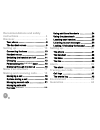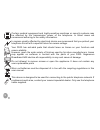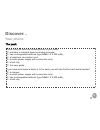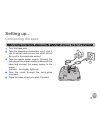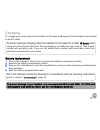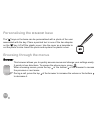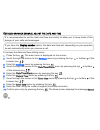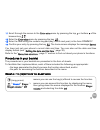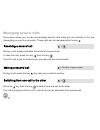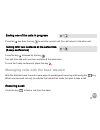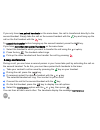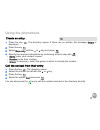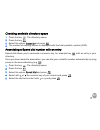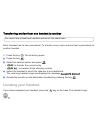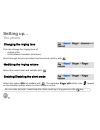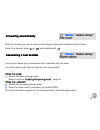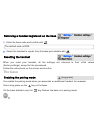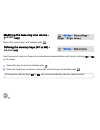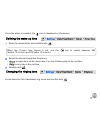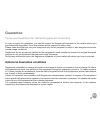- DL manuals
- SAGEMCOM
- Cordless Telephone
- D530
- User Manual
SAGEMCOM D530 User Manual - Handset Set-Up
11
Handset set-up
1
Take the batteries provided in the packaging.
2
Turn over your handset and press the top of the hatch to
release it.
3
Insert the batteries one by one according to their polarities as
indicated in the illustration opposite.
4
Fit the hatch to the handset by pushing it up until it is
completely closed.
5
The screen turns on. Place your handset on its base and fully
charge the batteries.
6
A beep sounds when you place the handset on the base.
The battery charging icon
moves to inform you that
charging is in progress. The icon display stops moving when the
batteries are charged.
Switching the handset on / off
To switch on the handset, give a long press on the key
.
To switch off the handset, give a long press on the key
.
The message
Switch off HS?
is displayed.
Press the key
to confirm.
Summary of D530
Page 1
D530/d530p user guide.
Page 2
2 dear customer, you have just acquired a new generation sagemcom telephone and thank you for placing your confidence in us. This product follows a strategy of continuous development. We reserve the right to make changes without notice, modifications and improvements to the products described in thi...
Page 3: Recommendations and Safety
3 recommendations and safety instructions ................................ 4 discover... .................................. 6 your phone ......................................................6 the handset screen .....................................9 setting up................................. 10 co...
Page 4
4 recommendations and safety instructions for safety reasons, never put the handset in the base station without the battery inserted or without the lid on the battery compartment as this could cause an electric shock. To avoid damaging your handset/base, only use certified rechargeable batteries nim...
Page 5
5 certain medical equipment and highly-sensitive machines or security systems may be affected by the transmission power of the telephone. In these cases we recommend adhering to the safety information. In regions greatly affected by electrical storms we recommend that you protect your telephone circ...
Page 6: Discover...
6 discover... Your phone the pack check that you have the following items in your pack: a d530 or d530p base according to model, two rechargeable batteries (type nimh 1.2 v 600 mah), a telephone connection cord, a mains power supply with connection cord, a belt clip, this user guide. If you have pur...
Page 7
7 the base 1 handset location. 2 handset(s) search / pairing key • long press : pairing of handsets. • short press : paging of handsets. 3 display: • displays the current time. • p: indicates pm if the time format is 12 hour . 4 volume keys: • vol -: to reduce the volume. • vol +: to increase the vo...
Page 8
8 the handset 1 indicator light - incoming call. 2 loudspeaker. 3 graphic screen. 4 upper and lower side keys : • to increase / decrease the volume. • browsing through the menus. 5 phonebook access key. 6 menu access / validation key. 7 mute button: cuts off the microphone. 8 "hang up" button • shor...
Page 9: The Handset Screen
9 15 browsing through the menus / upper and lower keys: • to increase / decrease the volume. • browsing through the menus. • : see the list of calls received. • : see the list of outgoing calls. 16 r key (flashing, to manage several calls). 17 cancel / intercom / delete character key. 18 side key : ...
Page 10: Setting Up...
10 setting up... Connecting the base 1 turn the base over. 2 take the telephone connection cord, click it into its socket and connect the other end of the cord to the telephone socket. 3 take the mains power supply. Connect the jack plug of the power supply underneath the base and connect the power ...
Page 11: Handset Set-Up
11 handset set-up 1 take the batteries provided in the packaging. 2 turn over your handset and press the top of the hatch to release it. 3 insert the batteries one by one according to their polarities as indicated in the illustration opposite. 4 fit the hatch to the handset by pushing it up until it...
Page 12: Charging
12 charging to charge your phone, place the handset on the base, making sure that the base is connected to an ac outlet. Battery replacement 1 turn off the handset. Turn it over to access the battery compartment hatch. 2 remove the battery compartment hatch. 3 remove the old batteries, insert the ne...
Page 13: Browsing Through The Menus
13 personalising the d530p base the "m" keys on the base can be personalised with a photo of the user associated with the key. Place a pointed tool in one of the two dimples on the "m" key. Lift off the plastic cover. Use the cover as a template to cut the photo to size. Insert the photo and replace...
Page 14
14 the multifunction keys your telephone has two and "multifunction" keys which you can use in several ways: illustration to browse-through menus, use the browser [or right side keys] and two multifunction buttons: 1 press the key . The main menu is displayed on the screen. 2 press the top or bottom...
Page 15
15 d etailed browser example : adjust the date and time to access the date and time setting menu: 1 press the key . The main menu is displayed on the screen. 2 scroll through the menus to the settings menu by pressing the top or bottom of the browser key . 3 enter the settings menu by pressing the k...
Page 16
16 11 scroll through the menus to the enter date menu by pressing the top or bottom of the browser key . 12 enter the enter date menu by pressing the key . 13 enter the date using the numeric keypad (day, month and year) in the form dd/mm/yy. 14 confirm your entry by pressing the key . The home scre...
Page 17: Menu Tree Structure
17 menu tree structure call log empty call log all calls missed calls ringer external internal ringer volume tones key beep confirmation battery low no coverage sound settings handset settings select base display contrast handset name language auto answer register handset de-register handset reset b...
Page 18: Managing A Call
18 making and receiving calls... Managing a call making a call f rom the handset - m ethod 1 1 dial your contact’s number. If you make a mistake, press the key to delete the last character entered. 2 press the key . F rom the handset - m ethod 2 1 press the key . 2 dial your contact's number. A beep...
Page 19: Options During A Call
19 receiving a call 1 press the key to take the call. 2 at the end of the call, press the handset key and replace the handset on its base. A beep sounds. Options during a call you can use the following options during a call: enable/disable loudspeaker (speakerphone mode) the icon appears on the hand...
Page 20: (D530P
20 adjusting the volume • to increase the volume, press in the browser or on the key on the right side of the handset. • to decrease the volume, press in the browser or on the key on the right side of the handset. • to increase the volume during a call, press the key on the left side of the handset....
Page 21: Managing Several Calls
21 managing several calls your phone allows you to take and manage several calls when you are already on the line (depending on your line provider). These calls can be managed with the key . During a call, a beep indicates the arrival of a second call. To take this call, press the key then the key ....
Page 22
22 press the key then the key to end the current call. You will return to the other call. Press the key followed by the key . You can then talk with your two contacts at the same time. To end the 3-way conference, press the key . Managing calls with the base d530p with the d530p base there are more ...
Page 23
23 using the conference mode when you are already connected from the handset, you can keep the handset call and activate the hands-free mode on the base (conference mode). You can also speak to your correspondent from the handset and another person can join the conversation from the base. Press the ...
Page 24: Using Additional Handsets
24 using additional handsets you can associate additional handsets with your phone: you can then make and receive outside calls or calls between these handsets. If you only have two paired handsets on the same base, the handset called rings automatically. Simply take the call with the key. If you ha...
Page 25
25 if you only have two paired handsets on the same base, the call is transferred directly to the second handset. Simply take the call on the second handset with the key and hang up the call on the first handset with the key. To cancel the transfer before hanging up the second handset, press the key...
Page 26: Using The Phonebook
26 using the phonebook 1 press the key . The directory opens. If there are no entries, the message empty is displayed. 2 press the key . 3 select new entry with the or key and press . 4 specify the required information by confirming at each step with : • name : enter your contact’s name, • number : ...
Page 27
27 search for an entry 1 press the key . The directory opens. 2 enter the first letter of the name. Changing an entry 1 press the key . The directory opens. 2 select the entry to be modified with the or key. 3 press the key . 4 select the option edit and press . 5 change the name and/or number and/o...
Page 28
28 checking available directory space 1 press the key . The directory opens. 2 press the key . 3 select the option capacity and press . 4 the number of existing entries is displayed with the total possible number (2/50). Associating a speed dial number with an entry speed dial allows you to associat...
Page 29: Locating Your Handset
29 transferring entries from one handset to another each handset has its own phonebook. To transfer one or more entries from a phonebook to another handset: 1 press the key . The directory opens. 2 press the key . 3 select the desired option and press . • copy : to transfer the current entry. • copy...
Page 30: Listening to Your Messages
30 listening to your messages if you have a voice mail service with your line provider, dial the number given by your line provider directly. Follow the instructions given by your line provider to listen to and manage your messages. The icon appears on the handset screen when you have at least one n...
Page 31: Setting Up...
31 setting up... The phone you can change the ringing tone of: • outside calls, • calls between handsets (intercom). Scroll through the pre-recorded ring tones and confirm with . Select the sound level and validate with . Select the option off and validate with . The message ringer off and the icon ...
Page 32
32 the audio alerts apply to: • keypad keys pressed, • confirming a menu, • low battery, • loss of signal between the base and the handset. Select the desired state, on or off , and validate with . 1 select the desired time format : 24 hour or 12 hour . 2 select the desired date format : dd/mm (day,...
Page 33: The Handset
33 the handset this function allows you to specify the priority base to be used for making calls. Select the base that the handset should use first and confirm with . Select the desired level of contrast and validate with . You can personalise the name of your handset. Enter the desired name and val...
Page 34
34 with this function you can answer a call simply by lifting the handset from the base. Select the desired state, on or off , and validate with . Your phone allows you to associate other handsets with the base. You then have to pair them so that they are recognized. F rom the base : 1 enable the ba...
Page 35: The Base
35 1 enter the base code and confirm with . 2 select the handset to unpair from the base and validate with . When you reset your handset, all the settings are returned to their initial values (factory settings), except for the phonebook. Follow the instructions on the screen and confirm. The base yo...
Page 36: (D530P Only)
36 1 enter the current code and validate with . 2 enter the new code and validate with . 3 re-enter the new code to confirm and validate with . When you reset your base, all the settings are returned to their initial values (factory settings), except for the phonebook. Follow the instructions on the...
Page 37: (D530P Only)
37 select the sound level and validate with . Use this menu to set your favourite numbers and associate them with direct call keys m1 to m4 on the base. 1 select the key to set and validate with . 2 enter the telephone number to associate with this key and validate with . Modifying the base ring ton...
Page 38: The Line
38 the line you can use a voice frequency [ tone ] or pulse [ pulse ] based dialling system . Select the desired system and validate with . You can configure the flash duration if you use your phone abroad or on a private network. Select the desired value and validate with . Changing the dialling ty...
Page 39: Alarm...
39 alarm... The alarm to program the alarm: 1 depending on the alarm status, enable or disable the alarm function. 2 select the time at which you want to be woken up. 3 if necessary, change the ring tone. For further details, refer to the following sections. Finding out the alarm status when the ico...
Page 40
40 once the alarm is enabled, the icon is displayed on the screen. 1 enter the desired time and validate with . 2 select the desired repetition frequency: • once : a single time on the same day or on the following day at the set time. • daily : every day at the set time. 3 validate with . Scroll dow...
Page 41: Tracing Your Calls...
41 tracing your calls... Call logs logs are lists of numbers or events received by your phone. Depending on your line provider, call logs contain the following information : • your contact’s name or number, • the call time or date. Scroll through the list of stored numbers. Missed calls are preceded...
Page 42: The Events Log
42 managing incoming or outgoing calls use the following options from the call list to: • details : display the information about the selected call, • delete : delete the selected log entry, • delete all : delete all the numbers in the list. • call : call the displayed number, • store number : save ...
Page 43: Environment
43 environment environmental protection and sustainable development is an important priority for sagemcom. Sagemcom has a policy of using environmentally- friendly systems and makes environmental protection an essential part of the life-cycle of its products – from the manufacturing, to the installa...
Page 44: Guarantee
44 guarantee terms and conditions for united kingdom & ireland only. In order to apply the guarantee, you should contact the sagemcom helpdesk or the retailer where you purchased the equipment. Proof of purchase will be required in either case. Please make sure that you use your equipment only for t...
Page 45
45 in the case that a product needs to be sent in for a repair, it must always be accompanied by a proof of purchase (which is not altered, written on or in any way made illegible) showing that the product is still under guarantee. In the case that no proof of purchase is enclosed, the sagemcom repa...
Page 46
46 • malfunctions not resulting from the equipment or from software installed in user workstations for the purpose of use of the equipment. • communication problems related to an unsuitable environment including - problems related to access and/or connection to the internet such as interruptions by ...
Page 47: Sagemcom Broadband Sas
Sagemcom broadband sas 250, route de l'empereur 92848 rueil-malmaison cedex - france tel. +33(0)1 57 61 10 00 - fax : +33(0)1 57 61 10 01 www.Sagemcom.Com 25 345 69 41 -a - 02 /20 1 2 all r i ght s r e se rve d . Sa ge mco m br oa db an d s as re ser ve s th e righ t to chan ge th e tech ni cal cha ...