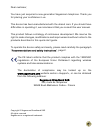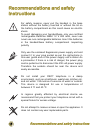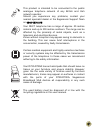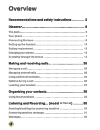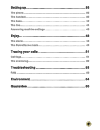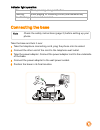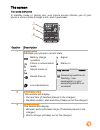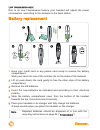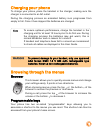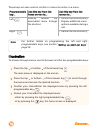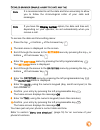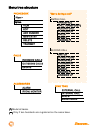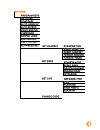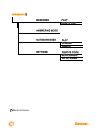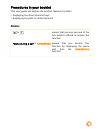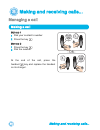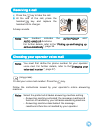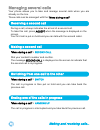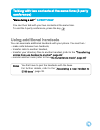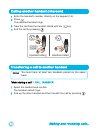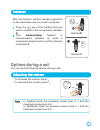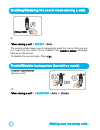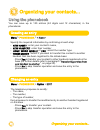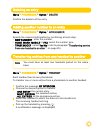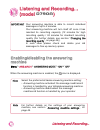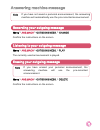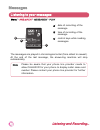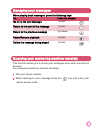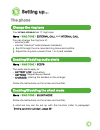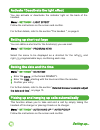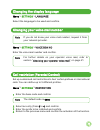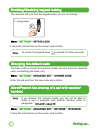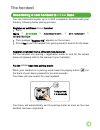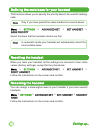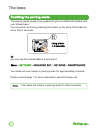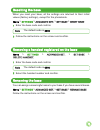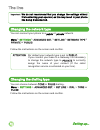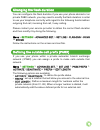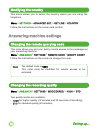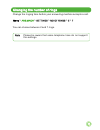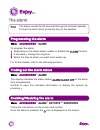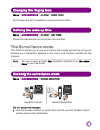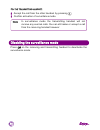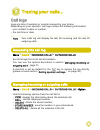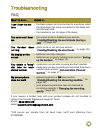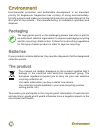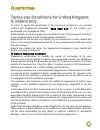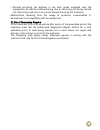- DL manuals
- SAGEMCOM
- Telephone
- D790
- User Manual
SAGEMCOM D790 User Manual
Summary of D790
Page 1
D790-d790a user guide.
Page 2
1 dear customer, you have just acquired a new generation sagemcom telephone. Thank you for placing your confidence in us. This device has been manufactured with the utmost care. If you should have difficulties in operating it, we recommend that you consult this user manual. This product follows a st...
Page 3: Recommendations and Safety
2 recommendations and safety instructions recommendations and safety instructions for safety reasons, never put the handset in the base station without the battery inserted or without the lid on the battery compartment as this could cause an electric shock. To avoid damaging your handset/base, only ...
Page 4
3 this product is intended to be connected to the public analogue telephone network of any british and irish network operator. Should you experience any problems, contact your nearest specialst dealer or the sagemcom support team on 0845 0900 316. Your dect telephone has a range of approx. 50 metres...
Page 5: Overview
4 overview recommendations and safety instructions ............. 2 discover... ............................................................. 6 the pack.................................................................................... 6 your phone ......................................................
Page 6
5 setting up... ..........................................................35 the phone................................................................................ 35 the handset ............................................................................. 39 the base ...............................
Page 7: The Pack
6 discover... The pack make sure that your pack contains the following items: in the case of purchasing a pack duo or trio, you will find in addition: discover... 1 a d790 or d790a base according to the model a handset an ac power supply a handset charger a telephone connection cord a quick installa...
Page 8: Your Phone
7 your phone the base caption description 1 indicator light 2 telephone socket 3 power socket 4 button paging/pairing : • short press: paging of handsets • long press: pairing of handsets 2 3 4 1 note indicator light operation: • fixed for 10 seconds: base startup. • fast flashing: the base is in pa...
Page 9: The Handset
8 discover... The handset * your d790-d790a has an indicator light on the back of the handset. 14 4 3 13 10 1 2 5 6 8 9 12 7 11 key description 1 speaker 2 graphic screen 3 programmable / cancel shortcut key 4 browsing through the menus 5 hang up key. Long press: switch off handset 6 alphanumeric ke...
Page 10: Connecting The Base
9 indicator light operation: connecting the base take the base and turn it over. 1 take the telephone connecting cord, plug the phone into its socket. 2 connect the other end of the cord to the telephone wall outlet. 3 take the power adapter. Connect the power adapter cord to the underside of the ba...
Page 11: Setting Up The Handset
10 discover... Setting up the handset 1 connect the power adapter of the charger to the mains socket. 2 the batteries are already inserted in the handset. To start using your handset, simply remove the plastic tab by pulling on it firmly in the direction of the arrow. 3 the screen will turn on. 4 an...
Page 12: The Screen
11 the screen t he icons displayed in standby mode or during use, your phone screen informs you of your phone’s current state through icons, and in particular: caption description 1 status icons indicates your phone’s current state. Battery charge condition signal phone in conversation mode alarm on...
Page 13: Battery Replacement
12 discover... L ow transmission mode due to its low transmission feature your handset will adjust the power consumption according to the distance to the base station. Battery replacement 1 have your credit card or any plastic card ready to remove the battery compartment. Slide your card into one of...
Page 14: Charging Your Phone
13 charging your phone to charge your phone, place the handset in the charger, making sure the charger is connected to an ac outlet. During the charging process an animated battery icon progresses from empty to full. Once it has stopped the batteries are charged. Browsing through the menus browser t...
Page 15: Illustration
14 discover... These keys are also used to confirm or cancel an action in a menu. Illustration to browse through menus, use the browser and the two programmable keys : programmable key... Use this key from the home screen to... Use this key from the menus to... Left directly access the associated me...
Page 16
15 d etailed browser example : adjust the date and time to access the date and time setting menu: 1 press the top or bottom of the browser key . 2 the main menu is displayed on the screen. 3 scroll through the menus to the settings menu by pressing the top or bottom of the browser key . 4 enter the ...
Page 17: Menu Tree Structure
16 discover... Menu tree structure phonebook calls accessories ring tone option view edit add number new entry delete transmit incoming calls outgoing calls events alarm room. Monitor external call internal call beeps silent mode "menu during a call" handsfree call transfer (**) second call phoneboo...
Page 18
17 settings program keys date/time contrast auto hang up auto pickup voice box no language keypad lock restriction light effect advanced set. Set handset registration base priority reset handset person registr handset name registr.Mode reset base delete handset. Rename base intrusion set base set li...
Page 19
18 discover... Messages play delete old answering mode outgoing mess. Play change delete settings remote code mode enreg. No of rings ans.Mach (*) (*) model d790a ..
Page 20: Procedures In Your Booklet
19 procedures in your booklet this user guide will explain the product features by either: • displaying the direct shortcut keys • displaying the path to certain features e xample : or means that you can use one of the two buttons offered to access the function. "menu during a call" > handsfree mean...
Page 21: Managing A Call
20 making and receiving calls... Managing a call making and receiving calls... 2 making a call m ethod 1 1 dial your contact’s number. 2 press the key . M ethod 2 1 press the key . 2 dial the number. At the end of the call, press the handset key and replace the handset on its charger. 1 2 2 1 - or -.
Page 22: Receiving A Call
21 receiving a call 1 press the key to take the call. 2 at the end of the call, press the handset key and replace the handset on its charger. A beep sounds. 1 2 notes your handset includes the auto pickup and auto hang up functions. For further details, refer to the “ picking up and hanging up calls...
Page 23: Managing Several Calls
22 making and receiving calls... Managing several calls your phone allows you to take and manage several calls when you are already on the line. These calls can be managed with the "menu during a call". Receiving a second call during a call, a beep indicates the arrival of a second call. To take thi...
Page 24: Using Additional Handsets
23 using additional handsets you can associate additional handsets with your phone. You can then : • make calls between two handsets, • transfer calls to another handset, • transfer your directory files to another handset (refer to the “transferring entries from one handset to another”, page 29 ), •...
Page 25
24 making and receiving calls... Calling another handset (intercom) 1 enter the handset’s number directly on the keypad (1-6). 2 press . The selected handset rings. 3 take the call from the handset called with the key. 4 end the call by pressing . 3 1 2 handset calling handset called transferring a ...
Page 26: Options During A Call
25 options during a call you can use the following options during a call: intrusion with this function, another handset registered on the same base can join a call in progress. 1 press the key of the handset that you want to include in the conversation (handset b). 2 your d790-d790a handset in commu...
Page 27
26 making and receiving calls... Enabling/disabling the secret mode (during a call) or the secret mode allows you to temporarily mute the line so that you are not heard by the caller. Once enabled, the secret mode message flashes on the screen. To disable the secret mode, press exit. "menu during a ...
Page 28: Locating Your Handset
27 recording a conversation (d790a only) confirm the messages on the screen. Recorded messages are considered as new answering machine messages and are stored in the menu " ans.Mach > messages > play ". "menu during a call" > record > begin then end attention according to uk legislation it is prohib...
Page 29: Using The Phonebook
28 organizing your contacts... Using the phonebook you can save up to 100 entries (24 digits and 12 characters) in the phonebook. Organizing your contacts... 3 creating an entry specify the required information by confirming at each step: • new name? : enter your contact’s name, • new number? : ente...
Page 30: Deleting An Entry
29 deleting an entry confirm the deletion of the entry. Menu > phonebook > option > delete adding another number to an entry specify the required information by confirming at each step: • new number?: enter the number, • home, work, mobile or fax: select the number type, • trnsf.Mode? : select yes/n...
Page 31: Listening and Recording...
30 listening and recording... Listening and recording... (model d790a ) 4 important your answering machine is able to record individual messages of up to 2 minutes. Your answering machine will turn itself off once it has reached its recording capacity (12 minutes for high recording quality / 24 minu...
Page 32: Answering Machine Message
31 answering machine message note if you have not saved a personal announcement, the answering machine will automatically use the pre-recorded announcement. Recording your outgoing message confirm the instructions on the screen. Menu > ans.Mach > outgoing mess. > change listening to your outgoing me...
Page 33: Messages
32 listening and recording... Messages listening to your messages the messages are played in chronological order (from oldest to newest). At the end of the last message, the answering machine will stop automatically. Menu > ans.Mach > messages > play hd a b c *= 3=x 10:15 08/12 12345 a : date of rec...
Page 34: Managing Your Messages
33 managing your messages when playing back messages, press the following keys: t o ... F rom the handset go on to the next message 1 press return to the start of the message 1 press return to the previous message 2 presses pause/resume playback 1 press delete the message being played 1 press queryi...
Page 35: Delete All Your Messages
34 listening and recording... When playing back messages, press the following keys: t o ... F rom the remote telephone play / stop message 1 press 5 disable the answering/recording machine 1 press 9 go on to the next message 1 press # return to the start of the message 1 press * return to the previo...
Page 36: The Phone
35 the phone setting up... 5 change the ring tone your d790-d790a has 17 ring tones. You can change the ring tone of: • external calls, • internal "intercom" calls (between handsets). 1 scroll through the pre-recorded ring tones and confirm. 2 adjust the ring tone volume (from 1 to 4) and validate. ...
Page 37: Setting Up Short-Cut Keys
36 setting up... Activate / deactivate the light effect you can activate or deactivate the indicator light on the back of the handset. Follow the instructions on the screen and confirm. For further details, refer to the section "the handset ", on page 8. Menu > settings > light effect setting up sho...
Page 38
37 changing the display language select the language to be used and confirm. Menu > settings > language changing your voice mail number enter the voice mail number and confirm. Menu > settings > voice box no note if you do not know your voice mail number, request it from your network provider. Note ...
Page 39: Changing The Default Code
38 setting up... Enabling/disabling keypad locking this function lets you lock the keypad when you are not calling. Follow the instructions on the screen and confirm. Menu > settings > keypad lock (1 long press) note to unlock the keypad keep pressed for a few seconds. Changing the default code the ...
Page 40: The Handset
39 the handset associating a new handset to d790 base you can associate/register up to 6 gap compatible handsets with your base by following below pairing process. Register an additional d790 handset: 1 go to 2 the message "register hs" appears on the screen. 3 press yes to put the handset into pair...
Page 41: Resetting The Handset
40 setting up... Defining the main base for your handset this function allows you to specify the priority base to be used for making calls. Select the base that the handset should use first. Menu > settings > advanced set. > set handset > base priority note only if you have paired the same handset o...
Page 42: Adjusting The Contrast
41 customizing the handset’s registration this function allows you to pair your handset with a phone base (if you have more than one). F rom the handset : 1 select the base number and confirm. 2 enter the new base name and confirm. 3 enter the base code. F rom the base : 4 press the paging button fo...
Page 43: The Base
42 setting up... The base enabling the pairing mode the pairing mode needs to be enabled to pair an additional handset with your d790 base. You can either do this by pressing the button on the back of the base for more than 4 seconds. Or you can use the handset menu to activate it: your base will no...
Page 44: Resetting The Base
43 resetting the base when you reset your base, all the settings are returned to their initial values (factory settings), except for the phonebook. 1 enter the base code and confirm. 2 follow the instructions on the screen and confirm. Menu > settings > advanced set. > set base > reset base note the...
Page 45: The Line
44 setting up... The line important we do not recommend that you change line settings without first contacting your operator, as this may result in your phone line being disconnected. Changing the network type you can connect your phone to a public or private network. Follow the instructions on the ...
Page 46: Changing The Flash Duration
45 changing the flash duration you can configure the flash duration if you use your phone abroad or on private pabx network, you may need to modify the flash duration in order to use your telephone correctly with regard to the following functionalities: outgoing 2nd call, incoming 2nd call, 3 way ca...
Page 47: Answering Machine Settings
46 setting up... Answering machine settings modifying the country tihs menu allows you to select the country where you are using the telephone. Follow the instructions on the screen and confirm. Menu > settings > advanced set. > set line > country changing the remote querying code this code allows y...
Page 48: Changing The Number of Rings
47 changing the number of rings change the ringing time before your answering machine accepts a call. You can choose between 2 and 7 rings. Menu > ans.Mach > settings > no of rings > 2 > 7 note please be aware that some telephone lines do not support this settings..
Page 49: The Alarm
48 enjoy... A the alarm enjoy... 6 note the alarm sounds for 60 seconds through the handset speaker. To stop the alarm clock, press any key on the handset. Programming the alarm to program the alarm : 1 depending on the alarm status, enable or disable the alarm function. 2 if necessary, change the r...
Page 50: The Surveillance Mode
49 the surveillance mode this function allows you to use your phone like a baby monitor by using one handset as a transmitter (placed in the room) and another handset as the receiver. Changing the ringing tone scroll down the list of available ring tones and confirm. Menu > accessories > alarm > rin...
Page 51
50 enjoy... O n the transmitting handset : 2 accept the call from the other handset by pressing . 3 confirm activation of surveillance mode. Note in surveillance mode the transmitting handset will not receive any exernal calls. You can still make or accept a call from the receiving handset however. ...
Page 52: Call Logs
51 call logs logs are lists of numbers or events received by your phone. Depending on your operator, call logs contain the following information: • your contact’s name or number, • the call time or date. Tracing your calls... 7 note your calls log will display the last 20 incoming and the last 30 ou...
Page 53: The Events Log
52 tracing your calls... The events log the new events! Message informs you that you missed a call or message. Checking new events please use the short-cut key: or menu > calls > events > view new events! Enabling/disabling event notification disable this function to delete the display of the new ev...
Page 54: Troubleshooting
53 troubleshooting faq if you require a further help with your product please do not hesitate to contact the friendly sagemcom support team: phone: 0845 0900 316* email: support.Service@sagemcom.Com *3.95 pence per minute from all fixed lines, tariff cost effective from 01/09/2009) w hat to do if … ...
Page 55: Environment
54 environment environment environmental protection and sustainable development is an important priority for sagemcom. Sagemcom has a policy of using environmentally- friendly systems and makes environmental protection an essential part of the life-cycle of its products – from manufacturing, to inst...
Page 56: Guarantee
55 guarantee terms and conditions for united kingdom & ireland only in order to apply the guarantee, or for technical assistance, you should contact the sagemcom helpdesk (0845 0900 316) or the retailer you purchased your equipment from. Please make sure that you use your equipment only for the purp...
Page 57
56 guarantee if any provision of this guarantee shall be held to be in whole or in part invalid or illegal due to an obligatory rule applicable to consumers pursuant to their national legislation, such invalidity or illegality shall not impair or affect the remaining provisions or parts of this guar...
Page 58
57 • normal servicing (as defined in the user guide supplied with the equipment) as well as malfunctioning due to servicing not being carried out. Servicing costs are in any event always borne by the customer. Malfunctions resulting from the usage of products, consumables or accessories not compatib...
Page 59
253536450a - 07/2013.