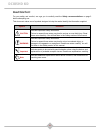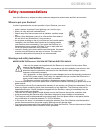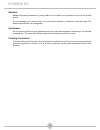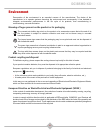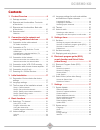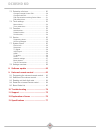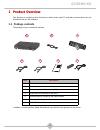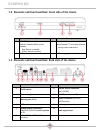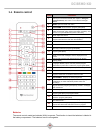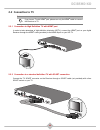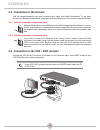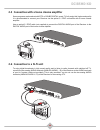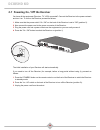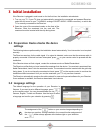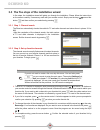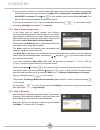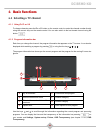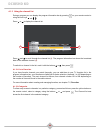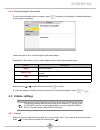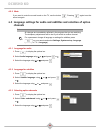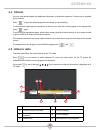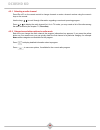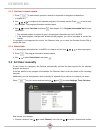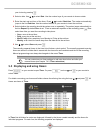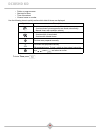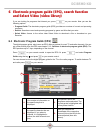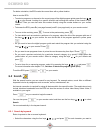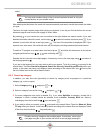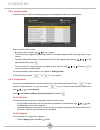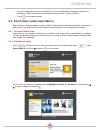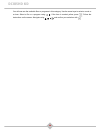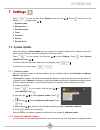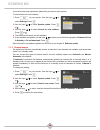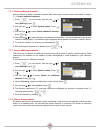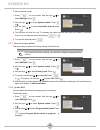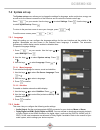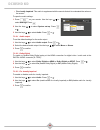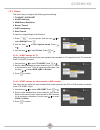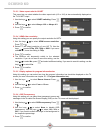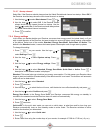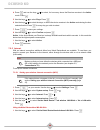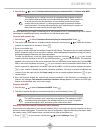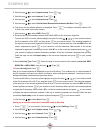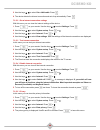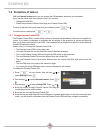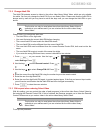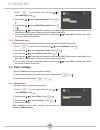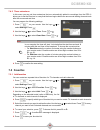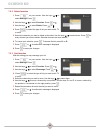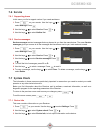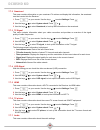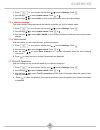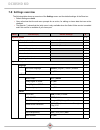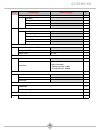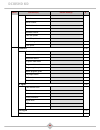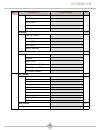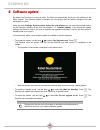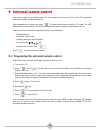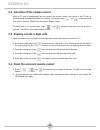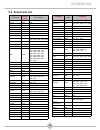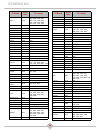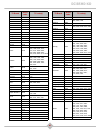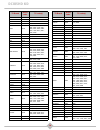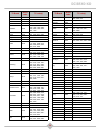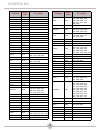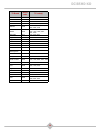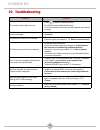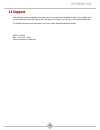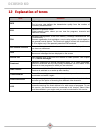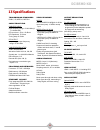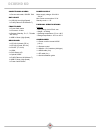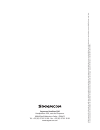- DL manuals
- SAGEMCOM
- Receiver
- DCI85HD KD
- User Manual
SAGEMCOM DCI85HD KD User Manual
Summary of DCI85HD KD
Page 1
User manual receiver dci85hd kd.
Page 3: Dci85Hd Kd
1 dci85hd kd congratulations! This receiver is an innovative product from the latest generation of sagemcom digital tv receivers, dedicated to digital cable television. It allows easy reception of digital programs, including those broadcast in high definition. Once you have connected your receiver a...
Page 4: Dci85Hd Kd
2 dci85hd kd read this first! For your safety and comfort, we urge you to carefully read the safety recommendations on page 3 before attempting use. This document makes use of symbols designed to help the reader identify the information supplied: symbol definition caution indicates important safety ...
Page 5: Dci85Hd Kd
3 dci85hd kd safety recommendations use of the receiver is subject to safety measures designed to protect users and their environment. Where to put your receiver? In order to guarantee the correct operation of your receiver, you must: • place it indoors to protect it from lightning, rain, and sun ra...
Page 6: Dci85Hd Kd
4 dci85hd kd batteries batteries are easily swallowed by young children. Do not allow young children to play with the remote control. To avoid damaging the remote control, only use identical batteries or batteries of equivalent type. The batteries provided are not rechargeable. Interference do not p...
Page 7: Dci85Hd Kd
5 dci85hd kd environment preservation of the environment is an essential concern of the manufacturer. The desire of the manufacturer is to operate systems observing the environment and consequently it has decided to integrate environmental performances in the life cycle of its products, from manufac...
Page 8: Dci85Hd Kd
6 dci85hd kd directive on the restriction of use of certain hazardous substances in electronic equipment (rohs) your receiver along with the batteries supplied comply with the directive relating to the rohs – dangerous materials such as lead, mercury or cadmium are not used. This avoids environmenta...
Page 9: Dci85Hd Kd
7 dci85hd kd contents 1. Product overview ....................................9 1.1 package contents ......................................... 9 1.2 elements and functionalities: front side of the device ............................................... 10 1.3 elements and functionalities: back side o...
Page 10: Dci85Hd Kd
8 dci85hd kd 7.3 protection of minors.................................... 50 change parental control pin.............................50 change adult pin...............................................51 pin request when ordering select video ...........51 pin-protect timer ..............................
Page 11: Dci85Hd Kd
9 dci85hd kd 1 product overview your receiver is a digital receiver that lets you watch all the cable tv and radio channels which are not scrambled and you are entitled to. 1.1 package contents the package of your new device includes: in addition, a smartcard from kabel deutschland is provided for t...
Page 12: Dci85Hd Kd
10 dci85hd kd 1.2 elements and functionalities: front side of the device 1.3 elements and functionalities: back side of the device item description item description 1 standby button 3 tv/radio button switch to standby/wake up from standby • red: device in standby • green: device is running switch be...
Page 13: Dci85Hd Kd
11 dci85hd kd 1.4 remote control batteries the remote control needs two batteries (aaa) to operate. The direction to insert the batteries is labeled in the battery compartment. The batteries are not rechargeable. Button functions 1 tv: switch to tv mode, if programed. In tv mode, you can control you...
Page 14: Dci85Hd Kd
12 dci85hd kd 2 connections to the network and connecting additional devices check if the package is complete before installing the receiver (see chapter 1.1, package contents). Make sure that the devices to be connected (receiver, tv, vcr ...) are disconnected from the power supply. 2.1 connection ...
Page 15: Dci85Hd Kd
13 dci85hd kd 2.2 connection to tv 2.2.1 connection to high definition tv with hdmi ® port in order to take advantage of high-definition television (hdtv), connect the hdmi ® port on your digital receiver through the hdmi ® cable (provided) to the hdmi ® port on your hd tv. 2.2.2 connection to a sta...
Page 16: Dci85Hd Kd
14 dci85hd kd 2.3 connection to the internet with an internet connection you have numerous other offers from kabel deutschland. To use them, connect your receiver to the internet, either through the wireless stick or via a network cable (lan cable). 2.3.1 internet connection via wireless stick slide...
Page 17: Dci85Hd Kd
15 dci85hd kd 2.5 connection with a home cinema amplifier some programs are broadcast with dts or dolby digital sound. To fully enjoy this high sound quality it is recommended to connect your receiver via the optical s / pdif connection with a home cinema amplifier. Use an optical s / pdif cable (no...
Page 18: Dci85Hd Kd
16 dci85hd kd 2.7 powering on / off the receiver you have all the equipment (receiver, tv, vcr) connected? Connect the receiver to the power network and turn it on. To turn on the receiver proceed as follows: 1. Make sure that the power switch "on / off" on the back of the receiver is set to "off" (...
Page 19: Dci85Hd Kd
17 dci85hd kd 3 initial installation if the receiver is plugged in and turned on for the first time, the installation wizard starts. 1. Turn on your tv. If your tv does not automatically recognize the connected and powered receiver, select the av source to your tv (hdmi ®, analog or scart audio / vi...
Page 20: Dci85Hd Kd
18 dci85hd kd 3.3 the five steps of the installation wizard in five steps, the installation wizard will guide you through the installation. Please follow the instructions on the screen carefully. If necessary, react with your remote control. Simply use the keys around the button and then confirm you...
Page 21: Dci85Hd Kd
19 dci85hd kd 3.3.3 step 3: setting up an internet connection if you are connected to the internet you can use the kabel deutschland’s online video store "select video". This service is not yet available everywhere in germany. Furthermore, by using an internet connection you can review previous sear...
Page 22: Dci85Hd Kd
20 dci85hd kd 2. If you choose to connect via a network cable (lan cable), check if the network cable is connected to the receiver and to the router as shown in chapter 2.2.2, connection to a standard definition tv with scart connection. Press and on your remote control to select via a lan cable. Th...
Page 23: Dci85Hd Kd
21 dci85hd kd 4 basic functions 4.1 selecting a tv channel 4.1.1 using p+/p- or 0-9 to change channels press the p+ or p- button on the remote control or enter the channel number directly using the numeric keys on the remote control. You can also switch to the last viewed channel using the button . ...
Page 24: Dci85Hd Kd
22 dci85hd kd 4.1.3 using the channel list during a program you can display the program information bar by pressing on your remote control or using the four keys , , , . Press or to display the channel list. Press and to scroll through the channel list ( i ). The program information bar shows the br...
Page 25: Dci85Hd Kd
23 dci85hd kd 4.1.4 detailed program information to view more information about a program, press . Depending on availability, a detailed description of the program is displayed. Use the keys p+ or p- to scroll through the information pages. Depending on the mission, you can select different actions ...
Page 26: Dci85Hd Kd
24 dci85hd kd 4.2.2 mute if you want to mute the sound heard on the tv, use the button . Pressing again turns the sound on again. 4.3 language settings for audio and subtitles and selection of option channels 4.3.1 language for audio 1. Press to display the options bar. 2. Select audio language usin...
Page 27: Dci85Hd Kd
25 dci85hd kd 4.4 teletext you can view teletext pages with additional information on television programs, if this service is supplied by the channel. Press to open the teletext page for the channel you are watching. To make teletext pages appear transparent so that you can track the current program...
Page 28: Dci85Hd Kd
26 dci85hd kd 4.5.1 selecting a radio channel press p+ or p- on the remote control to change channels or enter a channel number using the numeric keys on the remote. Use the keys , to scroll through information regarding current and upcoming program. Press or to display the radio channel list. As in...
Page 29: Dci85Hd Kd
27 dci85hd kd 5 setting a timer your receiver has the ability to set timers for favorite programs in order to notify you in time before the start of the broadcast. The unit will automatically switch to that program before the program starts. This feature is especially useful when you wish to record ...
Page 30: Dci85Hd Kd
28 dci85hd kd 5.1.3 set timer in search results 1. Press to enter search, perform a search for keywords or categories as described in chapter 6.2. 2. Use , , , to navigate to the selected program in the search results. Press to set a timer for a program. The program information window opens. 3. Use ...
Page 31: Dci85Hd Kd
29 dci85hd kd your choice by pressing . 2. Select a date. Use , to select date. Use the number keys of your remote to choose a date. 3. Enter the start and end time of the timer. Press , to select start time. The marker automatically jumps to the line end time. Use the number buttons on your remote ...
Page 32: Dci85Hd Kd
30 dci85hd kd • folder or program name • start date of timer • time of broadcast • channel name or number use the following icons to quickly realize which kind of timers are displayed: to leave timer press . Symbol description the folder contains timers with repetition scheme: • a series whose futur...
Page 33: Dci85Hd Kd
31 dci85hd kd 6 electronic program guide (epg), search function and select video (video library) if you are looking for programs that interest you, press on your remote. Now you see the following options: • program guide: the electronic program guide (epg) provides an overview of current and upcomin...
Page 34: Dci85Hd Kd
32 dci85hd kd for better orientation, the epg marks the current time with a yellow timeline. How to use the epg: • to select a program or a channel on the current page of the digital program guide press the keys , , , on your remote. Looking for a specific channel and knowing the number of the chann...
Page 35: Dci85Hd Kd
33 dci85hd kd select. After entering the third letter, the search will start automatically and search results that contain the letters you type. The list on the right contains results that include your keyword. In the list you find results from the current television program and from the film supply...
Page 36: Dci85Hd Kd
34 dci85hd kd 6.2.3 search results in the list of search results all matching programs are displayed with date, time and channel. How to use the search results: • browse the list of results using , on your remote. • to browse several pages of a results list press p+ (one page forward) and p- (one pa...
Page 37: Dci85Hd Kd
35 dci85hd kd • for some categories more input is needed. E.G. If you select spielfilm as category, another list is displayed in which a subset should be selected, such as action, comedy, krimi etc. • press to view search results. 6.3 select video (online video library) select video is a video-on-de...
Page 38: Dci85Hd Kd
36 dci85hd kd you will now see the available films or programs in this category. Use the arrow keys to select a movie or a show. Select a film or a program using , . If the item is marked yellow, press . Follow the instructions on the screen. Navigate using , , , and confirm your selection with ..
Page 39: Dci85Hd Kd
37 dci85hd kd 7 settings press on your remote. Select settings using the keys , . Press . Select one of the following options using the keys , : 1. System update 2. System set-up 3. Parental control 4. Timer 5. Favorites 6. Service 7. System check 7.1 system update using the settings in system updat...
Page 40: Dci85Hd Kd
38 dci85hd kd if you have previously rejected an update that you want to catch up now. To start a search for new software: 1. Press on your remote. Use the keys , to select settings. Press . 2. Use the keys , to select system update. Press or . 3. Use the keys , to select search for new software. Pr...
Page 41: Dci85Hd Kd
39 dci85hd kd 7.1.4 delete additional channels use this feature to delete unwanted channels after performing a manual search (described in chapter 7.1.5, search additional channels). 1. Press on your remote. Use the keys , to select settings. Press . 2. Use the keys , to select system update. Press ...
Page 42: Dci85Hd Kd
40 dci85hd kd to start a channel search: 1. Press on your remote. Use the keys , to select settings. Press . 2. Use the keys , to select system update. Press or . 3. Use the keys , to select automatic channel scan. Press . 4. The receiver will scan for new tv channels and radio channels and show the...
Page 43: Dci85Hd Kd
41 dci85hd kd 7.2 system set-up the system set-up menu allows you to change the settings for language, audio and picture, energy use as well as for the internet connection of the receiver and to control the remote control app. Press on your remote. Use the keys , to select settings. Press . Use the ...
Page 44: Dci85Hd Kd
42 dci85hd kd • for visually impaired: this audio is supplement with the sounds that aid to understand the action on the screen. To open the audio settings: 1. Press on your remote. Use the keys , to select settings. Press . 2. Use the keys , to select system set-up. Press or . 3. Use the keys , to ...
Page 45: Dci85Hd Kd
43 dci85hd kd 7.2.3 picture this menu lets you configure the following picture settings: 1. Tv-scart / vcr scart 2. Scart switching 3. Hdmi screen resolution 4. Banner timeout 5. Osd-transparency 6. Start channel to open the image settings of the receiver: 1. Press on your remote. Use the keys , to ...
Page 46: Dci85Hd Kd
44 dci85hd kd 7.2.3.3 video aspect ratio for scart this menu lets you select whether the video aspect ratio (4:3 or 16:9) is also automatically displayed on the tv scart output. 1. Use the keys , to select scart-switching. Press or . 2. Use the keys , to select always 16:9 or always 4:3. 3. Press to...
Page 47: Dci85Hd Kd
45 dci85hd kd 7.2.3.7 startup channel select on, if the receiver should always show the kabel deutschland channel on startup. Select off, if the receiver should always show the last viewed channel on startup. 1. Use the keys , to select start channel. Press or . 2. Use the keys , to select off, if t...
Page 48: Dci85Hd Kd
46 dci85hd kd 4. Press and use the keys , to select, for how many hours the receiver remains in the active mode. Press . 5. Use the keys , to select days. Press . 6. Use the keys , to select the days, on which the device remains in the active mode during the time selected before. Press for every day...
Page 49: Dci85Hd Kd
47 dci85hd kd 2. Use the keys , to select continue with security key for wireless lan or continue with wps. You have additionally the option of selecting wps. Wps stands for wi-fi protected set-up and is another technology for establishing wireless connections, but with lower level safety. Continue ...
Page 50: Dci85Hd Kd
48 dci85hd kd 2. Use the keys , to select system set-up. Press or . 3. Use the keys , to select internet. Press or . 4. Use the keys , to select internet set-up. Press . 5. Use the keys , to select via the kabel deutschland wireless lan-stick. Press . 6. The screen for the network selection is displ...
Page 51: Dci85Hd Kd
49 dci85hd kd 5. Use the keys , to select via a lan-cable. Press . 6. The device detects the internet connection and sets it up automatically. Press . 7.2.5.2 show internet connection settings with this menu you can view the internet settings of the device. 1. Press on your remote. Use the keys , to...
Page 52: Dci85Hd Kd
50 dci85hd kd 7.3 protection of minors with the parental control menu you can change the pin protection stored on your smartcard. If you use the online video library select video, you can also: • change the adult pin • protect the purchase of select video with your parental control pin to return to ...
Page 53: Dci85Hd Kd
51 dci85hd kd 7.3.2 change adult pin the adult pin protects access to videos in the online video library select video, which are only suitable for adults. You can only change the adult pin if you use select video. Please note that the adult pin is always sent by mail and you may have to wait a few d...
Page 54: Dci85Hd Kd
52 dci85hd kd 1. Press on your remote. Use the keys , to select settings. Press . 2. Use the keys , to select parental control. Press or . 3. Use the keys , to select pin vod purchase. Press or . 4. Use the keys , to select on (pin protection activated) or off (pin protection deactivated). If you se...
Page 55: Dci85Hd Kd
53 dci85hd kd 7.4.2 timer extensions in this menu you can set timer extensions that are automatically added to recordings from the epg. It allows you to set the receiver in a way that the timer begins before the announced starting time and ends after the announced end time. You can program the follo...
Page 56: Dci85Hd Kd
54 dci85hd kd 7.5.2 delete favorites 1. Press on your remote. Use the keys , to select settings. Press . 2. Use the keys , to select favorites. Press or . 3. Use the keys , to select delete. Press or . 4. Press to select the type of list you want to edit: tv or radio. 5. Select the channels you want...
Page 57: Dci85Hd Kd
55 dci85hd kd 7.6 service 7.6.1 support by phone in this menu you find a support number if you need assistance. 1. Press on your remote. Use the keys , to select settings. Press . 2. Use the keys , to select service. Press or . 3. Use the keys , to select hotline list. 7.6.2 service messages service...
Page 58: Dci85Hd Kd
56 dci85hd kd 7.7.2 smartcard this menu contains information on your smartcard. To retrieve and display this information, the smartcard must be inserted into the receiver. 1. Press on your remote. Use the keys , to select settings. Press . 2. Use the keys , to select system check. Press or . 3. Use ...
Page 59: Dci85Hd Kd
57 dci85hd kd 1. Press on your remote. Use the keys , to select settings. Press . 2. Use the keys , to select system check. Press or . 3. Use the keys , to select audio, to look up the information about the audio settings. 7.7.8 network settings this menu contains information about the internet conn...
Page 60: Dci85Hd Kd
58 dci85hd kd 7.8 settings overview the following table shows an overview of the settings menu and the default settings of the receiver: • default settings are bold. • grey cells show that the sub menu prompts for an action, for editing or shows data that can not be changed. • the asterisk (*) shows...
Page 62: Dci85Hd Kd
60 dci85hd kd manufacturer model serial number ca serial number hardware version software version last sw update last sw update status provisioning code free space smartcard p. 56 smartcard serial no. Smartcard version smartcard status program data status program data version program guide update st...
Page 63: Dci85Hd Kd
61 dci85hd kd hdmi screen resolution hdmi status hdcp status tv manufacturer tv model tv picture p. 56 selected channel picture mode tv scart vcr scart scart switching audio p. 56 on-screen language subtitles audio output dolby digital on hdmi dolby digital on spdif for visually impaired lan / wlan ...
Page 64: Dci85Hd Kd
62 dci85hd kd 8 software update by default, the receiver is in manual mode. The receiver automatically checks for new software in the cable network. If an software update is available you can directly start the update, postpone until next standybode or reject. Using the menu settings, system update,...
Page 65: Dci85Hd Kd
63 dci85hd kd 9 universal remote control the remote control is a universal model. You can program it to control your tv as well. The supported devices are listed in the brand code list. After programing the remote use press to switch from receiver mode to tv mode. The led flashes once in short inter...
Page 66: Dci85Hd Kd
64 dci85hd kd 9.2 selection of the volume control when a tv code is programmed into the remote, the remote controls the volume of the tv also in receiver mode (instead of the receiver's volume). To change, press and at the same time for at least 3 seconds. The led on your remote flashes 2 times. To ...
Page 67: Dci85Hd Kd
65 dci85hd kd 9.5 brand code list tv brand brand code tv code(s) a.R. Systems 0583 accent 0583 0064 acec 0039 acer 1366 1671, 2217, 1536, 1430 acoustic solutions 1694 adcom 0652 admiral 0120 0445, 0114, 0291 advent 0903 aeg 0633 2123, 1399, 2048, 1064, 1583, 2193, 1582, 1190, 2266 agef 0114 aim 0064...
Page 68: Dci85Hd Kd
66 dci85hd kd bush 1064 1679, 0741, 1943, 0695, 1672, 0546, 1694, 0064, 0583, 1736, 1335, 0805, 0614, 1286, 2154, 0688, 1583, 0514, 1176, 1353 canton 0245 capsonic 0291 carad 0637 0064, 0583, 0695, 1064 carrefour 0097 0064, 0583 cascade 0036 0064, 0583 casio 0064 0583, 0376 cat 1709 2182 cathay 0064...
Page 69: Dci85Hd Kd
67 dci85hd kd epson 0858 erres 0064 0583, 0039 esc 0064 0583 estèle 0579 etron 0064 0583, 0036 eurofeel 0291 euroline 0064 2077 euroman 0291 0064, 0583, 0448, 0397 europa 0064 0583 europhon 0064 0583, 0274, 0579 evesham 1694 exquisit 0064 0583, 0274 fast 1928 fenner 0036 finlux 1694 0064, 0583, 1583...
Page 70: Dci85Hd Kd
68 dci85hd kd hmv 0114 höher 0741 1583, 0892, 1190 hugoson 1693 humax 1566 1322, 1848, 1562 hyper 0036 0274 hypersonic 0388 hypson 0064 0583, 0741, 0742, 0291, 1064, 0695, 0513 hyundai 1308 1495, 1179, 0903, 1559, 1403, 0892, 1321, 1501, 1583, 1633, 0805, 1639 iberia 0064 0583 ice 0398 0245, 0291, 0...
Page 71: Dci85Hd Kd
69 dci85hd kd logik 0038 0398, 0907, 1244, 1064, 2056, 1672 logix 0695 0546 luma 0064 0438, 0583, 0036 lumatron 0064 0583, 0388, 0291 luxor 0507 0519, 0376, 0388, 0235, 0575, 0373, 0500, 1064, 0658 madison 0064 0583 magnavox 0064 0583 magnum 0675 0741, 0064, 0742, 1316 mandor 0291 manesth 0064 0583,...
Page 72: Dci85Hd Kd
70 dci85hd kd omega 0291 onwa 0398 0245, 0460 optoma 1781 1701 orbit 0064 0583 orion 2034 2032, 0470, 0741, 0262, 0682, 0064, 2135, 0321, 0583, 2027, 0907, 0382, 1943, 1223, 0571, 0291, 0038, 0036 orline 0064 0245, 0583 ormond 0695 1064, 0064, 0583 osio 0064 0583 oso 0245 osume 0245 0064, 0583 otic ...
Page 73: Dci85Hd Kd
71 dci85hd kd revox 0064 0835, 0583, 0397 rex 0438 0274, 0291 rft 0291 0114, 0397, 0064, 0583, 0513 ricoh 0064 0583 roadstar 1064 0742, 0741, 0036, 0064, 1216, 1582, 1353, 0583, 0445, 0695, 1464, 0245, 0291, 1943 robotron 0114 rowa 0583 0291, 0036, 0614, 0064 royal lux 0448 0397, 0362 rukopir 0583 0...
Page 74: Dci85Hd Kd
72 dci85hd kd sungoo 2064 sunic line 0064 0583 sunstar 0398 0064, 0583, 0036, 0291 sunstech 2028 1991 sunwood 0036 0064, 0583 supertech 0036 0064, 0583, 0245 supra 0036 susumu 0362 0245, 0314 sutron 0036 swedx 1633 swissline 0274 swisstec 1531 sysline 0064 0583 t+a 0474 tandberg 0394 0438, 0136, 022...
Page 75: Dci85Hd Kd
73 dci85hd kd vision 0064 0583 vistar 0388 vortec 0064 0583 voxson 0114 0064, 0583, 0445, 0205 waltham 1064 0470, 0445, 0314, 0064, 0583, 0695, 0136 watson 0064 1064, 0546, 0036, 0695, 1275, 1403, 1464, 0354, 0421, 0245 watt radio 0571 0376, 0579, 0513 wega 0064 0583, 0114 wegavox 0036 0064, 0583 we...
Page 76: Dci85Hd Kd
74 dci85hd kd 10 troubleshooting problem solution the remote control does not work. • press to switch to receiver mode. • point the remote towards the receiver. • check the batteries and check that the batteries are inserted correctly. The receiver displays a black screen or an error message. • sear...
Page 77: Dci85Hd Kd
75 dci85hd kd 11support this product has been designed with great care to ensure the best possible quality. In the unlikely case you have difficulties with the product and need advice or support, you can rely on the best possible help. For technical problems with the product, you may contact kabel d...
Page 78: Dci85Hd Kd
76 dci85hd kd 12 explanation of terms term definition ber bit error rate the bit error rate defines the transmission quality from the number of incorrectly transmitted bits. Epg electronic programme guide digital program guide, where you can view the programs, channels and search for content. Fsk vo...
Page 79: Dci85Hd Kd
77 dci85hd kd 13specifications transmission standards dvb-c, ip, mpeg-2, mpeg-4 cable front end cable rf input input frequency range: 47-862 mhz (6, 7, & 8 mhz bw) rf input level: -15 to +15 dbmv rf impedance: 75 ohms tuning step: 62.5 khz rf output loop through output frequency range: 47-862 mhz ca...
Page 80: Dci85Hd Kd
78 dci85hd kd conditional access 1 x smart card reader, iso/iec 7816 data port 2 x usb 2.0 host (high speed) 1 x rj45 (ethernet 10/100 base t) front panel 1 x smart card reader 1 x ir sensor: 36 khz 4 x buttons (standby, p+, p-, tv/radio with leds) 1x usb 2.0 host (high speed) rear panel 1 x iec169-...
Page 82
Sagemcom broadband sas headquarters: 250, route de l’empereur 92848 rueil-malmaison cedex - france tel : +33 (0)1 57 61 10 00 - fax : +33 (0)1 57 61 10 01 www.Sagemcom.Com all right s reserved. The information and specifications included are subject t o change without prior notice. Sagemcom broadban...