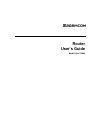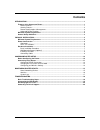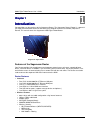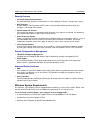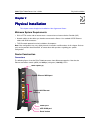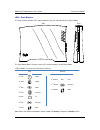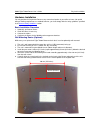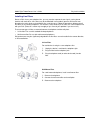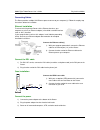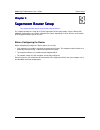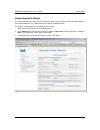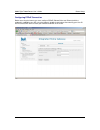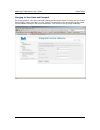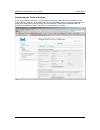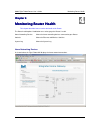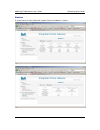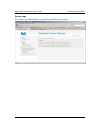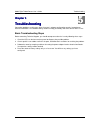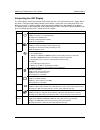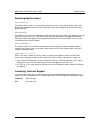Summary of Fast 2864
Page 1
Router user’s guide model f@st™2864.
Page 2
This page was intentionally left blank.
Page 3: Contents
I contents introduction ..................................................................................................................................... 1 features of the sagemcom router ................................................................................................ 1 router fe...
Page 4
Model f@st™2864 router user’s guide introduction 1 chapter 1 chapter 1 chapter 1 chapter 1 introduction introduction introduction introduction congratulations on the purchase of the sagemcom router. The sagemcom router (router) is a powerful yet simple communication device for connecting your comput...
Page 5
Model f@st™2864 router user’s guide introduction 2 security features • password-protected configuration password protection prevents unauthorized users from modifying the router’s configuration settings. • nat protection network address port translation (napt) and a secure firewall to protect your d...
Page 6
Model f@st™2864 router user’s guide introduction 3 general safety guidelines when using the sagemcom router, observe the following safety guidelines: • never install telephone wiring during a storm. • avoid using a telephone (other than a cordless type) during an electrical storm. There may be a rem...
Page 7
Model f@st™2864 router user’s guide physical installation 4 chapter 2 chapter 2 chapter 2 chapter 2 physical physical physical physical installation installation installation installation this chapter covers the physical installation of the sagemcom router. Minimum system requirements • dsl or ftth ...
Page 8
Model f@st™2864 router user’s guide physical installation 5 the figures below show the connectors and labeling on the rear, top and bottom of the f@st™2864. Rear top bottom u s b 1 w a n e t h h p n a l a n 1 l a n 2 l a n 3 l a n 4 usb 2 r e s e t d s l p o w e r.
Page 9
Model f@st™2864 router user’s guide physical installation 6 leds / push buttons the figures below show the leds and push buttons from the side and front of the f@st™2864. Side front the figure below defines the icons for the leds and push buttons on the f@st™2864. Power hpna wan internet tv wireless...
Page 10
Model f@st™2864 router user’s guide physical installation 7 hardware installation you may position the sagemcom router at any convenient location in your office or home. No special wiring or cooling requirements are needed; however, you shall comply with the safety guidelines specified in the genera...
Page 11
Model f@st™2864 router user’s guide physical installation 8 installing line filters because dsl shares your telephone line, you may need to separate the two signals so they do not interfere with each other. A line filter (may be included with some models) prevents dsl traffic from disrupting the voi...
Page 12
Model f@st™2864 router user’s guide physical installation 9 connecting cables the router provides multiple lan ethernet ports to connect to your computer(s). Follow the step-by-step instructions below for installation. Ethernet installation to connect the sagemcom router via the ethernet interface, ...
Page 13
Model f@st™2864 router user’s guide router setup 10 chapter 3 chapter 3 chapter 3 chapter 3 sagemcom sagemcom sagemcom sagemcom router setup router setup router setup router setup this chapter provides details for the router setup processes. This chapter describes the steps to set up the sagemcom ro...
Page 14
Model f@st™2864 router user’s guide router setup 11 connecting to the router the sagemcom router contains an http server that allows you to connect to the router and configure it from your web browser (e.G., microsoft internet explorer or mozilla firefox). To establish a connection from your compute...
Page 15
Model f@st™2864 router user’s guide router setup 12 configuring pppoe connection before accessing the internet, you must configure pppoe (point-to-point over ethernet) with the credentials supplied by your isp using the “internet” window shown below. After entering your user id and password, click “...
Page 16
Model f@st™2864 router user’s guide router setup 13 changing the user name and password for security purposes, your isp recommends changing the default password. To change the user id and password from “admin” and “admin” use the “change password” page. You will need to enter the current password be...
Page 17
Model f@st™2864 router user’s guide router setup 14 configuring your wireless settings to set up your wireless parameters use the “wireless” page. By factory default the parameters for the “primary wireless settings” are preconfigured. The user can modify the primary ssid settings and/or set up the ...
Page 18
Model f@st™2864 router user’s guide monitoring router health 15 chapter chapter chapter chapter 4 4 4 4 monitoring monitoring monitoring monitoring router router router router health health health health this chapter describes how to monitor the health of the router. The router health options listed...
Page 19
Model f@st™2864 router user’s guide monitoring router health 16 statistics as shown below, the f@st™2864 gui supports ethernet and wireless statistics..
Page 20
Model f@st™2864 router user’s guide monitoring router health 17 system logs the “system logs” window displays a record of the f@st™2864 system activity..
Page 21
Model f@st™2864 router user’s guide troubleshooting 18 chapter 5 chapter 5 chapter 5 chapter 5 troubleshooting troubleshooting troubleshooting troubleshooting connection problems usually occur when the router’s software configuration contains incomplete or incorrect information. This troubleshooting...
Page 22
Model f@st™2864 router user’s guide troubleshooting 19 interpreting the led display the led indicators on the front and rear of the router give you a visual clue to the router’s activity. When the router is configured and working correctly and its power is cycled, the seven front panel leds each bri...
Page 23
Model f@st™2864 router user’s guide troubleshooting 20 resolving specific issues power led not lit if the power led i s not lit, it is not connecting to the power source. Verify that the power cord is firmly plugged into the bottom panel of the router and that the other end is plugged into an active...