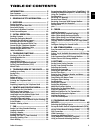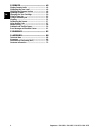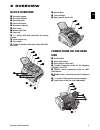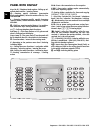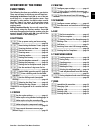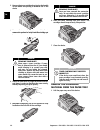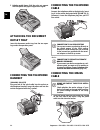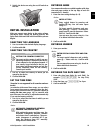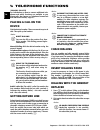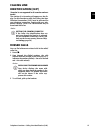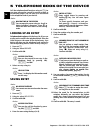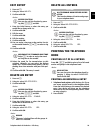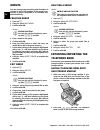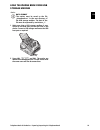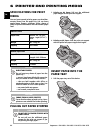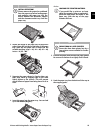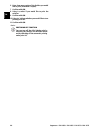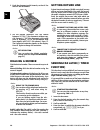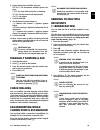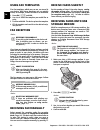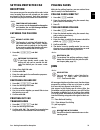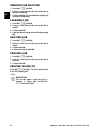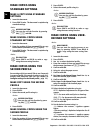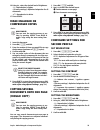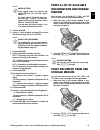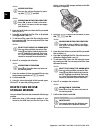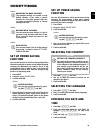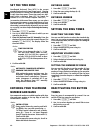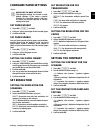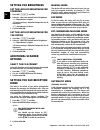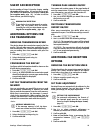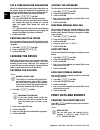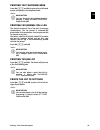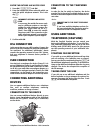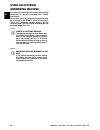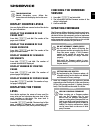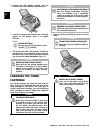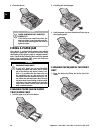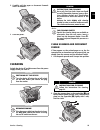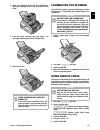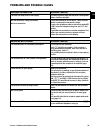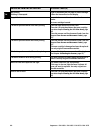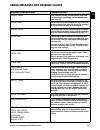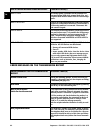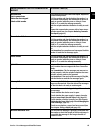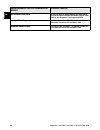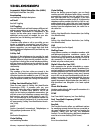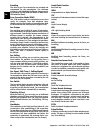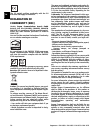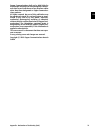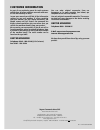- DL manuals
- SAGEMCOM
- Fax Machine
- FAX 4560
- User Manual
SAGEMCOM FAX 4560 User Manual
Summary of FAX 4560
Page 1
User manual fax 4560 fax 4565 fax 4570 fax 4575.
Page 2: Introduction
2 sagemcom · fax 4560 · fax 4565 · fax 4570 · fax 4575 en introduction dear customer introduction brand variable with the purchase of this device, you have chosen a quality sagemcom product brand. Their device fulfils the most varied requirements for private use or in your office and business everyd...
Page 3: Table of Contents
Table of contents 3 en table of contents introduction.............................................. 2 dear customer .......................................................... 2 about this user manual ........................................... 2 1 general safety information .......... 5 2 overview.....
Page 4
4 sagemcom · fax 4560 · fax 4565 · fax 4570 · fax 4575 en 12 service ................................................... 49 display counter levels ......................................... 49 displaying the toner level ................................... 49 checking the firmware version ...............
Page 5: General Safety Information
General safety information · 5 en 1 general safety information introduction 3 your device has been tested in conformity with standards en 60950-1 and iec 60950-1 and should only be operated with telephone systems and power equipment that meet these standards. The device was built exclusively for use...
Page 6: Consumable Materials
6 sagemcom · fax 4560 · fax 4565 · fax 4570 · fax 4575 en updating firmware when carrying out a firmware update only use the firmware file for your device from the website: www.Sagemcom.Com. Using other firmware files can lead to your device not functioning properly. Sagem communications accepts no ...
Page 7: 2 Overview
Overview · device overview 7 en 2 overview device overview document support ‚ document support document feed slot ƒ document feed slot document guide „ document guide panel with display … panel with display document outlet tray † document outlet tray device cover ‡ device cover manual paper feed ˆ m...
Page 8: Panel With Display
8 sagemcom · fax 4560 · fax 4565 · fax 4570 · fax 4575 en panel with display letter keypad 2 keys (a—z)—telephone book register: calling up tel- ephone book entries / entering letters. Special characters 1 ;ü —entering special characters (punctuation marks and symbols). Select the entries with [. Co...
Page 9: Overview of The Menu
Overview · overview of the menu functions 9 en overview of the menu functions introduction the following functions are available on your device. There are two ways in which you can call functions. Menu navigation navigating in the menu: press ok or one of the two arrow keys [, to open the function m...
Page 10: 8 Lists And Reports
10 sagemcom · fax 4560 · fax 4565 · fax 4570 · fax 4575 en 8 lists and reports print list of settings 80 printing list of settings .................... Page 45 printing the list of available functions 81 printing the list of available functions ..........................................................
Page 11: 3 Initial Operation
Initial operation · packing contents 11 en 3 initial operation packing contents device ‚ device starter cartridge (already installed) ƒ starter cartridge (already installed) document support (in the paper tray) „ document support (in the paper tray) document outlet tray (in the paper tray) … documen...
Page 12: Remove The Packaging
12 sagemcom · fax 4560 · fax 4565 · fax 4570 · fax 4575 en 2 remove the toner cartridge by gripping the handle in the middle and pulling it forwards out of the device 3 remove the tape and protective paper, but do not remove the protective strip from the cartridge yet . 4 shake the new toner cartrid...
Page 13: Attaching The Document
Initial operation · attaching the document support 13 en 2 please remove the protective cardboard from the paper tray before loading paper. 3 remove the document support and the document outlet tray from the paper tray. 4 removing the tape in the paper tray which was used for transportation purposes...
Page 14: Attaching The Document
14 sagemcom · fax 4560 · fax 4565 · fax 4570 · fax 4575 en 3 printing on a5 paper: fold the print out support with the pulled out paper stopper back again. Attaching the document outlet tray attaching the document outlet tray insert the document outlet tray into the two open- ings under the operatio...
Page 15: Initial Installation
Initial operation · initial installation 15 en 2 switch the device on using the on/off switch on the rear. Spaltenumbruch initial installation initial installation after you connect your device to the mains voltage, the device starts. During the booting process, the lights flash. Wait until the init...
Page 16: Telephone Functions
16 sagemcom · fax 4560 · fax 4565 · fax 4570 · fax 4575 en 4 telephone functions type 3 (mit telefon) (fax¦4565, fax¦4575) connecting additional telephones for information on how to connect additional tele- phones and which functions are available to you, please refer the chapter on telephone connec...
Page 17: Calling Line
Telephone functions · calling line identification (clip) 17 en calling line identification (clip) function is not supported in all countries and networks (function is not supported in all countries and net- works) clip definition the number of an incoming call appears on the dis- play. For this func...
Page 18: Looking Up An Entry
18 sagemcom · fax 4560 · fax 4565 · fax 4570 · fax 4575 en 5 telephone book of the device telephone book call the telephone book functions using am: you can store new entries, search for entries as well as set and edit groups. You can save up to 250 entries in the telephone book of your device. Curs...
Page 19: Edit Entry
Telephone book of the device · edit entry 19 en edit entry 1 press am. 2 using [ select modify. 3 confirm with ok. 4 enter the initial letters or select the entry you would like to change with [. 5 confirm with ok. 6 edit the name. 7 confirm with ok. 8 edit the number. 9 confirm with ok. 10 you can ...
Page 20: Groups
20 sagemcom · fax 4560 · fax 4565 · fax 4570 · fax 4575 en groups groups you can create groups containing several numbers. A message is sent to all members of this group in suc- cession. A group is displayed as an individual tele- phone book entry. Creating group 1 press am. 2 using [ select new gro...
Page 21: Storage Medium
Telephone book of the device · exporting/importing the telephone book 21 en load telephone book from usb storage medium data format 1 make sure that a usb storage medium is con- nected to the usb host port on the front of the device. Connect a usb storage medium to the usb host port as required. 2 p...
Page 22: Specifications For Print
22 sagemcom · fax 4560 · fax 4565 · fax 4570 · fax 4575 en 6 printer and printing media specifications for print media introduction you can insert normal printing paper or printed doc- uments (forms) into the paper tray. You can insert special paper formats, envelopes, slides, sheets of labels or pr...
Page 23: ≤¦250
Printer and printing media · insert paper into the paper tray 23 en 2 adjust the length of the paper tray to the printer paper. Press the lock key on the base of the paper tray. Slide the rear panel until it snaps into the suitable marking: legal = lg, a4 = a4, a5 = a5, letter = le, b5 = b5. 3 separ...
Page 24: Load Paper Into The
24 sagemcom · fax 4560 · fax 4565 · fax 4570 · fax 4575 en load paper into the manual paper feed 1 press ok, 202 and ok. 2 select the manual paper feed using [. 3 confirm with ok. 4 load the paper into the manual paper feed on the front of the device. 5 enclose the paper with the two side paper guid...
Page 25: Printing On Both Sides
Printer and printing media · printing on both sides (manual duplex printing) 25 en printing on both sides (manual duplex printing) manual duplex printing you can print a sheet of paper on one side and feed it back into the device in order to print the back side. 1 print the front side of your docume...
Page 26
26 sagemcom · fax 4560 · fax 4565 · fax 4570 · fax 4575 en 6 enter, how many copies of the sudoku you would like to print (maximum 9 copies). 7 confirm with ok. 8 using [ select if you would like to print the solution. 9 confirm with ok. 10 using [ indicate whether you would like to turn printing on...
Page 27: Fax
Fax · send a fax using standard settings 27 en 7 fax send a fax using standard settings send a fax using standard settings your fax message will be sent using the standard set- tings. If you would like to adjust the settings yourself (for example resolution or contrast) for a fax trans- mission use ...
Page 28: Dialling A Number
28 sagemcom · fax 4560 · fax 4565 · fax 4570 · fax 4575 en 2 push the document guide inwards, so that it lies level on the documents. 3 set the desired resolution. You can choose between: default (for documents without spe- cial features), fine (for documents with small print or drawings), sfine (fo...
Page 29: Manually Sending A Fax
Fax · manually sending a fax 29 en 6 select the desired resolution using [: default—for documents without special fea- tures fine—for texts with small print or drawings sfine—for documents with many details photo—for photos 7 confirm with ok. 8 set the desired contrast using [. -/1—reduces the contr...
Page 30: Using Fax Templates
30 sagemcom · fax 4560 · fax 4565 · fax 4570 · fax 4575 en using fax templates fax templates five fax templates, which you can use, are stored in your device. With these templates you can quickly create, for example, a short fax note or an invitation. 1 press ok, 45 and ok. 2 use [ to select the tem...
Page 31: Setting Protected Fax
Fax · setting protected fax reception 31 en setting protected fax reception deactivating automatic fax printout you can secure your fax reception with a code. In that case, incoming faxes are not printed out, but rather are stored in the fax memory. Only after entering a pin code can you print out t...
Page 32: Immediate Job Execution
32 sagemcom · fax 4560 · fax 4565 · fax 4570 · fax 4575 en immediate job execution 1 press ok, 71 and ok. 2 using [ select the job that you would like to execute immediately. 3 confirm with ok. The transmission or polling will commence immediately. Changing a job 1 press ok, 72 and ok. 2 using [ sel...
Page 33: 8 Copier
Copier · loading documents 33 en 8 copier loading documents specifications for documents unsuitable documents! 1 insert the documents face down into the docu- ment feeder. The lower most document will be fed in first. You can insert up to 30 documents (80¦g/ m²) at a time. 2 push the document guide ...
Page 34: Make Copies Using
34 sagemcom · fax 4560 · fax 4565 · fax 4570 · fax 4575 en make copies using standard settings make a copy using standard settings 1 insert the document. 2 press copy twice. The document is copied using standard settings. Making a copy make several copies using standard settings 1 insert the documen...
Page 35: Make Enlarged Or
Copier · make enlarged or compressed copies 35 en 16 using [, select the desired level of brightness: -/1—reproduction is lighter 4 (factory settings)—optimized adaptation for all documents +/7—reproduction is darker 17 press copy. Make enlarged or compressed copies make copies 1 insert the document...
Page 36: 9 Usb Storage Media
36 sagemcom · fax 4560 · fax 4565 · fax 4570 · fax 4575 en 9 usb storage media usb storage media removing usb storage media! Introduction the selection menu for usb storage media appears on the display as soon as you connect a usb storage medium (usb stick, external hard drive etc.) to the usb host ...
Page 37: Print A List of Available
Usb storage media · print a list of available documents on usb storage medium 37 en 5 confirm with ok. 6 using [, select whether you would like to save the file as an image file or as a pdf file. 7 confirm with ok. 8 select the desired resolution using [: draft—greyscale scan with low resolution, fo...
Page 38: Delete Files On Usb
38 sagemcom · fax 4560 · fax 4565 · fax 4570 · fax 4575 en 3 enter the initial letters or select the file you would like to print [. 4 press ok to highlight the file. Files to be printed are flagged with a star (*). 5 to add more files, select the file using the arrow keys and press ok. You can only...
Page 39: 10 Settings
Settings · set up power saving function 39 en 10 settings modifying the basic settings cursor navigation 6 prints the list of settings set up power saving function set up power saving function you use this function to set after what period of time the device switches to power saving mode following t...
Page 40: Set The Time Zone
40 sagemcom · fax 4560 · fax 4565 · fax 4570 · fax 4575 en set the time zone utc coordinated universal time (utc) is the current standardised universal time format used. Starting from greenwich in london (zero meridian), the world is split into time zones. These time zones are indi- cated with a dev...
Page 41: Configure Paper Settings
Settings · configure paper settings 41 en configure paper settings modifying the basic settings set paper weight 1 press ok, 201 and ok. 2 using [ select the weight of the inserted paper. 3 confirm with ok. Set paper source introduction you can insert normal printing paper or printed doc- uments (fo...
Page 42: Setting The Brightness
42 sagemcom · fax 4560 · fax 4565 · fax 4570 · fax 4575 en setting the brightness set the level of brightness for scanning 1 press ok, 305 and ok. 2 using [, select the desired level of brightness: -/1—reproduction is lighter 4 (factory settings)—optimized adaptation for all documents +/7—reproducti...
Page 43: Silent Fax Reception
Settings · silent fax reception 43 en silent fax reception silent fax reception set the number of rings 0 (see also chapter setting the number of rings , page 40) and set the fax recep- tion mode to fax mode (see also chapter setting the fax reception mode , page 42), in order to receive faxes witho...
Page 44: Printing Multiple Copies
44 sagemcom · fax 4560 · fax 4565 · fax 4570 · fax 4575 en set a threshold for pagination set a threshold for pagination some fax transmissions contain more lines than can be printed. Using the threshold for pagination, set from which value these lines are printed on the sec- ond page. All lines bel...
Page 45: Printing The Telephone Book
Settings · print lists and reports 45 en printing the telephone book printing the telephone book press ok, 83 and ok to print a list of all saved entries and groups in the telephone book. Printing the telephone book printing fax journal/call log fax journal the journal contains a list of the last 30...
Page 46: 11 Telephone Lines and
46 sagemcom · fax 4560 · fax 4565 · fax 4570 · fax 4575 en 11 telephone lines and additional devices selecting the dialling process function is not supported in all countries and networks (function is not supported in all countries and net- works) in some countries you can set the dialling mode to p...
Page 47: Dsl Connection
Telephone lines and additional devices · dsl connection 47 en enter the outside line access code 1 press ok, 0522 and ok. 2 enter the outside line access code with which you reach the public telephone network. This is usu- ally 0. 3 confirm with ok. Spaltenumbruch dsl connection dsl connection in th...
Page 48: Using An External
48 sagemcom · fax 4560 · fax 4565 · fax 4570 · fax 4575 en using an external answering machine your external answering machine must have parallel recognition for accepting incoming calls. Consult your retailer. For the best operation, the answering machine must be connected to the Ï/ext. Socket of t...
Page 49: 12 Service
Service · display counter levels 49 en 12 service disruptions display counter levels display counter levels you can display different counter levels of the device for your information. Display the number of fax pages sent display the number of fax pages sent press ok, 941 and ok. The number of fax p...
Page 50: Changing The Toner
50 sagemcom · fax 4560 · fax 4565 · fax 4570 · fax 4575 en 2 connect the usb storage medium with the firmware file to the usb host connection port. 3 if the device detects the firmware file, a message appears on the display. Press o to update firmware. 4 this process can take a few minutes. The devi...
Page 51
Service · changing the toner cartridge 51 en 2 remove the toner cartridge by gripping the handle in the middle and pulling it forwards out of the device 3 during every third change of toner cartridge you should clean the led print head. Wipe over the glass of the led print head above the toner car- ...
Page 52: Fixing A Paper Jam
52 sagemcom · fax 4560 · fax 4565 · fax 4570 · fax 4575 en 9 close the device. Fixing a paper jam introduction your device is equipped with sensors that quickly recognises a paper jam. If trouble of this sort arises, the feeding of the printer paper is stopped immedi- ately. Check all the following ...
Page 53
Service · fixing a paper jam 53 en 2 remove the toner cartridge by gripping the handle in the middle and pulling it forwards out of the device 3 open the paper jam flap. 4 carefully pull out the paper. 5 close the paper jam flap. 6 place the toner cartridge into your device. The cartridge should sna...
Page 54: Unit
54 sagemcom · fax 4560 · fax 4565 · fax 4570 · fax 4575 en 7 close the device. Clearing paper jam in the fuser unit 1 open the paper jam flap on the reverse side of the device. 2 remove the paper guide on the fixer unit by press- ing the tension lever on both sides downwards. 3 carefully pull out th...
Page 55: Cleaning
Service · cleaning 55 en 2 carefully pull the paper or document forwards until it is released. 3 close the panel. Cleaning switching off the device switch the device off and disconnect from the power supply before you clean it. Switching off the device gerät ausschalten recommissioning instructions ...
Page 56
56 sagemcom · fax 4560 · fax 4565 · fax 4570 · fax 4575 en 3 clean the rubber roller of the document feeder (6¦×) with a soft lint-free cloth. Rotate the feed roller; you must clean the entire roller. 4 close the panel. Cleaning the led print head introduction if white lines appear on the printed pa...
Page 57: Calibrating The Scanner
Service · calibrating the scanner 57 en 3 wipe over the glass of the led print head above the toner cartridge with a soft, dry and lint-free cloth. 4 place the toner cartridge into your device. The cartridge should snap securely into position. 5 close the device. Calibrating the scanner calibrating ...
Page 58: Power Cycling
58 sagemcom · fax 4560 · fax 4565 · fax 4570 · fax 4575 en power cycling power cycling if a problem occurs that cannot be corrected with the instructions in this user manual (see also the help below), follow the steps given here. 1 switch the device off using the on/off switch on the rear. 2 wait at...
Page 59: Problems and Possible Causes
Service · problems and possible causes 59 en problems and possible causes general information possible cause(s) the time and date flash on the display. You must check the time and date after a short power failure. Confirm with ok. No dial tone when lifting the headset no fax transmission check the i...
Page 60
60 sagemcom · fax 4560 · fax 4565 · fax 4570 · fax 4575 en spaltenumbruch spaltenumbruch problems printing or copying possible cause(s) no printing printing is interrupted. Paper or document jam, no paper or toner cartridge. Follow the instructions on the display. Copy is blank. Insert the documents...
Page 61
Service · error messages and possible causes 61 en error messages and possible causes general error messages possible cause(s) insert paper paper must be inserted into the manual paper feed (see also chapter load paper into the manual paper feed , page 24). Memory full fax memory full! If the fax me...
Page 62
62 sagemcom · fax 4560 · fax 4565 · fax 4570 · fax 4575 en error messages on the transmission report usb storage medium error messages possible cause(s) media full no storage space is available on the inserted usb storage medium (usb stick, external hard drive, etc.). Purge the data media or delete ...
Page 63
Service · error messages and possible causes 63 en disconnected can't communicate subscriber has stopped check called number the transmission process was interrupted. Repeat the transmission process. Call the number and check whether the number is a fax number and whether the connected fax device is...
Page 64
64 sagemcom · fax 4560 · fax 4565 · fax 4570 · fax 4575 en no document to be polled in selected devices, no documents lay ready which could be retrieved. Perhaps the sender’s device is not ready or the document is no longer available. Incompatible coding fax transmission to mailbox: the mailbox numb...
Page 65: 13 Glossary
Glossary · asymmetric digital subscriber line (adsl). 65 en 13 glossary asymmetric digital subscriber line (adsl). See digital subscriber line (dsl) broadcasting see sending to multiple recipients call hold see call toggling call toggling you can switch back and forth between different tel- ephone c...
Page 66
66 sagemcom · fax 4560 · fax 4565 · fax 4570 · fax 4575 en encoding the data of your fax transmission are encoded and compressed for the transmission. The minimum standard is mh (modified huffmann). Better encod- ing methods are mr (modified read) or mmr (mod- ified modified read). Error correction ...
Page 67
Glossary · rj-11 67 en rj-11 registered jack 11 (also called western plug, stand- ardised telephone plug) scanning the reading of a document into the fax memory or into the computer in order to send it, copy it or edit it. Sender identification (= header) the telephone number and name of the sender ...
Page 68: 14 Appendix
68 sagemcom · fax 4560 · fax 4565 · fax 4570 · fax 4575 en 14 appendix technical data dimensions dimensions (l¦×¦h¦×¦w) ............... 390¦×¦291¦×¦390¦mm weight weight ............................................................ Mains connection mains connection ............ 220¦–¦240¦v¦~ / 50¦–¦60...
Page 69: Guarantee
Appendix · guarantee 69 en guarantee (terms and conditions for united kingdom only) in order to supply the guarantee, you should contact your dealer or sagem communications helpdesk. The proof of purchase will be required. Please make usage of your equipment for the pur- pose for which it was design...
Page 70: Declaration of
70 sagemcom · fax 4560 · fax 4565 · fax 4570 · fax 4575 en the ce symbol confirms conformity with the eu directives that apply to the device. Declaration of conformity (doc) hereby, sagem communications austria gmbh declares that this fax¦4560, fax¦4565, fax¦4570, fax¦4575 is in compliance with the ...
Page 71
Appendix · declaration of conformity (doc) 71 en sagem communications shall not be held liable for any damage resulting from electromagnetic interfer- ence that occurs from the use of any interface cables other than those designated as sagem communica- tions products. All rights reserved. No part of...
Page 72: Customer Information
Uk · int 253243328-a sagem communications sas documents business unit headquarters : 250, route de l’empereur 92848 rueil-malmaison cedex · france tel : +33 (0)1 57 61 10 00 · fax : +33 (0)1 57 61 10 0 www.Sagemcom.Com simplified joint stock company · capital 158.291.895 € · 440 294 510 rcs nanterre...