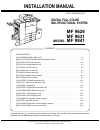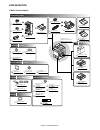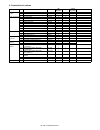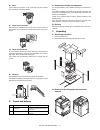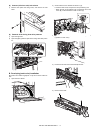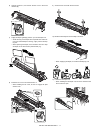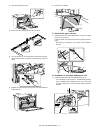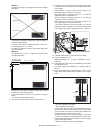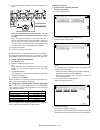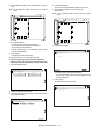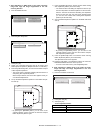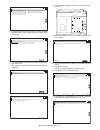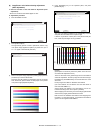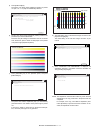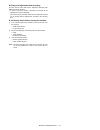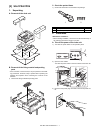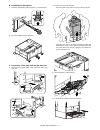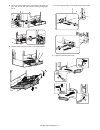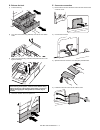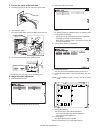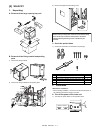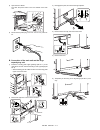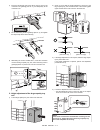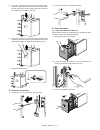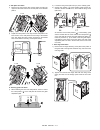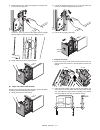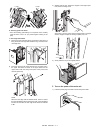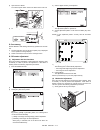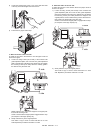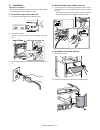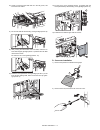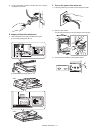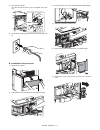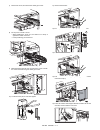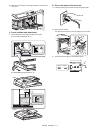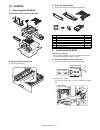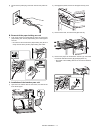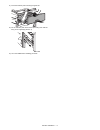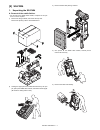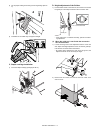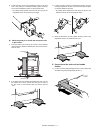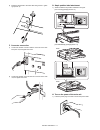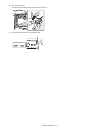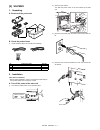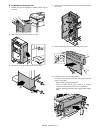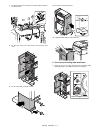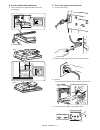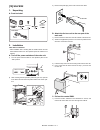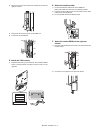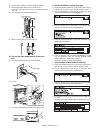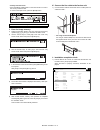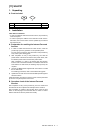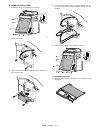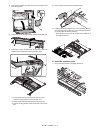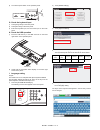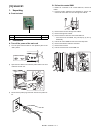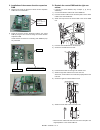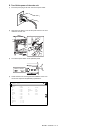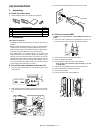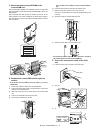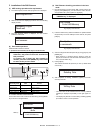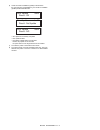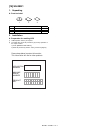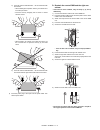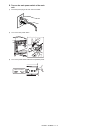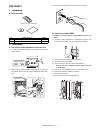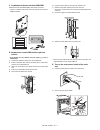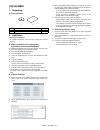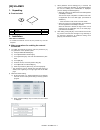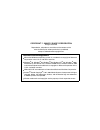- DL manuals
- SAGEMCOM
- All in One Printer
- MF 9626
- Installation Manual
SAGEMCOM MF 9626 Installation Manual
INSTALLATION MANUAL
Parts marked with "
" are important for maintaining the safety of the set. Be sure to replace these parts with
specified ones for maintaining the safety and performance of the set.
This document has been published to be used for after sales service only.
The contents are subject to change without notice.
MF 9626
MF 9631
MF 9841
CONFIGURATION
[1] MF 9626/9631/9841 (Main Unit) . . . . . . . . . . . . . . . . . . . . . . . . . . . . . . . . . . . . . . . . . . . 1-1
[2] SG-CPX4/CPX6 (Stand/2x500 sheet paper drawer) . . . . . . . . . . . . . . . . . . . . . . . . . . . 2-1
[3] SG-ETX1/ETX2 (Exit tray unit) . . . . . . . . . . . . . . . . . . . . . . . . . . . . . . . . . . . . . . . . . . . . 3-1
[4] SG-GCX1 (Large capacity tray) . . . . . . . . . . . . . . . . . . . . . . . . . . . . . . . . . . . . . . . . . . . 4-1
[5] SG-FNX3 (Inner Finisher). . . . . . . . . . . . . . . . . . . . . . . . . . . . . . . . . . . . . . . . . . . . . . . . 5-1
[6] SG-PMX1 (Punch module) . . . . . . . . . . . . . . . . . . . . . . . . . . . . . . . . . . . . . . . . . . . . . . . 6-1
[7] SG-BPX2 (Paper pass unit) . . . . . . . . . . . . . . . . . . . . . . . . . . . . . . . . . . . . . . . . . . . . . . 7-1
[8] SG-FNX4 (Saddle stitch finisher) . . . . . . . . . . . . . . . . . . . . . . . . . . . . . . . . . . . . . . . . . . 8-1
[9] SG-PMX2 (Punch module) . . . . . . . . . . . . . . . . . . . . . . . . . . . . . . . . . . . . . . . . . . . . . . . 9-1
[10] SG-FEX2 (Facsimile expansion kit) . . . . . . . . . . . . . . . . . . . . . . . . . . . . . . . . . . . . . . 10-1
[11] SG-IFX1 (Internet fax expansion kit). . . . . . . . . . . . . . . . . . . . . . . . . . . . . . . . . . . . . . .11-1
[12] SG-KBX1 (Keyboard) . . . . . . . . . . . . . . . . . . . . . . . . . . . . . . . . . . . . . . . . . . . . . . . . . 12-1
[13] SG-ECK1 (Enhanced compression kit). . . . . . . . . . . . . . . . . . . . . . . . . . . . . . . . . . . . 13-1
[14] SG-DSK2/DSK3 (Data security kit). . . . . . . . . . . . . . . . . . . . . . . . . . . . . . . . . . . . . . . 14-1
[15] SG-PSX1 (PS3 expansion kit) . . . . . . . . . . . . . . . . . . . . . . . . . . . . . . . . . . . . . . . . . . 15-1
[16] SG-XEK1 (XPS expansion kit) . . . . . . . . . . . . . . . . . . . . . . . . . . . . . . . . . . . . . . . . . . 16-1
[17] SG-MEK1 (Expansion memory board) . . . . . . . . . . . . . . . . . . . . . . . . . . . . . . . . . . . . 17-1
[18] SG-BF1 (Barcode font kit) . . . . . . . . . . . . . . . . . . . . . . . . . . . . . . . . . . . . . . . . . . . . . 18-1
[19] SG-AMX2 (Application communication module). . . . . . . . . . . . . . . . . . . . . . . . . . . . . 19-1
[20] SG-AMX3 (External account module). . . . . . . . . . . . . . . . . . . . . . . . . . . . . . . . . . . . . 20-1
CONTENTS
CODE: 00ZMF9841/I1E
DIGITAL FULL COLOR
MULTIFUNCTIONAL SYSTEM
MODEL
Summary of MF 9626
Page 1
Installation manual parts marked with " " are important for maintaining the safety of the set. Be sure to replace these parts with specified ones for maintaining the safety and performance of the set. This document has been published to be used for after sales service only. The contents are subject ...
Page 2
Mf 9841 configuration - i mf 9841 service manual configuration 1. Main unit and option paper exit system printer expansion memory authentication/security application/solution paper feed system digital full color multifunctional system digital full color multifunctional system mf-9626/9631/9841 mf 96...
Page 3
Mf 9841 configuration - ii 2. Combination of options section name model name mf 9626/9631 mf 9841 product key target remarks paper feed system 1 stand/2 x 500 sheet paper drawer sg-cpx4 { ✕ 2 stand/2 x 500 sheet paper drawer sg-cpx6 ✕ { 3 large capacity tray sg-gcx1 { { a4 paper exit system 4 exit t...
Page 4
Mf 9841 mf 9626/9631/9841 1 – 1 mf 9841 service manual [1] mf 9626/9631/9841 1. Installing (use) conditions before installing the machine, check that the following installing (use) conditions are satisfied. If the installing (use) conditions are not satisfied, the machine may not display full perfor...
Page 5
Mf 9841 mf 9626/9631/9841 1 – 2 (2) dust if dust enters the machine, it may cause dirty copy and a paper jam, resulting in a shortened lifetime. (3) direct rays of sunlight if the machine is installed under the rays of the sun, the exterior of the machine may be discolored and abnormal copies may be...
Page 6
Mf 9841 mf 9626/9631/9841 1 – 3 c. Removal of parts packed together d. Check the parts packed together 1) check that all the parts are in the package. 4. Installation * when connecting the main unit with the optional stand/2 x 500 sheet paper drawer (sg-cpx4/cpx6), first unpack and install the sg-cp...
Page 7
Mf 9841 mf 9626/9631/9841 1 – 4 (2) scanner (2/3 mirror unit) lock release 1) remove the optical unit fixing screw, and remove the note label. (3) removal of the fusing heat roller protector 1) open the right door. 2) open the paper guide and pull out the fusing heat roller protec- tor. B. Developin...
Page 8
Mf 9841 mf 9626/9631/9841 1 – 5 6) hold the sections a, and remove the dv cover in the arrow direction (b). 7) supply developer (package part no. 2) in the developer unit. * shake the bag of developer with unopened state. After stir- ring toner and developer in the bag, supply it to the develop- ing...
Page 9
Mf 9841 mf 9626/9631/9841 1 – 6 12) secure with fixing screw. Lower the dv lock lever until it clicks closed. 13) close the drum positioning unit, and tighten the blue screw. 14) install the waste toner box (package part no. 3). C. Set the control level for the reference toner density 1) insert the ...
Page 10
Mf 9841 mf 9626/9631/9841 1 – 7 6) select k, c, m, y and then press the [execute] button. The system then performs the simulation, samples the toner den- sity control sensor value, and sets (stores in memory) the average sensor detection level as the control level for the ref- erence toner density. ...
Page 11
Mf 9841 mf 9626/9631/9841 1 – 8 2) remove the waste toner box. 3) detach the lsu cleaning bar from the front cover. 4) turn the felt side of the cleaning bar downward and insert it. Slide it back and forth a few times to clean the lsu dust-proof glass. 5) replace the lsu claning bar to the front cov...
Page 12
Mf 9841 mf 9626/9631/9841 1 – 9 h. Installation of the operation manual pocket 1) install the operation manual storage (package part no. 8) cover to the left side of the machine. A) first, insert the pawl on the lower side of the operation manual pocket. B) then, lift the pawl on the upper side and ...
Page 13
Mf 9841 mf 9626/9631/9841 1 – 10 j. Specifications setup used to set the specifications with sim26 according to the cus- tomer's request. To customize the following items after completion of the destination setup, change the set values. K. Image quality check check the following items related to the...
Page 14
Mf 9841 mf 9626/9631/9841 1 – 11 (method 1) a) measure the length of the diagonal lines of the rectangle print pattern. B) calculate the difference between the measured lengths c and d of the diagonal lines. C) check to insure that the difference between c and d is in the following range. C – d = ±0...
Page 15
Mf 9841 mf 9626/9631/9841 1 – 12 11) turn the image skew adjustment screw of the target color to adjust. When each adjustment screw is turned, it clicks. Turn it by 5 - 6 clicks and the check pattern is changed by 1 step (1 dot size). When the image skew pattern on the front frame side is skewed in ...
Page 16
Mf 9841 mf 9626/9631/9841 1 – 13 6) set the adjustment pattern on the document table. (any direc- tion) note: fit the adjustment pattern correctly with the document guide. 7) press [execute] key. The following item is automatically adjustment. * print image lead edge image position adjustment * prin...
Page 17
Mf 9841 mf 9626/9631/9841 1 – 14 c. Auto adjustment in rspf mode of the image off-center, image lead edge and image magnification in the sub- scanning direction 1) enter the sim50-28 mode. 2) press the [spf adj] button. 3) select [all] key. 4) select one of the paper feed trays that can be used to p...
Page 18
Mf 9841 mf 9626/9631/9841 1 – 15 4) the display shows the tray select screen for printing the dspf adjustment pattern. Select a paper feed tray for dspf adjust- ment printing. 5) press [execute] key. Self-print of the dspf adjustment pat- tern is performed. After completion of printing, the dspf adj...
Page 19
Mf 9841 mf 9626/9631/9841 1 – 16 (4) copy/printer color balance density adjustment (auto adjustment) a. Note for execution of the color balance adjustment (auto adjustment) • be sure to use the recommended paper for color. B. Adjustment procedure 1) enter the sim46-74 mode. 2) press [execute] key. T...
Page 20
Mf 9841 mf 9626/9631/9841 1 – 17 5) press [execute] key. The printer color patch image (adjustment pattern) is printed out. (a3 or 11" x 17" paper is automatically selected. 6) set the color patch image (adjustment pattern) printed in the procedure 5) on the document table. Place the color patch ima...
Page 21
Mf 9841 mf 9626/9631/9841 1 – 18 10) check the copy color balance and density. There are two methods to check the color balance and density. (method 1) use the servicing color test chart (ukog-0317fczz/ukog- 0317fc11) in the text/printed photo mode (manual) to check the copy color balance and densit...
Page 22
Mf 9841 mf 9626/9631/9841 1 – 19 m. Setup and adjustment data recording print the various setup data and the adjustment data (list) with sim22-6 and keep the data. • in case of a memory trouble, if the data are not kept, all the adjustments must be made again. • if the data are kept, the setup value...
Page 23
Mf 9841 sg-cpx4/cpx6 2 – 1 mf 9841 service manual [2] sg-cpx4/cpx6 1. Unpacking a. Removal of the desk unit b. Removal of the fixing material and packing parts * if the connector is removed first, it may be pinched in the install- ing procedures. Therefore, keep it packed when unpacking the package,...
Page 24
Mf 9841 sg-cpx4/cpx6 2 – 2 b. Installation of the adjuster 1) install the right adjuster (package part no. 1) to the desk unit. 2) turn each adjuster to fix the desk unit. C. Connection of the main unit and the desk unit 1) remove the connection plate covers of the both sides of the main unit. 2) pu...
Page 25
Mf 9841 sg-cpx4/cpx6 2 – 3 5) lift the connection plates on the right and left of the main unit front side, and fix them with the fixing screws (package part no. 2). 6) replace the no. 3 and no. 2 trays to the original positions. 7) lift the connection plates, and fix them with the fixing screws. 8)...
Page 26
Mf 9841 sg-cpx4/cpx6 2 – 4 d. Release the lock 1) pull out each tray. 2) turn and remove the fixing material, and remove the caution sheet. 3) attach the removed fixing material to the position shown in the figure for storage. 4) close the cassette which was pulled out. E. Connector connection 1) re...
Page 27
Mf 9841 sg-cpx4/cpx6 2 – 5 f. Turn on the power of the main unit 1) insert the power plug of the main unit into the power outlet. 2) open the front cabinet. Turn on the power switch in the front cabinet of the main unit. 3) turn on the power switch on the operation panel. * for setting the tray size...
Page 28
Mf 9841 sg-etx1/etx2 3 – 1 mf 9841 service manual [3] sg-etx1/etx2 1. Unpacking a. Removal of the exit tray unit b. Check the packed items 1) check that all the items are included in the package. 2. Installation * before starting installation, check to insure that the data lamp on the operation pane...
Page 29
Mf 9841 sg-etx1/etx2 3 – 2 3) remove the paper exit cover. [mf 9626/9631] remove the screw, and remove the paper exit cover. [mf 9841] remove the screw. Disengage the engagement in the front side then in the rear side, and remove the paper exit cover. 4) connect the connector, and install the exit r...
Page 30
Mf 9841 sg-gcx1 4 – 1 mf 9841 service manual [4] sg-gcx1 1. Unpacking a. Removal of the large capacity tray unit b. Removal of the fixing material and packing parts 1) remove the fixing material. 2) remove the fixing material and the packing parts. 3) remove the paper feed desk fixing screw. C. Chec...
Page 31
Mf 9841 sg-gcx1 4 – 2 2) open the front cabinet. Turn off the power switch in the front cabinet of the main unit. 3) disconnect the power plug of the main unit from the power out- let. B. Connection of the main unit and the large capacity tray unit 1) install the mounting plate upper (package part n...
Page 32
Mf 9841 sg-gcx1 4 – 3 7) insert the temporarily fixed screw b into the key hole in the connection unit (package part no. 2), and temporarily fix the connection unit. 8) fix the other fixing screw b (package part no. 4), and tighten the temporarily fixed screw b securely. 9) while lifting the section...
Page 33
Mf 9841 sg-gcx1 4 – 4 5) in the case of a shift to the right, press the front upper section and fit the height adjustment check rib so that it is in the same line with the axis line of the mounting plate upper. Insert the large capacity tray unit into the main unit. 6) in the case of a shift to the ...
Page 34
Mf 9841 sg-gcx1 4 – 5 a. Side plate size switch 1) remove four fixing screws (blue screws) which are fixing the upper and the lower sections of the side plate f and the side plate r. 2) adjust the mark position of the tray and the side plates in the lower section of the side plates f/r according to ...
Page 35
Mf 9841 sg-gcx1 4 – 6 3) slightly push the tray, restore the stopper to the original posi- tion, and fix the fixing screw. At that time, check to insure that the stopper pawl is engaged with the stopper reception of the large capacity tray unit. 4) slowly insert the tray to the original position. (2...
Page 36
Mf 9841 sg-gcx1 4 – 7 b. Auxiliary guide size switch * since the auxiliary guide setting is not required, fix the auxiliary guide to either of a4 or lt. (to prevent against missing of the part) c. Rear edge shaft switch 1) remove the rear edge shift fixing screw (blue screw) which is fixing the shaf...
Page 37
Mf 9841 sg-gcx1 4 – 8 2) open the front cabinet. Turn on the power switch in the front cabinet of the main unit. 3) turn on the power switch on the operation panel. G. Size setting execute sim 26-2 "size setting" with the key operations of the main unit. 1) the size selection menu of the large capac...
Page 38
Mf 9841 sg-gcx1 4 – 9 2) loosen the stopper fixing screw (1 pc) on the right lower side of the tray so that the stopper does not function. 3) pull out the tray again until it stops. A. When the shift is in the front side to adjust the print line in the direction a from the paper center as shown in t...
Page 39
Mf 9841 sg-fnx3 5 – 1 mf 9841 service manual [5] sg-fnx3 1. Unpacking a. Removal of the inner finisher * when removing the inner finisher, lift it as shown in the table below. B. Removal of the fixing tape and protection material 1) remove the fixing tape and protection material. C. Check the packed...
Page 40
Mf 9841 sg-fnx3 5 – 2 2. Installation * before starting installation, check to insure that the data lamp on the operation panel does not light up or blink. A. Turn off the power of the main unit 1) turn off the power switch on the operation panel. 2) open the front cabinet. Turn off the power switch...
Page 41
Mf 9841 sg-fnx3 5 – 3 3) disengage two pawls, and remove the paper exit tray cover. 4) remove four screws, and remove the paper exit tray. * when removing the paper exit tray, there is no need to remove the screws in the section (a). 5) remove the paper exit full detection actuator. 6) engage the pr...
Page 42
Mf 9841 sg-fnx3 5 – 4 10) check to insure that the slide roller is in the rail groove, and insert the inner finisher. 11) fix the rear slide rail with the fixing screw (package part no. 8). 12) after pushing the intermediate rail of accuride, insert the fin- isher slide stopper (package part no. 7) ...
Page 43
Mf 9841 sg-fnx3 5 – 5 3) connect the finisher connector with the main unit connector, and tighten with a screw. E. Staple position label attachment 1) attach the label to the position indicated in the figure. [for scanner] (package part no. 11) [for rspf/dspf] (package part no. 12) f. Turn on the po...
Page 44
Mf 9841 sg-pmx1 6 – 1 mf 9841 service manual [6] sg-pmx1 1. Unpacking a. Removal of the punch unit b. Removal of the fixing tape 1) remove the fixing tape. C. Check the packed items 1) check that all the items are included in the package. 2. Installation * when the punch unit is installed together w...
Page 45
Mf 9841 sg-pmx1 6 – 2 2) open the front cabinet. Turn off the power switch in the front cabinet of the main unit. 3) disconnect the power plug of the main unit from the power out- let. B. Installation of the punch unit 1) open the front cabinet. 2) open the front cover and slide the inner finisher t...
Page 46
Mf 9841 sg-pmx1 6 – 3 7) remove the screw, and remove the dummy punch unit. 8) fix the punch unit with a screw. * when installing the punch unit, be careful not to bump it against the drawer connector. * fit the positioning pin and insert it. 9) make positioning with the dove (a) and fix the punch u...
Page 47
Mf 9841 sg-pmx1 6 – 4 16) slide the inner finisher to the original position, and close the front cover. C. Punch position label attachment 1) attach the label to the position indicated in the figure. [for scanner] (package part no. 1) [for rspf/dspf] (package part no. 2) d. Turn on the power of the ...
Page 48
Mf 9841 sg-bpx2 7 – 1 mf 9841 service manual [7] sg-bpx2 1. Unpacking the sg-bpx2 a. Removal of the interface pass unit b. Removal of the fixing tape 1) remove the fixing tape. C. Check the packed items 1) check that all the items are included in the package. 2. Installing the sg-bpx2 * before start...
Page 49
Mf 9841 sg-bpx2 7 – 2 3) disconnect the power plug of the main unit from the power out- let. B. Removal of the paper holding arm unit 1) push up the section a to disengage the pawl, and remove the paper holding arm and the paper holding arm holder together as a unit. * be careful to remove both of t...
Page 50
Mf 9841 sg-bpx2 7 – 3 5) engage the projection of the main unit frame with the hole in the right cover plate (package part no. 1), and install the right cover plate and fix it with the fixing screw a (package part no. 4). * be sure to clamp and fix the paper exit tray shifter side plate with the fix...
Page 51
Mf 9841 sg-bpx2 7 – 4 11) insert the interface pass unit along the guide rail. 12) fix the interface pass disconnection preventing lever with the fixing screw a (package part no. 4). 13) go to the saddle finisher installing procedure..
Page 52
Mf 9841 sg-fnx4 8 – 1 mf 9841 service manual [8] sg-fnx4 1. Unpacking the sg-fnx4 a. Removal of the saddle finisher * for removal of the saddle stitch finisher, manpower of two per- sons or more is required. 1) remove the fixing material, and remove the top case. Remove the packing cushion and bundl...
Page 53
Mf 9841 sg-fnx4 8 – 2 b. Removal of the fixing tape and protection material 1) remove the fixing tape and protection material. C. Check the packed items 1) check that all the items are included in the package. * the punch position labels (no.12 and no.13) should be kept at hand since they will be ne...
Page 54
Mf 9841 sg-fnx4 8 – 3 2) fix the paper holding a with fixing screws a (package part no. 6). 3) installation of tee saddle tray and paper holding b. C. Staple cartridge installation 1) insert the staple cartridge (package part no. 9). D. Height adjustment of the finisher 1) put the finisher closer to...
Page 55
Mf 9841 sg-fnx4 8 – 4 3) loosen the fixing screw of the adjustment section on the front side. If the guide pin is inserted smoothly, tighten the fixing screws of the adjustment section on the front/rear sides. * by making space between the main body and ground, the adjustment screw can be turned by ...
Page 56
Mf 9841 sg-fnx4 8 – 5 2) install the rail bracket to the frame with fixing screws c (pack- age part no. 8). F. Connector connection 1) connect the finisher connector with the connector of the inter- face pass unit, and tighten the screw. 2) connect the finisher connector with the connector of the ma...
Page 57
Mf 9841 sg-fnx4 8 – 6 2) open the front cabinet. Turn on the power switch in the front cabinet of the main unit. 3) turn on the power switch on the operation panel. On on off.
Page 58
Mf 9841 sg-pmx2 9 – 1 mf 9841 service manual [9] sg-pmx2 1. Unpacking a. Removal of the punch unit b. Check the packed items 1) check that all the items are included in the package. * use the punch position labels bundled with the sg-fnx4. 2. Installation * before starting installation, check to ins...
Page 59
Mf 9841 sg-pmx2 9 – 2 b. Installation of the punch unit 1) release the lock and separate the saddle finisher from the main unit. 2) remove the screw, and remove the rear cover. 3) remove the screw, and remove the front lower cover. 4) open the front cover. Remove the screw, and remove the front inne...
Page 60
Mf 9841 sg-pmx2 9 – 3 7) connect the harness on the punch unit side with the pwb on the finisher side. 8) fix the front inner cover with screws, and close the front cover. 9) fix the front lower cover with a screw. 10) fix the rear cover with a screw. 11) install the saddle finisher to the main unit...
Page 61
Mf 9841 sg-pmx2 9 – 4 d. Punch position label attachment 1) attach the label to the position indicated in the figure. [for scanner] [for rspf/dspf] e. Turn on the power of the main unit 1) connect the connector. 2) insert the power plug of the main unit into the power outlet. 3) open the front cabin...
Page 62
Mf 9841 sg-fex2 10 – 1 mf 9841 service manual [10] sg-fex2 1. Unpacking a. Parts included 2. Installation • start installation after checking that the line indicator and the data indicator below it on the operation panel are neither lit nor blinking. A. Turn off the power switches of the main unit. ...
Page 63
Mf 9841 sg-fex2 10 – 2 2) remove the screw from the right rear cabinet and remove the right rear cabinet. 3) remove the two screws from the control pwb unit. 4) pull out the control pwb unit. D. Attach the fax memory. 1) install the fax memory to the socket on the controller pwb as shown in the figu...
Page 64
Mf 9841 sg-fex2 10 – 3 3) fit the interface cable into the opening that has been cut. 4) attach the right rear cabinet cover to the main unit. At this time, check that the four hooks are properly fitted to the main unit. 5) secure the right rear cabinet with the screw. 6) attach the ozone filter cov...
Page 65
Mf 9841 sg-fex2 10 – 4 • country code list screen * press the [dest code] button on the initial screen to move to the country code list screen. To return to the input screen, press the [back] button. J. Clear the image memory. 1) switch the operation panel to the copy mode and use the key operation ...
Page 66
Mf 9841 sg-ifx1 11 – 1 mf 9841 service manual [11] sg-ifx1 1. Unpacking a. Parts included 2. Installation • in order to enable the internet fax send function, the product key must be acquired. • in order to specify the address of the internet fax with the pc- fax driver, the pc-fax driver must be up...
Page 67
Mf 9841 sg-kbx1 12 – 1 mf 9841 service manual [12] sg-kbx1 1. Unpacking a. Check the parts in the package 2. Installation * before starting installation, check to insure that the data lamp on the operation panel does not light up or blink. A. Turn off the power of the main unit 1) turn off the power...
Page 68
Mf 9841 sg-kbx1 12 – 2 b. Install the usb hub pwb. 1) remove the screw, and remove the rear cabinet. 2) disconnect the connector of the scan mother harness, and remove the screws. 3) attach the usb hub pwb unit (part no.3 in the package) with the removed screws. 4) connect the connector of the scan ...
Page 69
Mf 9841 sg-kbx1 12 – 3 2) open the front cabinet, and remove the screw, and remove the front cabinet upper. 3) remove the screw, and remove the operation base plate unit. 4) remove the screws and disconnect two connectors. Place the operation panel upside down on the protection sheet. *1: don't pull...
Page 70
Mf 9841 sg-kbx1 12 – 4 2) connect the connector. 3) install the operation panel to the main unit, and fix it with the screw. *1: be careful to the place of the connector lock, it is on the other side. *2: insert the connector all the way. 4) remove the screw, and remove the operation base plate b fr...
Page 71
Mf 9841 sg-kbx1 12 – 5 3) turn on the power switch on the operation panel. G. Check the keyboard input 1) touch [image send] on the touch panel. 2) touch [file name] on the touch panel. 3) enter the keyboard input, and check the input on the touch panel. H. Check the usb operation 1) insert the usb ...
Page 72
Mf 9841 sg-eck1 13 – 1 mf 9841 service manual [13] sg-eck1 1. Unpacking a. Parts included 2. Installation a. Turn off the power of the main unit 1) turn the power switch located on the operation panel to the "off" position. 2) open the front cabinet. Turn off the power switch in the front cabinet of...
Page 73
Mf 9841 sg-eck1 13 – 2 c. Installation of the scanner function expansion pwb 1) remove four screws for fixing the scanner function expansion pwb from the control pwb. 2) install the scanner function expansion pwb to the control pwb by using the four screws for fixing the scanner function expansion p...
Page 74
Mf 9841 sg-eck1 13 – 3 e. Turn on the power of the main unit 1) insert the power plug of the main unit into the power outlet. 2) open the front cabinet. Turn on the power switch in the front cabinet of the main unit. 3) turn on the power switch on the operation panel. 4) check that the main unit rec...
Page 75
Mf 9841 sg-dsk2/dsk3 14 – 1 mf 9841 service manual [14] sg-dsk2/dsk3 1. Unpacking a. Check the packed items 1) check that all the items are included in the package. 2. Installation • to enable the data security function, the product key must be acquired. • before installing the data security kit, be...
Page 76
Mf 9841 sg-dsk2/dsk3 14 – 2 c. Mount the data security kit roms to the control pwb unit. Remove the roms (prog1 and prog2) from the control pwb and replace them with the data security kit roms (mfp_prg1 and mfp_prg2). When mounting the data security kit roms, insert them to the same positions in the...
Page 77
Mf 9841 sg-dsk2/dsk3 14 – 3 f. Installation of the dsk firmware (1) mfp booting operations after replacement 1) turn on the power, and the main program error is displayed. 2) after 10 seconds from displaying the above error, the following display is made. 3) the main program version is displayed, an...
Page 78
Mf 9841 sg-dsk2/dsk3 14 – 4 6) check the result of installation (update) of the firmware. By using [up] key and [down] key, the results of installation (update) of all the firmware files. • ok: update is successfully completed. • ng: update is failed. • not update: update itself is not executed. Rea...
Page 79
Mf 9841 sg-psx1 15 – 1 mf 9841 service manual [15] sg-psx1 1. Unpacking a. Parts included note: to set up the ps driver, do not use the cd-rom which is included in the sg-psx1 but use the pcl cd-rom which is included in the main unit. 2. Installation note: to enable ps3, the product key must be acqu...
Page 80
Mf 9841 sg-xek1 16 – 1 mf 9841 service manual [16] sg-xek1 1. Unpacking a. Parts included 2. Installation a. Preparation for enabling xps 1) 1gb expansion memory is required. 2) to enable xps, enter the product key by the key operation of the copier machine. A) touch [product key input]. B) enter th...
Page 81
Mf 9841 sg-mek1 17 – 1 mf 9841 service manual [17] sg-mek1 1. Unpacking a. Parts included 2. Installation a. Turn off the power switches of the main unit. 1) turn the power switch located on the operation panel to the "off" position. 2) after checking that the operation panel has gone out, open the ...
Page 82
Mf 9841 sg-mek1 17 – 2 a) push the sections indicated with → at the same time with both hands. * when handling the expansion memory, be careful not to touch the pin section. * insert the memory straightly until it comes in contact with the contact. * when inserting, be careful not to slant the memor...
Page 83
Mf 9841 sg-mek1 17 – 3 e. Turn on the main power switch of the main unit. 1) insert the power plug of the main unit to the outlet. 2) turn on the main power switch. 3) turn on the power switch located on the operation panel. On on off.
Page 84
Mf 9841 sg-bf1 18 – 1 mf 9841 service manual [18] sg-bf1 1. Unpacking a. Parts included 2. Installation a. Turn off the power switches of the main unit. 1) turn the power switch located on the operation panel to the "off" position. 2) after checking that the operation panel has gone out, open the fr...
Page 85
Mf 9841 sg-bf1 18 – 2 c. Installation of the barcode font rom pwb install the barcode font rom pwb to the barcode connector. * check to confirm that the silver push lever extends out when the pwb is installed. D. Reattach the control pwb and the right rear cabinet. • if the fax box unit is installed...
Page 86
Mf 9841 sg-bf1 18 – 3 3) turn on the power switch located on the operation panel. F. Pcl expansion font list check 1) pcl expansion font list check select the pcl expansion font list by the procedures described in the printer test page in the system setup guide. Check to confirm that the barcode fon...
Page 87
Mf 9841 sg-amx2 19 – 1 mf 9841 service manual [19] sg-amx2 1. Unpacking a. Parts included 2. Installation * to enable the external account kit, the product key must be acquired. A. Make preparations for enabling the application communication module to enable the application communication module, ent...
Page 88
Mf 9841 sg-amx3 20 – 1 mf 9841 service manual [20] sg-amx3 1. Unpacking a. Parts included 2. Installation * to enable the external account kit, the product key must be acquired. A. Make preparations for enabling the external account kit. 1) to enable the external account kit, enter the product key b...
Page 90
Trademark acknowledgements copyright 2009 by sharp corporation all rights reserved. Reproduction, adaptation or translation of the contents of the manual without prior written permission is prohibited, except as allowed under copyright laws. Microsoft ® windows ® operating system is a trademark or c...