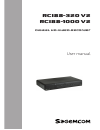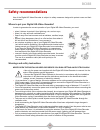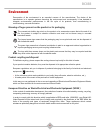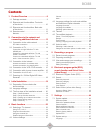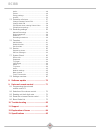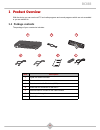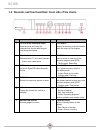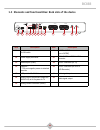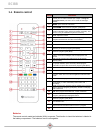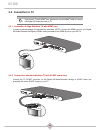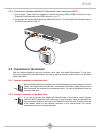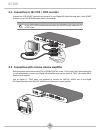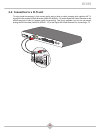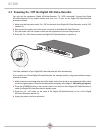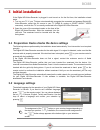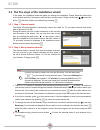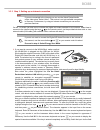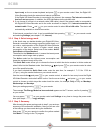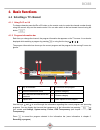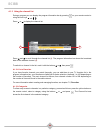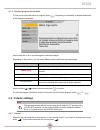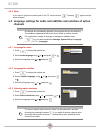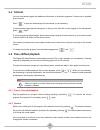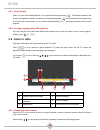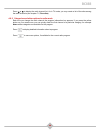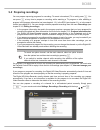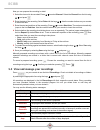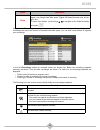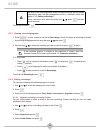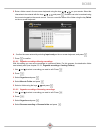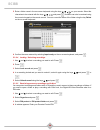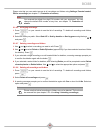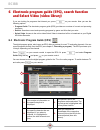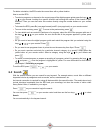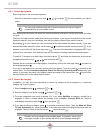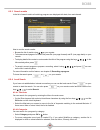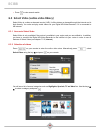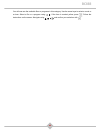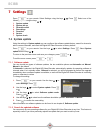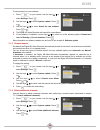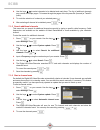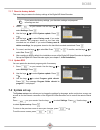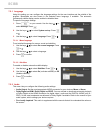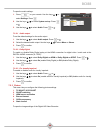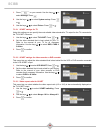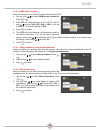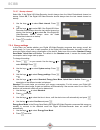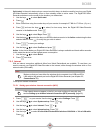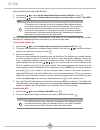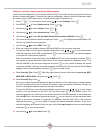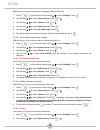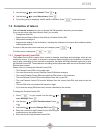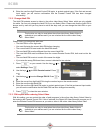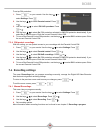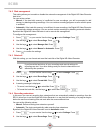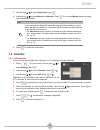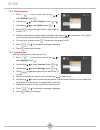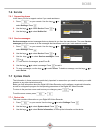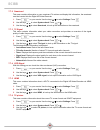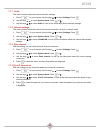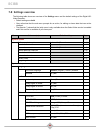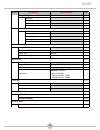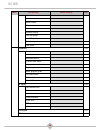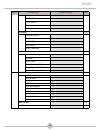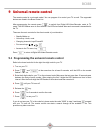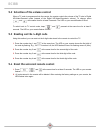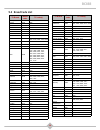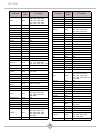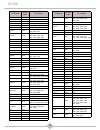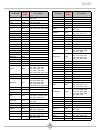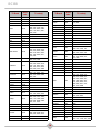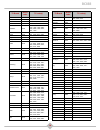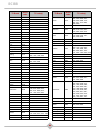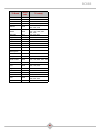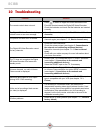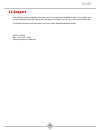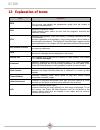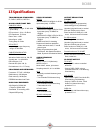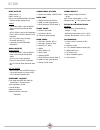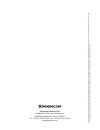- DL manuals
- SAGEMCOM
- DVR
- RCI88-1000 V2
- User Manual
SAGEMCOM RCI88-1000 V2 User Manual
Summary of RCI88-1000 V2
Page 1
User manual digital hd-video-recorder rci88-320 v2 rci88-1000 v2.
Page 2
Rci88.
Page 3: Rci88
1 rci88 congratulations! This digital hd-video-recorder is a new generation of sagemcom receiver dedicated to digital cable television and equipped with a hard disk. With this technological advantage, you can make digital audio/video recordings. Once you have connected your digital hd-video-recorder...
Page 4: Rci88
2 rci88 read this first! For your safety and comfort, we urge you to carefully read the safety recommendations on page 3 before attempting use. This document makes use of symbols designed to help the reader identify the information supplied: symbol definition caution indicates important safety infor...
Page 5: Rci88
3 rci88 safety recommendations use of the digital hd-video-recorder is subject to safety measures designed to protect users and their environment. Where to put your digital hd-video-recorder? In order to guarantee the correct operation of your digital hd-video-recorder, you must: • place it indoors ...
Page 6: Rci88
4 rci88 batteries batteries are easily swallowed by young children. Do not allow young children to play with the remote control. To avoid damaging the remote control, only use identical batteries or batteries of equivalent type. The batteries provided are not rechargeable. Interference do not place ...
Page 7: Rci88
5 rci88 environment preservation of the environment is an essential concern of the manufacturer. The desire of the manufacturer is to operate systems observing the environment and consequently it has decided to integrate environmental performances in the life cycle of its products, from manufacturin...
Page 8: Rci88
6 rci88 directive on the restriction of use of certain hazardous substances in electronic equipment (rohs) your digital hd-video-recorder along with the batteries supplied comply with the directive relating to the rohs – dangerous materials such as lead, mercury or cadmium are not used. This avoids ...
Page 9: Rci88
7 rci88 contents 1. Product overview ....................................9 1.1 package contents ......................................... 9 1.2 elements and functionalities: front side of the device ............................................... 10 1.3 elements and functionalities: back side of the...
Page 10: Rci88
8 rci88 audio....................................................................48 picture..................................................................49 energy settings ....................................................52 internet................................................................
Page 11: Rci88
9 rci88 1 product overview with the device you can receive all tv and radio programs and record programs which are not scrambled or you are entitled to. 1.1 package contents the package of your new device includes: item description 1 digital hd-video-recorder 2 power cord 3 remote control with 2 bat...
Page 12: Rci88
10 rci88 1.2 elements and functionalities: front side of the device item description item description 1 lid / slot of the smartcard reader 7 stop button open the cover and insert the smartcard into the slot with the gold chip facing downwards stopping a recording, stop the timeshift mode and return ...
Page 13: Rci88
11 rci88 1.3 elements and functionalities: back side of the device item description item description 13 on/off switch 20 digital audio connector (optical s/pdif) 14 power supply connector 21 hdmi digital video audio connector 15 ethernet port (rj45) 22 scart connector (to tv) 16 usb port * * this po...
Page 14: Rci88
12 rci88 1.4 remote control batteries the remote control needs two batteries (aaa) to operate. The direction to insert the batteries is labeled in the battery compartment. The batteries are not rechargeable. Button functions 1 tv: switch to tv mode, if programed. In tv mode, you can control your tv ...
Page 15: Rci88
13 rci88 2 connections to the network and connecting additional devices check if the package is complete before installing the digital hd-video-recorder (see chapter 1.1, package contents). Make sure that the devices to be connected (digital hd-video-recorder, tv, vcr ...) are disconnected from the ...
Page 16: Rci88
14 rci88 2.2 connection to tv 2.2.1 connection to high definition tv with hdmi ® port in order to take advantage of high-definition television (hdtv), connect the hdmi ® port on your digital hd-video-recorder through the hdmi ® cable (provided) to the hdmi ® port on your hd tv. 2.2.2 connect to a st...
Page 17: Rci88
15 rci88 2.2.3 connect to a standard definition tv with audio / video connection (rca) 1. Use an audio / video cable (not supplied) to connect the analog video (cvbs) on the back of your digital hd-video-recorder to the video socket on your tv. 2. Connect the two analog audio terminals (analog audio...
Page 18: Rci88
16 rci88 2.4 connection to the vcr / dvd recorder connect the vcr scart connector on the back of your digital hd-video-recorder with a free scart socket on your vcr-/dvd-recorder (cable not provided). 2.5 connection with a home cinema amplifier some programs are broadcast with dts or dolby digital s...
Page 19: Rci88
17 rci88 2.6 connection to a hi-fi unit to enjoy digital broadcasts in high sound quality and to listen to radio channels with switched off tv, connect the two analog audio terminals (analog audio l / r) of the digital hd-video-recorder to the audio terminals of your hi-fi system (cable not provided...
Page 20: Rci88
18 rci88 2.7 powering on / off the digital hd-video-recorder you have all the equipment (digital hd-video-recorder, tv, vcr) connected? Connect the digital hd-video-recorder to the power network and turn it on. To turn on the digital hd-video-recorder proceed as follows: 1. Make sure that the power ...
Page 21: Rci88
19 rci88 3 initial installation if the digital hd-video-recorder is plugged in and turned on for the first time, the installation wizard starts. 1. Turn on your tv. If your tv does not automatically recognize the connected and powered digital hd- video-recorder, select the av source to your tv (hdmi...
Page 22: Rci88
20 rci88 3.3 the five steps of the installation wizard in five steps, the installation wizard will guide you through the installation. Please follow the instructions on the screen carefully. If necessary, react with your remote control. Simply use the keys , around the button and then confirm your s...
Page 23: Rci88
21 rci88 3.3.3 step 3: setting up an internet connection on the tv screen you see how to connect the digital hd-video-recorder to the internet. Select how to connect to the internet using the keys , on the remote control: via the provided wireless stick or via a network cable (lan cable) (with netwo...
Page 24: Rci88
22 rci88 input ready on the on-screen keyboard and press on your remote control. Now, the digital hd- video-recorder checks the network and internet connection. If the digital hd-video-recorder is connected to the internet, the message the internet connection has been set up appears. In addition, th...
Page 25: Rci88
23 rci88 4 basic functions 4.1 selecting a tv channel 4.1.1 using p+/p- or 0-9 to change channels press the p+ or p- button on the remote control or enter the channel number directly using the numeric keys on the remote control. You can also switch to the last viewed channel using the button . 4.1.2...
Page 26: Rci88
24 rci88 4.1.3 using the channel list during a program you can display the program information bar by pressing on your remote control or using the four keys , , , . Press or to display the channel list. Press and to scroll through the channel list ( i ). The program information bar shows the broadca...
Page 27: Rci88
25 rci88 4.1.4 detailed program information to view more information about a program, press . Depending on availability, a detailed description of the program is displayed. Use the keys p+ or p- to scroll through the information pages. Depending on the mission, you can select different actions withi...
Page 28: Rci88
26 rci88 4.2.2 mute if you want to mute the sound heard on the tv, use the button . Pressing again turns the sound on again. 4.3 language settings for audio and subtitles and selection of option channels 4.3.1 language for audio 1. Press to display the options bar. 2. Select audio language using or ...
Page 29: Rci88
27 rci88 4.4 teletext you can view teletext pages with additional information on television programs, if this service is supplied by the channel. Press to open the teletext page for the channel you are watching. To make teletext pages appear transparent so that you can track the current program in t...
Page 30: Rci88
28 rci88 4.5.3 fast forward while you view a time-shift playback, you may fast forward by pressing . The distance between the current and deferred radiation decreases. By repeatedly pressing the forward speed increases to up to 30 times the normal speed. If you continue fast-forwarding, you will eve...
Page 31: Rci88
29 rci88 press or to display the radio channel list. As in tv mode, you may create a list of favorites among the radio channels (see chapter 7.5, favorites). 4.6.2 categories and other options in radio mode each time you change the radio channel the program information bar appears. If you press the ...
Page 32: Rci88
30 rci88 5 recording a program your digital digital hd-video-recorder has a hard disk on which you can store programs to view them at a time of your choice. Recording programs work similar to a video recorder. You can simultaneously: • record 3 programs and watch another program or • record 4 shows ...
Page 33: Rci88
31 rci88 5.2 preparing recordings you can prepare upcoming programs for recording. To record a broadcast (tv or radio) press . You can press at any time to prepare a recording: while watching a tv program or after selecting a program in the program information bar (see chapter 4.1.2), in the epg (se...
Page 34: Rci88
32 rci88 now you can prepare the recording in detail: 1. Select the channel to be recorded. Press , to select channel. Select the channel from the list using , and press . 2. Enter the date of the recording. Select date with the keys , . Use the number buttons on your remote to insert the date. 3. E...
Page 35: Rci88
33 rci88 using the list recordings you may view prepared and current recordings, edit recordings, delete recordings and check the amount of available hard disk space. You can also create folders to organize your recordings. In the list recordings folders for recorded series are shown first. Below th...
Page 36: Rci88
34 rci88 to exit the list, press . 5.3.1 viewing recorded programs 1. Press on your remote to see the list recordings. Check out details of recordings or folders by selecting the appropriate line using the keys , and press . 2. Use the keys , to select the recording you want to view, then press to p...
Page 37: Rci88
35 rci88 5. Enter a folder name in the on-screen keyboard using the keys , , , on your remote. Select the characters to be entered with the keys , , , and press . Numbers can also be entered using the numeric keypad on the remote control. You can correct the name of the folder using the key delete o...
Page 38: Rci88
36 rci88 5. Enter a folder name in the on-screen keyboard using the keys , , , on your remote. Select the characters to be entered with the keys , , , and press . Numbers can also be entered using the numeric keypad on the remote control. You can correct the name of the folder using the key delete o...
Page 39: Rci88
37 rci88 please note that you can restrict access to all recordings and folders using settings, parental control, pin for recordings (see chapter 7.3, protection of minors). 5.3.2.6 arranging recordings 1. Press on your remote to see the list of recordings. To delete all recordings and folders, pres...
Page 40: Rci88
38 rci88 6 electronic program guide (epg), search function and select video (video library) if you are looking for programs that interest you, press on your remote. Now you see the following options: • program guide: the electronic program guide (epg) provides an overview of current and upcoming pro...
Page 41: Rci88
39 rci88 for better orientation, the epg marks the current time with a yellow timeline. How to use the epg: • to select a program or a channel on the current page of the digital program guide press the keys , , , on your remote. Looking for a specific channel and knowing the number of the channel in...
Page 42: Rci88
40 rci88 6.2.1 search by keyword enter a keyword on the on-screen keyboard: • select the characters using the four keys , , , and press for each character you want to select. After entering the third letter, the search will start automatically and search results that contain the letters you type. Th...
Page 43: Rci88
41 rci88 6.2.3 search results in the list of search results all matching programs are displayed with date, time and channel. How to use the search results: • browse the list of results using , on your remote. • to browse several pages of a results list press p+ (one page forward) and p- (one page ba...
Page 44: Rci88
42 rci88 • press to view search results. 6.3 select video (online video library) select video is a video-on-demand service (vod). It offers videos on demand through the internet and in high diversity. You order and play rental videos via your digital hd-video-recorder, if it is connected to the inte...
Page 45: Rci88
43 rci88 you will now see the available films or programs in this category. Use the arrow keys to select a movie or a show. Select a film or a program using , . If the item is marked yellow, press . Follow the instructions on the screen. Navigate using , , , and confirm your selection with ..
Page 46: Rci88
44 rci88 7 settings press on your remote. Select settings using the keys , . Press . Select one of the following options using the keys , : 1. System update 2. System set-up 3. Parental control 4. Recordings 5. Favorites 6. Service 7. System check 7.1 system update using the settings in system updat...
Page 47: Rci88
45 rci88 to start a search for new software: 1. Press on your remote. Use the keys , to select settings. Press . 2. Use the keys , to select system update. Press or . 3. Use the keys , to select search for new software. Press or . 4. The digital hd-video-recorder will search for new software. 5. If ...
Page 48: Rci88
46 rci88 4. Use the keys , to select channels to be deleted and mark them. The list of additional channels may consist of multiple pages. To browse through the pages of the list press p+ (forward) or taste p- (back). 5. To undo the selection of a channel you selected press . 6. After selecting all c...
Page 49: Rci88
47 rci88 7.1.7 reset to factory default this menu lets you restore the factory settings of the digital hd-video-recorder. 1. Press on your remote. Use the keys , to select settings. Press . 2. Use the keys , to select system update. Press or . 3. Use the keys , to select factory reset. If you make t...
Page 50: Rci88
48 rci88 7.2.1 language using this setting you can configure the language settings for the user interface and the subtitle of the program. Broadcasts are also shown in the selected menu language, if available. The automatic (permanent) subtitle display can be enabled or disabled here. To open the la...
Page 51: Rci88
49 rci88 to open the audio settings: 1. Press on your remote. Use the keys , to select settings. Press . 2. Use the keys , to select system set-up. Press or . 3. Use the keys , to select audio. Press or . 7.2.2.1 audio output to set the default settings for the audio output: 1. Use the keys , to sel...
Page 52: Rci88
50 rci88 1. Press on your remote. Use the keys , to select settings. Press . 2. Use the keys , to select system set-up. Press or . 3. Use the keys , to select picture. Press or . 7.2.3.1 scart settings for tv using this setting you can specify the most suitable video standard for tv output for the t...
Page 53: Rci88
51 rci88 7.2.3.4 hdmi video resolution using this setting you can specify the output resolution for hdtv. 1. Use the keys , to select hdmi screen resolution. Press or . 2. Determine the output resolution of your hd tv. Use the keys , to select 576p, 576i, 720p or 1080i. If you use a standard tv, lea...
Page 54: Rci88
52 rci88 7.2.3.7 startup channel select on, if the digital hd-video-recorder should always show the kabel deutschland channel on startup. Select off, if the digital hd-video-recorder should always show the last viewed channel on startup. 1. Use the keys , to select start channel. Press or . 2. Use t...
Page 55: Rci88
53 rci88 quick start: in the quick start mode you can set on which days, at what time and for how long your digital hd-video-recorder automatically turns on from standby mode to active mode. The digital hd-video- recorder switches to active mode for the duration you determined. 1. Use the keys , to ...
Page 56: Rci88
54 rci88 using the kabel deutschland wlan-stick 1. Use the keys , to select via the kabel deutschland wireless lan-stick. Press . 2. Use the keys , to select continue with security key for wireless lan or continue with wps. You have additionally the option of selecting wps. Wps stands for wi-fi prot...
Page 57: Rci88
55 rci88 setting up a wireless internet connection (wi-fi) manually use the manual configuration if your wireless network (wi-fi) is not visible for security reasons, but allows devices to detect and register. To perform the manual configuration, keep the following information about the network read...
Page 58: Rci88
56 rci88 setting up an internet connection via network cable (lan cable) 1. Press on your remote. Use the keys , to select settings. Press . 2. Use the keys , to select system set-up. Press or . 3. Use the keys , to select internet. Press or . 4. Use the keys , to select internet set-up. Press . 5. ...
Page 59: Rci88
57 rci88 3. Use the keys , to select internet. Press or . 4. Use the keys , to select data privacy. Press . 5. The privacy policy is displayed. Use p+ and p- to browse. Press to leave this menu. 7.3 protection of minors with the parental control menu you can change the pin protection stored on your ...
Page 60: Rci88
58 rci88 6. Enter the new four-digit parental control pin again, to protect against typos. If the first and second input match, you will receive confirmation that the parental control pin has been changed successfully. 7.3.2 change adult pin the adult pin protects access to videos in the online vide...
Page 61: Rci88
59 rci88 to set up pin protection: 1. Press on your remote. Use the keys , to select settings. Press . 2. Use the keys , to select parental control. Press or . 3. Use the keys , to select pin vod purchase. Press or . 4. Use the keys , to select on (pin protection activated) or off (pin protection de...
Page 62: Rci88
60 rci88 7.4.2 disk management this setting allows you to enable or disable the automatic management of the digital hd-video-recorder hard drive. You can set two values: • manual: if the hard disk memory is insufficient for new recordings, you will be prompted to add memory by deleting existing reco...
Page 63: Rci88
61 rci88 3. Use the keys , to select guard time. Press . 4. Use the keys , to select manual or automatic. Press . If you select manual, define recording time extensions yourself: 5. Press to confirm the new setting. 7.5 favorites 7.5.1 add favorites you can create two separate lists of favorites: fo...
Page 64: Rci88
62 rci88 7.5.2 delete favorites 1. Press on your remote. Use the keys , to select settings. Press . 2. Use the keys , to select favorites. Press or . 3. Use the keys , to select delete. Press or . 4. Press to select the type of list you want to edit: tv or radio. 5. Select the channels you want to d...
Page 65: Rci88
63 rci88 7.6 service 7.6.1 support by phone in this menu you find a support number if you need assistance. 1. Press on your remote. Use the keys , to select settings. Press . 2. Use the keys , to select service. Press or . 3. Use the keys , to select hotline list. 7.6.2 service messages service mess...
Page 66: Rci88
64 rci88 7.7.2 smartcard this menu contains information on your smartcard. To retrieve and display this information, the smartcard must be inserted into the digital hd-video-recorder. 1. Press on your remote. Use the keys , to select settings. Press . 2. Use the keys , to select system check. Press ...
Page 67: Rci88
65 rci88 7.7.7 audio this menu contains information about the audio settings. 1. Press on your remote. Use the keys , to select settings. Press . 2. Use the keys , to select system check. Press or . 3. Use the keys , to select audio, to look up the information about the audio settings. 7.7.8 network...
Page 68: Rci88
66 rci88 7.8 settings overview the following table shows an overview of the settings menu and the default settings of the digital hd- video-recorder: • default settings are bold. • grey cells show that the sub menu prompts for an action, for editing or shows data that can not be changed. • the aster...
Page 70: Rci88
68 rci88 manufacturer model serial number ca serial number hardware version software version last sw update last sw update status provisioning code free space smartcard p. 64 smartcard serial no. Smartcard version smartcard status program data status program data version program guide update status ...
Page 71: Rci88
69 rci88 hdmi screen resolution hdmi status hdcp status tv manufacturer tv model tv picture p. 64 selected channel picture mode tv scart vcr scart scart-switching audio p. 65 on-screen language subtitles audio output dolby digital on hdmi dolby digital on spdif for visually impaired lan / wlan p. 65...
Page 72: Rci88
70 rci88 8 software update by default, the digital hd-video-recorder automatically checks for new software in the cable network and downloads it when it is in standby mode. Using the menu settings, system update, search for new software you can start an automatic search for new digital hd-video-reco...
Page 73: Rci88
71 rci88 9 universal remote control the remote control is a universal model. You can program it to control your tv as well. The supported devices are listed in the brand code list. After programming the remote press to switch from digital hd-video-recorder mode to tv mode. The led flashes once in sh...
Page 74: Rci88
72 rci88 9.2 selection of the volume control when a tv code is programmed into the remote, the remote controls the volume of the tv also in digital hd-video-recorder mode (instead of the digital hd-video-recorder's volume). To change, press and at the same time for at least 3 seconds. The led on you...
Page 75: Rci88
73 rci88 9.5 brand code list tv brand brand code tv code(s) a.R. Systems 0583 accent 0583 0064 acec 0039 acer 1366 1671, 2217, 1536, 1430 acoustic solutions 1694 adcom 0652 admiral 0120 0445, 0114, 0291 advent 0903 aeg 0633 2123, 1399, 2048, 1064, 1583, 2193, 1582, 1190, 2266 agef 0114 aim 0064 0583...
Page 76: Rci88
74 rci88 bush 1064 1679, 0741, 1943, 0695, 1672, 0546, 1694, 0064, 0583, 1736, 1335, 0805, 0614, 1286, 2154, 0688, 1583, 0514, 1176, 1353 canton 0245 capsonic 0291 carad 0637 0064, 0583, 0695, 1064 carrefour 0097 0064, 0583 cascade 0036 0064, 0583 casio 0064 0583, 0376 cat 1709 2182 cathay 0064 0583...
Page 77: Rci88
75 rci88 epson 0858 erres 0064 0583, 0039 esc 0064 0583 estèle 0579 etron 0064 0583, 0036 eurofeel 0291 euroline 0064 2077 euroman 0291 0064, 0583, 0448, 0397 europa 0064 0583 europhon 0064 0583, 0274, 0579 evesham 1694 exquisit 0064 0583, 0274 fast 1928 fenner 0036 finlux 1694 0064, 0583, 1583, 200...
Page 78: Rci88
76 rci88 hmv 0114 höher 0741 1583, 0892, 1190 hugoson 1693 humax 1566 1322, 1848, 1562 hyper 0036 0274 hypersonic 0388 hypson 0064 0583, 0741, 0742, 0291, 1064, 0695, 0513 hyundai 1308 1495, 1179, 0903, 1559, 1403, 0892, 1321, 1501, 1583, 1633, 0805, 1639 iberia 0064 0583 ice 0398 0245, 0291, 0064, ...
Page 79: Rci88
77 rci88 logik 0038 0398, 0907, 1244, 1064, 2056, 1672 logix 0695 0546 luma 0064 0438, 0583, 0036 lumatron 0064 0583, 0388, 0291 luxor 0507 0519, 0376, 0388, 0235, 0575, 0373, 0500, 1064, 0658 madison 0064 0583 magnavox 0064 0583 magnum 0675 0741, 0064, 0742, 1316 mandor 0291 manesth 0064 0583, 0262...
Page 80: Rci88
78 rci88 omega 0291 onwa 0398 0245, 0460 optoma 1781 1701 orbit 0064 0583 orion 2034 2032, 0470, 0741, 0262, 0682, 0064, 2135, 0321, 0583, 2027, 0907, 0382, 1943, 1223, 0571, 0291, 0038, 0036 orline 0064 0245, 0583 ormond 0695 1064, 0064, 0583 osio 0064 0583 oso 0245 osume 0245 0064, 0583 otic 1672 ...
Page 81: Rci88
79 rci88 revox 0064 0835, 0583, 0397 rex 0438 0274, 0291 rft 0291 0114, 0397, 0064, 0583, 0513 ricoh 0064 0583 roadstar 1064 0742, 0741, 0036, 0064, 1216, 1582, 1353, 0583, 0445, 0695, 1464, 0245, 0291, 1943 robotron 0114 rowa 0583 0291, 0036, 0614, 0064 royal lux 0448 0397, 0362 rukopir 0583 0064 s...
Page 82: Rci88
80 rci88 sungoo 2064 sunic line 0064 0583 sunstar 0398 0064, 0583, 0036, 0291 sunstech 2028 1991 sunwood 0036 0064, 0583 supertech 0036 0064, 0583, 0245 supra 0036 susumu 0362 0245, 0314 sutron 0036 swedx 1633 swissline 0274 swisstec 1531 sysline 0064 0583 t+a 0474 tandberg 0394 0438, 0136, 0223, 03...
Page 83: Rci88
81 rci88 vision 0064 0583 vistar 0388 vortec 0064 0583 voxson 0114 0064, 0583, 0445, 0205 waltham 1064 0470, 0445, 0314, 0064, 0583, 0695, 0136 watson 0064 1064, 0546, 0036, 0695, 1275, 1403, 1464, 0354, 0421, 0245 watt radio 0571 0376, 0579, 0513 wega 0064 0583, 0114 wegavox 0036 0064, 0583 welltec...
Page 84: Rci88
82 rci88 10 troubleshooting problem solution the remote control does not work. • press to switch to digital hd-video-recorder mode. • point the remote towards the digital hd-video-recorder. • check the batteries and check that the batteries are inserted correctly. The digital hd-video-recorder displ...
Page 85: Rci88
83 rci88 11.Support this product has been designed with great care to ensure the best possible quality. In the unlikely case you have difficulties with the product and need advice or support, you can rely on the best possible help. For technical problems with the product, you may contact kabel deuts...
Page 86: Rci88
84 rci88 12 explanation of terms term definition ber bit error rate the bit error rate defines the transmission quality from the number of incorrectly transmitted bits. Epg electronic programme guide digital program guide, where you can view the programs, channels and search for content. Fsk volunta...
Page 87: Rci88
85 rci88 13specifications transmission standards ip, dvb-c, mpeg-2, mpeg-4 quad cable front end cable rf input input frequency range: 47-862 mhz (8 mhz bw) rf input level: -15 to +15 dbmv rf impedance: 75 ohms return loss: - 8db noise figure: >8db tuning step: 62.5 khz rf output loop through output ...
Page 88: Rci88
86 rci88 * optional hdmi output hdmi version 1.3 hdcp version 1.1 rely on the (e)edid hdmi information returned by the display device audio - 2 channels pcm in case of mpeg1- layer ii and dolby pulse/he-aac stereo - ac3 or pcm in case of ac3 bitstream - e-ac3, ac3 or pcm in case of e-ac3 bitstream -...
Page 90
Sagemcom broadband sas headquarters: 250, route de l’empereur 92848 rueil-malmaison cedex - france tel : +33 (0)1 57 61 10 00 - fax : +33 (0)1 57 61 10 01 www.Sagemcom.Com all right s reserved. The information and specifications included are subject t o change without prior notice. Sagemcom broadban...