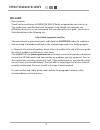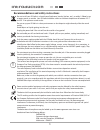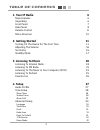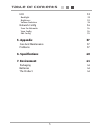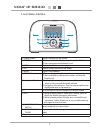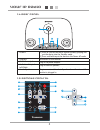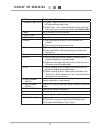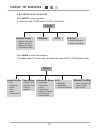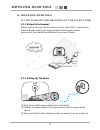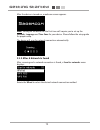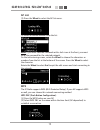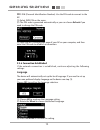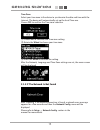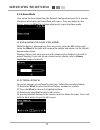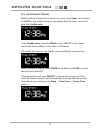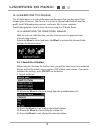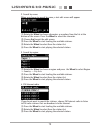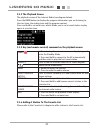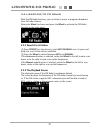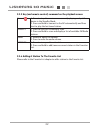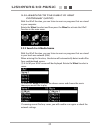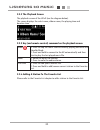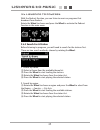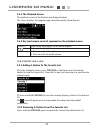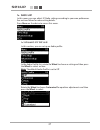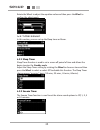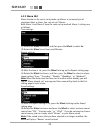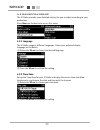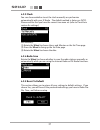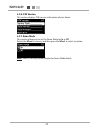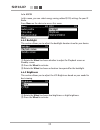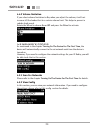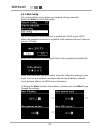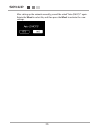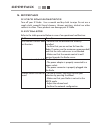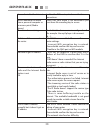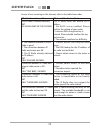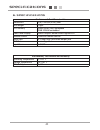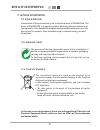Summary of RM50
Page 1
Internet radio rm50 user guide english.
Page 2: Introduction
2 introduction dear customer: thank you for purchasing a sagemcom wifi ip radio; we appreciate your trust in us. This product was manufactured with the upmost care, should you encounter any difficulties during its use, we recommend that you refer to this user guide. You can also find information on ...
Page 3: Introduction
3 introduction do not install your ip radio in a humid room (bathroom, laundry, kitchen, etc.), or within 1.50mof a tap or water source, or outside. Your ip radio should be used at an ambient temperature of between 15 °c and 35 °c for optimum sound results. Do not set up your ip radio in a dusty env...
Page 4: Table of Contents
4 table of contents 1. Your ip radio 6 main features 6 unpacking 6 front panel 7 rear panel 8 remote control 8 menu structure 10 2. Getting started 11 turning on the device for the first time 11 adjusting the volume 16 text entry 16 standby mode 17 3. Listening to music 18 listening to internet radi...
Page 5: Table of Contents
5 table of contents eco 33 backlight 33 brightness 33 volume limitation 34 network config 34 scan for networks 34 view config 34 edit config 35 5. Appendix 37 care and maintenance 37 problems 37 6. Specifications 40 7. Environment 41 packaging 41 batteries 41 the product 41.
Page 6: Your Ip Radio
6 your ip radio 1.1 main features 1.2 unpacking this product is an ip radio that, once connected to an internet gateway, will allow you to access worldwide internet radio stations and to listen to your digital music files stored on your pc, or on a multimedia upnp server. It can also be used as an a...
Page 7: Your Ip Radio
7 your ip radio 1.3 front panel 1 2 3 4 5 6 7 8 9 10 11 12 12 11 1. Display screen displays contents on the screen. 2. Presets [1] press and hold to display a list of available fm stations. [2] press to activate auto/manual scan. 3. Mode displays the mode menu. 4. Vol. Enables volume control on the ...
Page 8: Your Ip Radio
8 your ip radio 1.4 rear panel 5v dc r audio l 1 2 3 4 5 1. Power [1] press to shut off the music source currently playing and put the device into the standby mode. [2] press and hold to put the device in the power off mode. 2. Usb port connection to usb devices. 3. 5v dc power jack plug in the powe...
Page 9: Your Ip Radio
9 your ip radio 1. Mode displays the mode menu. 2. Snooze/sleep timer [1] snooze - when the alarm is on, press to shut the alarm off and reactivate again later. [2] sleep timer - set a screen off period of time and stop the current music source then enter the standby mode. 3. Back act as the back/ca...
Page 10: Your Ip Radio
10 your ip radio 1.6 menu structure press mode to enter the menu: (1) internet radio, (2) fm radio, (3) upnp, (4) podcast. Mode internet radio > search by theme > search by name > search by region > fm internet radio fm radio upnp podcast > search by theme > search by region press menu to enter the ...
Page 11: Getting Started
11 getting started 2. Getting started 2.1 turning on the device for the first time please confirm that your wireless router or access point (ap) is connected to the broadband network. The diagram below describes the network environment that should be established to use your ip radio. Internet dsl/ c...
Page 12: Getting Started
12 getting started after scanning and a network connection is found, a scan for networks menu displays: rotate the wheel to select the desired network connection method. The device will scan for network connection automatically. After the device is turned on, a welcome screen appears. Note: turning ...
Page 13: Getting Started
13 getting started wps pbc (push button configuration): (1) press the wps button on your ap. (2) select wps pbc on the menu within the time limit (ap dependent) to establish a connection. (1) press the wheel to select the ap list menu. (2) select a desired network from the list. Note: if you have se...
Page 14: Getting Started
14 getting started w ps pin (personal identification number): use the pin code to connect to the ap. (1) select wps pin on the menu. (2) the pin code is generated automatically or you can choose refresh if you need to change the pin code. (3) open the wps configuration page of your ap on your comput...
Page 15: Getting Started
15 getting started after the network, language and time zone settings are set, the menu screen will be displayed. After scanning, if no network connection is found, a network error message appears for a few seconds and then the network config. Menu will be displayed. Please refer to setup → network ...
Page 16: Getting Started
16 getting started 2.2 adjusting the volume 2.3 text entry if no action has been taken from the network configuration menu for 5 minutes, the device will display the demo mode with music. Press any button on the device, except the wheel for volume adjustment, to quit the demo mode. While the device ...
Page 17: Getting Started
17 getting started 2.4 standby mode while the device is playing from any music source, press power on the device or on/off on the remote control to stop playing from the music source and enter the standby mode. In the standby mode, rotate the wheel or press select on the remote control will have no ...
Page 18: Listening to Music
18 listening to music 3.1 listening to internet radio 3. Listening to music this ip radio device is a high-performance audio player that can play music from various types of sources. You can use it to listen to internet radio from all over the world, local fm broadcasting services, and music files i...
Page 19: Listening to Music
19 listening to music 2. Search by name: when you choose to search by name, a text edit screen will appear. (1) rotate the wheel to choose characters or numbers from the list at the bottom of the screen. Press the wheel to select the character. (2) choose end to quit the edit screen. (3) press the w...
Page 20: Listening to Music
20 listening to music please refer to the favorite list chapter to add a station to the favorite list. The playback screen of the internet radio (see diagram below). Press the info button to display the program information you are listening to, the start time, the ending time and the program content...
Page 21: Listening to Music
21 listening to music 3.2 listening to fm radio with the fm radio function, you can listen to music or programs broadcast from fm radio stations. Rotate the wheel to choose and press the wheel to activate the fm radio function in the main menu. The playback screen of the fm radio (see diagram below)...
Page 22: Listening to Music
22 listening to music power ( ) 1. Press to stop the music source currently playing and put the device in the standby mode. 2. Press and hold to connect to the ap automatically and then start to play the last tuned station. Presets 1. Press to start auto/manual scan. 2. Press and hold to scan and di...
Page 23: Listening to Music
23 listening to music 3.3 listening to the music in your computer (upnp) with the upnp function, you can listen to music or programs that are stored in your computer. Rotate the wheel to select and then press the wheel to activate the upnp function in the main menu. If scanning cannot find any serve...
Page 24: Listening to Music
24 listening to music power ( ) 1. Press to stop the music source currently playing and enter the standby mode. 2. Press and hold to connect to the ap automatically and then start to play the last played music file. Wheel 1. Rotate to adjust the volume. 2. Press to mute the audio volume. Stations 1....
Page 25: Listening to Music
25 listening to music 3.4 listening to podcast with the podcast function, you can listen to music or programs that broadcast from podcast. Rotate the wheel to choose and press the wheel to activate the podcast function in the main menu. Before listening to programs, you will need to search for the s...
Page 26: Listening to Music
26 listening to music 3.4.3 key (and remote control) command on the playback screen presets press to see the podcast list or search engines. C ( ) return to the mode menu. Wheel 1. Rotate to adjust the volume. 2. Press to mute the audio volume. 3.5 favorite list press and hold stations again to remo...
Page 27: Setup
27 setup 4.1 audio profile 4. Setup in this menu, you can adjust ip radio settings according to your own preferences. See sections below for more setting details. Press menu on the device to access this menu. In this section, you can set up an audio profile. In the audio profile list, rotate the whe...
Page 28: Setup
28 setup 4.2.1 sleep timer sleep timer function is used to set a screen off period of time and allows the device to enter the standby mode. Adjust the sleep timer setting by rotating the wheel to choose a time and then press the wheel to select or select off to disable this function. The sleep timer...
Page 29: Setup
29 setup 4.2.3 alarm 1&2 alarm function is for you to set up wake-up alarms or to remind you of important dates or times. You can set up 2 alarms. Both alarm 1 and alarm 2 have the same set up method. Alarm 1 settings are as follows: time settings: (1) rotate the wheel to choose, and then press the ...
Page 30: Setup
30 setup 4.3.1 language the ip radio supports different languages. Select your preferred display language on the device. (1) rotate the wheel to choose the desired language. (2) press the wheel to activate the setting. 4.3 advanced setup the ip radio provides more detailed settings for you to adjust...
Page 31: Setup
31 setup 4.3.3 clock you can choose whether to set the clock manually or synchronize automatically with your ip radio . The default method is auto snyc (ntp). Please confirm that you have the correct time zone set (refer to time zone section for settings). Set manually: (1) rotate the wheel to choos...
Page 32: Setup
32 setup 4.3.6 f/w version this section displays f/w version information of your device. 4.3.7 demo mode this section allows you to set the demo mode to on or off. Rotate the wheel to choose, and then press the wheel to select an option. Note: refer to getting started chapter for demo mode details..
Page 33: Setup
33 setup 4.4 eco 4.4.1 backlight 4.4.2 brightness in this menu, you can select energy saving related (eco) settings for your ip radio. Press menu on the device to access this menu. This section allows you to adjust the backlight duration time for your device. (1) rotate the wheel to choose whether t...
Page 34: Setup
34 setup 4.5 network config 4.5.1 scan for networks 4.5.2 view config as mentioned in the chapter turning on the device for the first time, the device will automatically connect to the set network each time the device is turned on. However, if you need to configure the network settings for your ip r...
Page 35: Setup
35 setup 4.5.3 edit config this section allows you to adjust your network settings manually. Rotate the wheel to select edit config. You will be asked to choose whether to enable auto dhcp or not. Dhcp allows the network connection to establish itself automatically each time you use your ip radio. W...
Page 36: Setup
36 setup after setting up the network manually, you will be asked “auto (dhcp)?” again. Rotate the wheel to select no, and then press the wheel to activate the new settings..
Page 37: Appendix
37 appendix 5.1 care and maintenance 5.2 problems 5. Appendix turn off your ip radio. Use a smooth and dry cloth to wipe. Do not use a rough cloth, powerful liquid cleaners, thinner painting, alcohol nor other solvents to clean. These products can damage your ip radio. Refer to the table presented b...
Page 38: Appendix
38 appendix access denied to the internet confirm the wifi router, livebox or the line connections. Access denied to the radio from a personal computer as an access point (media server). Check that your radio is not encoded or you must have the encoding key to access. The alarm does not ring. Check ...
Page 39: Appendix
39 appendix in case of non receiving on the internet, refer to the table here under: what has been done with success what could be the trouble ? The ip radio is booted normally. But no signal bar on the screen. The ip radio does not obtain an ip address. 1. No dhcp server enabled. Please confirm the...
Page 40: Specifications
40 specifications 6. Specifications hardware and port characteristic dimensions 31(h) x 200(w) x 69(t)mm unit weight 470gm cpu memory 128mb nand flash embedded 32mb sdram embedded front panel display 128x64 graphic-based & back-lighted lcd remote control ir function remote control audio jack 2x 3.5m...
Page 41
41 environment 7.1 packaging 7.3 the product 7.2 batteries 7. Environment preservation of the environment is an essential concern of sagemcom. The desire of sagemcom is to operate systems observing the environment and consequently it has decided to integrate environmental performances in the life cy...